मीडिया प्रश्नों के बिना उत्तरदायी लेआउट
How often do you use media queries when building web layouts? I’ve spent too much time on them!
First you spent quite a lot of time trying to make the layout exactly like in the design. But then you need to resize your browser to all possible screen resolutions to make sure your page still looks good on all of them. And I mean to resize not only by width, but by height too - especially, if you have full height sections.
Eventually, your CSS become full of lines like these:
@media screen and (max-width: 1199px) { /*styles here*/ }
@media screen and (max-width: 1023px) { /*more styles here*/ }
@media screen and (max-width: 767px) { /*another styles here*/ }
And that’s annoying! Won’t it be much easier if you can include responsiveness kind of like automatically? Of course, you still need to provide the rules for the responsiveness, but without need to write them for dozens of screen resolutions.
Units system
The first thing you need to understand about responsive design is that you have to forget about pixels.
I know it might be hard to switch from one unit to another, but using pixels is the voice from the past.
The biggest problem with using pixels as a size unit is that you don’t get in count the user's device from which it views your website.
The default root font size for modern browsers is 16px. That means 1rem = 16px. But that doesn't mean users cannot change that value in browser settings to whatever they want.
So imagine the user's default browser font size is 24px. But you setted up the font size of the body tag to 16px.
Here’s what user expects to see:
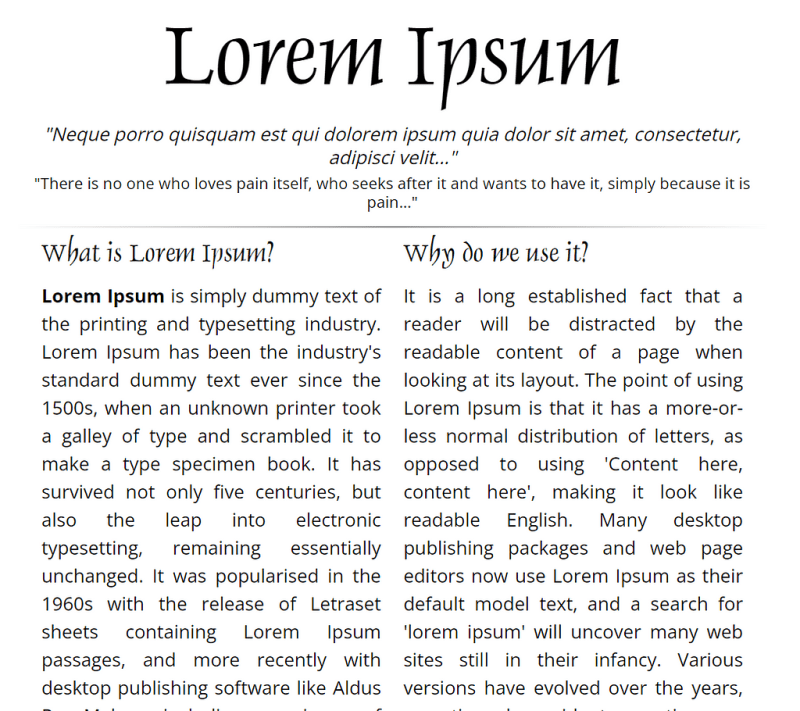
Root font size equals 24px
And this is what user actually sees:
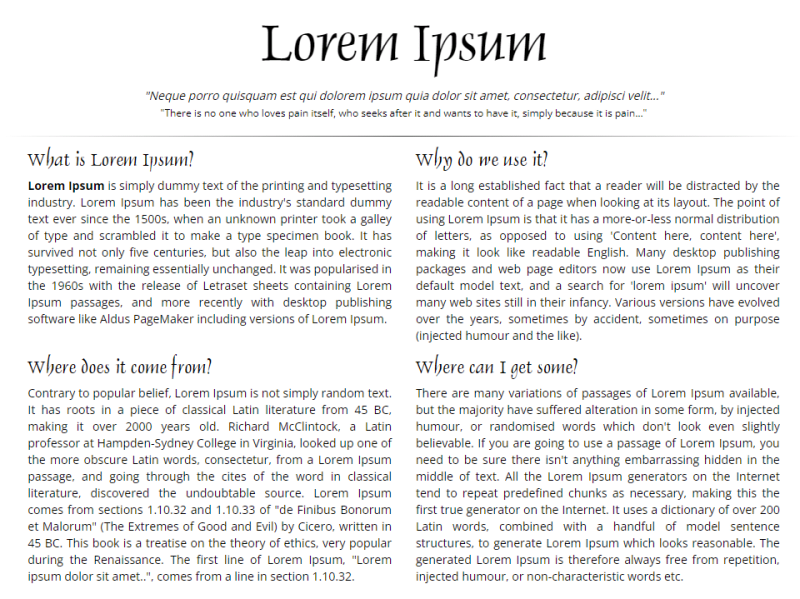
Root font size equals 16px
It especially affects people with vision problems, thus your page won’t be very accessible for them.
Of course, they can always zoom your page, but in this case it will affect other opened websites, which may not be supposed to be zoomed in.
BTW, the Lorem Ipsum site is a very “good” bad example of how non UX-friendly a page can look if you’re using pixels for fonts, margins, paddings etc.
If you're not familiar with the relative units like rem and vw, you should check this article on the MDN, where you can deep dive into CSS units and values: https://developer.mozilla.org/en-US/docs/Learn/CSS/Building_blocks/Values_and_units
Setup variables
To make it easier to build the layout, let's set up global variables first. Luckily, in CSS we have that opportunity. Since custom variables are subject to the cascade and inherit their value from their parent, we will define them on the :root pseudo-class, thus they can be applied to the whole HTML document.
:root {
--primary-color: green;
--primary-font: Helvetica, sans-serif;
--text-font-size: clamp(1rem, 2.08vw, 1.5rem);
}
Looks pretty simple - we define a variable name, which must begin with a double hyphen (--). Then provide a variable value, which can be any valid CSS value.
Then we can use those variables for any element or even pseudo-class in the document using the var() function:
color: var(--primary-color);
For example, we can use our --primary-color variable for all the headings on the page like this:
h1, h2, h3, h4, h5, h6 {
color: var(--primary-color);
}
Since the primary colour will use quite a lot of different elements on the page, it’s very handy to use the variable instead of writing each time the colour itself.
The last variable --text-font-size: clamp(1rem, 2.08vw, 1.5rem) might look odd: what’s the clamp and what’s it doing on the font size variable?
Dynamic font scaling
The clamp() CSS function clamps a middle value within a range of values between a defined minimum bound and a maximum bound.
You need to provide a minimum value (which is 1rem from the example above), a preferred value (2.08vw) and the maximum allowed value (1.5rem).
The most tricky part here is to set the preferred value. It should be in some viewport relative units (like vw or vh). Thus when a user resizes its browser or changes the device’s orientation the font size will scale proportionally.
I’ve made this formula for calculating the preferred value:
value = AMValue * remInPx / (containerWidth / 100)
Here comes an explanation, no panic:
AMValue - arithmetic mean, between the minimum and maximum allowed values in rem. In our example it equals (1rem 1.5rem) / 2 = 1.25rem
remInPx - default size of 1rem in pixels, depending on your design, usually it equals to 16px
containerWidth - the maximum width of your content container block (in pixels). We need to divide that value to 100 to get the 1% of the width. In the example it equals 960px.
So if you replace the arguments in that equation with real numbers you will get:
value = 1.25 \* 16 / (960 / 100) = 2.08
Let’s check how it will scale:
I know it’s not a perfect solution. Besides, we attach again to pixels, when calculating the preferred value. It’s just one of many possible options to make our fonts scale between viewports sizes.
You can use other CSS functions like min() or max(), or create a custom method to calculate the preferred value in the clamp() function.
I wrote an article about dynamic font size scaling, only for pixel units. It’s a bit outdated, but still you might find it helpful:
Dynamic font-size using only CSS3
Ok, enough of the fonts, let’s go further to the layout!
Layout with equal column width
Let’s start with some simple layout with 6 equal columns.
With media queries you need to write a bunch of extra CSS code to handle how they should wrap on different screen sizes. Like this:
/* by default we have 6 columns */
.column {
float: left;
width: calc(100% / 6);
}
/* decrease to 4 columns on the 1200px breakpoint */
@media screen and (max-width: 1200px) {
.column {
width: calc(100% / 4);
}
}
/* decrease to 3 columns on the 1024px breakpoint */
@media screen and (max-width: 1024px) {
.column {
width: calc(100% / 3);
}
}
/* finally, decrease to 2 columns for the viewport width less than or equal to 768px */
@media screen and (max-width: 768px) {
.column {
width: calc(100% / 2);
}
}
Woah! That’s a lot of code, I must say! Wouldn't it be better to just make it scale automatically?
And here’s how, thanks to the CSS grid layout:
.row {
display: grid;
grid-template-columns: repeat( auto-fit, minmax(10em, 1fr) );
}
All we need to do is to set the parent block of our columns to be displayed as a grid. And then, create a template for our columns, using grid-template-columns property.
This is called RAM technique (stands for Repeat, Auto, Minmax) in CSS, you can read about it in more details here:
RAM Technique in CSS
In that property we use the CSS repeat() function.
The first argument is set to auto-fit, which means it FITS the CURRENTLY AVAILABLE columns into the space by expanding them so that they take up any available space. There’s another value for that argument: auto-fill. To understand the difference between them check this pen:
Also, I highly recommend to read this article from CSS tricks about auto sizing columns in CSS grid: https://css-tricks.com/auto-sizing-columns-css-grid-auto-fill-vs-auto-fit/
The second argument is using another function minmax(), which defines the size of each column. In our example each column should not be less than 10em and should be stretched to the remaining space.
Looks fine, but we have a problem - the number of columns can be bigger than 6!
To make a limit of columns, we need some custom formula again. But hey, it’s still in CSS! And it’s not that scary, basically, you just need to provide a gap for the grid, a minimal column width and the max number of columns.
Here’ the code:
.grid-container {
/** * User input values. */
--grid-layout-gap: 1em;
--grid-column-count: 4;
--grid-item--min-width: 15em;
/** * Calculated values. */
--gap-count: calc(var(--grid-column-count) - 1);
--total-gap-width: calc(var(--gap-count) * var(--grid-layout-gap));
--grid-item--max-width: calc((100% - var(--total-gap-width)) / var(--grid-column-count));
display: grid;
grid-template-columns: repeat(auto-fill, minmax(max(var(--grid-item--min-width), var(--grid-item--max-width)), 1fr));
grid-gap: var(--grid-layout-gap);
}
And here’s what we achieve with that:
As you can see, we can use the relative values for the columns min width and gap, which makes this code like the perfect solution. Until they build the native CSS property for that, of course ?
Important notice! If you don't need a gap between columns, you need to set it to 0px or 0em, not just 0 (pure number). I mean you have to provide the units, otherwise the code won’t work.
I’ve found that solution on CSS tricks, so in case you want to dive deeper to how that formula works, here’s the original article about it: https://css-tricks.com/an-auto-filling-css-grid-with-max-columns/
Layout with different column width
The solution above works perfectly for the grids with equal width of the columns. But how to handle layouts with unequal columns? The most common example is a content area with a sidebar, so let’s work with this one.
Here’s a simple markup of the content area along with sidebar:
For the .content section let’s use the flex box layout:
.content {
display: flex;
flex-wrap: wrap;
justify-content: space-between;
gap: 1rem;
}
The flex-wrap property here is important and should be set as wrap in order to force the columns (sidebar and content area) stack under each other.
For the sidebar and content columns we need to set flex properties like grow and basis:
/* Sidebar */
.content > aside {
border: 1px solid var( - primary-color);
padding: var( - primary-padding);
flex-grow: 1;
flex-basis: 15em;
}
/* Content */
.content > article {
border: 1px solid var( - primary-color);
padding: var( - primary-padding);
flex-grow: 3;
flex-basis: 25em;
}
The flex-basis property sets the initial size of the flex item. Basically, it’s a minimum width which the flex item should have.
The flex-grow property sets the flex grow factor — similar to the proportion of the flex item compared to the other flex items. It’s a very rough and approximate explanation, to understand better the flex-grow property I highly recommend to read this article from CSS tricks: https://css-tricks.com/flex-grow-is-weird/
So if we set the flex-grow: 1 for the sidebar and flex-grow: 3 for the content area, that means the content area will take approximately three times more space than the sidebar.
I also added the grid section from the previous example to demonstrate that it works inside the flex layout as well.
Here’s what we have in the final result:
Stackable columns
It’s pretty common, when you have a grid layout where text comes next to image on one row and then in reverse order on the next row:
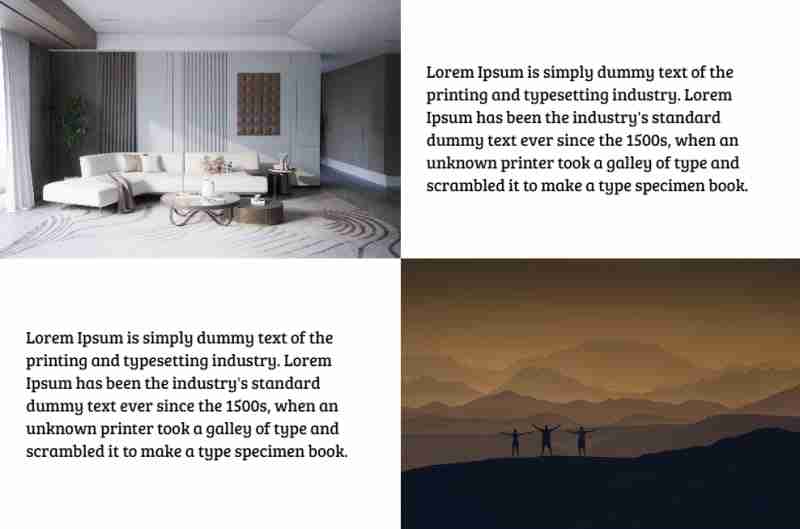
But when the columns become stacked you want them to be in a specific order, where text comes always before image, but they don’t:
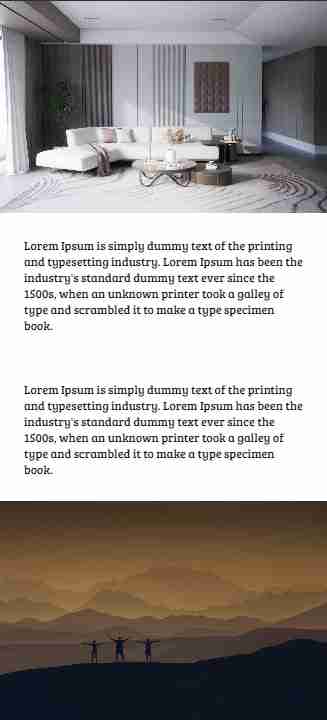
To achieve that we need to detect somehow when the columns become stacked.
Unfortunately, it’s impossible (yet) to do that with pure CSS. So we need to add some JS code to detect that:
/**
* Detect when elements become wrapped
*
* @param {NodeList} items - list of elements to check
* @returns {array} Array of items that were wrapped
*/
const detectWrap = (items) => {
let wrappedItems = [];
let prevItem = {};
let currItem = {};
for (let i = 0; i {
const items = wrapper.querySelectorAll(":scope > *");
// remove ".wrapped" classes to detect which items was actually wrapped
cover.classList.remove("wrapped");
// only after that detect wrap items
let wrappedItems = detectWrap(items); // get wrapped items
// if there are any elements that were wrapped - add a special class to menu
if (wrappedItems.length > 0) {
cover.classList.add("wrapped");
}
};
The function addWrapClasses() accepts two arguments.
The first one is wrapper — it’s a parent element of the items which we should check whether they are wrapped (stacked) or not.
The second argument cover is an element to which we apply a special CSS class .wrapped. Using this class you can change your layout when the columns become stacked.
If you want to apply the .wrapped class directly to the wrapper element you can pass the same element as the second argument.
For better understanding my “wonderful” explanation please see the pen below, hope it will become more clear for you:
You can also use it to detect when the header menu should be collapsed into the burger. You can read about that case in my article here:
An Easy Way to Make an Auto Responsive Menu
Combining all together
Here’s a pen with all the techniques I mentioned in this article combined:
Final thoughts
I’ve used the techniques from this article in my recent project and it worked very well. The web pages look fine on every screen with no need to optimise them manually on multiple breakpoints.
Of course I will be lying if I tell you I didn’t use media queries at all. It all depends on the design and how flexible you can be with modifying page layout. Sometimes it’s much faster and simpler just to add a couple of breakpoints and then fix CSS for them. But I think eventually CSS media queries will be replaced by CSS functions like clamp() which allow developers to create responsive layouts automatically.
If you find this article helpful — don’t hesitate to like, subscribe and leave your thoughts in the comments ?
Read more posts on my Medium blog
Thanks for reading!
Stay safe and peace to you!
-
 `if` कथनों से परे: स्पष्ट `bool` रूपांतरण वाले प्रकार को कास्टिंग के बिना और कहाँ उपयोग किया जा सकता है?बूल में प्रासंगिक रूपांतरण बिना कास्ट के स्वीकृतआपकी कक्षा बूल में एक स्पष्ट रूपांतरण को परिभाषित करती है, जिससे आप सीधे सशर्त बयानों में इसके उदाहरण ...प्रोग्रामिंग 2024-12-26 को प्रकाशित
`if` कथनों से परे: स्पष्ट `bool` रूपांतरण वाले प्रकार को कास्टिंग के बिना और कहाँ उपयोग किया जा सकता है?बूल में प्रासंगिक रूपांतरण बिना कास्ट के स्वीकृतआपकी कक्षा बूल में एक स्पष्ट रूपांतरण को परिभाषित करती है, जिससे आप सीधे सशर्त बयानों में इसके उदाहरण ...प्रोग्रामिंग 2024-12-26 को प्रकाशित -
 मैं अद्वितीय आईडी को संरक्षित करते हुए और डुप्लिकेट नामों को संभालते हुए PHP में दो सहयोगी सरणियों को कैसे जोड़ूं?PHP में एसोसिएटिव एरेज़ का संयोजनPHP में, दो एसोसिएटिव एरेज़ को एक ही एरे में संयोजित करना एक सामान्य कार्य है। निम्नलिखित अनुरोध पर विचार करें:समस्या...प्रोग्रामिंग 2024-12-26 को प्रकाशित
मैं अद्वितीय आईडी को संरक्षित करते हुए और डुप्लिकेट नामों को संभालते हुए PHP में दो सहयोगी सरणियों को कैसे जोड़ूं?PHP में एसोसिएटिव एरेज़ का संयोजनPHP में, दो एसोसिएटिव एरेज़ को एक ही एरे में संयोजित करना एक सामान्य कार्य है। निम्नलिखित अनुरोध पर विचार करें:समस्या...प्रोग्रामिंग 2024-12-26 को प्रकाशित -
 वैध कोड के बावजूद पोस्ट अनुरोध PHP में इनपुट कैप्चर क्यों नहीं कर रहा है?PHP में POST अनुरोध की खराबी को संबोधित करनाप्रस्तुत कोड स्निपेट में:action=''इरादा टेक्स्ट बॉक्स से इनपुट कैप्चर करना और सबमिट बटन पर क्लिक करने पर इ...प्रोग्रामिंग 2024-12-26 को प्रकाशित
वैध कोड के बावजूद पोस्ट अनुरोध PHP में इनपुट कैप्चर क्यों नहीं कर रहा है?PHP में POST अनुरोध की खराबी को संबोधित करनाप्रस्तुत कोड स्निपेट में:action=''इरादा टेक्स्ट बॉक्स से इनपुट कैप्चर करना और सबमिट बटन पर क्लिक करने पर इ...प्रोग्रामिंग 2024-12-26 को प्रकाशित -
 क्या मैं अपने एन्क्रिप्शन को एमक्रिप्ट से ओपनएसएसएल में स्थानांतरित कर सकता हूं, और ओपनएसएसएल का उपयोग करके एमक्रिप्ट-एन्क्रिप्टेड डेटा को डिक्रिप्ट कर सकता हूं?मेरी एन्क्रिप्शन लाइब्रेरी को Mcrypt से OpenSSL में अपग्रेड करनाक्या मैं अपनी एन्क्रिप्शन लाइब्रेरी को Mcrypt से OpenSSL में अपग्रेड कर सकता हूं? ओपनए...प्रोग्रामिंग 2024-12-26 को प्रकाशित
क्या मैं अपने एन्क्रिप्शन को एमक्रिप्ट से ओपनएसएसएल में स्थानांतरित कर सकता हूं, और ओपनएसएसएल का उपयोग करके एमक्रिप्ट-एन्क्रिप्टेड डेटा को डिक्रिप्ट कर सकता हूं?मेरी एन्क्रिप्शन लाइब्रेरी को Mcrypt से OpenSSL में अपग्रेड करनाक्या मैं अपनी एन्क्रिप्शन लाइब्रेरी को Mcrypt से OpenSSL में अपग्रेड कर सकता हूं? ओपनए...प्रोग्रामिंग 2024-12-26 को प्रकाशित -
 PHP के फ़ंक्शन पुनर्परिभाषा प्रतिबंधों पर कैसे काबू पाएं?PHP की फ़ंक्शन पुनर्परिभाषा सीमाओं पर काबू पानाPHP में, एक ही नाम के साथ एक फ़ंक्शन को कई बार परिभाषित करना एक नो-नो है। ऐसा करने का प्रयास करने पर, ज...प्रोग्रामिंग 2024-12-26 को प्रकाशित
PHP के फ़ंक्शन पुनर्परिभाषा प्रतिबंधों पर कैसे काबू पाएं?PHP की फ़ंक्शन पुनर्परिभाषा सीमाओं पर काबू पानाPHP में, एक ही नाम के साथ एक फ़ंक्शन को कई बार परिभाषित करना एक नो-नो है। ऐसा करने का प्रयास करने पर, ज...प्रोग्रामिंग 2024-12-26 को प्रकाशित -
 जेएस और मूल बातेंजावास्क्रिप्ट और प्रोग्रामिंग फंडामेंटल के लिए एक शुरुआती मार्गदर्शिका जावास्क्रिप्ट (जेएस) एक शक्तिशाली और बहुमुखी प्रोग्रामिंग भाषा है जिसका उपयोग म...प्रोग्रामिंग 2024-12-26 को प्रकाशित
जेएस और मूल बातेंजावास्क्रिप्ट और प्रोग्रामिंग फंडामेंटल के लिए एक शुरुआती मार्गदर्शिका जावास्क्रिप्ट (जेएस) एक शक्तिशाली और बहुमुखी प्रोग्रामिंग भाषा है जिसका उपयोग म...प्रोग्रामिंग 2024-12-26 को प्रकाशित -
 डेटा डालते समय ''सामान्य त्रुटि: 2006 MySQL सर्वर चला गया है'' को कैसे ठीक करें?रिकॉर्ड सम्मिलित करते समय "सामान्य त्रुटि: 2006 MySQL सर्वर चला गया है" को कैसे हल करेंपरिचय:MySQL डेटाबेस में डेटा डालने से कभी-कभी त्रुटि ...प्रोग्रामिंग 2024-12-26 को प्रकाशित
डेटा डालते समय ''सामान्य त्रुटि: 2006 MySQL सर्वर चला गया है'' को कैसे ठीक करें?रिकॉर्ड सम्मिलित करते समय "सामान्य त्रुटि: 2006 MySQL सर्वर चला गया है" को कैसे हल करेंपरिचय:MySQL डेटाबेस में डेटा डालने से कभी-कभी त्रुटि ...प्रोग्रामिंग 2024-12-26 को प्रकाशित -
 HTML फ़ॉर्मेटिंग टैगHTML फ़ॉर्मेटिंग तत्व **HTML Formatting is a process of formatting text for better look and feel. HTML provides us ability to format text...प्रोग्रामिंग 2024-12-26 को प्रकाशित
HTML फ़ॉर्मेटिंग टैगHTML फ़ॉर्मेटिंग तत्व **HTML Formatting is a process of formatting text for better look and feel. HTML provides us ability to format text...प्रोग्रामिंग 2024-12-26 को प्रकाशित -
 मैं MySQL का उपयोग करके आज के जन्मदिन वाले उपयोगकर्ताओं को कैसे ढूँढ सकता हूँ?MySQL का उपयोग करके आज के जन्मदिन वाले उपयोगकर्ताओं की पहचान कैसे करेंMySQL का उपयोग करके यह निर्धारित करना कि आज उपयोगकर्ता का जन्मदिन है या नहीं, इस...प्रोग्रामिंग 2024-12-26 को प्रकाशित
मैं MySQL का उपयोग करके आज के जन्मदिन वाले उपयोगकर्ताओं को कैसे ढूँढ सकता हूँ?MySQL का उपयोग करके आज के जन्मदिन वाले उपयोगकर्ताओं की पहचान कैसे करेंMySQL का उपयोग करके यह निर्धारित करना कि आज उपयोगकर्ता का जन्मदिन है या नहीं, इस...प्रोग्रामिंग 2024-12-26 को प्रकाशित -
 मैं जावा स्ट्रिंग में एकाधिक सबस्ट्रिंग को कुशलतापूर्वक कैसे बदल सकता हूं?जावा में एक स्ट्रिंग में एकाधिक सबस्ट्रिंग को कुशलतापूर्वक बदलनाजब एक स्ट्रिंग के भीतर कई सबस्ट्रिंग को बदलने की आवश्यकता का सामना करना पड़ता है, तो य...प्रोग्रामिंग 2024-12-26 को प्रकाशित
मैं जावा स्ट्रिंग में एकाधिक सबस्ट्रिंग को कुशलतापूर्वक कैसे बदल सकता हूं?जावा में एक स्ट्रिंग में एकाधिक सबस्ट्रिंग को कुशलतापूर्वक बदलनाजब एक स्ट्रिंग के भीतर कई सबस्ट्रिंग को बदलने की आवश्यकता का सामना करना पड़ता है, तो य...प्रोग्रामिंग 2024-12-26 को प्रकाशित -
 MacOS पर Django में \"अनुचित कॉन्फ़िगर: MySQLdb मॉड्यूल लोड करने में त्रुटि\" को कैसे ठीक करें?MySQL अनुचित रूप से कॉन्फ़िगर किया गया: सापेक्ष पथों के साथ समस्याDjango में Python मैनेज.py runserver चलाते समय, आपको निम्न त्रुटि का सामना करना पड़ ...प्रोग्रामिंग 2024-12-26 को प्रकाशित
MacOS पर Django में \"अनुचित कॉन्फ़िगर: MySQLdb मॉड्यूल लोड करने में त्रुटि\" को कैसे ठीक करें?MySQL अनुचित रूप से कॉन्फ़िगर किया गया: सापेक्ष पथों के साथ समस्याDjango में Python मैनेज.py runserver चलाते समय, आपको निम्न त्रुटि का सामना करना पड़ ...प्रोग्रामिंग 2024-12-26 को प्रकाशित -
 सरणीतरीके एफएनएस हैं जिन्हें ऑब्जेक्ट पर कॉल किया जा सकता है ऐरे ऑब्जेक्ट हैं, इसलिए जेएस में उनके तरीके भी हैं। स्लाइस (शुरू): मूल सरणी को बदले ब...प्रोग्रामिंग 2024-12-26 को प्रकाशित
सरणीतरीके एफएनएस हैं जिन्हें ऑब्जेक्ट पर कॉल किया जा सकता है ऐरे ऑब्जेक्ट हैं, इसलिए जेएस में उनके तरीके भी हैं। स्लाइस (शुरू): मूल सरणी को बदले ब...प्रोग्रामिंग 2024-12-26 को प्रकाशित -
 मैं एचटीएमएल तालिकाओं में प्रतिशत-आधारित कॉलम के साथ कैल्क () का प्रभावी ढंग से उपयोग कैसे कर सकता हूं?तालिकाओं के साथ कैल्क() का उपयोग करना: प्रतिशत दुविधा पर काबू पानानिश्चित और परिवर्तनीय-चौड़ाई वाले दोनों कॉलमों के साथ तालिकाएं बनाना चुनौतीपूर्ण हो ...प्रोग्रामिंग 2024-12-26 को प्रकाशित
मैं एचटीएमएल तालिकाओं में प्रतिशत-आधारित कॉलम के साथ कैल्क () का प्रभावी ढंग से उपयोग कैसे कर सकता हूं?तालिकाओं के साथ कैल्क() का उपयोग करना: प्रतिशत दुविधा पर काबू पानानिश्चित और परिवर्तनीय-चौड़ाई वाले दोनों कॉलमों के साथ तालिकाएं बनाना चुनौतीपूर्ण हो ...प्रोग्रामिंग 2024-12-26 को प्रकाशित -
 जावास्क्रिप्ट ऑब्जेक्ट्स में कुंजी को गतिशील रूप से कैसे सेट करें?जावास्क्रिप्ट ऑब्जेक्ट वेरिएबल के लिए डायनामिक कुंजी कैसे बनाएंजावास्क्रिप्ट ऑब्जेक्ट के लिए डायनामिक कुंजी बनाने का प्रयास करते समय, इस सिंटैक्स का उ...प्रोग्रामिंग 2024-12-26 को प्रकाशित
जावास्क्रिप्ट ऑब्जेक्ट्स में कुंजी को गतिशील रूप से कैसे सेट करें?जावास्क्रिप्ट ऑब्जेक्ट वेरिएबल के लिए डायनामिक कुंजी कैसे बनाएंजावास्क्रिप्ट ऑब्जेक्ट के लिए डायनामिक कुंजी बनाने का प्रयास करते समय, इस सिंटैक्स का उ...प्रोग्रामिंग 2024-12-26 को प्रकाशित -
 PHP में POST के माध्यम से बहुआयामी सारणी कैसे सबमिट और प्रोसेस करें?PHP में POST के माध्यम से बहुआयामी सारणी सबमिट करेंPHP फॉर्म के साथ काम करते समय जिसमें कई कॉलम और परिवर्तनीय लंबाई की पंक्तियां होती हैं, कनवर्ट करना...प्रोग्रामिंग 2024-12-26 को प्रकाशित
PHP में POST के माध्यम से बहुआयामी सारणी कैसे सबमिट और प्रोसेस करें?PHP में POST के माध्यम से बहुआयामी सारणी सबमिट करेंPHP फॉर्म के साथ काम करते समय जिसमें कई कॉलम और परिवर्तनीय लंबाई की पंक्तियां होती हैं, कनवर्ट करना...प्रोग्रामिंग 2024-12-26 को प्रकाशित
चीनी भाषा का अध्ययन करें
- 1 आप चीनी भाषा में "चलना" कैसे कहते हैं? #का चीनी उच्चारण, #का चीनी सीखना
- 2 आप चीनी भाषा में "विमान ले लो" कैसे कहते हैं? #का चीनी उच्चारण, #का चीनी सीखना
- 3 आप चीनी भाषा में "ट्रेन ले लो" कैसे कहते हैं? #का चीनी उच्चारण, #का चीनी सीखना
- 4 आप चीनी भाषा में "बस ले लो" कैसे कहते हैं? #का चीनी उच्चारण, #का चीनी सीखना
- 5 चीनी भाषा में ड्राइव को क्या कहते हैं? #का चीनी उच्चारण, #का चीनी सीखना
- 6 तैराकी को चीनी भाषा में क्या कहते हैं? #का चीनी उच्चारण, #का चीनी सीखना
- 7 आप चीनी भाषा में साइकिल चलाने को क्या कहते हैं? #का चीनी उच्चारण, #का चीनी सीखना
- 8 आप चीनी भाषा में नमस्ते कैसे कहते हैं? 你好चीनी उच्चारण, 你好चीनी सीखना
- 9 आप चीनी भाषा में धन्यवाद कैसे कहते हैं? 谢谢चीनी उच्चारण, 谢谢चीनी सीखना
- 10 How to say goodbye in Chinese? 再见Chinese pronunciation, 再见Chinese learning

























