मौजूदा प्रोजेक्ट में shadcn कैसे जोड़ें
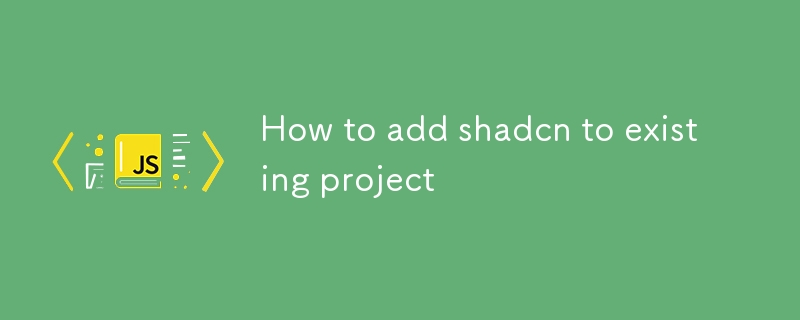
यदि आप एक वेब डेवलपर हैं, तो संभावना है कि आपने shadcn/ui के बारे में सुना होगा, जो रेडिक्स यूआई पर आधारित सबसे लोकप्रिय घटक पुस्तकालयों में से एक है। इस पोस्ट में हम जानेंगे कि मौजूदा प्रोजेक्ट में shadcn कैसे जोड़ें।
इस पर निर्भर करता है कि आपका प्रोजेक्ट कैसे सेटअप किया गया है और आप किस ढांचे का उपयोग कर रहे हैं, आपके मौजूदा प्रोजेक्ट में शेडसीएन जोड़ना अलग-अलग होगा। इस लाइब्रेरी का उपयोग करते समय shadcn टाइपस्क्रिप्ट का उपयोग करने की अनुशंसा की जाती है। फिर भी, जावास्क्रिप्ट संस्करण भी उपलब्ध है।
अपने प्रोजेक्ट में shadcn जोड़ने के लिए सबसे पहले आपको टेलविंड CSS इंस्टॉल करना होगा यदि आपका प्रोजेक्ट इसका उपयोग नहीं कर रहा है, क्योंकि shadcn घटकों को इसके साथ स्टाइल किया गया है।
टेलविंड सीएसएस सेटअप करने के लिए उनकी वेबसाइट से इंस्टॉलेशन निर्देशों का पालन करें।
शेडकन और फ्रेमवर्क
यदि आप नेक्स्ट.जेएस, वाइट, रीमिक्स, एस्ट्रो या लारवेल का उपयोग कर रहे हैं, तो इस कमांड के साथ अपना प्रोजेक्ट सेटअप करने के लिए shadcn-ui चलाएं:
npx shadcn-ui@latest init
आपको अपने प्रोजेक्ट के आधार पर सेटअप पूरा करने के लिए कुछ सवालों के जवाब देने होंगे, जैसे टाइपस्क्रिप्ट या जावास्क्रिप्ट चुनना, जो भी आपका प्रोजेक्ट उपयोग कर रहा है।
बाद में आप अपने इच्छित किसी भी shadcn घटक को स्थापित करने में सक्षम होंगे, उदाहरण के लिए बटन जोड़ने के लिए:
npx shadcn-ui@latest add button
फिर इसे अपने प्रोजेक्ट में उपयोग करने के लिए घटकों/यूआई से आयात करें।
शैडकन मैनुअल इंस्टालेशन
उदाहरण के लिए रिएक्ट प्रोजेक्ट में मैन्युअल रूप से shadcn इंस्टॉल करने के लिए फिर से सुनिश्चित करें कि टेलविंड सीएसएस सही तरीके से इंस्टॉल किया गया है।
फिर निर्भरताएँ जोड़ें:
npm install tailwindcss-animate class-variance-authority clsx tailwind-merge
आइकॉन लाइब्रेरी जोड़ें:
npm install lucide-react
पथ उपनाम कॉन्फ़िगर करें:
tsconfig.json
{
"compilerOptions": {
"baseUrl": ".",
"paths": {
"@/*": ["./*"]
}
}
}
tailwind.config.js कॉन्फ़िगर करें
const { fontFamily } = require("tailwindcss/defaultTheme")
/** @type {import('tailwindcss').Config} */
module.exports = {
darkMode: ["class"],
content: ["app/**/*.{ts,tsx}", "components/**/*.{ts,tsx}"],
theme: {
container: {
center: true,
padding: "2rem",
screens: {
"2xl": "1400px",
},
},
extend: {
colors: {
border: "hsl(var(--border))",
input: "hsl(var(--input))",
ring: "hsl(var(--ring))",
background: "hsl(var(--background))",
foreground: "hsl(var(--foreground))",
primary: {
DEFAULT: "hsl(var(--primary))",
foreground: "hsl(var(--primary-foreground))",
},
secondary: {
DEFAULT: "hsl(var(--secondary))",
foreground: "hsl(var(--secondary-foreground))",
},
destructive: {
DEFAULT: "hsl(var(--destructive))",
foreground: "hsl(var(--destructive-foreground))",
},
muted: {
DEFAULT: "hsl(var(--muted))",
foreground: "hsl(var(--muted-foreground))",
},
accent: {
DEFAULT: "hsl(var(--accent))",
foreground: "hsl(var(--accent-foreground))",
},
popover: {
DEFAULT: "hsl(var(--popover))",
foreground: "hsl(var(--popover-foreground))",
},
card: {
DEFAULT: "hsl(var(--card))",
foreground: "hsl(var(--card-foreground))",
},
},
borderRadius: {
lg: `var(--radius)`,
md: `calc(var(--radius) - 2px)`,
sm: "calc(var(--radius) - 4px)",
},
fontFamily: {
sans: ["var(--font-sans)", ...fontFamily.sans],
},
keyframes: {
"accordion-down": {
from: { height: "0" },
to: { height: "var(--radix-accordion-content-height)" },
},
"accordion-up": {
from: { height: "var(--radix-accordion-content-height)" },
to: { height: "0" },
},
},
animation: {
"accordion-down": "accordion-down 0.2s ease-out",
"accordion-up": "accordion-up 0.2s ease-out",
},
},
},
plugins: [require("tailwindcss-animate")],
}
ग्लोबल्स.सीएसएस फ़ाइल को निम्नलिखित के साथ अपडेट करें:
@tailwind base;
@tailwind components;
@tailwind utilities;
@layer base {
:root {
--background: 0 0% 100%;
--foreground: 222.2 47.4% 11.2%;
--muted: 210 40% 96.1%;
--muted-foreground: 215.4 16.3% 46.9%;
--popover: 0 0% 100%;
--popover-foreground: 222.2 47.4% 11.2%;
--border: 214.3 31.8% 91.4%;
--input: 214.3 31.8% 91.4%;
--card: 0 0% 100%;
--card-foreground: 222.2 47.4% 11.2%;
--primary: 222.2 47.4% 11.2%;
--primary-foreground: 210 40% 98%;
--secondary: 210 40% 96.1%;
--secondary-foreground: 222.2 47.4% 11.2%;
--accent: 210 40% 96.1%;
--accent-foreground: 222.2 47.4% 11.2%;
--destructive: 0 100% 50%;
--destructive-foreground: 210 40% 98%;
--ring: 215 20.2% 65.1%;
--radius: 0.5rem;
}
.dark {
--background: 224 71% 4%;
--foreground: 213 31% 91%;
--muted: 223 47% 11%;
--muted-foreground: 215.4 16.3% 56.9%;
--accent: 216 34% 17%;
--accent-foreground: 210 40% 98%;
--popover: 224 71% 4%;
--popover-foreground: 215 20.2% 65.1%;
--border: 216 34% 17%;
--input: 216 34% 17%;
--card: 224 71% 4%;
--card-foreground: 213 31% 91%;
--primary: 210 40% 98%;
--primary-foreground: 222.2 47.4% 1.2%;
--secondary: 222.2 47.4% 11.2%;
--secondary-foreground: 210 40% 98%;
--destructive: 0 63% 31%;
--destructive-foreground: 210 40% 98%;
--ring: 216 34% 17%;
--radius: 0.5rem;
}
}
@layer base {
* {
@apply border-border;
}
body {
@apply bg-background text-foreground;
font-feature-settings: "rlig" 1, "calt" 1;
}
}
अंत में अपने lib/utils.ts में cn हेल्पर जोड़ें
import { clsx, type ClassValue } from "clsx"
import { twMerge } from "tailwind-merge"
export function cn(...inputs: ClassValue[]) {
return twMerge(clsx(inputs))
}
फिर बस यहां से वांछित घटक स्थापित करें और प्रत्येक घटक के लिए निर्देशों का पालन करें।
बस इतना ही, मैं अब अपने लगभग सभी वेब प्रोजेक्ट्स में shadcn का उपयोग करता हूं, यह बहुत लोकप्रिय हो गया है क्योंकि इसका उपयोग करना और अनुकूलित करना बहुत आसान है, देखें कि मैंने चयन और स्क्रॉलरिया घटक से एक कस्टम shadcn-date-picker घटक कैसे बनाया यहाँ।
अगर आपको इस लाइब्रेरी को अपने प्रोजेक्ट में जोड़ने में कोई समस्या आ रही है तो मुझे बताएं।
आइए x.com पर जुड़ें
-
 मैं पूरे HTML दस्तावेज़ में एक विशिष्ट तत्व प्रकार के पहले उदाहरण को कैसे स्टाइल कर सकता हूं?] : प्रथम-प्रकार के छद्म-क्लास अपने मूल तत्व के भीतर एक प्रकार के पहले तत्व से मेल खाने तक सीमित है। एक प्रकार का पहला तत्व, एक जावास्क्रिप्ट सम...प्रोग्रामिंग 2025-07-14 को पोस्ट किया गया
मैं पूरे HTML दस्तावेज़ में एक विशिष्ट तत्व प्रकार के पहले उदाहरण को कैसे स्टाइल कर सकता हूं?] : प्रथम-प्रकार के छद्म-क्लास अपने मूल तत्व के भीतर एक प्रकार के पहले तत्व से मेल खाने तक सीमित है। एक प्रकार का पहला तत्व, एक जावास्क्रिप्ट सम...प्रोग्रामिंग 2025-07-14 को पोस्ट किया गया -
 एक पांडस डेटाफ्रेम कॉलम को डेटटाइम प्रारूप में कैसे परिवर्तित करें और तिथि तक फ़िल्टर करें?] टेम्पोरल डेटा के साथ काम करते समय, टाइमस्टैम्प शुरू में स्ट्रिंग्स के रूप में दिखाई दे सकते हैं, लेकिन सटीक विश्लेषण के लिए एक डेटाटाइम प्रारूप में ...प्रोग्रामिंग 2025-07-14 को पोस्ट किया गया
एक पांडस डेटाफ्रेम कॉलम को डेटटाइम प्रारूप में कैसे परिवर्तित करें और तिथि तक फ़िल्टर करें?] टेम्पोरल डेटा के साथ काम करते समय, टाइमस्टैम्प शुरू में स्ट्रिंग्स के रूप में दिखाई दे सकते हैं, लेकिन सटीक विश्लेषण के लिए एक डेटाटाइम प्रारूप में ...प्रोग्रामिंग 2025-07-14 को पोस्ट किया गया -
 RPC विधि अन्वेषण के लिए GO इंटरफ़ेस का चिंतनशील गतिशील कार्यान्वयन] एक प्रश्न जो उठाया गया है, यह है कि क्या एक नया फ़ंक्शन बनाने के लिए प्रतिबिंब का उपयोग करना संभव है जो एक विशिष्ट इंटरफ़ेस को लागू करता है। उदाहरण ...प्रोग्रामिंग 2025-07-14 को पोस्ट किया गया
RPC विधि अन्वेषण के लिए GO इंटरफ़ेस का चिंतनशील गतिशील कार्यान्वयन] एक प्रश्न जो उठाया गया है, यह है कि क्या एक नया फ़ंक्शन बनाने के लिए प्रतिबिंब का उपयोग करना संभव है जो एक विशिष्ट इंटरफ़ेस को लागू करता है। उदाहरण ...प्रोग्रामिंग 2025-07-14 को पोस्ट किया गया -
 फायरबेस ऐप में अपनी संबंधित गतिविधियों के लिए कई उपयोगकर्ता प्रकारों (छात्रों, शिक्षकों और प्रशंसा) को कैसे पुनर्निर्देशित करें?] लॉग इन करें। वर्तमान कोड सफलतापूर्वक दो उपयोगकर्ता प्रकारों के लिए पुनर्निर्देशन का प्रबंधन करता है, लेकिन तीसरे प्रकार (व्यवस्थापक) को शामिल करने क...प्रोग्रामिंग 2025-07-14 को पोस्ट किया गया
फायरबेस ऐप में अपनी संबंधित गतिविधियों के लिए कई उपयोगकर्ता प्रकारों (छात्रों, शिक्षकों और प्रशंसा) को कैसे पुनर्निर्देशित करें?] लॉग इन करें। वर्तमान कोड सफलतापूर्वक दो उपयोगकर्ता प्रकारों के लिए पुनर्निर्देशन का प्रबंधन करता है, लेकिन तीसरे प्रकार (व्यवस्थापक) को शामिल करने क...प्रोग्रामिंग 2025-07-14 को पोस्ट किया गया -
 पायथन के अनुरोधों और नकली उपयोगकर्ता एजेंटों के साथ वेबसाइट ब्लॉक को कैसे बायपास करें?] ऐसा इसलिए है क्योंकि वेबसाइटें एंटी-बॉट उपायों को लागू कर सकती हैं जो वास्तविक ब्राउज़रों और स्वचालित स्क्रिप्ट के बीच अंतर करते हैं। इन ब्लॉकों को ...प्रोग्रामिंग 2025-07-14 को पोस्ट किया गया
पायथन के अनुरोधों और नकली उपयोगकर्ता एजेंटों के साथ वेबसाइट ब्लॉक को कैसे बायपास करें?] ऐसा इसलिए है क्योंकि वेबसाइटें एंटी-बॉट उपायों को लागू कर सकती हैं जो वास्तविक ब्राउज़रों और स्वचालित स्क्रिप्ट के बीच अंतर करते हैं। इन ब्लॉकों को ...प्रोग्रामिंग 2025-07-14 को पोस्ट किया गया -
 क्या C ++ 20 Consteval फ़ंक्शन में टेम्पलेट पैरामीटर फ़ंक्शन मापदंडों पर निर्भर कर सकते हैं?] संकलन-समय। हालाँकि, यह सवाल बना हुआ है: क्या इसका मतलब है कि टेम्पलेट पैरामीटर अब फ़ंक्शन तर्कों पर निर्भर कर सकते हैं? पेपर स्वीकार करता है कि मापद...प्रोग्रामिंग 2025-07-14 को पोस्ट किया गया
क्या C ++ 20 Consteval फ़ंक्शन में टेम्पलेट पैरामीटर फ़ंक्शन मापदंडों पर निर्भर कर सकते हैं?] संकलन-समय। हालाँकि, यह सवाल बना हुआ है: क्या इसका मतलब है कि टेम्पलेट पैरामीटर अब फ़ंक्शन तर्कों पर निर्भर कर सकते हैं? पेपर स्वीकार करता है कि मापद...प्रोग्रामिंग 2025-07-14 को पोस्ट किया गया -
 कैसे अतुल्यकालिक संचालन को समवर्ती रूप से चलाएं और जावास्क्रिप्ट में सही ढंग से त्रुटियों को संभालें?getValue2Async (); समवर्ती निष्पादन को सक्षम करने के लिए, एक संशोधित दृष्टिकोण की आवश्यकता होती है। getValue2Async (); यह दूसरे को शुरू करने से प...प्रोग्रामिंग 2025-07-14 को पोस्ट किया गया
कैसे अतुल्यकालिक संचालन को समवर्ती रूप से चलाएं और जावास्क्रिप्ट में सही ढंग से त्रुटियों को संभालें?getValue2Async (); समवर्ती निष्पादन को सक्षम करने के लिए, एक संशोधित दृष्टिकोण की आवश्यकता होती है। getValue2Async (); यह दूसरे को शुरू करने से प...प्रोग्रामिंग 2025-07-14 को पोस्ट किया गया -
 मैं फॉर्मडाटा () के साथ कई फ़ाइल अपलोड को कैसे संभाल सकता हूं?] इस उद्देश्य के लिए formData () विधि का उपयोग किया जा सकता है, जिससे आप एक ही अनुरोध में कई फाइलें भेज सकते हैं। document.getElementByid ('file...प्रोग्रामिंग 2025-07-14 को पोस्ट किया गया
मैं फॉर्मडाटा () के साथ कई फ़ाइल अपलोड को कैसे संभाल सकता हूं?] इस उद्देश्य के लिए formData () विधि का उपयोग किया जा सकता है, जिससे आप एक ही अनुरोध में कई फाइलें भेज सकते हैं। document.getElementByid ('file...प्रोग्रामिंग 2025-07-14 को पोस्ट किया गया -
 MySQLI पर स्विच करने के बाद MySQL डेटाबेस से कनेक्ट करने के लिए CodeIgniter के कारण] यह त्रुटि गलत PHP कॉन्फ़िगरेशन से उत्पन्न हो सकती है। समस्या को डिबग करने के लिए, यह फ़ाइल के अंत में निम्न कोड जोड़ने के लिए अनुशंसित है ।/config...प्रोग्रामिंग 2025-07-14 को पोस्ट किया गया
MySQLI पर स्विच करने के बाद MySQL डेटाबेस से कनेक्ट करने के लिए CodeIgniter के कारण] यह त्रुटि गलत PHP कॉन्फ़िगरेशन से उत्पन्न हो सकती है। समस्या को डिबग करने के लिए, यह फ़ाइल के अंत में निम्न कोड जोड़ने के लिए अनुशंसित है ।/config...प्रोग्रामिंग 2025-07-14 को पोस्ट किया गया -
 जावा में "dd/mm/yyyy hh: mm: ssss" प्रारूप में वर्तमान तिथि और समय को सही ढंग से कैसे प्रदर्शित करें?] अलग -अलग फॉर्मेटिंग पैटर्न के साथ अलग -अलग SIMPLEDATEFormat इंस्टेंस का उपयोग। आयात java.util.calendar; आयात java.util.date; सार्वजनिक वर्ग DateAndt...प्रोग्रामिंग 2025-07-14 को पोस्ट किया गया
जावा में "dd/mm/yyyy hh: mm: ssss" प्रारूप में वर्तमान तिथि और समय को सही ढंग से कैसे प्रदर्शित करें?] अलग -अलग फॉर्मेटिंग पैटर्न के साथ अलग -अलग SIMPLEDATEFormat इंस्टेंस का उपयोग। आयात java.util.calendar; आयात java.util.date; सार्वजनिक वर्ग DateAndt...प्रोग्रामिंग 2025-07-14 को पोस्ट किया गया -
 Php \ के फ़ंक्शन पुनर्वितरण प्रतिबंधों को कैसे दूर करें?] ऐसा करने का प्रयास करना, जैसा कि प्रदान किए गए कोड स्निपेट में देखा गया है, परिणामस्वरूप एक खूंखार "redeclare" त्रुटि हो सकती है। $ b) { $...प्रोग्रामिंग 2025-07-14 को पोस्ट किया गया
Php \ के फ़ंक्शन पुनर्वितरण प्रतिबंधों को कैसे दूर करें?] ऐसा करने का प्रयास करना, जैसा कि प्रदान किए गए कोड स्निपेट में देखा गया है, परिणामस्वरूप एक खूंखार "redeclare" त्रुटि हो सकती है। $ b) { $...प्रोग्रामिंग 2025-07-14 को पोस्ट किया गया -
 पायथन मेटाक्लास कार्य सिद्धांत और वर्ग निर्माण और अनुकूलन] जिस तरह कक्षाएं उदाहरण बनाती हैं, मेटाक्लास कक्षाएं बनाते हैं। वे वर्ग निर्माण प्रक्रिया पर नियंत्रण की एक परत प्रदान करते हैं, जो वर्ग व्यवहार और व...प्रोग्रामिंग 2025-07-14 को पोस्ट किया गया
पायथन मेटाक्लास कार्य सिद्धांत और वर्ग निर्माण और अनुकूलन] जिस तरह कक्षाएं उदाहरण बनाती हैं, मेटाक्लास कक्षाएं बनाते हैं। वे वर्ग निर्माण प्रक्रिया पर नियंत्रण की एक परत प्रदान करते हैं, जो वर्ग व्यवहार और व...प्रोग्रामिंग 2025-07-14 को पोस्ट किया गया -
 आप PHP में एक सरणी से एक यादृच्छिक तत्व कैसे निकालते हैं?] निम्नलिखित सरणी पर विचार करें: $ आइटम = [५२३, ३४५२, ३३४, ३१, ५३४६]; Array_rand () फ़ंक्शन सरणी से एक यादृच्छिक कुंजी देता है। इस कुंजी के साथ $ आइ...प्रोग्रामिंग 2025-07-14 को पोस्ट किया गया
आप PHP में एक सरणी से एक यादृच्छिक तत्व कैसे निकालते हैं?] निम्नलिखित सरणी पर विचार करें: $ आइटम = [५२३, ३४५२, ३३४, ३१, ५३४६]; Array_rand () फ़ंक्शन सरणी से एक यादृच्छिक कुंजी देता है। इस कुंजी के साथ $ आइ...प्रोग्रामिंग 2025-07-14 को पोस्ट किया गया -
 Chatbot कमांड निष्पादन के लिए वास्तविक समय में कैसे कैप्चर और स्ट्रीम करें?] हालाँकि, वास्तविक समय में स्टडआउट को पुनः प्राप्त करने का प्रयास करते समय चुनौतियां उत्पन्न होती हैं। इसे दूर करने के लिए, हमें स्क्रिप्ट के निष्पाद...प्रोग्रामिंग 2025-07-14 को पोस्ट किया गया
Chatbot कमांड निष्पादन के लिए वास्तविक समय में कैसे कैप्चर और स्ट्रीम करें?] हालाँकि, वास्तविक समय में स्टडआउट को पुनः प्राप्त करने का प्रयास करते समय चुनौतियां उत्पन्न होती हैं। इसे दूर करने के लिए, हमें स्क्रिप्ट के निष्पाद...प्रोग्रामिंग 2025-07-14 को पोस्ट किया गया -
 मेरी रैखिक ढाल पृष्ठभूमि में धारियां क्यों हैं, और मैं उन्हें कैसे ठीक कर सकता हूं?] इन भद्दे कलाकृतियों को एक जटिल पृष्ठभूमि प्रसार घटना के लिए जिम्मेदार ठहराया जा सकता है। इसके बाद, रैखिक-ग्रेडिएंट इस पूरी ऊंचाई पर फैलता है, दोहराए...प्रोग्रामिंग 2025-07-14 को पोस्ट किया गया
मेरी रैखिक ढाल पृष्ठभूमि में धारियां क्यों हैं, और मैं उन्हें कैसे ठीक कर सकता हूं?] इन भद्दे कलाकृतियों को एक जटिल पृष्ठभूमि प्रसार घटना के लिए जिम्मेदार ठहराया जा सकता है। इसके बाद, रैखिक-ग्रेडिएंट इस पूरी ऊंचाई पर फैलता है, दोहराए...प्रोग्रामिंग 2025-07-14 को पोस्ट किया गया
चीनी भाषा का अध्ययन करें
- 1 आप चीनी भाषा में "चलना" कैसे कहते हैं? #का चीनी उच्चारण, #का चीनी सीखना
- 2 आप चीनी भाषा में "विमान ले लो" कैसे कहते हैं? #का चीनी उच्चारण, #का चीनी सीखना
- 3 आप चीनी भाषा में "ट्रेन ले लो" कैसे कहते हैं? #का चीनी उच्चारण, #का चीनी सीखना
- 4 आप चीनी भाषा में "बस ले लो" कैसे कहते हैं? #का चीनी उच्चारण, #का चीनी सीखना
- 5 चीनी भाषा में ड्राइव को क्या कहते हैं? #का चीनी उच्चारण, #का चीनी सीखना
- 6 तैराकी को चीनी भाषा में क्या कहते हैं? #का चीनी उच्चारण, #का चीनी सीखना
- 7 आप चीनी भाषा में साइकिल चलाने को क्या कहते हैं? #का चीनी उच्चारण, #का चीनी सीखना
- 8 आप चीनी भाषा में नमस्ते कैसे कहते हैं? 你好चीनी उच्चारण, 你好चीनी सीखना
- 9 आप चीनी भाषा में धन्यवाद कैसे कहते हैं? 谢谢चीनी उच्चारण, 谢谢चीनी सीखना
- 10 How to say goodbye in Chinese? 再见Chinese pronunciation, 再见Chinese learning

























