 Página delantera > Programación > Integración de Stripe en una tienda Django Python de un solo producto
Página delantera > Programación > Integración de Stripe en una tienda Django Python de un solo producto
Integración de Stripe en una tienda Django Python de un solo producto
In the first part of this series, we created a Django online shop with htmx.
In this second part, we'll handle orders using Stripe.
What We'll Do
We'll integrate Stripe to handle payments securely. This is what we want to achieve:
- In the purchase view, we start by creating a Stripe checkout session and redirect the customer to the corresponding URL. This is where we tell Stripe about the product we are selling, its quantity, and where the customer should be redirected to after a successful purchase (the success_url).
- The customer fills in their payment details on the Stripe checkout page and completes the payment. Stripe then makes a POST request to a webhook endpoint on our website, where we listen to events and process them accordingly. If the payment is successful, we save the order in our database and notify the customer (and our staff users) about the purchase.
- Finally, if the webhook returns a response with a 200 OK HTTP status code, Stripe redirects to the success_url created in the first step.
Setting Up Stripe for Our Django Python Store
We first need to jump over to Stripe and do the following:
- Create a Stripe account.
- Create a product (with a payment id).
- Create a webhook.
1: Create a Stripe Account
Start by creating a Stripe account. For now, you don’t really need to activate your account. You can just work in test mode, which will prevent you from making real payments while testing. Go to the API keys page and retrieve the publishable and secret keys. Save them in your project environment variables (STRIPE_PUBLISHABLE_KEY and STRIPE_SECRET_KEY). We will use these keys to authenticate your Stripe requests.
2: Create Your Product
Create a new product on the products page. Fill out the details and set the payment type to one-off. Your product should look something like this:
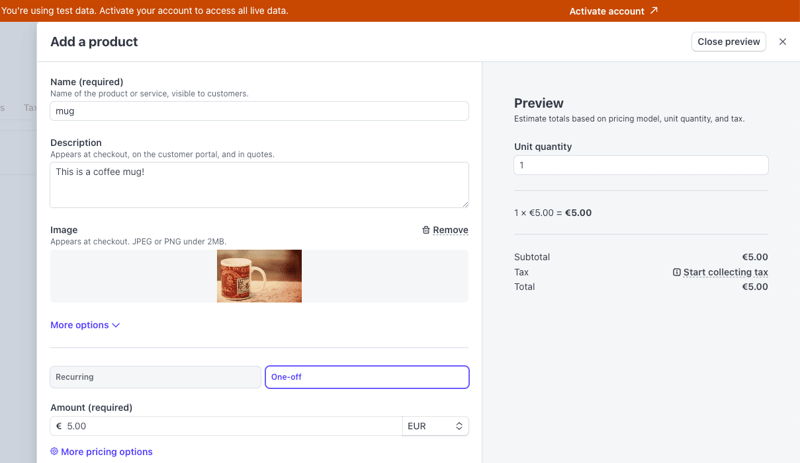
Once you press Add product, you should be able to see your product on the product list. If you click on it and scroll down to the Pricing section, you can find the API ID for the price item you created — it should be something like price_3ODP5…. Save it in an environment variable (STRIPE_PRICE_ID): you will need this when creating the Stripe checkout session.
3: Create the Webhook
We need to create a webhook endpoint for Stripe to call when a payment completes. In the webhooks page, choose to test in the local environment. This will allow you to forward the request to a local URL, like http://127.0.0.1:8000. Start by downloading the Stripe CLI. Then, you can:
- Log into Stripe
stripe login
- Forward events to the webhook endpoint that you will create:
stripe listen --forward-to http://127.0.0.1:8000/webhook > Ready! Your webhook signing secret is whsec_06531a7ba22363ac038f284ac547906b89e5c939f8d55dfd03a3619f9adc590a (^C to quit)
This ensures that once a purchase is made, Stripe forwards the webhook calls to your local endpoint. The command will log a webhook signing secret, which you should also save as a project environment variable (STRIPE_WEBHOOK_SECRET). This will prove useful for verifying that a request does indeed come from Stripe and that you are handling the right webhook.
By the end of this section, you should have four Stripe environment variables. You can now load them in ecommerce_site/settings.py:
# ecommerce_site/settings.py
import os
from dotenv import load_dotenv
load_dotenv()
STRIPE_PUBLISHABLE_KEY = os.environ.get("STRIPE_PUBLISHABLE_KEY")
STRIPE_SECRET_KEY = os.environ.get("STRIPE_SECRET_KEY")
STRIPE_PRICE_ID = os.environ.get("STRIPE_PRICE_ID")
STRIPE_WEBHOOK_SECRET = os.environ.get("STRIPE_WEBHOOK_SECRET")
Note: We are using python-dotenv to load the environment variables.
Extend the Views
We now need to extend the views to integrate Stripe by creating a checkout session, a successful purchase view, and a webhook view.
1: Create a Stripe Checkout Session
In the purchase view, we'll create a Stripe checkout session if the purchase form is valid:
# ecommerce/views.py
from django_htmx import HttpResponseClientRedirect
from django.conf import settings
import stripe
@require_POST
def purchase(request):
form = OrderForm(request.POST)
if form.is_valid():
quantity = form.cleaned_data["quantity"]
# replace time.sleep(2) with the following code ⬇️
# 1 - set stripe api key
stripe.api_key = settings.STRIPE_SECRET_KEY
# 2 - create success url
success_url = (
request.build_absolute_uri(
reverse("purchase_success")
)
"?session_id={CHECKOUT_SESSION_ID}"
)
# 3 - create cancel url
cancel_url = request.build_absolute_uri(reverse("home"))
# 4 - create checkout session
checkout_session = stripe.checkout.Session.create(
line_items=[
{
"price": settings.STRIPE_PRICE_ID,
"quantity": quantity,
}
],
mode="payment",
success_url=success_url,
cancel_url=cancel_url
)
# 5 - redirect to checkout session url
return HttpResponseClientRedirect(checkout_session.url)
return render(request, "product.html", {"form": form})
Let’s break this down:
- We first set the Stripe API key.
- We then create a successful purchase URL pointing to the purchase_success view (which we'll create in the next step). Stripe should automatically populate the CHECKOUT_SESSION_ID.
- We create a URL for when a purchase is canceled — for example, when the customer changes their mind. In this case, it’s just the home view.
- We create a Stripe checkout session with our price ID (the product identifier) and the quantity the customer wants to purchase.
- Stripe returns a session object from which we can extract the URL and redirect the customer. Since this request is coming from htmx, we can’t really use the standard Django redirect function. Instead, we use the django-htmx package, which provides this HttpResponseClientRedirect class.
2: Create the Successful Purchase View
After completing the purchase, Stripe will redirect the customer to our specified success_url. Here, we can handle the post-purchase logic:
from django.shortcuts import redirect
def purchase_success(request):
session_id = request.GET.get("session_id")
if session_id is None:
return redirect("home")
stripe.api_key = settings.STRIPE_SECRET_KEY
try:
stripe.checkout.Session.retrieve(session_id)
except stripe.error.InvalidRequestError:
messages.error(request, "There was a problem while buying your product. Please try again.")
return redirect("home")
return render(request, "purchase_success.html")
In this view, we first check if the session_id query parameter is present. If it is, we retrieve the corresponding session from Stripe using the secret key and the session_id. We then render the successful purchase template, which looks like this:
# ecommerce/templates/purchase_success.html {% extends "base.html" %} {% block
content %}
Thank you for your purchase
Your purchase was successful. You will receive an email with the details
of your purchase soon.
{% endblock %}
You should also add it to the urlpatterns:
# ecommerce_site/urls.py
# ... same imports as before
urlpatterns = [
# ... same urls as before
path("purchase_success", views.purchase_success, name="purchase_success"), # ⬅️ new
]
3: Create the Webhook View
While the customer is in the purchase process, and before they are redirected to the success view, Stripe will call our webhook endpoint (remember to have the webhook listener running, as explained in the earlier 'Create the Webhook' section of this post):
from django.views.decorators.csrf import csrf_exempt
from django.http import HttpResponse
@csrf_exempt
def webhook(request):
stripe.api_key = settings.STRIPE_SECRET_KEY
sig_header = request.headers.get('stripe-signature')
payload = request.body
event = None
try:
event = stripe.Webhook.construct_event(
payload, sig_header, settings.STRIPE_WEBHOOK_SECRET
)
except stripe.error.SignatureVerificationError:
# Invalid signature
return HttpResponse(status=400)
# Handle the checkout.session.completed event
if event.type == "checkout.session.completed":
# TODO: create line orders
return HttpResponse(status=200)
return HttpResponse(status=400)
Let’s break this down:
- We try to construct a Stripe event from the payload, the signature header, and the webhook secret: the first is used to build the actual event, and the last two variables are relevant to validate the authenticity of the request.
- If the signature verification fails, we return a 400 HTTP response. Remember that Stripe is actually calling this endpoint, not our customer, so Stripe will know what to do in this scenario.
- We check if the event type is checkout.session.completed, i.e., if a customer successfully paid for our product. For now, we don’t do much else here, but we will process the order in the next step.
Note: A Stripe event can have multiple types but we will only handle completed sessions in this post. However, you can (and should) extend a webhook by following the docs.
You should also add this view to urlpatterns:
# ecommerce_site/urls.py
# ... same imports as before
urlpatterns = [
# ... same urls as before
path("webhook", views.webhook, name="webhook"), # ⬅️ new
]
If everything works well, once you click “buy”, you should be redirected to a Stripe payment page. Since we are in test mode, we can fill in the payment details with dummy data, like a 4242 4242 4242 4242 card:
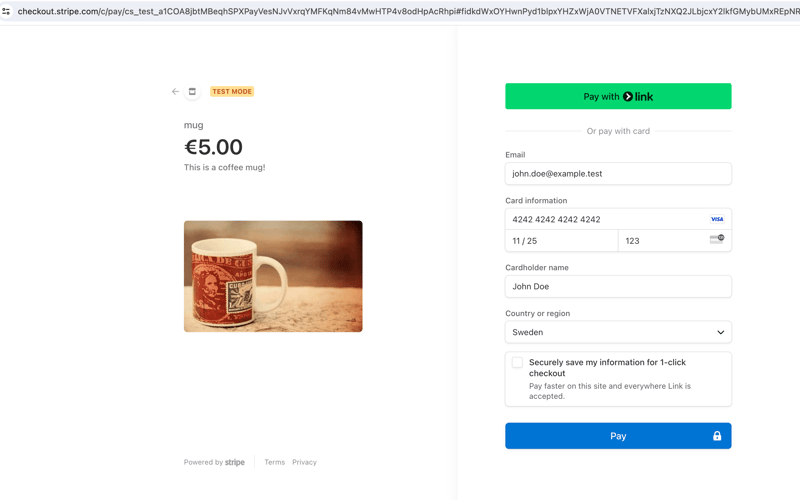
Once you press Pay, Stripe should call the webhook view and redirect you to the purchase_success view. Congratulations, you have successfully processed a payment with Stripe!
Create the Orders and Notify Users
Once a purchase is completed, we need to do a few things in the webhook view:
- Save the order information in our database.
- Notify staff users about the recent purchase.
- Send a confirmation email to the customer.
Let’s create a LineOrder database model in ecommerce/models.py to store some of the order information:
# ecommerce/models.py
from django.db import models
class LineOrder(models.Model):
quantity = models.IntegerField()
name = models.CharField(max_length=255, null=True, blank=True)
email = models.EmailField(null=True, blank=True)
shipping_details = models.TextField(null=True, blank=True)
created_at = models.DateTimeField(auto_now_add=True)
def __str__(self):
return f"Order {self.id} - {self.quantity} units"
Remember to create and run the migrations:
python manage.py makemigrations # ⬅️ creates the migration files python manage.py migrate # ⬅️ applies the migrations in the database
We can now create a function to process the orders and call it from the webhook view:
# ecommerce/views.py
@csrf_exempt
def webhook(request):
# ...same code as before
if event.type == "checkout.session.completed":
create_line_orders(event.data.object) # ⬅️ new
return HttpResponse(status=200)
return HttpResponse(status=400)
# new ⬇️
def create_line_orders(session: stripe.checkout.Session):
line_items = stripe.checkout.Session.list_line_items(session.id)
for line_item in line_items.data:
LineOrder.objects.create(
name=session.customer_details.name,
email=session.customer_details.email,
shipping_details=session.shipping_details,
quantity=line_item.quantity,
)
mail.send_mail(
"Your order has been placed",
f"""
Hi {session.customer_details.name},
Your order has been placed. Thank you for shopping with us!
You will receive an email with tracking information shortly.
Best,
The one product e-commerce Team
""",
"[email protected]",
[session.customer_details.email],
)
staff_users = User.objects.filter(is_staff=True)
mail.send_mail(
"You have a new order!",
"""
Hi team!
You have a new order in your shop! go to the admin page to see it.
Best,
The one product e-commerce Team
""",
"[email protected]",
[user.email for user in staff_users],
)
Let’s break this down:
- We first create line order instances from the Stripe session and send a confirmation email to the customer about their purchase.
- We then send an email to all staff users telling them to check the admin panel.
You can now register the LineOrder model in the admin panel, so it’s accessible to staff users:
# ecommerce/admin.py from django.contrib import admin from ecommerce.models import LineOrder # Register your models here. admin.site.register(LineOrder)
When staff users log in to the admin page, they will now be able to check new orders and process them accordingly — in this case, pack and ship mugs to the customer!
Some Tips to Optimize Your Django Store
Here are some tips to further improve on the store you've built:
- Write tests - you can see some examples in the GitHub repository.
- If you have more products to sell, create a database model for them, and connect the LineOrder through a ForeignKey.
- Configure email settings according to Django's email documentation. You can also use libraries such as django-post-office to manage your email templates and queues.
- Once you deploy your website, create an actual webhook (not a local listener).
- Take a look at the Stripe docs for alternatives to the checkout process we've outlined, including an embedded checkout form.
Wrapping Up
In this two-part series, we successfully built a one-product e-commerce site using Django, htmx, and Stripe. This guide has walked you through setting up your Django project, integrating htmx for seamless user interactions, and incorporating secure payments with Stripe.
We also covered how to handle order processing, including saving order information to your database, notifying staff users of new purchases, and sending confirmation emails to your customers. With these foundations, you can further customize and expand your e-commerce site to suit your specific needs.
Happy coding!
P.S. If you'd like to read Python posts as soon as they get off the press, subscribe to our Python Wizardry newsletter and never miss a single post!
-
 ¿Existe una diferencia de rendimiento entre usar un bucle for-ENTRES y un iterador para la transmisión de recorrido en Java?para cada bucle vs. iterator: eficiencia en la colección traversal introduction cuando la colección en java, la opción, la opción iba entr...Programación Publicado el 2025-04-11
¿Existe una diferencia de rendimiento entre usar un bucle for-ENTRES y un iterador para la transmisión de recorrido en Java?para cada bucle vs. iterator: eficiencia en la colección traversal introduction cuando la colección en java, la opción, la opción iba entr...Programación Publicado el 2025-04-11 -
 Python Leer el archivo CSV UnicodeDeCodeError Ultimate Solutionunicode decode error en el archivo csv lectura al intentar leer un archivo csv en python usando el modulo CSV incorporado, (unicodeScal No se ...Programación Publicado el 2025-04-11
Python Leer el archivo CSV UnicodeDeCodeError Ultimate Solutionunicode decode error en el archivo csv lectura al intentar leer un archivo csv en python usando el modulo CSV incorporado, (unicodeScal No se ...Programación Publicado el 2025-04-11 -
 ¿Cómo puedo manejar múltiples cargas de archivos con FormData ()?Manejo de múltiples cargas de archivo con formdata () Cuando se trabaja con entradas de archivos, a menudo es necesario manejar múltiples carg...Programación Publicado el 2025-04-11
¿Cómo puedo manejar múltiples cargas de archivos con FormData ()?Manejo de múltiples cargas de archivo con formdata () Cuando se trabaja con entradas de archivos, a menudo es necesario manejar múltiples carg...Programación Publicado el 2025-04-11 -
 ¿Cómo puedo crear eficientemente diccionarios utilizando la comprensión de Python?Python Dictionary Comprension en Python, las comprensiones del diccionario ofrecen una forma concisa de generar nuevos diccionarios. Si bien son...Programación Publicado el 2025-04-11
¿Cómo puedo crear eficientemente diccionarios utilizando la comprensión de Python?Python Dictionary Comprension en Python, las comprensiones del diccionario ofrecen una forma concisa de generar nuevos diccionarios. Si bien son...Programación Publicado el 2025-04-11 -
 ¿Cómo puedo manejar los nombres de archivo UTF-8 en las funciones del sistema de archivos de PHP?manejando los nombres de archivo UTF-8 en las funciones del sistema de archivos de PHP al crear carpetas que contienen caracteres UTF-8 utiliz...Programación Publicado el 2025-04-11
¿Cómo puedo manejar los nombres de archivo UTF-8 en las funciones del sistema de archivos de PHP?manejando los nombres de archivo UTF-8 en las funciones del sistema de archivos de PHP al crear carpetas que contienen caracteres UTF-8 utiliz...Programación Publicado el 2025-04-11 -
 ¿Por qué no aparece mi imagen de fondo CSS?Solución de problemas: css La imagen de fondo que no aparece ha encontrado un problema en el que su imagen de fondo no se carga a pesar de las...Programación Publicado el 2025-04-11
¿Por qué no aparece mi imagen de fondo CSS?Solución de problemas: css La imagen de fondo que no aparece ha encontrado un problema en el que su imagen de fondo no se carga a pesar de las...Programación Publicado el 2025-04-11 -
 ¿Cómo puedo personalizar las optimizaciones de compilación en el compilador GO?Personalización de optimizaciones de compilación En compilador GO El proceso de compilación predeterminado en Go sigue una estrategia de optim...Programación Publicado el 2025-04-11
¿Cómo puedo personalizar las optimizaciones de compilación en el compilador GO?Personalización de optimizaciones de compilación En compilador GO El proceso de compilación predeterminado en Go sigue una estrategia de optim...Programación Publicado el 2025-04-11 -
 ¿Cómo cargar archivos con parámetros adicionales utilizando java.net.urlconnection y codificación multipart/formulario?de carga de archivos con solicitudes http para cargar archivos a un servidor HTTP al tiempo que envía parámetros adicionales, java.net.urlconn...Programación Publicado el 2025-04-11
¿Cómo cargar archivos con parámetros adicionales utilizando java.net.urlconnection y codificación multipart/formulario?de carga de archivos con solicitudes http para cargar archivos a un servidor HTTP al tiempo que envía parámetros adicionales, java.net.urlconn...Programación Publicado el 2025-04-11 -
 ¿Cómo recuperar eficientemente la última fila para cada identificador único en PostgreSQL?postgresql: extrayendo la última fila para cada identificador único en postgresql, puede encontrar situaciones en las que necesita extraer la ...Programación Publicado el 2025-04-11
¿Cómo recuperar eficientemente la última fila para cada identificador único en PostgreSQL?postgresql: extrayendo la última fila para cada identificador único en postgresql, puede encontrar situaciones en las que necesita extraer la ...Programación Publicado el 2025-04-11 -
 ¿Cómo puedo iterar e imprimir sincrónicamente los valores de dos matrices de igual tamaño en PHP?iterando e imprimiendo los valores de dos matrices del mismo tamaño cuando se crea un Selectbox usando dos matrices de igual tamaño, uno que con...Programación Publicado el 2025-04-11
¿Cómo puedo iterar e imprimir sincrónicamente los valores de dos matrices de igual tamaño en PHP?iterando e imprimiendo los valores de dos matrices del mismo tamaño cuando se crea un Selectbox usando dos matrices de igual tamaño, uno que con...Programación Publicado el 2025-04-11 -
 ¿Cómo verificar si un objeto tiene un atributo específico en Python?para determinar el atributo de objeto existencia Esta consulta busca un método para verificar la presencia de un atributo específico dentro de...Programación Publicado el 2025-04-11
¿Cómo verificar si un objeto tiene un atributo específico en Python?para determinar el atributo de objeto existencia Esta consulta busca un método para verificar la presencia de un atributo específico dentro de...Programación Publicado el 2025-04-11 -
 Eval () vs. AST.LITERAL_EVAL (): ¿Qué función de Python es más segura para la entrada del usuario?pesando eval () y Ast.literal_eval () en Python Security Al manejar la entrada del usuario, es imperativo priorizar la seguridad. eval (), una...Programación Publicado el 2025-04-11
Eval () vs. AST.LITERAL_EVAL (): ¿Qué función de Python es más segura para la entrada del usuario?pesando eval () y Ast.literal_eval () en Python Security Al manejar la entrada del usuario, es imperativo priorizar la seguridad. eval (), una...Programación Publicado el 2025-04-11 -
 ¿Necesito eliminar explícitamente las asignaciones de montón en C ++ antes de la salida del programa?deleción explícita en c a pesar de la salida del programa cuando trabajan con la asignación de memoria dinámica en c, los desarrolladores a me...Programación Publicado el 2025-04-11
¿Necesito eliminar explícitamente las asignaciones de montón en C ++ antes de la salida del programa?deleción explícita en c a pesar de la salida del programa cuando trabajan con la asignación de memoria dinámica en c, los desarrolladores a me...Programación Publicado el 2025-04-11 -
 ¿Puedes usar CSS para la salida de la consola de color en Chrome y Firefox?que muestra los colores en la console JavaScript es posible usar la consola de Chrome para mostrar texto coloreado, como rojo para errores, na...Programación Publicado el 2025-04-11
¿Puedes usar CSS para la salida de la consola de color en Chrome y Firefox?que muestra los colores en la console JavaScript es posible usar la consola de Chrome para mostrar texto coloreado, como rojo para errores, na...Programación Publicado el 2025-04-11 -
 ¿Cómo puedo configurar PyTesseract para el reconocimiento de un solo dígito con salida de solo número?pytesSeract OCR con reconocimiento de un solo dígito y restricciones numéricas en el contexto de pytasseract, configurando el tesseract para r...Programación Publicado el 2025-04-11
¿Cómo puedo configurar PyTesseract para el reconocimiento de un solo dígito con salida de solo número?pytesSeract OCR con reconocimiento de un solo dígito y restricciones numéricas en el contexto de pytasseract, configurando el tesseract para r...Programación Publicado el 2025-04-11
Estudiar chino
- 1 ¿Cómo se dice "caminar" en chino? 走路 pronunciación china, 走路 aprendizaje chino
- 2 ¿Cómo se dice "tomar un avión" en chino? 坐飞机 pronunciación china, 坐飞机 aprendizaje chino
- 3 ¿Cómo se dice "tomar un tren" en chino? 坐火车 pronunciación china, 坐火车 aprendizaje chino
- 4 ¿Cómo se dice "tomar un autobús" en chino? 坐车 pronunciación china, 坐车 aprendizaje chino
- 5 ¿Cómo se dice conducir en chino? 开车 pronunciación china, 开车 aprendizaje chino
- 6 ¿Cómo se dice nadar en chino? 游泳 pronunciación china, 游泳 aprendizaje chino
- 7 ¿Cómo se dice andar en bicicleta en chino? 骑自行车 pronunciación china, 骑自行车 aprendizaje chino
- 8 ¿Cómo se dice hola en chino? 你好Pronunciación china, 你好Aprendizaje chino
- 9 ¿Cómo se dice gracias en chino? 谢谢Pronunciación china, 谢谢Aprendizaje chino
- 10 How to say goodbye in Chinese? 再见Chinese pronunciation, 再见Chinese learning
























