So erstellen Sie eine Benachrichtigungsfunktion mit React
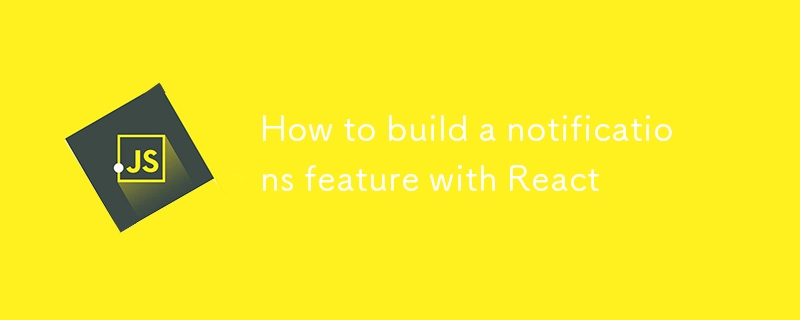
Hello everyone ??
In today's tutorial, we'll guide you through building a real-time notifications feature using SuperViz, a powerful platform for real-time communication and data synchronization. Real-time notifications are a critical feature for many applications, enabling instant communication and engagement with users as events unfold.
We'll use SuperViz's Real-Time Data Engine to send and receive notifications, demonstrating how to integrate this functionality into a React application. Although we’ll use a simple example for illustrative purposes, the techniques you’ll learn can be applied to various scenarios such as messaging apps, live updates for e-commerce sites, or alert systems in business applications. Let's dive in!
Prerequisite
You will need a SuperViz account and a developer token to follow this tutorial. If you already have an account and a developer token, you can move on to the next step.
Create an account
To create an account, go to https://dashboard.superviz.com/register and create an account using either Google or an email/password. It's important to note that when using an email/password, you will receive a confirmation link that you'll need to click to verify your account.
Retrieving a Developer Token
You’ll need to provide a developer token to use the platform, as this token is essential for associating platform requests with your account. You can retrieve development and production SuperViz tokens from the dashboard..
Copy and save the developer token, as you will need it in the next steps of this tutorial.
Step 1: Setting Up the Server with Express.js
In this tutorial, we'll guide you through building a real-time notification system using SuperViz, a powerful platform for real-time communication and data synchronization. Real-time notifications are a critical feature for many applications, enabling instant communication and engagement with users as events unfold.
We'll use SuperViz's Real-Time Data Engine to send and receive notifications, demonstrating how to integrate this functionality into a React application. Although we’ll use a simple example for illustrative purposes, the techniques you’ll learn can be applied to various scenarios such as messaging apps, live updates for e-commerce sites, or alert systems in business applications. Let's dive in!
The server will handle incoming notification requests and use SuperViz to send real-time updates to clients.
1. Create a New Project and Install Dependencies
First, set up a new Node.js project and install the necessary packages for the server.
mkdir realtime-notifications-server cd realtime-notifications-server npm init -y npm install express body-parser dotenv cors
- express: A web application framework for setting up the server.
- body-parser: Middleware to parse incoming JSON request bodies.
- dotenv: Loads environment variables from a .env file.
- cors: Middleware to enable Cross-Origin Resource Sharing.
2. Set Up the Express Server
Create a file named server.js and configure the server.
// server.js
import process from "node:process";
import express from "express";
import bodyParser from "body-parser";
import dotenv from "dotenv";
import cors from "cors";
dotenv.config(); // Load environment variables
const app = express(); // Initialize Express application
app.use(bodyParser.json()); // Use body-parser to parse JSON
app.use(cors()); // Enable CORS
// Basic route to check server uptime
app.get("/", (req, res) => {
res.send(
JSON.stringify({
uptime: process.uptime(),
})
);
});
- Express App: An Express application is created to handle requests.
- Middlewares: bodyParser is used for JSON parsing, and cors is enabled for cross-origin requests.
3. Implement the Notification Endpoint
Define an endpoint to schedule and send notifications using SuperViz.
app.post("/notify", (req, res) => {
if (!req.body) {
return res.status(400).send({
status: "error",
message: "Missing body",
});
}
const { channel, message, msToWait, roomId } = req.body;
if (!channel || !message || !msToWait || !roomId) {
return res.status(400).send({
status: "error",
message: "Missing required fields: channel, message, msToWait, roomId",
});
}
setTimeout(async () => {
const response = await fetch(
`https://nodeapi.superviz.com/realtime/${roomId}/${channel}/publish`,
{
method: "POST",
headers: {
"Content-Type": "application/json",
apiKey: process.env.VITE_SUPERVIZ_API_KEY,
},
body: JSON.stringify({
name: "new-notification",
data: message,
}),
}
);
console.log(
`Sending data to ${channel}, message: ${message}`,
response.status
);
}, msToWait);
res.send({
status: "success",
message: "Notification scheduled",
});
});
- Notify Endpoint: The /notify endpoint accepts POST requests to schedule notifications.
- Request Validation: Validates the presence of channel, message, msToWait, and roomId.
- Delayed Execution: Uses setTimeout to wait msToWait milliseconds before sending the notification using the SuperViz API.
4. Start the Server
Launch the server to listen for requests.
app.listen(3000, () => {
console.log("Server is running on ");
});
- Server Listening: The server listens on port 3000 and logs a confirmation message when it's running.
Step 2: Setting Up the Frontend with React
The frontend will display notifications in real time using React and SuperViz.
1. Create a New React Project
Initialize a new React application using Create React App with TypeScript.
npx create-react-app realtime-notifications-frontend --template typescript cd realtime-notifications-frontend
2. Install SuperViz SDK and React Toastify
Add the necessary packages to the project.
npm install @superviz/sdk react-toastify uuid
- @superviz/sdk: SDK for real-time collaboration features.
- react-toastify: Library for showing notifications as toast messages.
- uuid: Library for generating unique identifiers.
3. Configure tailwind
In this tutorial, we'll use the Tailwind css framework. First, install the tailwind package.
npm install -D tailwindcss postcss autoprefixer npx tailwindcss init -p
We then need to configure the template path. Open tailwind.config.js in the root of the project and insert the following code.
/** @type {import('tailwindcss').Config} */
sexport default {
content: [
"./index.html",
"./src/**/*.{js,ts,jsx,tsx}",
],
theme: {
extend: {},
},
plugins: [],
}
Then we need to add the tailwind directives to the global CSS file. (src/index.css)
@tailwind base; @tailwind components; @tailwind utilities;
4. Set Up Environment Variables
Create a .env file in the frontend directory and add your SuperViz API key.
VITE_SUPERVIZ_API_KEY=YOUR_SUPERVIZ_API_KEY
- Environment Variables: Store the API key securely using .env and access it through import.meta.env.
5. Implement the Main App Component
Open src/App.tsx and set up the main component to handle notifications.
import { v4 as generateId } from "uuid";
import { useCallback, useEffect, useState } from "react";
import SuperVizRoom, {
Realtime,
RealtimeComponentEvent,
} from "@superviz/sdk";
import { ToastContainer, toast } from "react-toastify";
import "react-toastify/dist/ReactToastify.css";
const apiKey = import.meta.env.VITE_SUPERVIZ_API_KEY as string;
const ROOM_ID = generateId();
export default function App() {
const [initialized, setInitialized] = useState(false);
const [message, setMessage] = useState("");
const [msToWait, setMsToWait] = useState(1000);
const initialize = useCallback(async () => {
if (initialized) return;
const superviz = await SuperVizRoom(apiKey, {
roomId: ROOM_ID,
participant: {
id: generateId(),
name: "participant-name",
},
group: {
id: "realtime-notifications",
name: "realtime-notifications",
},
});
const realtime = new Realtime();
superviz.addComponent(realtime);
setInitialized(true);
realtime.subscribe(RealtimeComponentEvent.REALTIME_STATE_CHANGED, () => {
const channel = realtime.connect("notification-topic");
channel.subscribe("new-notification", (data) => {
console.log("new event:", data);
if (typeof data === "string") return;
toast.info(data.data as string, {
position: "top-right",
autoClose: 3000,
});
});
});
}, [initialized]);
- State Management: The component uses useState to manage the state for initialization, message, and delay time.
- SuperViz Initialization: Connects to the SuperViz room using the API key, room ID, and participant details.
- Realtime Subscription: Subscribes to new-notification events and displays the notification using react-toastify.
6. Implement the Notification Function
Add the logic for sending notifications.
const notify = useCallback(async () => {
try {
fetch("http://localhost:3000/notify", {
method: "POST",
headers: {
"Content-Type": "application/json",
},
body: JSON.stringify({
roomId: ROOM_ID,
channel: "notification-topic",
message: message,
msToWait: msToWait || 1000,
}),
});
toast.success("Notification sent!", {
position: "top-right",
autoClose: 1000,
});
setMessage("");
setMsToWait(1000);
} catch (error) {
toast.error("Failed to send notification!", {
position: "top-right",
autoClose: 1000,
});
}
}, [message, msToWait]);
- Notify Function: Sends a POST request to the server to schedule the notification.
- Success/Failure Toasts: Displays a toast message indicating whether the notification was sent successfully or failed.
7. Render the UI Components
Complete the App component by rendering the user interface.
useEffect(() => {
initialize();
}, [initialize]);
return (
Realtime Notifications
>
);
- UI Structure: The UI contains an input for the message and delay time, and a button to send notifications.
- Form Validation: The button is disabled if the message is empty, the system is not initialized, or the delay time is less than 1000ms.
Step 3: Running the Application
To start the application, run this command in the terminal:
npm run dev
This command will start both the server and the frontend application.
You can access the frontend application at http://localhost:5173 and the server at http://localhost:3000.
Summary
In this tutorial, we've built a real-time notification system using SuperViz, Express.js, and React. The server schedules and sends notifications to clients using SuperViz's real-time API. The frontend subscribes to notification events, displaying them as toast messages. By following these steps, you can customize the notification system to handle different types of messages, add more features, and deploy it to a production environment.
Feel free to refer to the full code in the GitHub repository for more details.
-
 State-Update-Methoden mit useStateReact ist eine der beliebtesten JavaScript-Bibliotheken für die Entwicklung dynamischer und interaktiver Benutzeroberflächen. Bei der Entwicklung von ...Programmierung Veröffentlicht am 08.11.2024
State-Update-Methoden mit useStateReact ist eine der beliebtesten JavaScript-Bibliotheken für die Entwicklung dynamischer und interaktiver Benutzeroberflächen. Bei der Entwicklung von ...Programmierung Veröffentlicht am 08.11.2024 -
 Wann ist es angesichts der Verfügbarkeit von libcurl angebracht, „allow_url_fopen“ in PHP zu aktivieren?Zulassen von „allow_url_fopen“ in PHP: Ein BalanceaktEntwickler fordern häufig die Aktivierung von „allow_url_fopen“ in PHP. In diesem Artikel untersu...Programmierung Veröffentlicht am 08.11.2024
Wann ist es angesichts der Verfügbarkeit von libcurl angebracht, „allow_url_fopen“ in PHP zu aktivieren?Zulassen von „allow_url_fopen“ in PHP: Ein BalanceaktEntwickler fordern häufig die Aktivierung von „allow_url_fopen“ in PHP. In diesem Artikel untersu...Programmierung Veröffentlicht am 08.11.2024 -
 Wann sollten einfache oder doppelte Anführungszeichen in jQuery.parseJSON verwendet werden?Einfache oder doppelte Anführungszeichen in jQuery.parseJSONBei Verwendung der parseJSON-Methode von jQuery können Benutzer Unterschiede im Verhalten ...Programmierung Veröffentlicht am 08.11.2024
Wann sollten einfache oder doppelte Anführungszeichen in jQuery.parseJSON verwendet werden?Einfache oder doppelte Anführungszeichen in jQuery.parseJSONBei Verwendung der parseJSON-Methode von jQuery können Benutzer Unterschiede im Verhalten ...Programmierung Veröffentlicht am 08.11.2024 -
 Wie gehandhabt man die Protokollierung in Multiprocessing-Python-Anwendungen?Multiprocessing-Protokollierung in PythonBei der Verwendung des Multiprocessing-Moduls von Python ist es wichtig, Protokollierungspraktiken zu berücks...Programmierung Veröffentlicht am 08.11.2024
Wie gehandhabt man die Protokollierung in Multiprocessing-Python-Anwendungen?Multiprocessing-Protokollierung in PythonBei der Verwendung des Multiprocessing-Moduls von Python ist es wichtig, Protokollierungspraktiken zu berücks...Programmierung Veröffentlicht am 08.11.2024 -
 Antwort: Wie kann ich einen bestimmten Phinx-Seeder ausführen und die generierten Datensätze in PHPUnit abrufen?In dieser Antwort wurde ein Problem gelöst, das ich hatte: Ausführen eines Phinx-Seeders auf PHPUnit: ...Programmierung Veröffentlicht am 08.11.2024
Antwort: Wie kann ich einen bestimmten Phinx-Seeder ausführen und die generierten Datensätze in PHPUnit abrufen?In dieser Antwort wurde ein Problem gelöst, das ich hatte: Ausführen eines Phinx-Seeders auf PHPUnit: ...Programmierung Veröffentlicht am 08.11.2024 -
 Wie füge ich programmgesteuert Ränder zu Schaltflächen in einem LinearLayout hinzu?Dynamische Ränder in einem linearen LayoutIn der Android-Entwicklung spielen Layouts eine entscheidende Rolle bei der Organisation und Anzeige von Ele...Programmierung Veröffentlicht am 08.11.2024
Wie füge ich programmgesteuert Ränder zu Schaltflächen in einem LinearLayout hinzu?Dynamische Ränder in einem linearen LayoutIn der Android-Entwicklung spielen Layouts eine entscheidende Rolle bei der Organisation und Anzeige von Ele...Programmierung Veröffentlicht am 08.11.2024 -
 Wie kann man private Methoden mit PowerMock und Mockito effektiv verspotten?Alternative Lösung zum Verspotten privater Methoden mit PowerMockTrotz der Schwierigkeiten mit der ursprünglich vorgeschlagenen Lösung mit PowerMock h...Programmierung Veröffentlicht am 08.11.2024
Wie kann man private Methoden mit PowerMock und Mockito effektiv verspotten?Alternative Lösung zum Verspotten privater Methoden mit PowerMockTrotz der Schwierigkeiten mit der ursprünglich vorgeschlagenen Lösung mit PowerMock h...Programmierung Veröffentlicht am 08.11.2024 -
 Wie transponiere ich eine spaltenförmige Datenstruktur in PHP in ein zeilenbasiertes Format?Mehrdimensionale Spaltendaten in eine zeilenbasierte Struktur umordnenGegeben ein assoziatives Array mit spaltenorientierten Daten, besteht die Aufgab...Programmierung Veröffentlicht am 08.11.2024
Wie transponiere ich eine spaltenförmige Datenstruktur in PHP in ein zeilenbasiertes Format?Mehrdimensionale Spaltendaten in eine zeilenbasierte Struktur umordnenGegeben ein assoziatives Array mit spaltenorientierten Daten, besteht die Aufgab...Programmierung Veröffentlicht am 08.11.2024 -
 Welches ist am besten Next.JS oder Nuxt.JS?The ability to build scalable and seamless web applications quickly is the dream of every web developer. As a result, the importance of frameworks in ...Programmierung Veröffentlicht am 08.11.2024
Welches ist am besten Next.JS oder Nuxt.JS?The ability to build scalable and seamless web applications quickly is the dream of every web developer. As a result, the importance of frameworks in ...Programmierung Veröffentlicht am 08.11.2024 -
 RESTful API und Webdienste verstehen: Hauptunterschiede und AnwendungsfälleIn der Landschaft der modernen Softwareentwicklung sind sowohl RESTful-APIs als auch Webdienste von grundlegender Bedeutung, um eine nahtlose Kommunik...Programmierung Veröffentlicht am 08.11.2024
RESTful API und Webdienste verstehen: Hauptunterschiede und AnwendungsfälleIn der Landschaft der modernen Softwareentwicklung sind sowohl RESTful-APIs als auch Webdienste von grundlegender Bedeutung, um eine nahtlose Kommunik...Programmierung Veröffentlicht am 08.11.2024 -
 Wesentliche Designmuster für React-Apps: Verbessern Sie Ihr KomponentenspielWenn Sie schon eine Weile in der React-Welt sind, haben Sie wahrscheinlich schon einmal den Satz „Es ist nur JavaScript“ gehört. Das stimmt zwar, heiß...Programmierung Veröffentlicht am 08.11.2024
Wesentliche Designmuster für React-Apps: Verbessern Sie Ihr KomponentenspielWenn Sie schon eine Weile in der React-Welt sind, haben Sie wahrscheinlich schon einmal den Satz „Es ist nur JavaScript“ gehört. Das stimmt zwar, heiß...Programmierung Veröffentlicht am 08.11.2024 -
 Erstellen Sie APIs und Webdienste mit PHPDas Erstellen von APIs und Webdiensten mit PHP umfasst die folgenden Schritte: Einrichten einer PHP-Umgebung, Installieren von PHP, dem Apache-Server ...Programmierung Veröffentlicht am 08.11.2024
Erstellen Sie APIs und Webdienste mit PHPDas Erstellen von APIs und Webdiensten mit PHP umfasst die folgenden Schritte: Einrichten einer PHP-Umgebung, Installieren von PHP, dem Apache-Server ...Programmierung Veröffentlicht am 08.11.2024 -
 Restful Routing – Ein Beispiel für eine Flask-APIRestful Routing ist der Versuch, das Routing in allen verschiedenen Anwendungen konsistent zu machen. REST ist Representational State Transfer. Es ver...Programmierung Veröffentlicht am 08.11.2024
Restful Routing – Ein Beispiel für eine Flask-APIRestful Routing ist der Versuch, das Routing in allen verschiedenen Anwendungen konsistent zu machen. REST ist Representational State Transfer. Es ver...Programmierung Veröffentlicht am 08.11.2024 -
 ## Wie kann man sich wiederholende Zeichen im regulären Ausdruck von Go ohne Rückverweis zuordnen?Übereinstimmung wiederkehrender Zeichen im regulären Ausdruck von GoIm regulären Ausdruck von Go kann das Abgleichen sich wiederholender Zeichen eine ...Programmierung Veröffentlicht am 08.11.2024
## Wie kann man sich wiederholende Zeichen im regulären Ausdruck von Go ohne Rückverweis zuordnen?Übereinstimmung wiederkehrender Zeichen im regulären Ausdruck von GoIm regulären Ausdruck von Go kann das Abgleichen sich wiederholender Zeichen eine ...Programmierung Veröffentlicht am 08.11.2024 -
 Wie finde ich den Maximalwert über mehrere Spalten in einem Pandas-DataFrame?Ermitteln des Maximums mehrerer Spalten in Pandas DataFramesBei der Datenanalyse ist das Ermitteln des Maximalwerts über mehrere Spalten hinweg eine h...Programmierung Veröffentlicht am 08.11.2024
Wie finde ich den Maximalwert über mehrere Spalten in einem Pandas-DataFrame?Ermitteln des Maximums mehrerer Spalten in Pandas DataFramesBei der Datenanalyse ist das Ermitteln des Maximalwerts über mehrere Spalten hinweg eine h...Programmierung Veröffentlicht am 08.11.2024
Chinesisch lernen
- 1 Wie sagt man „gehen“ auf Chinesisch? 走路 Chinesische Aussprache, 走路 Chinesisch lernen
- 2 Wie sagt man auf Chinesisch „Flugzeug nehmen“? 坐飞机 Chinesische Aussprache, 坐飞机 Chinesisch lernen
- 3 Wie sagt man auf Chinesisch „einen Zug nehmen“? 坐火车 Chinesische Aussprache, 坐火车 Chinesisch lernen
- 4 Wie sagt man auf Chinesisch „Bus nehmen“? 坐车 Chinesische Aussprache, 坐车 Chinesisch lernen
- 5 Wie sagt man „Fahren“ auf Chinesisch? 开车 Chinesische Aussprache, 开车 Chinesisch lernen
- 6 Wie sagt man Schwimmen auf Chinesisch? 游泳 Chinesische Aussprache, 游泳 Chinesisch lernen
- 7 Wie sagt man auf Chinesisch „Fahrrad fahren“? 骑自行车 Chinesische Aussprache, 骑自行车 Chinesisch lernen
- 8 Wie sagt man auf Chinesisch Hallo? 你好Chinesische Aussprache, 你好Chinesisch lernen
- 9 Wie sagt man „Danke“ auf Chinesisch? 谢谢Chinesische Aussprache, 谢谢Chinesisch lernen
- 10 How to say goodbye in Chinese? 再见Chinese pronunciation, 再见Chinese learning

























