Windows Recall Will Blow Up PC Storage Requirements
Windows Recall comes at a cost—and it's measured in gigabytes! As Copilot PCs hit the market, users may face a storage crunch, with the feature consuming up to 150 GB. But, practically speaking, how much space will you actually lose if you enable Recall to navigate your digital past?
What Is Windows Recall?
Microsoft is releasing a new line of AI-powered laptops called Copilot PCs and one of its features is called Windows Recall. It automatically captures snapshots of your screen activity, and then allows you to find or "recall" what you were doing using AI. For example, you can search for "Goat Cheese Pizza" and Recall will contextually scan through all the snapshots and showcase the website or app where there were instances matching your search query.

Windows Recall: An Overview of Storage Requirements
Here are the minimum system requirements for running Windows Recall:
- A Copilot PC
- 16 GB RAM
- 8 Logical Processors
- 256 GB Storage Capacity
- 50 GB Free Storage Space
- Windows Recall will stop taking screenshots when the free storage space is less than 25 GB.
Also, the total amount of space you can allocate to Recall will vary depending on the total storage of your system.
- 256 GB devices: 25 GB (default) or 10 GB to Recall.
- 512 GB devices: 75 GB (default), 50 GB, or 25 GB to Recall.
- Devices with 1 TB or more: 150 GB (default), 100 GB, 75 GB, 50 GB, or 25 GB to Recall.
So, you need to allocate at least 25 GB to Recall if you wish to enable the feature—unless you own a 256 GB device, in which case, you can allocate just 10 GB. But wait, this is just the storage allocation for the snapshots—you’re actually losing a few more gigabytes to the systems powering Recall.
The True Weight of Windows Recall on System Storage
Windows Recall isn’t just about allocating space for the automatic snapshots. It also uses locally installed AI to analyze the snapshots and create a timeline of your activity. This means even if you disable Recall and don’t allocate any storage to it, you’ll still lose a chunk of your storage to the local AI, including the Recall app.
Usable Storage Space on Recall-Compatible Copilot PCs
On a 512 GB Copilot PC, you get 474 GB of available storage (which is standard) out of which 30 GB is allocated to the operating system and 14 GB to the system files.
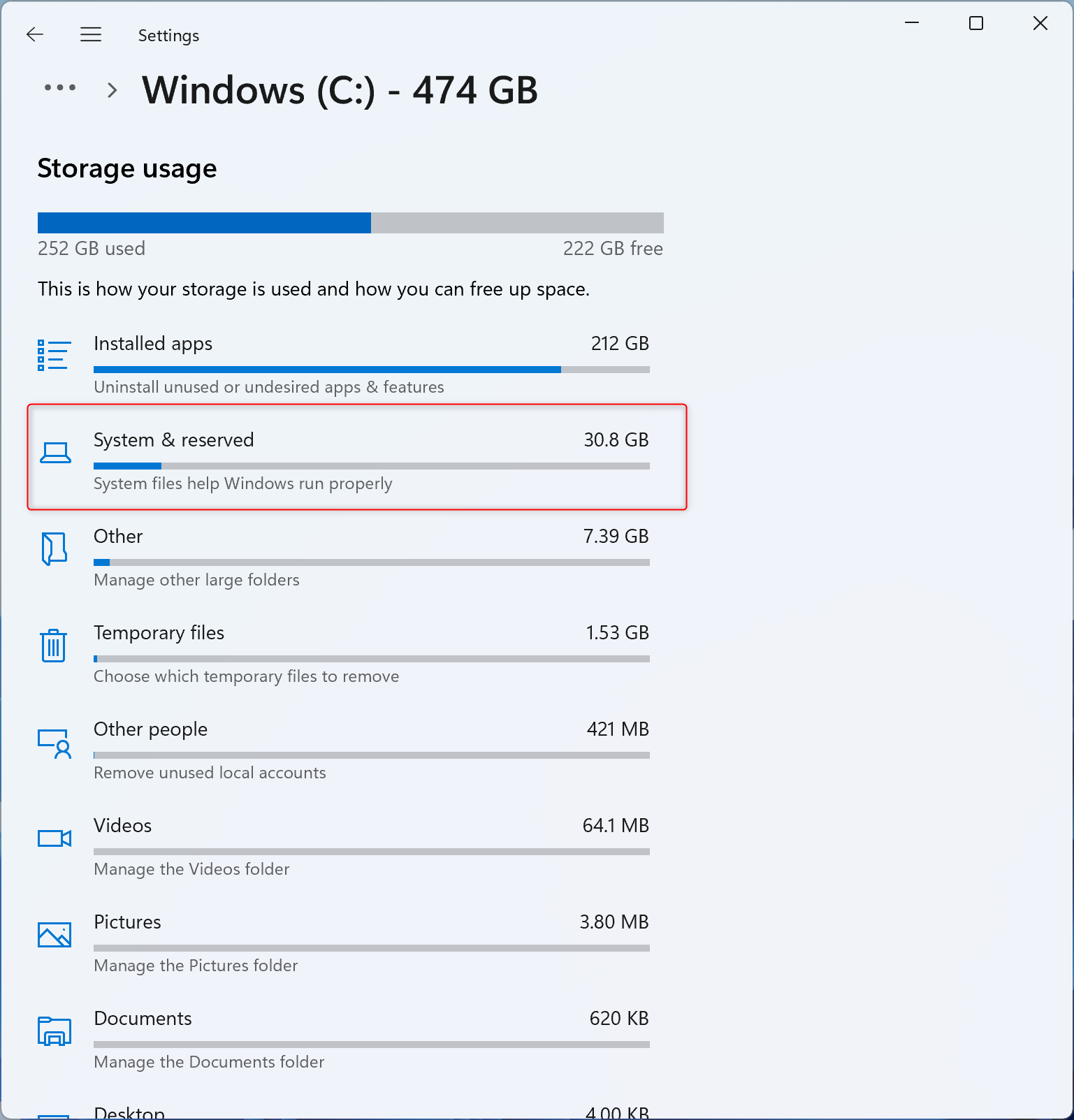
For reference, on regular Windows 11 PCs (non-Copilot ), the OS takes up just 17 GB, out of which only 6.21 GB of space goes to the system files.
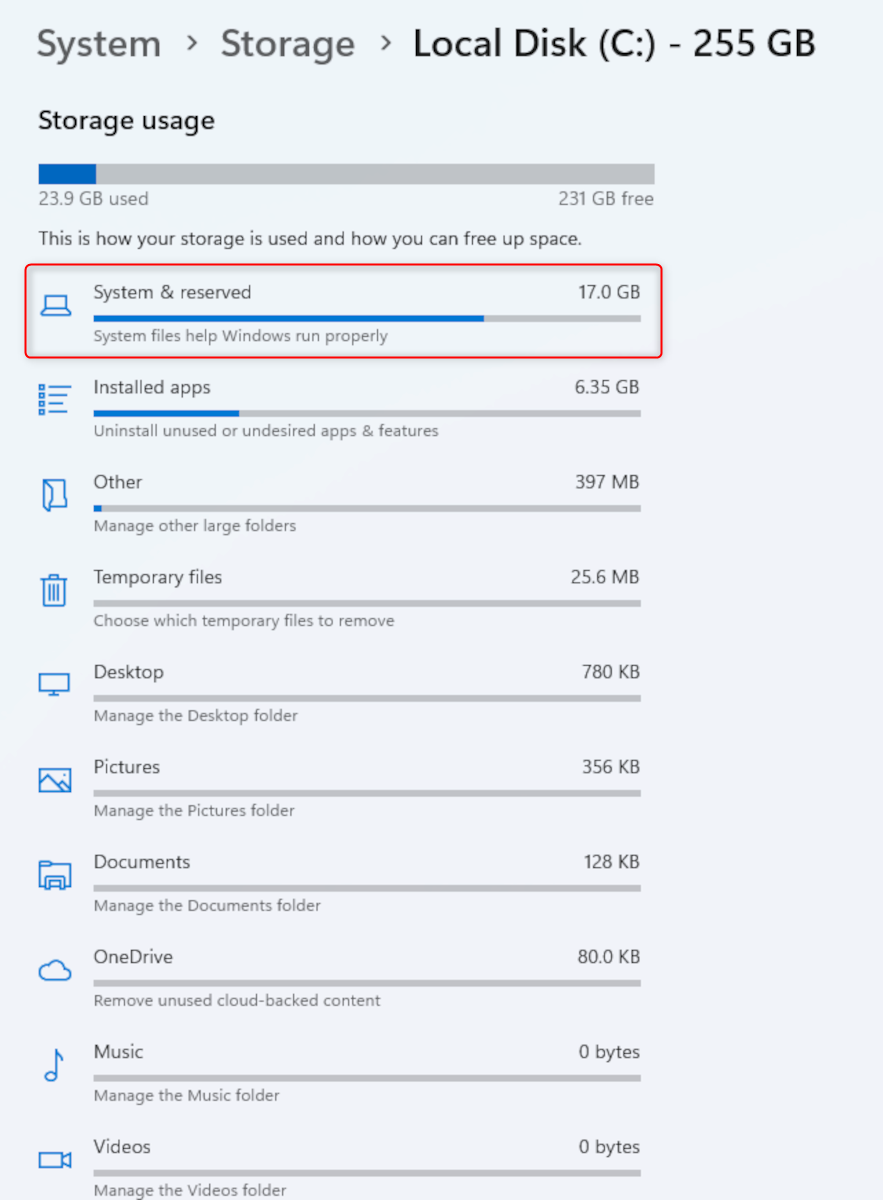
So, if you’re buying a Copilot PC, note that the operating system is going to be bulkier as it needs to allocate space for all the new AI features, including Recall. Also, if you intend to use the feature, you’ll need to allocate anywhere between 10-150 GB for storing the snapshots.
The total amount of space you allocate will determine how many snapshots you can store, equating to how far back you can “recall.” I personally doubt that 10 GB of storage allocation will give you a meaningful amount of Recall history. Practically, I think people will want to have access to at least 30 days of activity. So I ran the numbers, and you’d be surprised at just how much space the snapshots can eat up.
How Much Storage for 1 Hour of Recall
A single snapshot at 1080p resolution came out to 475 KB on my system. Of course, all the snapshots won’t be the same size but, on average, we can assume it to take up around 400 KB.
At the time of writing, Recall is on hold, and we don’t have the exact figures for how much storage the snapshots are taking up. Unless Microsoft is using a completely different image format or snapshot tool–which is unlikely—we can assume the same picture quality and file size as we get with the native Windows 11 snipping tool.
Now, Recall takes one snapshot every five seconds. This means it takes 12 snapshots a minute. So, every minute, Recall will store 400 KB x 12 = 4800 KB = 4.7 MB of snapshots, whereas every hour of Recall equals 4.7 MB x 60 = 282 MB of storage. That’s a lot!
In terms of storage allocation, this is how many hours of Recall you can expect:
- 10 GB storage allocation = ~35 hours of Recall
- 25 GB storage allocation = ~88 hours of Recall
- 50 GB storage allocation = ~177 hours of Recall
- 75 GB storage allocation = ~265 hours of Recall
- 100 GB storage allocation = ~354 hours of Recall
- 150 GB storage allocation = ~532 hours of Recall
So, if you use your PC for 12 hours per day (8 hours for work 4 hours for personal stuff) and have allocated 25 GB storage to Recall, you can back up a week’s worth of usage history. However, you’ll need a 100 GB storage allocation to get a complete month of Recall.
Of course, the real number will vary depending on how much you use your PC, but this should give you an idea of what you can expect from Recall, depending on the storage allocation.
Recall only saves a snapshot if the content on the screen is different from the previous snapshot. So it won’t bulk up your storage when you aren’t using your PC or if you’ve paused the feature. You can also stop Recall from taking snapshots by following this guide.
So, How Much Storage Do You Have For Yourself?
A 256 GB SSD usually has 238 GB of available space, whereas a 512 GB SSD has 476 GB.
Now, if you buy a 256 GB Copilot PC, the system and preinstalled apps will eat up ~30 GB—more so if you enable Recall. Meanwhile, with a 512 GB model, you have the same ~30 GB for the system, along with a 25 GB minimum to Recall.
But that’s not all! The Copilot PCs will ship with SSDs, and you can’t max out the storage capacity. Ideally, you should leave ~10% of your SSD’s total capacity empty, or it’ll start slowing down and potentially lower the drive’s health and longevity.
This means that on a Recall-enabled 256 GB and a 512 GB Copilot PC, you’ll have:
256 GB Copilot PC
512 GB Copilot PC
Available Storage
238 GB
476 GB
Storage Allocation for System & Reserved Files
30 GB
30 GB
Minimum Allocation to Recall
10 GB
25 GB
Keep Free for SSD Health
25 GB
47 GB
User Available Storage Space
173 GB
374 GB
Considering these numbers and how large modern apps are getting, a 256 GB Copilot PC is just impractical and a 512 GB model debatable—only recommended if you don’t run heavy apps or play games.
Should You Buy a Higher Storage Model of a Copilot PC?
There's no definitive answer, as it largely depends on your specific needs and the pricing structure. In some cases, you might find the price difference between a 256GB and a 512GB model is only $50, making the upgrade a no-brainer. However, when you're looking at a $200-250 jump from 512GB to 1TB, the decision becomes less clear-cut.
When faced with this choice, consider two key factors—does the model support storage expansion, and what’s the price difference between storage variants? If the PC doesn't allow storage expansion, get as much built-in storage as you think you’ll need.
On the other hand, if expansion is possible, compare the cost difference between variants to the price of third-party storage upgrades. Often, it's more economical to purchase a lower-capacity model and expand the storage yourself later.
-
 How to delete your data from a person search siteThis article was last updated on February 24, 2025. Many people are unaware that a significant amount of their personal data is readily accessible on...Software tutorial Posted on 2025-04-21
How to delete your data from a person search siteThis article was last updated on February 24, 2025. Many people are unaware that a significant amount of their personal data is readily accessible on...Software tutorial Posted on 2025-04-21 -
 How to disguise an iPad as a laptopThis updated article (originally published October 31, 2019) explores how to transform your iPad into a laptop alternative using iPadOS 16 beta featur...Software tutorial Posted on 2025-04-21
How to disguise an iPad as a laptopThis updated article (originally published October 31, 2019) explores how to transform your iPad into a laptop alternative using iPadOS 16 beta featur...Software tutorial Posted on 2025-04-21 -
 How to clean Mac mailbox cache? How to delete it on Mac?This guide explains how to clear the Mail cache on your Mac, addressing common issues like slow performance and email loading problems. The macOS Mai...Software tutorial Posted on 2025-04-21
How to clean Mac mailbox cache? How to delete it on Mac?This guide explains how to clear the Mail cache on your Mac, addressing common issues like slow performance and email loading problems. The macOS Mai...Software tutorial Posted on 2025-04-21 -
 How to prioritize the allocation of WiFi to the most needed devicesModern homes usually have multiple devices connected to Wi-Fi access networks simultaneously, which often leads to bandwidth tightness, especially w...Software tutorial Posted on 2025-04-19
How to prioritize the allocation of WiFi to the most needed devicesModern homes usually have multiple devices connected to Wi-Fi access networks simultaneously, which often leads to bandwidth tightness, especially w...Software tutorial Posted on 2025-04-19 -
 McAfee antivirus software review: Is it enough? 【Function, Price】McAfee: A Veteran Antivirus, But Is It the Best for Macs? McAfee, a long-standing and reputable name in cybersecurity, offers a robust antivirus suite...Software tutorial Posted on 2025-04-19
McAfee antivirus software review: Is it enough? 【Function, Price】McAfee: A Veteran Antivirus, But Is It the Best for Macs? McAfee, a long-standing and reputable name in cybersecurity, offers a robust antivirus suite...Software tutorial Posted on 2025-04-19 -
 OnePlus Watch 3 is postponed to April due to funny issuesAfter the long-awaited OnePlus Watch 3 smartwatch is released, the purchase plan may require a slight adjustment. A ridiculous production problem has...Software tutorial Posted on 2025-04-19
OnePlus Watch 3 is postponed to April due to funny issuesAfter the long-awaited OnePlus Watch 3 smartwatch is released, the purchase plan may require a slight adjustment. A ridiculous production problem has...Software tutorial Posted on 2025-04-19 -
 Tips to make the most of the tap function on the back of your iPhoneOver the years, Apple has developed a large number of tools to make using iPhones more convenient. Although the "Tap Back" feature is dull,...Software tutorial Posted on 2025-04-18
Tips to make the most of the tap function on the back of your iPhoneOver the years, Apple has developed a large number of tools to make using iPhones more convenient. Although the "Tap Back" feature is dull,...Software tutorial Posted on 2025-04-18 -
 Quickly get Windows 11 24H2 updates, skip the waiting queueIn the comprehensive guide, MiniTool will walk you through how to bypass Windows 11 24H2 waiting line using Group Policy and Registry. Take action if ...Software tutorial Posted on 2025-04-18
Quickly get Windows 11 24H2 updates, skip the waiting queueIn the comprehensive guide, MiniTool will walk you through how to bypass Windows 11 24H2 waiting line using Group Policy and Registry. Take action if ...Software tutorial Posted on 2025-04-18 -
 Tips for using mobile phone hotspots: How to avoid the surge in data trafficUsing your phone as a hotspot for your laptop on the go is convenient, but laptops are data hogs. Unlike phones, which prioritize Wi-Fi for tasks like...Software tutorial Posted on 2025-04-18
Tips for using mobile phone hotspots: How to avoid the surge in data trafficUsing your phone as a hotspot for your laptop on the go is convenient, but laptops are data hogs. Unlike phones, which prioritize Wi-Fi for tasks like...Software tutorial Posted on 2025-04-18 -
 Which one is better compared to iPhone and Android?Choosing between iOS and Android: A Detailed Comparison The mobile phone market is dominated by two major players: iOS and Android. Both boast millio...Software tutorial Posted on 2025-04-17
Which one is better compared to iPhone and Android?Choosing between iOS and Android: A Detailed Comparison The mobile phone market is dominated by two major players: iOS and Android. Both boast millio...Software tutorial Posted on 2025-04-17 -
 Safari slows down on Mac? The secret to speeding up safari!Safari browser runs slowly? A must-see guide to acceleration for Mac users! Safari is one of the fastest browsers on Mac, but it is also not complete...Software tutorial Posted on 2025-04-17
Safari slows down on Mac? The secret to speeding up safari!Safari browser runs slowly? A must-see guide to acceleration for Mac users! Safari is one of the fastest browsers on Mac, but it is also not complete...Software tutorial Posted on 2025-04-17 -
 I thought I would never need a wallet until this happenedYou’re in a nice restaurant with your beloved; perhaps both of you are enjoying a lovely steak. After a while, you raise your hand and ask the waiter ...Software tutorial Posted on 2025-04-17
I thought I would never need a wallet until this happenedYou’re in a nice restaurant with your beloved; perhaps both of you are enjoying a lovely steak. After a while, you raise your hand and ask the waiter ...Software tutorial Posted on 2025-04-17 -
 Comparison between McAfee and MacKeeper: Which one is better? How to choose antivirus software?Choosing the right cybersecurity solution for your Mac can be tricky. This comparison of McAfee and MacKeeper helps you decide between a well-establi...Software tutorial Posted on 2025-04-17
Comparison between McAfee and MacKeeper: Which one is better? How to choose antivirus software?Choosing the right cybersecurity solution for your Mac can be tricky. This comparison of McAfee and MacKeeper helps you decide between a well-establi...Software tutorial Posted on 2025-04-17 -
 7 security communication apps you should useChoosing a messaging app often boils down to what your contacts use, overlooking a crucial factor: security. We share incredibly sensitive informatio...Software tutorial Posted on 2025-04-17
7 security communication apps you should useChoosing a messaging app often boils down to what your contacts use, overlooking a crucial factor: security. We share incredibly sensitive informatio...Software tutorial Posted on 2025-04-17 -
 The ultimate guide to how to label any websiteBeyond Static: Annotating Web Pages with Ease The web shouldn't be a static experience. With the right tools, you can actively engage with websit...Software tutorial Posted on 2025-04-17
The ultimate guide to how to label any websiteBeyond Static: Annotating Web Pages with Ease The web shouldn't be a static experience. With the right tools, you can actively engage with websit...Software tutorial Posted on 2025-04-17
Study Chinese
- 1 How do you say "walk" in Chinese? 走路 Chinese pronunciation, 走路 Chinese learning
- 2 How do you say "take a plane" in Chinese? 坐飞机 Chinese pronunciation, 坐飞机 Chinese learning
- 3 How do you say "take a train" in Chinese? 坐火车 Chinese pronunciation, 坐火车 Chinese learning
- 4 How do you say "take a bus" in Chinese? 坐车 Chinese pronunciation, 坐车 Chinese learning
- 5 How to say drive in Chinese? 开车 Chinese pronunciation, 开车 Chinese learning
- 6 How do you say swimming in Chinese? 游泳 Chinese pronunciation, 游泳 Chinese learning
- 7 How do you say ride a bicycle in Chinese? 骑自行车 Chinese pronunciation, 骑自行车 Chinese learning
- 8 How do you say hello in Chinese? 你好Chinese pronunciation, 你好Chinese learning
- 9 How do you say thank you in Chinese? 谢谢Chinese pronunciation, 谢谢Chinese learning
- 10 How to say goodbye in Chinese? 再见Chinese pronunciation, 再见Chinese learning

























