 Front page > Programming > Why Does WampServer Display an Orange Icon: Identifying the Service Cause?
Front page > Programming > Why Does WampServer Display an Orange Icon: Identifying the Service Cause?
Why Does WampServer Display an Orange Icon: Identifying the Service Cause?
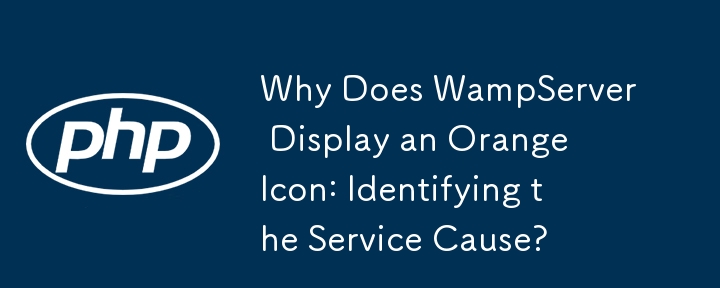
WampServer Orange Icon Conundrum: Identifying the Culprit
Are you facing the nagging issue of WampServer's orange icon, perpetually stuck instead of turning a vibrant green? Don't fret, for there are strategies to pinpoint the cause.
Determining the Offending Service
First and foremost, it's crucial to identify which service has not initiated properly, Apache or MySQL. While the Test Port 80 utility indicates Apache's functionality, MySQL may be the culprit responsible for the orange hue.
How to Discern the Errant Service
Wampmanager Icon Menu:
- Navigate to the wampmanager icon's menu.
- For Apache, select "Apache > Service." If the "Start/Resume service" option is green, Apache is likely not running.
- For MySQL, choose "MySQL > Service." If "Start/Resume service" appears green, MySQL is not active.
Probing Deeper into Apache Issues
Assuming Apache is down, it's likely due to another entity occupying port 80. To validate this:
- Activate "Apache > Service > Test port 80" from the wampmanager menu.
- Examine the displayed information to identify the entity utilizing port 80.
- Tackle the problem by reconfiguring or removing the port-hogging application.
Investigating MySQL Malfunctions
If MySQL is at fault:
- Consult the mysql error log via "wampmanager->MySQL->error log."
- Inspect the Windows Event Viewer for messages from MySQL.
- Eliminate the possibility of other running MySQL Server instances.
Confronting Skype's Interference
Skype can sometimes interfere with WampServer operations. To resolve this:
- Uncheck the "Use port 80 and 443 as alternatives for incoming connections" option in Skype's Advanced Connection settings.
- For Windows 8, uninstall the Skype app and install the traditional Skype program to implement this configuration.
-
 How to Send a Raw POST Request with cURL in PHP?How to Send a Raw POST Request Using cURL in PHPIn PHP, cURL is a popular library for sending HTTP requests. This article will demonstrate how to use ...Programming Posted on 2025-04-07
How to Send a Raw POST Request with cURL in PHP?How to Send a Raw POST Request Using cURL in PHPIn PHP, cURL is a popular library for sending HTTP requests. This article will demonstrate how to use ...Programming Posted on 2025-04-07 -
 Why Does PHP's DateTime::modify('+1 month') Produce Unexpected Results?Modifying Months with PHP DateTime: Uncovering the Intended BehaviorWhen working with PHP's DateTime class, adding or subtracting months may not a...Programming Posted on 2025-04-07
Why Does PHP's DateTime::modify('+1 month') Produce Unexpected Results?Modifying Months with PHP DateTime: Uncovering the Intended BehaviorWhen working with PHP's DateTime class, adding or subtracting months may not a...Programming Posted on 2025-04-07 -
 How Can I Execute Command Prompt Commands, Including Directory Changes, in Java?Execute Command Prompt Commands in JavaProblem:Running command prompt commands through Java can be challenging. Although you may find code snippets th...Programming Posted on 2025-04-07
How Can I Execute Command Prompt Commands, Including Directory Changes, in Java?Execute Command Prompt Commands in JavaProblem:Running command prompt commands through Java can be challenging. Although you may find code snippets th...Programming Posted on 2025-04-07 -
 Can You Use CSS to Color Console Output in Chrome and Firefox?Displaying Colors in JavaScript ConsoleIs it possible to use Chrome's console to display colored text, such as red for errors, orange for warnings...Programming Posted on 2025-04-07
Can You Use CSS to Color Console Output in Chrome and Firefox?Displaying Colors in JavaScript ConsoleIs it possible to use Chrome's console to display colored text, such as red for errors, orange for warnings...Programming Posted on 2025-04-07 -
 How Can I Execute Multiple SQL Statements in a Single Query Using Node-MySQL?Multi-Statement Query Support in Node-MySQLIn Node.js, the question arises when executing multiple SQL statements in a single query using the node-mys...Programming Posted on 2025-04-07
How Can I Execute Multiple SQL Statements in a Single Query Using Node-MySQL?Multi-Statement Query Support in Node-MySQLIn Node.js, the question arises when executing multiple SQL statements in a single query using the node-mys...Programming Posted on 2025-04-07 -
 Why Does Microsoft Visual C++ Fail to Correctly Implement Two-Phase Template Instantiation?The Mystery of "Broken" Two-Phase Template Instantiation in Microsoft Visual C Problem Statement:Users commonly express concerns that Micro...Programming Posted on 2025-04-07
Why Does Microsoft Visual C++ Fail to Correctly Implement Two-Phase Template Instantiation?The Mystery of "Broken" Two-Phase Template Instantiation in Microsoft Visual C Problem Statement:Users commonly express concerns that Micro...Programming Posted on 2025-04-07 -
 How to Capture and Stream stdout in Real Time for Chatbot Command Execution?Capturing stdout in Real Time from Command ExecutionIn the realm of developing chatbots capable of executing commands, a common requirement is the abi...Programming Posted on 2025-04-07
How to Capture and Stream stdout in Real Time for Chatbot Command Execution?Capturing stdout in Real Time from Command ExecutionIn the realm of developing chatbots capable of executing commands, a common requirement is the abi...Programming Posted on 2025-04-07 -
 Why Am I Getting a \"Class \'ZipArchive\' Not Found\" Error After Installing Archive_Zip on My Linux Server?Class 'ZipArchive' Not Found Error While Installing Archive_Zip on Linux ServerSymptom:When attempting to run a script that utilizes the ZipAr...Programming Posted on 2025-04-07
Why Am I Getting a \"Class \'ZipArchive\' Not Found\" Error After Installing Archive_Zip on My Linux Server?Class 'ZipArchive' Not Found Error While Installing Archive_Zip on Linux ServerSymptom:When attempting to run a script that utilizes the ZipAr...Programming Posted on 2025-04-07 -
 How Can I Handle UTF-8 Filenames in PHP's Filesystem Functions?Handling UTF-8 Filenames in PHP's Filesystem FunctionsWhen creating folders containing UTF-8 characters using PHP's mkdir function, you may en...Programming Posted on 2025-04-07
How Can I Handle UTF-8 Filenames in PHP's Filesystem Functions?Handling UTF-8 Filenames in PHP's Filesystem FunctionsWhen creating folders containing UTF-8 characters using PHP's mkdir function, you may en...Programming Posted on 2025-04-07 -
 Eval() vs. ast.literal_eval(): Which Python Function Is Safer for User Input?Weighing eval() and ast.literal_eval() in Python SecurityWhen handling user input, it's imperative to prioritize security. eval(), a powerful Pyth...Programming Posted on 2025-04-07
Eval() vs. ast.literal_eval(): Which Python Function Is Safer for User Input?Weighing eval() and ast.literal_eval() in Python SecurityWhen handling user input, it's imperative to prioritize security. eval(), a powerful Pyth...Programming Posted on 2025-04-07 -
 Which Method for Declaring Multiple Variables in JavaScript is More Maintainable?Declaring Multiple Variables in JavaScript: Exploring Two MethodsIn JavaScript, developers often encounter the need to declare multiple variables. Two...Programming Posted on 2025-04-07
Which Method for Declaring Multiple Variables in JavaScript is More Maintainable?Declaring Multiple Variables in JavaScript: Exploring Two MethodsIn JavaScript, developers often encounter the need to declare multiple variables. Two...Programming Posted on 2025-04-07 -
 Python Read CSV File UnicodeDecodeError Ultimate SolutionUnicode Decode Error in CSV File ReadingWhen attempting to read a CSV file into Python using the built-in csv module, you may encounter an error stati...Programming Posted on 2025-04-07
Python Read CSV File UnicodeDecodeError Ultimate SolutionUnicode Decode Error in CSV File ReadingWhen attempting to read a CSV file into Python using the built-in csv module, you may encounter an error stati...Programming Posted on 2025-04-07 -
 How Can I Synchronously Iterate and Print Values from Two Equal-Sized Arrays in PHP?Synchronously Iterating and Printing Values from Two Arrays of the Same SizeWhen creating a selectbox using two arrays of equal size, one containing c...Programming Posted on 2025-04-07
How Can I Synchronously Iterate and Print Values from Two Equal-Sized Arrays in PHP?Synchronously Iterating and Printing Values from Two Arrays of the Same SizeWhen creating a selectbox using two arrays of equal size, one containing c...Programming Posted on 2025-04-07 -
 How to Resolve the \"Invalid Use of Group Function\" Error in MySQL When Finding Max Count?How to Retrieve the Maximum Count Using MySQLIn MySQL, you may encounter an issue while attempting to find the maximum count of values grouped by a sp...Programming Posted on 2025-04-07
How to Resolve the \"Invalid Use of Group Function\" Error in MySQL When Finding Max Count?How to Retrieve the Maximum Count Using MySQLIn MySQL, you may encounter an issue while attempting to find the maximum count of values grouped by a sp...Programming Posted on 2025-04-07 -
 How Can I Customize Compilation Optimizations in the Go Compiler?Customizing Compilation Optimizations in Go CompilerThe default compilation process in Go follows a specific optimization strategy. However, users may...Programming Posted on 2025-04-07
How Can I Customize Compilation Optimizations in the Go Compiler?Customizing Compilation Optimizations in Go CompilerThe default compilation process in Go follows a specific optimization strategy. However, users may...Programming Posted on 2025-04-07
Study Chinese
- 1 How do you say "walk" in Chinese? 走路 Chinese pronunciation, 走路 Chinese learning
- 2 How do you say "take a plane" in Chinese? 坐飞机 Chinese pronunciation, 坐飞机 Chinese learning
- 3 How do you say "take a train" in Chinese? 坐火车 Chinese pronunciation, 坐火车 Chinese learning
- 4 How do you say "take a bus" in Chinese? 坐车 Chinese pronunciation, 坐车 Chinese learning
- 5 How to say drive in Chinese? 开车 Chinese pronunciation, 开车 Chinese learning
- 6 How do you say swimming in Chinese? 游泳 Chinese pronunciation, 游泳 Chinese learning
- 7 How do you say ride a bicycle in Chinese? 骑自行车 Chinese pronunciation, 骑自行车 Chinese learning
- 8 How do you say hello in Chinese? 你好Chinese pronunciation, 你好Chinese learning
- 9 How do you say thank you in Chinese? 谢谢Chinese pronunciation, 谢谢Chinese learning
- 10 How to say goodbye in Chinese? 再见Chinese pronunciation, 再见Chinese learning
























