# Ultimate Guide: Debugging Techniques for QA Automation Engineers
?️ Facing test failures that leave you scratching your head? Debugging can feel like a wild goose chase, but with the right techniques, you can speed up your workflow and identify issues faster. In this post, I’ll share practical debugging methods every QA Automation Engineer should have in their toolkit to deliver more reliable automation scripts.
? Why Debugging Matters in Automation Testing
Debugging is crucial for:
- Ensuring reliable tests that catch actual bugs (not false positives).
- Saving time by avoiding redundant test executions.
- Identifying root causes of failures rather than just patching symptoms.
When your automation tests fail, it’s not always because of the application — sometimes the problem lies in the test script itself. Let’s dive into the most efficient ways to find and fix these issues.
⚡ 1. Debugging with Logs and Screenshots
The simplest yet most effective way to debug your automation tests is through logs and screenshots:
-
Logging Important Events: Use log statements to track the flow of your automation tests. Libraries like Log4j (for Java) or logging (for Python) make this easy.
- Example (Java - Selenium):
Logger log = Logger.getLogger("MyLogger"); log.info("Navigating to login page..."); -
Taking Screenshots on Failure: Capture screenshots when a test fails to quickly identify UI issues.
- Example (Selenium):
File scrFile = ((TakesScreenshot)driver).getScreenshotAs(OutputType.FILE); FileUtils.copyFile(scrFile, new File("screenshot.png"));
?️ Pro Tip: Use screenshots alongside logs to see what the page looked like during the failure.
? 2. Use Breakpoints in Your IDE
Most modern IDEs (like IntelliJ, Visual Studio Code, Eclipse) come with built-in debugging tools that let you set breakpoints in your code.
-
Breakpoints pause the test execution at a specific line, allowing you to inspect variables and application state.
- In IntelliJ, simply click next to the line number where you want to pause, and you can step through the code line by line.
Why it works: You can pinpoint the exact point where things go wrong by stepping through your automation script, isolating faulty logic.
? 3. Utilize Automation Testing Tools with Debugging Features
Many test automation tools come with debugging modes that allow for easier analysis of failures:
- Selenium: Use WebDriver’s built-in methods like getPageSource() to inspect the current state of the DOM.
- Cypress: Comes with a time-traveling debugger that lets you step back through test execution and inspect the DOM at each point.
- Jenkins CI Logs: If you’re running automation tests in a CI/CD pipeline, the build logs in Jenkins (or any CI tool) can provide detailed stack traces and logs to pinpoint the issue.
?️ Pro Tip: Leverage headless browsers (like Chrome or Firefox in headless mode) for faster test runs and easier debugging with test logs.
? 4. Reproduce Bugs in Isolated Test Cases
Sometimes, an error can occur only under specific conditions. Try to isolate the failing scenario by:
- Creating a minimal reproducible test case: Strip down the test to focus on just the failing functionality.
- Running the test multiple times to ensure it's not a flake.
Why it works: This will help determine whether the problem lies in the test logic, application, or environment.
? 5. Use Explicit Waits to Handle Flaky Tests
Automation tests often fail due to synchronization issues between the test script and the application (e.g., elements not loading in time). To fix this:
-
Use explicit waits to wait for specific elements or conditions.
- Example (Selenium):
WebDriverWait wait = new WebDriverWait(driver, 10); wait.until(ExpectedConditions.visibilityOfElementLocated(By.id("username")));
?️ Pro Tip: Avoid hardcoded sleeps (Thread.sleep()) as they can make your tests unnecessarily slow and unreliable.
? 6. Avoid Common Pitfalls
- Don’t Ignore Stack Traces: They are your best friend for understanding why and where the failure occurred. Break down the trace to identify the root cause.
- Watch for Test Data Issues: Incorrect or outdated test data can lead to test failures, so always double-check your data set.
Pro Tip: Always version control your test scripts and test data to avoid inconsistencies across environments.
? 7. Leverage Reporting Tools for Test Results
Finally, use test reporting tools like:
- Allure: Provides detailed insights into test failures, logs, and screenshots.
- Extent Reports: Helps visualize your test results with custom HTML reports.
?️ Pro Tip: Integrating these reports with your CI pipeline will provide instant feedback on test failures and debug data.
✍️ Conclusion: Speed Up Debugging & Boost Efficiency
Mastering these debugging techniques will help you as a QA Automation Engineer:
- Deliver more reliable tests.
- Reduce debugging time.
- Understand the root cause of test failures faster.
Start incorporating these tips into your testing process, and you'll notice significant improvements in both speed and accuracy!
? Call to Action
Do you have any other debugging tips for automation engineers? Drop your suggestions in the comments below! ?
Share this post with your fellow QA engineers if you found it useful! Let’s make debugging smoother for everyone!
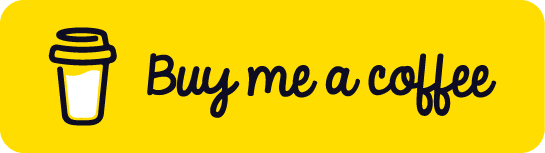
Series Index
| Part | Title | Link |
|---|---|---|
| 1 | ?️ Ensuring Reliability in AI-Powered Applications: Testing Strategies for Generative AI | Read |
| 2 | #Leveraging AI for Bug Bounty Hunting: A Modern Approach | Read |
| 3 | ? AI Testers: Revolutionizing Software Testing ? | Read |
| 4 | "? Mobile API Testing: Essential Tools and How to Use Them" | Read |
| 5 | ? SQL Automation Testing: A Beginner's Guide | Read |
| 6 | ?Mastering Callback Functions in Automation Testing with JavaScript | Read |
-
 How Can I Programmatically Select All Text Within a DIV on Mouse Click?Programmatically Selecting DIV Text on Mouse ClickQuestionGiven a DIV element with text content, how can the user programmatically select the entire t...Programming Posted on 2025-07-12
How Can I Programmatically Select All Text Within a DIV on Mouse Click?Programmatically Selecting DIV Text on Mouse ClickQuestionGiven a DIV element with text content, how can the user programmatically select the entire t...Programming Posted on 2025-07-12 -
 How to Correctly Use LIKE Queries with PDO Parameters?Using LIKE Queries in PDOWhen trying to implement LIKE queries in PDO, you may encounter issues like the one described in the query below:$query = &qu...Programming Posted on 2025-07-12
How to Correctly Use LIKE Queries with PDO Parameters?Using LIKE Queries in PDOWhen trying to implement LIKE queries in PDO, you may encounter issues like the one described in the query below:$query = &qu...Programming Posted on 2025-07-12 -
 How Can I Handle UTF-8 Filenames in PHP's Filesystem Functions?Handling UTF-8 Filenames in PHP's Filesystem FunctionsWhen creating folders containing UTF-8 characters using PHP's mkdir function, you may en...Programming Posted on 2025-07-12
How Can I Handle UTF-8 Filenames in PHP's Filesystem Functions?Handling UTF-8 Filenames in PHP's Filesystem FunctionsWhen creating folders containing UTF-8 characters using PHP's mkdir function, you may en...Programming Posted on 2025-07-12 -
 How do Java's Map.Entry and SimpleEntry simplify key-value pair management?A Comprehensive Collection for Value Pairs: Introducing Java's Map.Entry and SimpleEntryIn Java, when defining a collection where each element com...Programming Posted on 2025-07-12
How do Java's Map.Entry and SimpleEntry simplify key-value pair management?A Comprehensive Collection for Value Pairs: Introducing Java's Map.Entry and SimpleEntryIn Java, when defining a collection where each element com...Programming Posted on 2025-07-12 -
 When to use "try" instead of "if" to detect variable values in Python?Using "try" vs. "if" to Test Variable Value in PythonIn Python, there are situations where you may need to check if a variable has...Programming Posted on 2025-07-12
When to use "try" instead of "if" to detect variable values in Python?Using "try" vs. "if" to Test Variable Value in PythonIn Python, there are situations where you may need to check if a variable has...Programming Posted on 2025-07-12 -
 Solve the \\"String value error\\" exception when MySQL inserts EmojiResolving Incorrect String Value Exception When Inserting EmojiWhen attempting to insert a string containing emoji characters into a MySQL database us...Programming Posted on 2025-07-12
Solve the \\"String value error\\" exception when MySQL inserts EmojiResolving Incorrect String Value Exception When Inserting EmojiWhen attempting to insert a string containing emoji characters into a MySQL database us...Programming Posted on 2025-07-12 -
 How to Combine Data from Three MySQL Tables into a New Table?mySQL: Creating a New Table from Data and Columns of Three TablesQuestion:How can I create a new table that combines selected data from three existing...Programming Posted on 2025-07-12
How to Combine Data from Three MySQL Tables into a New Table?mySQL: Creating a New Table from Data and Columns of Three TablesQuestion:How can I create a new table that combines selected data from three existing...Programming Posted on 2025-07-12 -
 Why Doesn't `body { margin: 0; }` Always Remove Top Margin in CSS?Addressing Body Margin Removal in CSSFor novice web developers, removing the margin of the body element can be a confusing task. Often, the code provi...Programming Posted on 2025-07-12
Why Doesn't `body { margin: 0; }` Always Remove Top Margin in CSS?Addressing Body Margin Removal in CSSFor novice web developers, removing the margin of the body element can be a confusing task. Often, the code provi...Programming Posted on 2025-07-12 -
 Causes and solutions for Face Detection Failure: Error -215Error Handling: Resolving "error: (-215) !empty() in function detectMultiScale" in OpenCVWhen attempting to utilize the detectMultiScale() m...Programming Posted on 2025-07-12
Causes and solutions for Face Detection Failure: Error -215Error Handling: Resolving "error: (-215) !empty() in function detectMultiScale" in OpenCVWhen attempting to utilize the detectMultiScale() m...Programming Posted on 2025-07-12 -
 Reasons for CodeIgniter to connect to MySQL database after switching to MySQLiUnable to Connect to MySQL Database: Troubleshooting Error MessageWhen attempting to switch from the MySQL driver to the MySQLi driver in CodeIgniter,...Programming Posted on 2025-07-12
Reasons for CodeIgniter to connect to MySQL database after switching to MySQLiUnable to Connect to MySQL Database: Troubleshooting Error MessageWhen attempting to switch from the MySQL driver to the MySQLi driver in CodeIgniter,...Programming Posted on 2025-07-12 -
 Can CSS locate HTML elements based on any attribute value?Targeting HTML Elements with Any Attribute Value in CSSIn CSS, it is possible to target elements based on specific attributes, as illustrated in the e...Programming Posted on 2025-07-12
Can CSS locate HTML elements based on any attribute value?Targeting HTML Elements with Any Attribute Value in CSSIn CSS, it is possible to target elements based on specific attributes, as illustrated in the e...Programming Posted on 2025-07-12 -
 How Can I Efficiently Create Dictionaries Using Python Comprehension?Python Dictionary ComprehensionIn Python, dictionary comprehensions offer a concise way to generate new dictionaries. While they are similar to list c...Programming Posted on 2025-07-12
How Can I Efficiently Create Dictionaries Using Python Comprehension?Python Dictionary ComprehensionIn Python, dictionary comprehensions offer a concise way to generate new dictionaries. While they are similar to list c...Programming Posted on 2025-07-12 -
 Method for correct passing of C++ member function pointersHow to Pass Member Function Pointers in C When passing a class member function to a function that accepts a member function pointer, it's essenti...Programming Posted on 2025-07-12
Method for correct passing of C++ member function pointersHow to Pass Member Function Pointers in C When passing a class member function to a function that accepts a member function pointer, it's essenti...Programming Posted on 2025-07-12 -
 How can I safely concatenate text and values when constructing SQL queries in Go?Concatenating Text and Values in Go SQL QueriesWhen constructing a text SQL query in Go, there are certain syntax rules to follow when concatenating s...Programming Posted on 2025-07-12
How can I safely concatenate text and values when constructing SQL queries in Go?Concatenating Text and Values in Go SQL QueriesWhen constructing a text SQL query in Go, there are certain syntax rules to follow when concatenating s...Programming Posted on 2025-07-12 -
 Why can't Java create generic arrays?Generic Array Creation ErrorQuestion:When attempting to create an array of generic classes using an expression like:public static ArrayList<myObjec...Programming Posted on 2025-07-12
Why can't Java create generic arrays?Generic Array Creation ErrorQuestion:When attempting to create an array of generic classes using an expression like:public static ArrayList<myObjec...Programming Posted on 2025-07-12
Study Chinese
- 1 How do you say "walk" in Chinese? 走路 Chinese pronunciation, 走路 Chinese learning
- 2 How do you say "take a plane" in Chinese? 坐飞机 Chinese pronunciation, 坐飞机 Chinese learning
- 3 How do you say "take a train" in Chinese? 坐火车 Chinese pronunciation, 坐火车 Chinese learning
- 4 How do you say "take a bus" in Chinese? 坐车 Chinese pronunciation, 坐车 Chinese learning
- 5 How to say drive in Chinese? 开车 Chinese pronunciation, 开车 Chinese learning
- 6 How do you say swimming in Chinese? 游泳 Chinese pronunciation, 游泳 Chinese learning
- 7 How do you say ride a bicycle in Chinese? 骑自行车 Chinese pronunciation, 骑自行车 Chinese learning
- 8 How do you say hello in Chinese? 你好Chinese pronunciation, 你好Chinese learning
- 9 How do you say thank you in Chinese? 谢谢Chinese pronunciation, 谢谢Chinese learning
- 10 How to say goodbye in Chinese? 再见Chinese pronunciation, 再见Chinese learning

























