How do I Troubleshoot GOPATH Configuration Issues on Mac OS X 10.10?
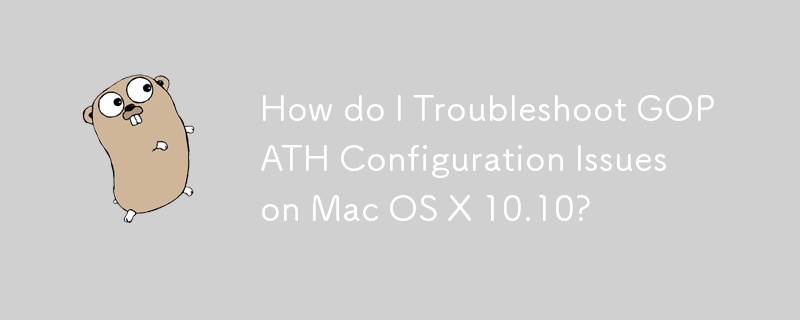
Troubleshooting GOPATH Configuration on Mac OS X 10.10
When setting up Go development on Mac OS X 10.10, users may encounter issues related to GOPATH configuration. This article provides guidance on resolving these problems and establishing the correct environment variables.
Setting GOROOT and PATH
GOROOT should point to the directory where Go is installed, not the executable itself. Correctly set it as follows:
export GOROOT=/usr/local/go export PATH=$PATH:$GOROOT/bin
Setting GOPATH
GOPATH should reference a folder containing src, pkg, and bin directories. It should not directly reference the src folder. For example:
export GOPATH=/Users/USERNAME/Documents/GoProjects
Bash Configuration
Add the GOPATH setting to your ~/.bashrc file using export. Ensure that you are using a bash shell by verifying the output of 'echo $SHELL'.
Go Environment Variables
Use 'go env' to check the current values of Go environment variables, including GOPATH.
Avoid Sudo
Do not use 'sudo go get' as the environment variables set for the root user (sudo) will not be the same as those for your current user. Instead, execute:
go get github.com/gocql/gocql
Additional Notes:
- You may not need to explicitly set GOROOT if you have installed Go through Homebrew.
- If issues persist, check the $GOPATH folder permissions and ensure they are set to allow write access for your user.
-
 How to Convert a MySQL Table to a List of Dictionaries in Python using mysqldb?Python: Converting a MySQL Table to a List of Dictionary Objects using mysqldbTo transform a MySQL table into a list of dictionary objects in Python, ...Programming Published on 2024-11-19
How to Convert a MySQL Table to a List of Dictionaries in Python using mysqldb?Python: Converting a MySQL Table to a List of Dictionary Objects using mysqldbTo transform a MySQL table into a list of dictionary objects in Python, ...Programming Published on 2024-11-19 -
 Why Must Users Double-Click to Use Show-Hide Buttons on Websites?Double-Click Dilemma: A Simple Fix for Show-Hide Button LagWhen implementing a show-hide button on your website, you may encounter an unexpected issue...Programming Published on 2024-11-19
Why Must Users Double-Click to Use Show-Hide Buttons on Websites?Double-Click Dilemma: A Simple Fix for Show-Hide Button LagWhen implementing a show-hide button on your website, you may encounter an unexpected issue...Programming Published on 2024-11-19 -
 How to Fix \"ImproperlyConfigured: Error loading MySQLdb module\" in Django on macOS?MySQL Improperly Configured: The Problem with Relative PathsWhen running python manage.py runserver in Django, you may encounter the following error:I...Programming Published on 2024-11-19
How to Fix \"ImproperlyConfigured: Error loading MySQLdb module\" in Django on macOS?MySQL Improperly Configured: The Problem with Relative PathsWhen running python manage.py runserver in Django, you may encounter the following error:I...Programming Published on 2024-11-19 -
 How can I iterate over macro arguments using recursive macros?Foreach Macro on Macros ArgumentsIn the world of programming, macros provide a convenient way to perform repetitive tasks. However, attempting to crea...Programming Published on 2024-11-19
How can I iterate over macro arguments using recursive macros?Foreach Macro on Macros ArgumentsIn the world of programming, macros provide a convenient way to perform repetitive tasks. However, attempting to crea...Programming Published on 2024-11-19 -
 How Can I Find Users with Today\'s Birthdays Using MySQL?How to Identify Users with Today's Birthdays Using MySQLDetermining if today is a user's birthday using MySQL involves finding all rows where ...Programming Published on 2024-11-19
How Can I Find Users with Today\'s Birthdays Using MySQL?How to Identify Users with Today's Birthdays Using MySQLDetermining if today is a user's birthday using MySQL involves finding all rows where ...Programming Published on 2024-11-19 -
 Learning to Code? Avoid Overusing AI ToolsIf you're just starting with coding, using AI to generate your code might sound like a shortcut to success. But actually, it could hold you back i...Programming Published on 2024-11-19
Learning to Code? Avoid Overusing AI ToolsIf you're just starting with coding, using AI to generate your code might sound like a shortcut to success. But actually, it could hold you back i...Programming Published on 2024-11-19 -
 How to Invoke a Function on All Variadic Template Arguments in C++?C Variadic Templates: Invoking a Function on All Template ArgumentsIn C , it's often desirable to iterate through variadic template arguments a...Programming Published on 2024-11-19
How to Invoke a Function on All Variadic Template Arguments in C++?C Variadic Templates: Invoking a Function on All Template ArgumentsIn C , it's often desirable to iterate through variadic template arguments a...Programming Published on 2024-11-19 -
 Beyond `if` Statements: Where Else Can a Type with an Explicit `bool` Conversion Be Used Without Casting?Contextual Conversion to bool Allowed Without a CastYour class defines an explicit conversion to bool, enabling you to use its instance 't' di...Programming Published on 2024-11-19
Beyond `if` Statements: Where Else Can a Type with an Explicit `bool` Conversion Be Used Without Casting?Contextual Conversion to bool Allowed Without a CastYour class defines an explicit conversion to bool, enabling you to use its instance 't' di...Programming Published on 2024-11-19 -
 Navbar Drawer using html css and javascript https://www.instagram.com/webstreet_code/Follow us on instagram: https://www.instagram.com/webstreet_code/ Drawer *{ margin: 0; padding: 0; ...Programming Published on 2024-11-19
Navbar Drawer using html css and javascript https://www.instagram.com/webstreet_code/Follow us on instagram: https://www.instagram.com/webstreet_code/ Drawer *{ margin: 0; padding: 0; ...Programming Published on 2024-11-19 -
 How do I access a list of all available timezones in the Python `pytz` library?How to List Pytz TimezonesPython's pytz library provides a vast array of timezones for handling temporal data. If you wish to explore all the poss...Programming Published on 2024-11-19
How do I access a list of all available timezones in the Python `pytz` library?How to List Pytz TimezonesPython's pytz library provides a vast array of timezones for handling temporal data. If you wish to explore all the poss...Programming Published on 2024-11-19 -
 How to Parse and Format ISO 8601 Date Strings in JavaScript?Parsing ISO 8601 Date String in JavaScriptWhen dealing with dates in JavaScript, you may encounter ISO 8601 date strings, which follow a specific form...Programming Published on 2024-11-19
How to Parse and Format ISO 8601 Date Strings in JavaScript?Parsing ISO 8601 Date String in JavaScriptWhen dealing with dates in JavaScript, you may encounter ISO 8601 date strings, which follow a specific form...Programming Published on 2024-11-19 -
 Why Does My Python MySQL Query Keep Returning the Same Data?Queries on MySQL from Python Yielding Identical DataRepeatedly querying a MySQL database from Python to retrieve dynamic data poses a challenge. It is...Programming Published on 2024-11-19
Why Does My Python MySQL Query Keep Returning the Same Data?Queries on MySQL from Python Yielding Identical DataRepeatedly querying a MySQL database from Python to retrieve dynamic data poses a challenge. It is...Programming Published on 2024-11-19 -
 How to Use Variables in Double Quotes in PHP?Using Variables Within Double Quotes in PHPIn PHP, difficulties may arise when attempting to utilize a variable within a string enclosed in double quo...Programming Published on 2024-11-19
How to Use Variables in Double Quotes in PHP?Using Variables Within Double Quotes in PHPIn PHP, difficulties may arise when attempting to utilize a variable within a string enclosed in double quo...Programming Published on 2024-11-19 -
 How to Copy Files Efficiently and Simply in Go?Efficient and Simple File Copying in GoCopying a file efficiently in Go, without resorting to complex libraries or operating system-dependent code, ca...Programming Published on 2024-11-19
How to Copy Files Efficiently and Simply in Go?Efficient and Simple File Copying in GoCopying a file efficiently in Go, without resorting to complex libraries or operating system-dependent code, ca...Programming Published on 2024-11-19 -
 When and Why Should I Use the Dollar Sign in JavaScript Variable Names?Unveiling the Dollar Sign's Role in JavaScript: A Guide to Variable NamingIn the realm of JavaScript, the dollar sign ($) frequently appears besid...Programming Published on 2024-11-19
When and Why Should I Use the Dollar Sign in JavaScript Variable Names?Unveiling the Dollar Sign's Role in JavaScript: A Guide to Variable NamingIn the realm of JavaScript, the dollar sign ($) frequently appears besid...Programming Published on 2024-11-19
Study Chinese
- 1 How do you say "walk" in Chinese? 走路 Chinese pronunciation, 走路 Chinese learning
- 2 How do you say "take a plane" in Chinese? 坐飞机 Chinese pronunciation, 坐飞机 Chinese learning
- 3 How do you say "take a train" in Chinese? 坐火车 Chinese pronunciation, 坐火车 Chinese learning
- 4 How do you say "take a bus" in Chinese? 坐车 Chinese pronunciation, 坐车 Chinese learning
- 5 How to say drive in Chinese? 开车 Chinese pronunciation, 开车 Chinese learning
- 6 How do you say swimming in Chinese? 游泳 Chinese pronunciation, 游泳 Chinese learning
- 7 How do you say ride a bicycle in Chinese? 骑自行车 Chinese pronunciation, 骑自行车 Chinese learning
- 8 How do you say hello in Chinese? 你好Chinese pronunciation, 你好Chinese learning
- 9 How do you say thank you in Chinese? 谢谢Chinese pronunciation, 谢谢Chinese learning
- 10 How to say goodbye in Chinese? 再见Chinese pronunciation, 再见Chinese learning

























