 Front page > Programming > How to Keep Your tkinter GUI Responsive When Waiting for Threads to Finish?
Front page > Programming > How to Keep Your tkinter GUI Responsive When Waiting for Threads to Finish?
How to Keep Your tkinter GUI Responsive When Waiting for Threads to Finish?
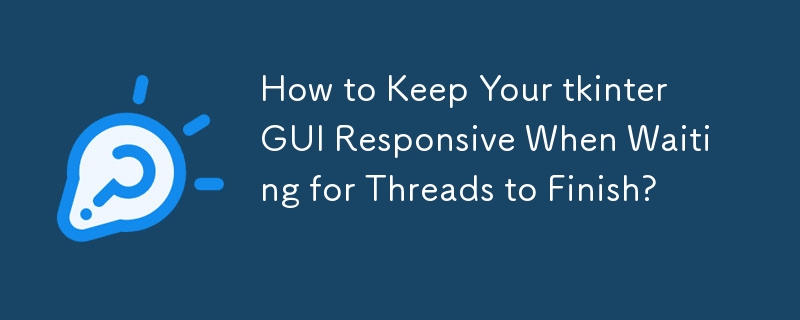
Freezing/Hanging tkinter GUI in waiting for the thread to complete
A common issue when working with the tkinter GUI toolkit in Python is encountering a frozen or hanging interface when performing certain operations. This is often due to the use of blocking operations, such as joining threads, within the main event loop.
Understanding the tkinter Mainloop
The tkinter mainloop() is responsible for handling user input and updating the GUI. It runs continuously in a single thread, receiving and processing events. Any operation that blocks the mainloop, such as waiting for a thread to complete, can cause the GUI to become unresponsive.
Solution: Using the After Method for Asynchronous Tasks
To avoid blocking the mainloop, consider using the after() method, which allows scheduling tasks to run at specific intervals. By periodically polling a queue or performing other tasks in the background, you can ensure that the GUI remains responsive.
Separating GUI and Asynchronous Tasks
To implement this, separate the GUI logic from the asynchronous task. Create a class that handles the GUI, processing messages from a queue within a regularly scheduled after() method. In another thread, run the asynchronous task and populate the queue with messages as needed.
Example Code
from threading import Thread
from queue import Queue
import tkinter as tk
class GuiPart:
def __init__(self, master, queue):
self.queue = queue
# Set up GUI elements here
def process_incoming(self):
while not self.queue.empty():
message = self.queue.get()
# Process and handle the message here
class AsynchronousTask:
def __init__(self, queue):
self.queue = queue
def run(self):
# Perform asynchronous task here
# Put messages into the queue as needed
def start_gui():
root = tk.Tk()
queue = Queue()
gui = GuiPart(root, queue)
async_task = AsynchronousTask(queue)
# Start the asynchronous task in a separate thread
t = Thread(target=async_task.run)
t.start()
# Start the GUI mainloop
root.mainloop()
if __name__ == "__main__":
start_gui()This code demonstrates how to separate the GUI logic from the asynchronous task, ensuring that the GUI remains responsive while the task runs in the background.
-
 Will fake wakeup really happen in Java?Spurious Wakeups in Java: Reality or Myth?The concept of spurious wakeups in Java synchronization has been a subject of discussion for quite some time...Programming Posted on 2025-07-03
Will fake wakeup really happen in Java?Spurious Wakeups in Java: Reality or Myth?The concept of spurious wakeups in Java synchronization has been a subject of discussion for quite some time...Programming Posted on 2025-07-03 -
 How Can I Programmatically Select All Text Within a DIV on Mouse Click?Programmatically Selecting DIV Text on Mouse ClickQuestionGiven a DIV element with text content, how can the user programmatically select the entire t...Programming Posted on 2025-07-03
How Can I Programmatically Select All Text Within a DIV on Mouse Click?Programmatically Selecting DIV Text on Mouse ClickQuestionGiven a DIV element with text content, how can the user programmatically select the entire t...Programming Posted on 2025-07-03 -
 How Do I Efficiently Select Columns in Pandas DataFrames?Selecting Columns in Pandas DataframesWhen dealing with data manipulation tasks, selecting specific columns becomes necessary. In Pandas, there are va...Programming Posted on 2025-07-03
How Do I Efficiently Select Columns in Pandas DataFrames?Selecting Columns in Pandas DataframesWhen dealing with data manipulation tasks, selecting specific columns becomes necessary. In Pandas, there are va...Programming Posted on 2025-07-03 -
 Why do left joins look like intra-connections when filtering in the WHERE clause in the right table?Left Join Conundrum: Witching Hours When It Turns Into an Inner JoinIn a database wizard's realm, performing complex data retrievals using left jo...Programming Posted on 2025-07-03
Why do left joins look like intra-connections when filtering in the WHERE clause in the right table?Left Join Conundrum: Witching Hours When It Turns Into an Inner JoinIn a database wizard's realm, performing complex data retrievals using left jo...Programming Posted on 2025-07-03 -
 Solve the \\"String value error\\" exception when MySQL inserts EmojiResolving Incorrect String Value Exception When Inserting EmojiWhen attempting to insert a string containing emoji characters into a MySQL database us...Programming Posted on 2025-07-03
Solve the \\"String value error\\" exception when MySQL inserts EmojiResolving Incorrect String Value Exception When Inserting EmojiWhen attempting to insert a string containing emoji characters into a MySQL database us...Programming Posted on 2025-07-03 -
 How Can I Handle UTF-8 Filenames in PHP's Filesystem Functions?Handling UTF-8 Filenames in PHP's Filesystem FunctionsWhen creating folders containing UTF-8 characters using PHP's mkdir function, you may en...Programming Posted on 2025-07-03
How Can I Handle UTF-8 Filenames in PHP's Filesystem Functions?Handling UTF-8 Filenames in PHP's Filesystem FunctionsWhen creating folders containing UTF-8 characters using PHP's mkdir function, you may en...Programming Posted on 2025-07-03 -
 Why HTML cannot print page numbers and solutionsCan't Print Page Numbers on HTML Pages?Problem Description:Despite researching extensively, page numbers fail to appear when printing an HTML docu...Programming Posted on 2025-07-03
Why HTML cannot print page numbers and solutionsCan't Print Page Numbers on HTML Pages?Problem Description:Despite researching extensively, page numbers fail to appear when printing an HTML docu...Programming Posted on 2025-07-03 -
 PHP SimpleXML parsing XML method with namespace colonParsing XML with Namespace Colons in PHPSimpleXML encounters difficulties when parsing XML containing tags with colons, such as XML elements with pref...Programming Posted on 2025-07-03
PHP SimpleXML parsing XML method with namespace colonParsing XML with Namespace Colons in PHPSimpleXML encounters difficulties when parsing XML containing tags with colons, such as XML elements with pref...Programming Posted on 2025-07-03 -
 Why Doesn't `body { margin: 0; }` Always Remove Top Margin in CSS?Addressing Body Margin Removal in CSSFor novice web developers, removing the margin of the body element can be a confusing task. Often, the code provi...Programming Posted on 2025-07-03
Why Doesn't `body { margin: 0; }` Always Remove Top Margin in CSS?Addressing Body Margin Removal in CSSFor novice web developers, removing the margin of the body element can be a confusing task. Often, the code provi...Programming Posted on 2025-07-03 -
 How Can I Execute Multiple SQL Statements in a Single Query Using Node-MySQL?Multi-Statement Query Support in Node-MySQLIn Node.js, the question arises when executing multiple SQL statements in a single query using the node-mys...Programming Posted on 2025-07-03
How Can I Execute Multiple SQL Statements in a Single Query Using Node-MySQL?Multi-Statement Query Support in Node-MySQLIn Node.js, the question arises when executing multiple SQL statements in a single query using the node-mys...Programming Posted on 2025-07-03 -
 How to pass exclusive pointers as function or constructor parameters in C++?Managing Unique Pointers as Parameters in Constructors and FunctionsUnique pointers (unique_ptr) uphold the principle of unique ownership in C 11. Wh...Programming Posted on 2025-07-03
How to pass exclusive pointers as function or constructor parameters in C++?Managing Unique Pointers as Parameters in Constructors and FunctionsUnique pointers (unique_ptr) uphold the principle of unique ownership in C 11. Wh...Programming Posted on 2025-07-03 -
 How to Capture and Stream stdout in Real Time for Chatbot Command Execution?Capturing stdout in Real Time from Command ExecutionIn the realm of developing chatbots capable of executing commands, a common requirement is the abi...Programming Posted on 2025-07-03
How to Capture and Stream stdout in Real Time for Chatbot Command Execution?Capturing stdout in Real Time from Command ExecutionIn the realm of developing chatbots capable of executing commands, a common requirement is the abi...Programming Posted on 2025-07-03 -
 How to Correctly Display the Current Date and Time in "dd/MM/yyyy HH:mm:ss.SS" Format in Java?How to Display Current Date and Time in "dd/MM/yyyy HH:mm:ss.SS" FormatIn the provided Java code, the issue with displaying the date and tim...Programming Posted on 2025-07-03
How to Correctly Display the Current Date and Time in "dd/MM/yyyy HH:mm:ss.SS" Format in Java?How to Display Current Date and Time in "dd/MM/yyyy HH:mm:ss.SS" FormatIn the provided Java code, the issue with displaying the date and tim...Programming Posted on 2025-07-03 -
 Why Isn\'t My CSS Background Image Appearing?Troubleshoot: CSS Background Image Not AppearingYou've encountered an issue where your background image fails to load despite following tutorial i...Programming Posted on 2025-07-03
Why Isn\'t My CSS Background Image Appearing?Troubleshoot: CSS Background Image Not AppearingYou've encountered an issue where your background image fails to load despite following tutorial i...Programming Posted on 2025-07-03 -
 Why Does Microsoft Visual C++ Fail to Correctly Implement Two-Phase Template Instantiation?The Mystery of "Broken" Two-Phase Template Instantiation in Microsoft Visual C Problem Statement:Users commonly express concerns that Micro...Programming Posted on 2025-07-03
Why Does Microsoft Visual C++ Fail to Correctly Implement Two-Phase Template Instantiation?The Mystery of "Broken" Two-Phase Template Instantiation in Microsoft Visual C Problem Statement:Users commonly express concerns that Micro...Programming Posted on 2025-07-03
Study Chinese
- 1 How do you say "walk" in Chinese? 走路 Chinese pronunciation, 走路 Chinese learning
- 2 How do you say "take a plane" in Chinese? 坐飞机 Chinese pronunciation, 坐飞机 Chinese learning
- 3 How do you say "take a train" in Chinese? 坐火车 Chinese pronunciation, 坐火车 Chinese learning
- 4 How do you say "take a bus" in Chinese? 坐车 Chinese pronunciation, 坐车 Chinese learning
- 5 How to say drive in Chinese? 开车 Chinese pronunciation, 开车 Chinese learning
- 6 How do you say swimming in Chinese? 游泳 Chinese pronunciation, 游泳 Chinese learning
- 7 How do you say ride a bicycle in Chinese? 骑自行车 Chinese pronunciation, 骑自行车 Chinese learning
- 8 How do you say hello in Chinese? 你好Chinese pronunciation, 你好Chinese learning
- 9 How do you say thank you in Chinese? 谢谢Chinese pronunciation, 谢谢Chinese learning
- 10 How to say goodbye in Chinese? 再见Chinese pronunciation, 再见Chinese learning
























