 Front page > Software tutorial > Here\'s Why You Should Temporarily Disable Listening History in Apple Music
Front page > Software tutorial > Here\'s Why You Should Temporarily Disable Listening History in Apple Music
Here\'s Why You Should Temporarily Disable Listening History in Apple Music
A new "Use Listening History" Focus filter in iOS, iPadOS, and macOS Sonoma finally lets you create private listening moments in the Music app on your iPhone, iPad, or Mac. This means that your recommendations stay accurate and your history remains private.
Why Disable Listening History on Apple Music?
Apple Music lacks a proper incognito toggle to prevent listening activity being recorded. Instead, you must use a Focus Mode to prevent tainting your recommendations with unwanted tracks. Apple Music's recommendations are tailored to your listening habits and taste profile. Songs, albums, and artists you've listened to appear in Recently Played and on your music profile.
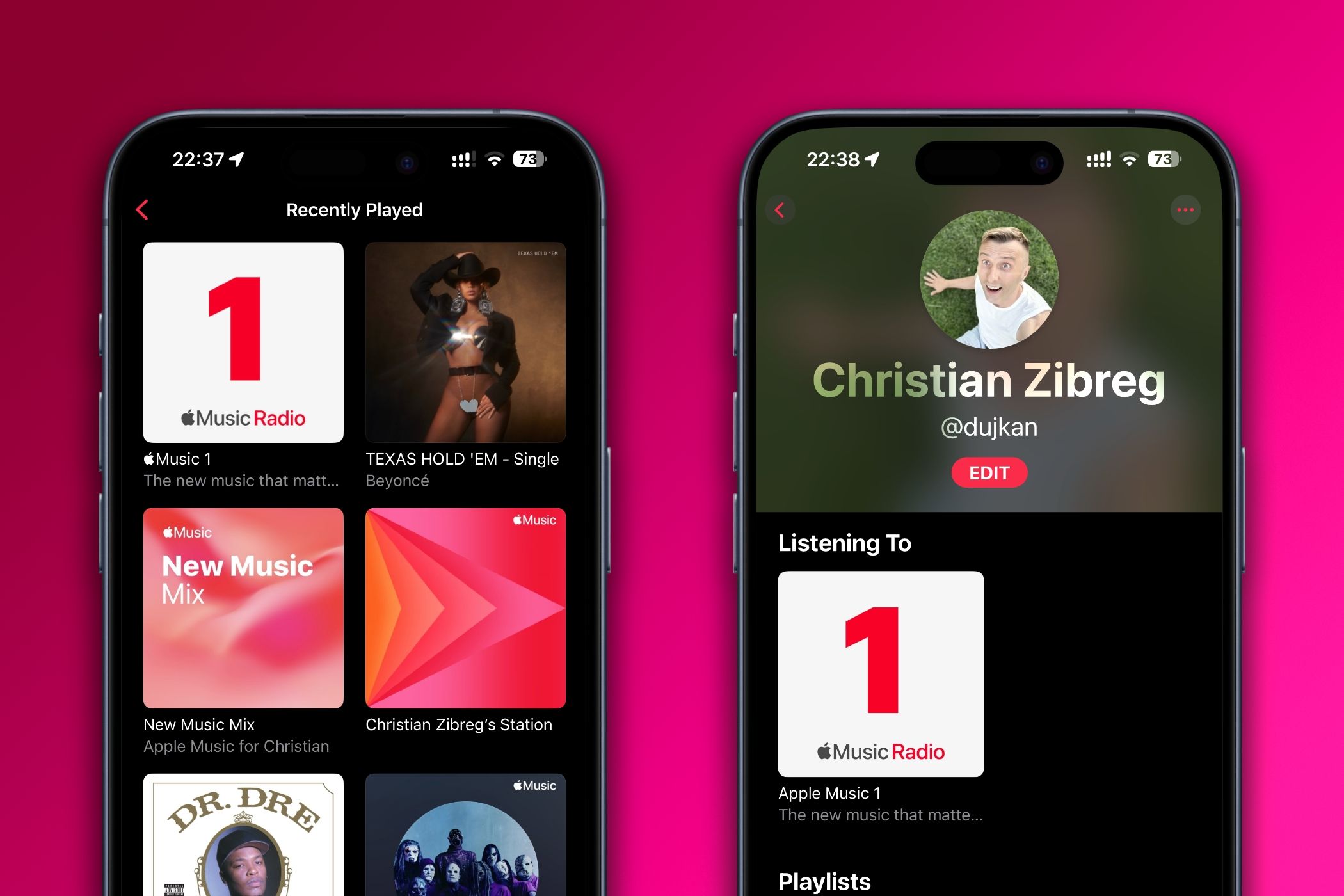
They also shape your Apple Music Replay playlists and radio stations like "For You" and "New Music" which suggests tracks you might like based on past activity. Pausing your listening history in specific situations can ensure your recommendations stay true to your music taste.
Consider the scenario of parents with young children who hand their iPhones to their children from time to time. You, the parent, want to stop whatever your kids start listening to from influencing your recommendations and appearing on your Apple Music profile. Similarly, when friends borrow your iPhone to play their favorite tracks (like at a party), you probably don't want those songs to "poison" your recommendations.
Perhaps you feel like exploring a totally niche music genre you're generally not a fan of. Or maybe you're digging a rather obscure album, building collaborative playlists with others, or using SharePlay on CarPlay to let passengers queue up music.
All of those and similar situations warrant temporarily pausing your listening history. Doing so will also prevent followers from seeing music you'd rather stay hidden from your profile, as long as you remember to enable it before you start listening.
How to Use Focus Modes to Create a Private Listening Mode
To pause your listening history on Apple Music, you must create a new Focus mode under Settings > Focus on your iPhone or iPad. On a Mac, you'll find this setting under System Settings > Focus. You're free to use an existing Focus if you want, but it arguably makes more sense to create a new mode using the " " plus or "Add Focus" button.
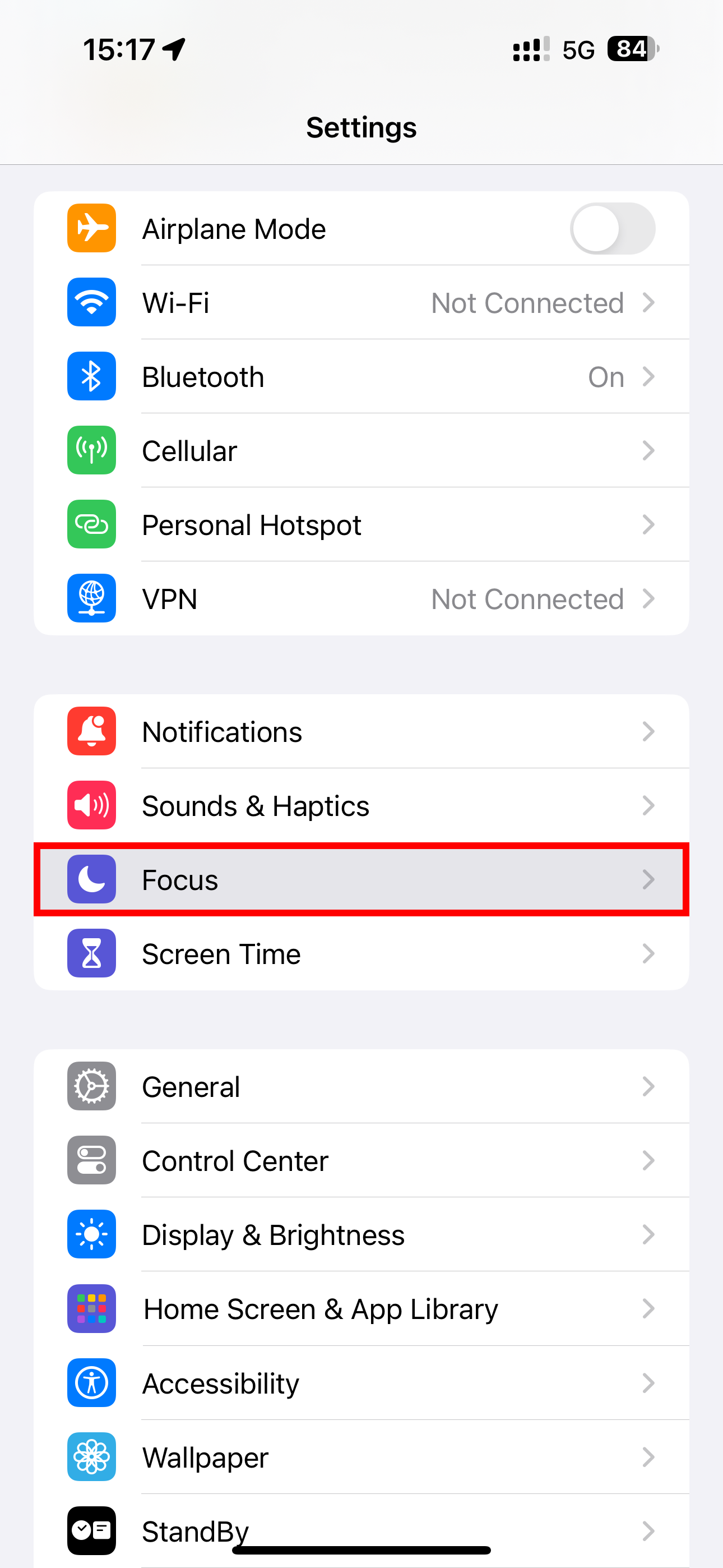
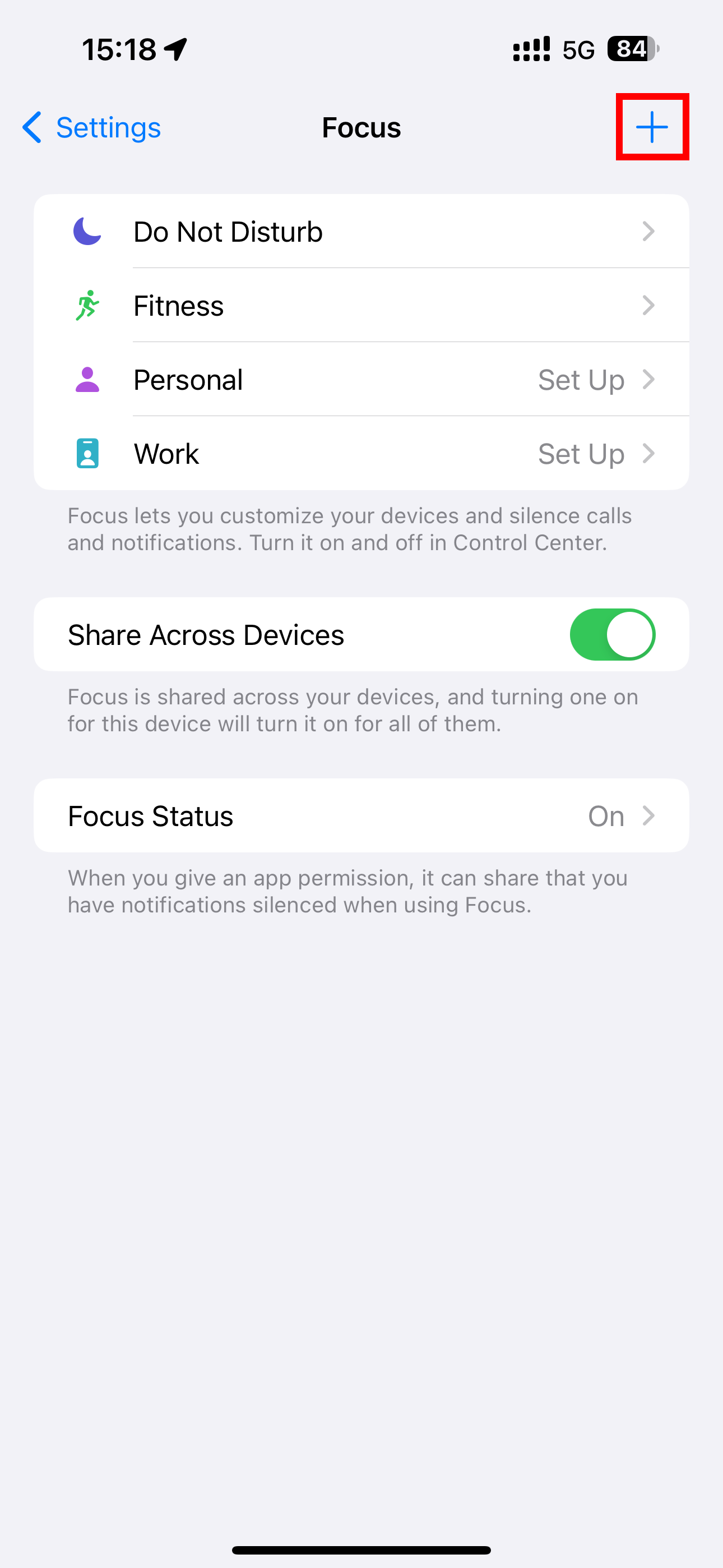
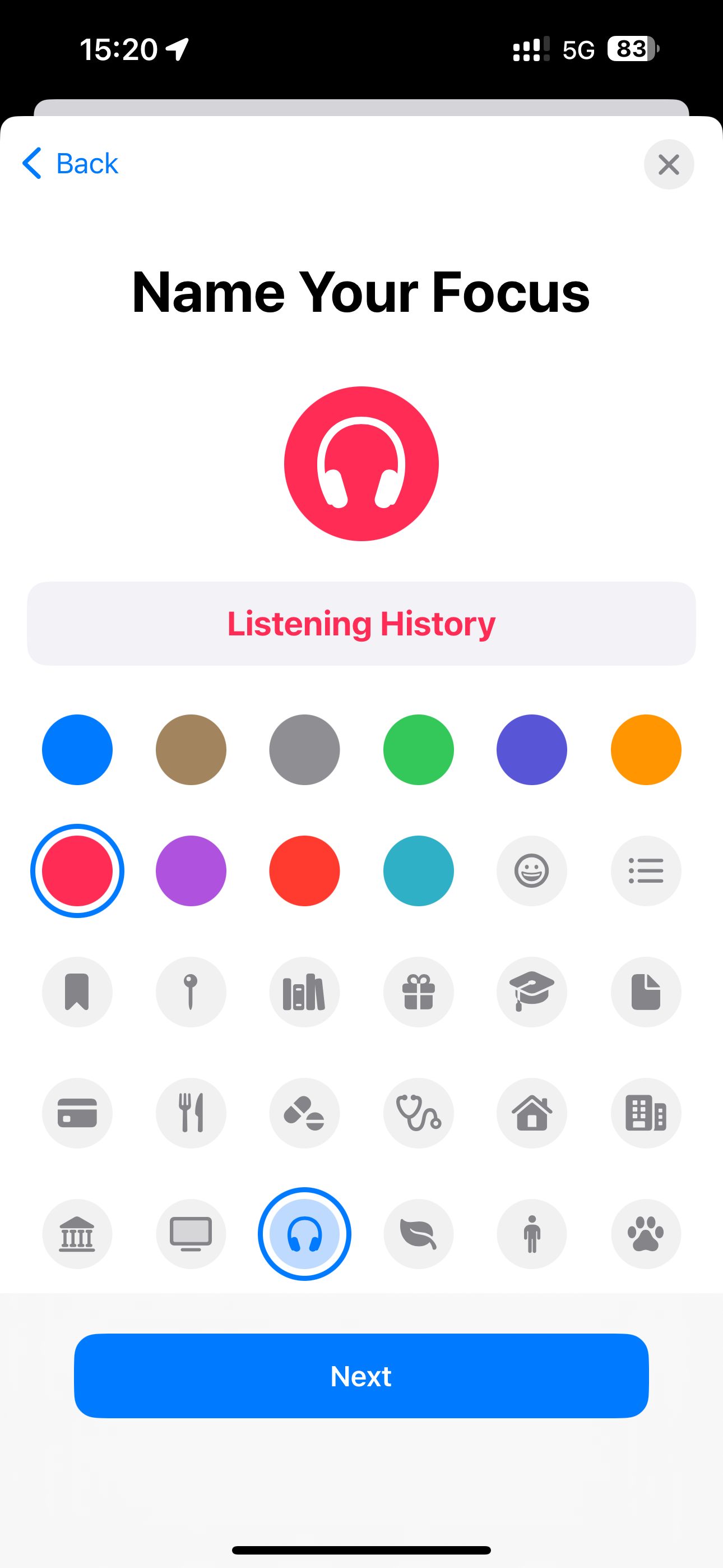
We recommend setting up a new Focus mode solely dedicated to controlling your listening history. Give it a recognizable name like "Listening History" and ignore other options like blocking people and apps to ensure you keep receiving essential notifications.
With a desired Focus mode selected, scroll down to "Focus Filters" and click "Add Filter." On the next screen, select "Music" from the list of apps and disable the "Use Listening History" switch, then hit "Add" to use this filter with the selected Focus.
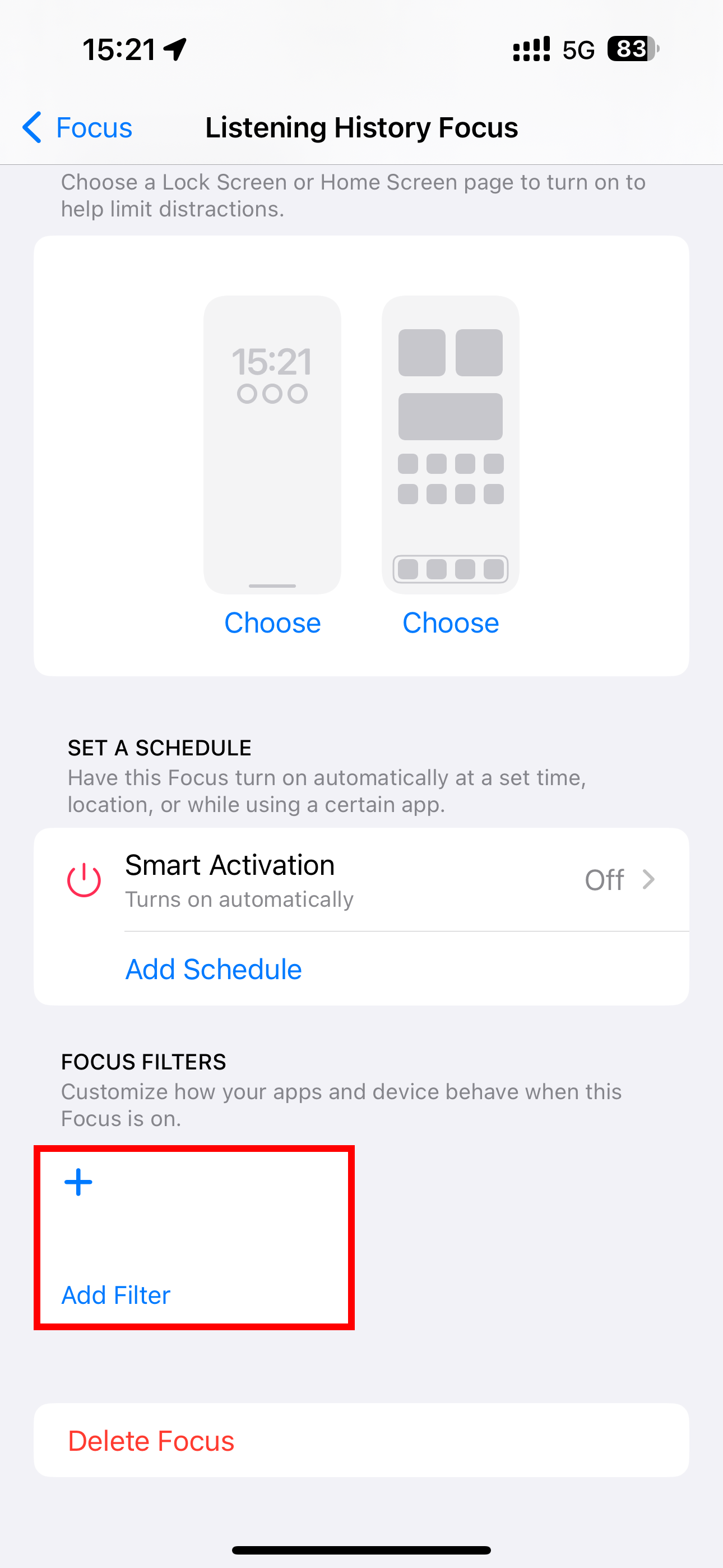
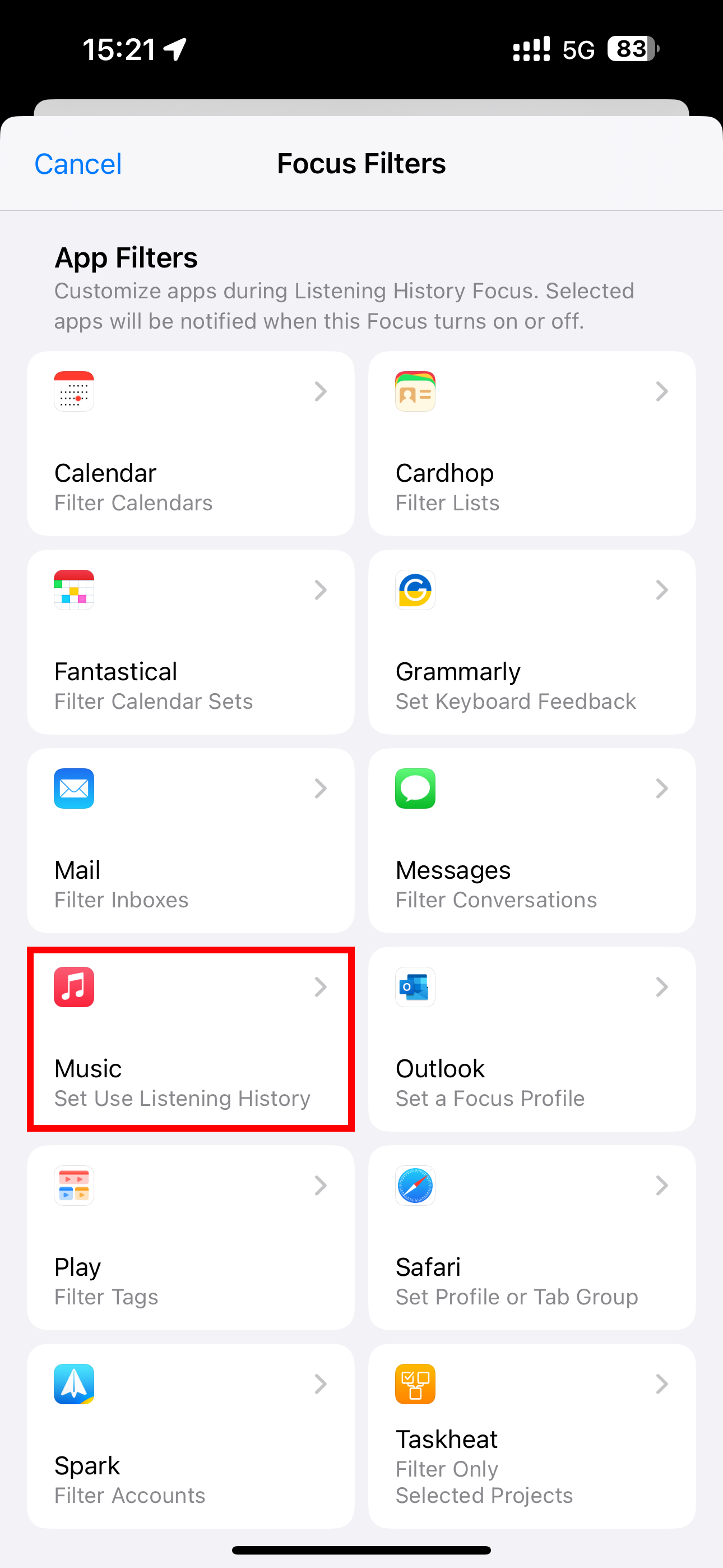
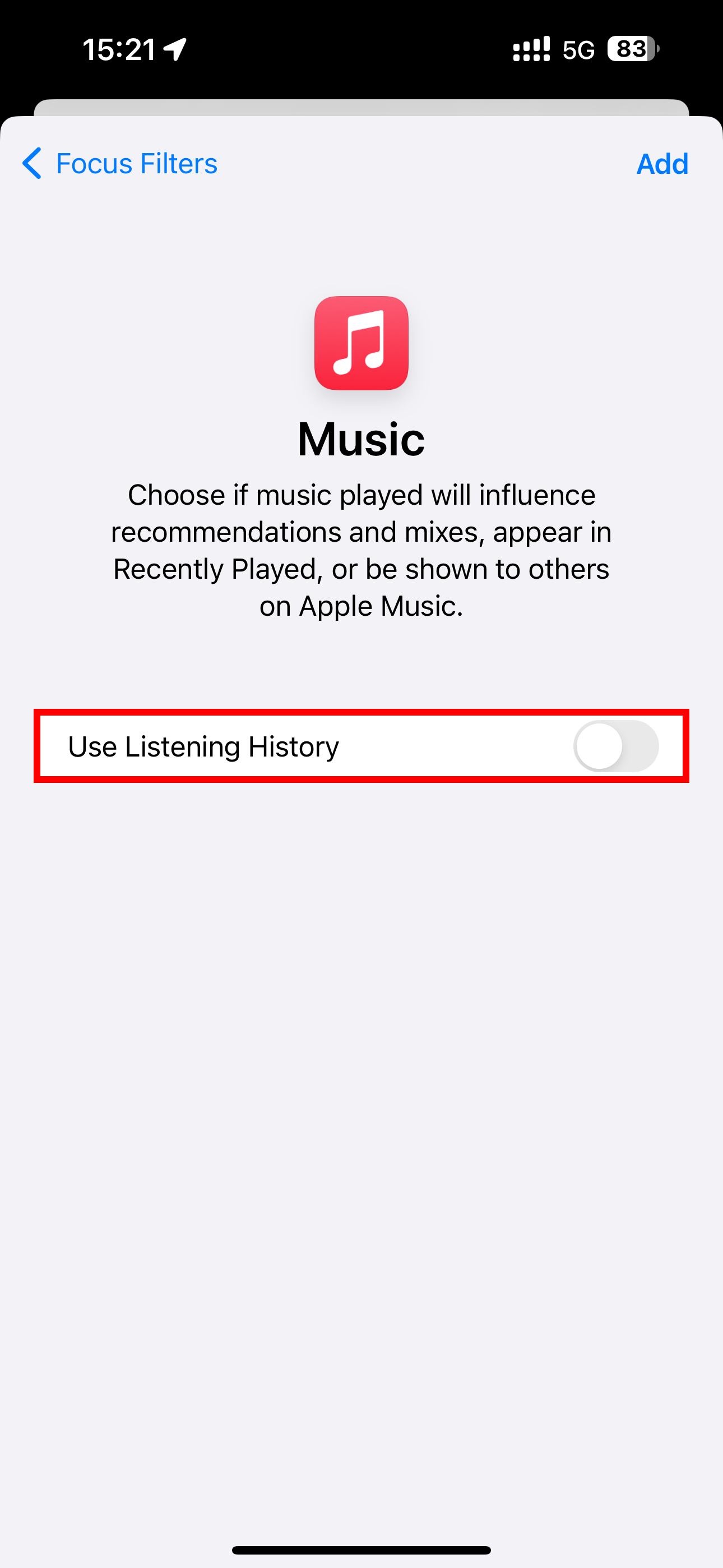
You can now temporarily pause your listening history using the "Focus" tile in the Control Center on your iPhone, iPad, or Mac and selecting the focus you just created.
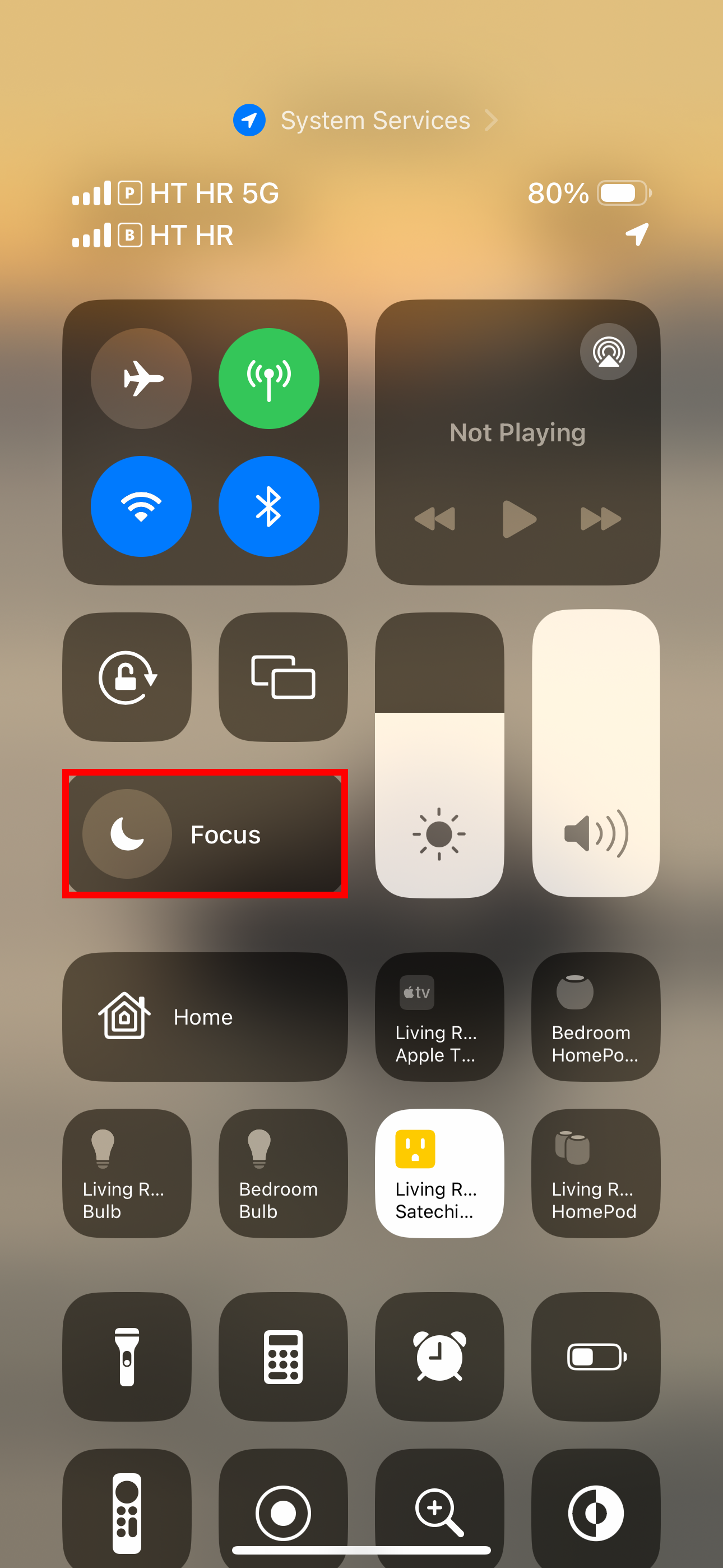
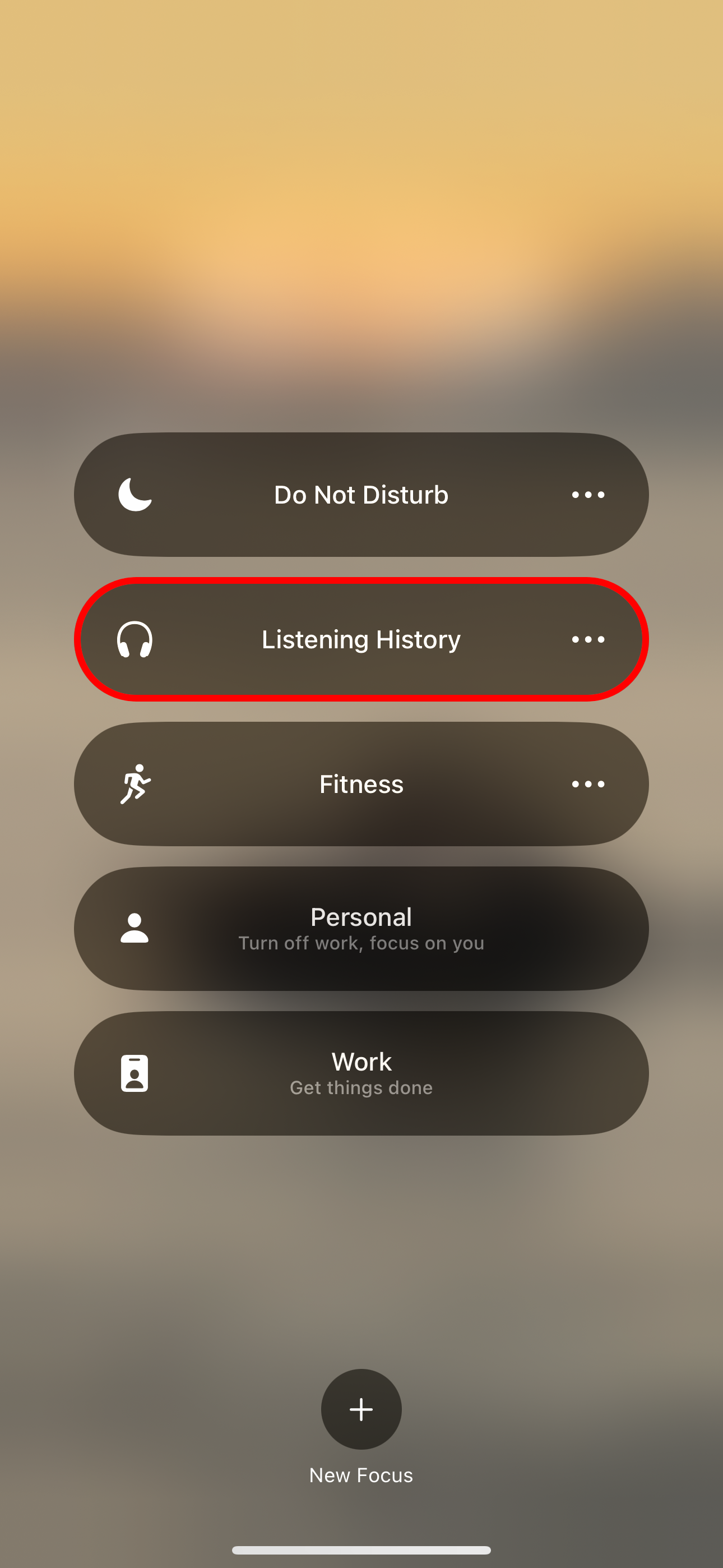
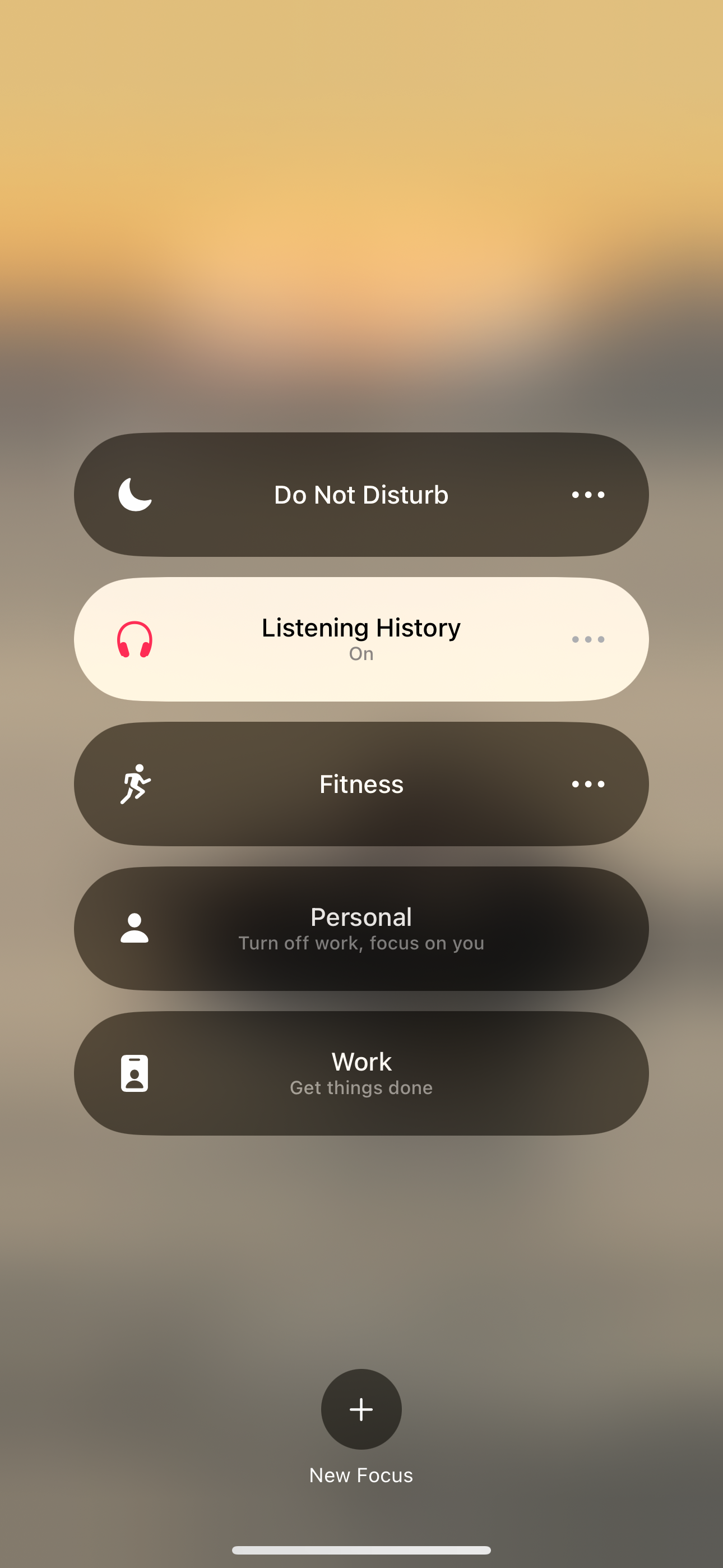
Don't forget to resume your listening history after you're done. Simply turn off your "Listening History" Focus in Settings or Control Center and your activity will be saved going forward.
By default, Focus modes are configured separately on each device. If you'd like to pause your listening history for all devices signed in with the same Apple ID in one fell swoop, be sure to toggle "Share Across Devices" in your "Listening History" Focus settings.
How to Automate Your New Limited History Focus Mode
You can also schedule your Focus by automating it with triggers like location and time. I only listen to energetic beats when I'm in the gym, but that doesn't mean I'm eager for workout-related music to start popping up in my recommendations.
To set up a location trigger, open Settings > Focus and select your "Listening History" Focus mode, then hit "Add Schedule" and choose "Location" from the menu. Next, use search to select a desired location like your favorite gym, then hit "Done" to save the changes.
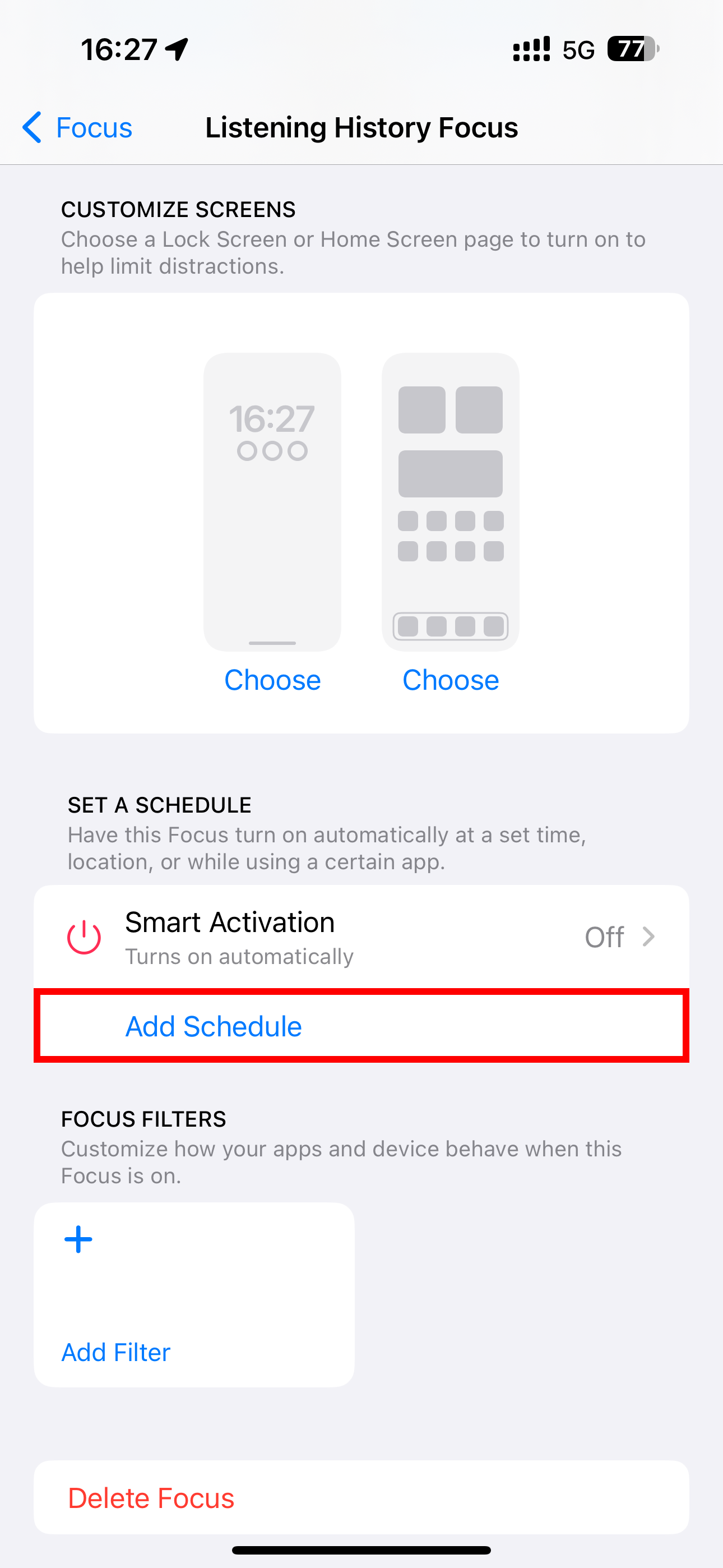
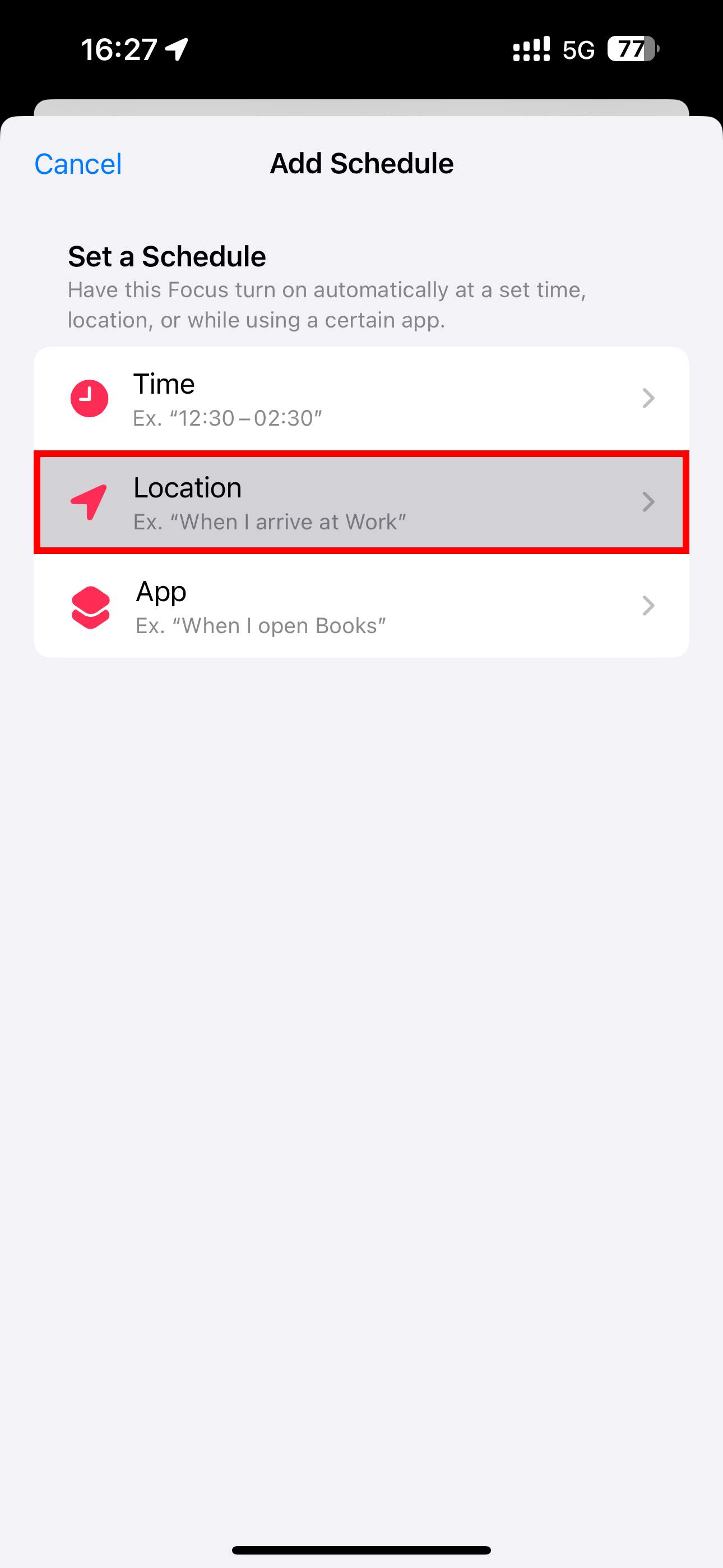
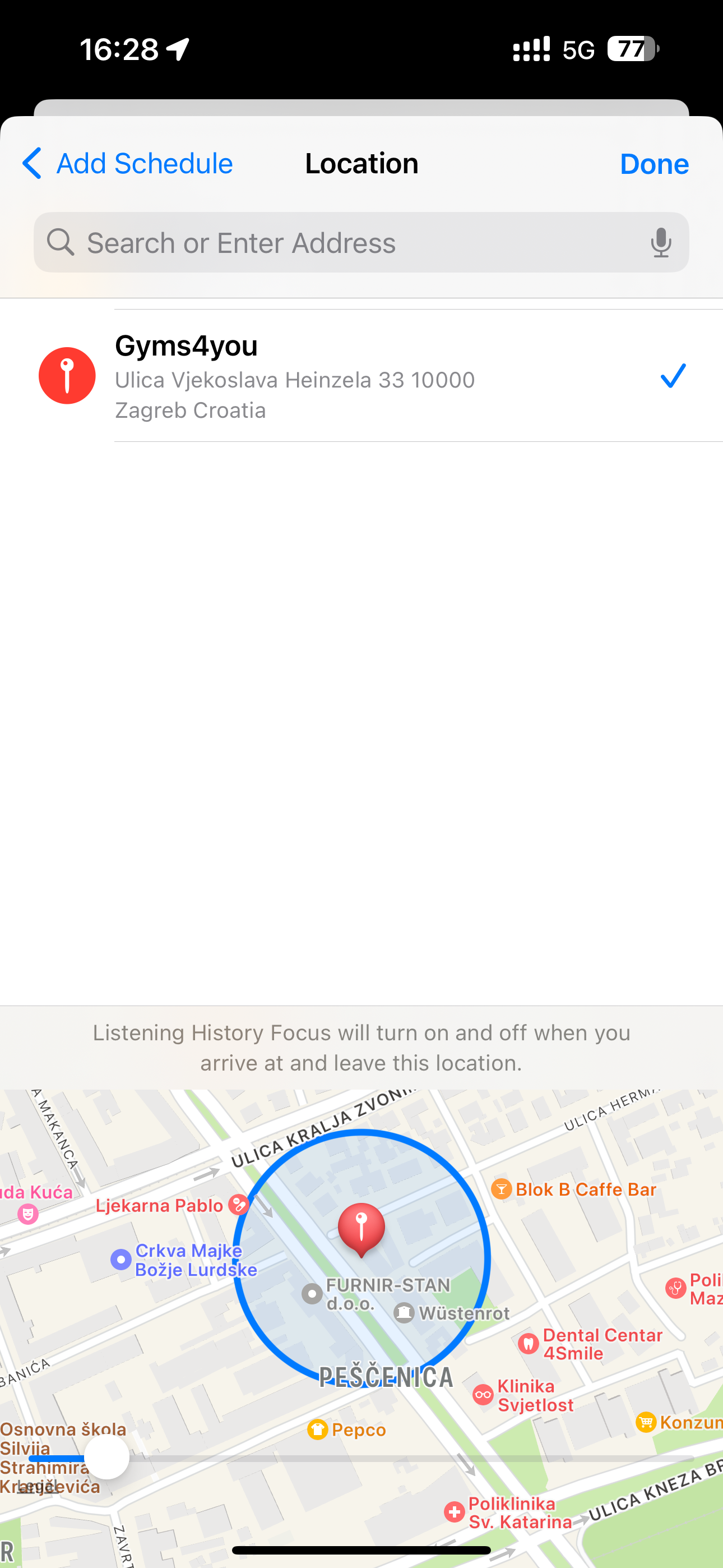
Maybe your preschooler won't fall asleep before you play them their favorite . In that case, schedule your Focus for a specific time to stop children from ruining your Apple Music recommendations when it's nap time. To do so, hit "Add Schedule," choose "Time," and define your schedule, such as every night at 10 pm. Hit "Done" when finished.
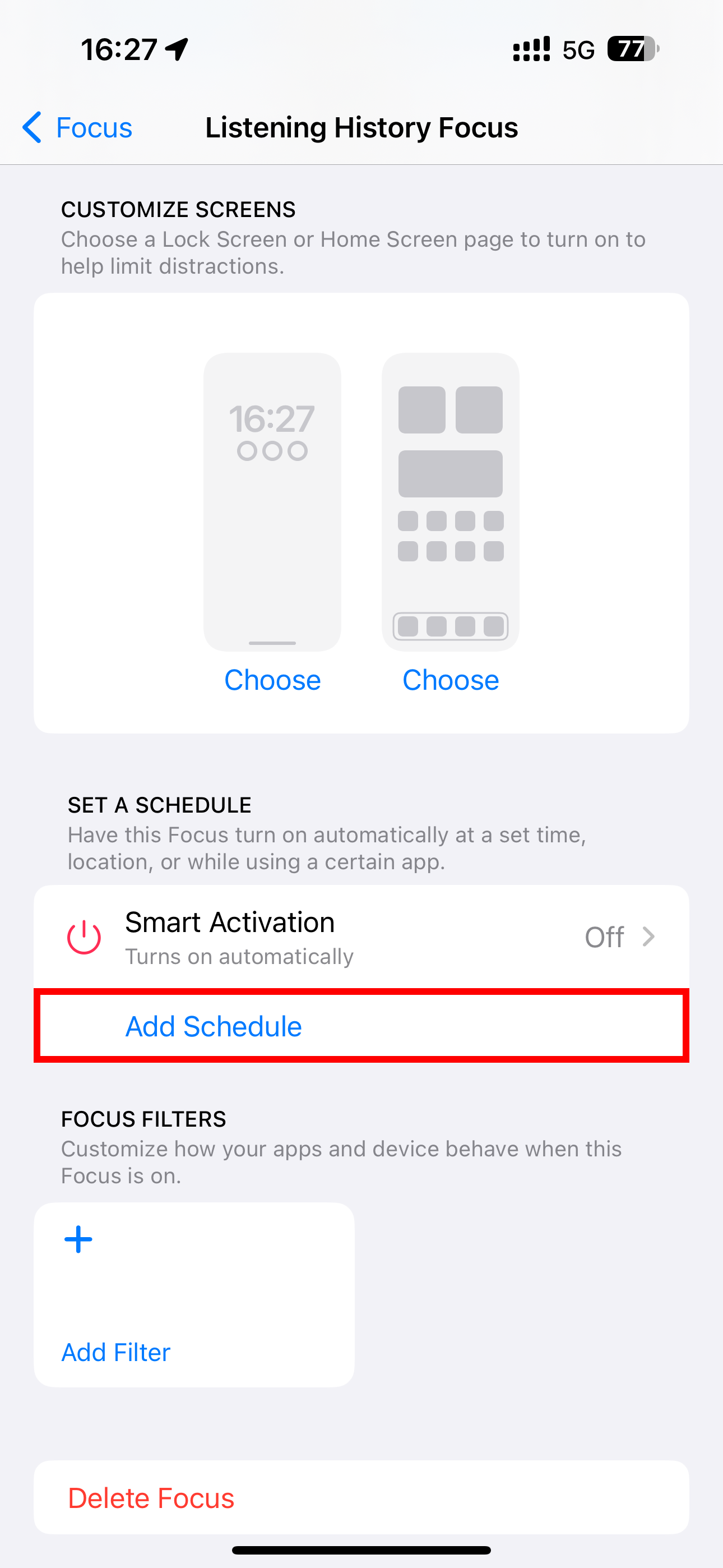
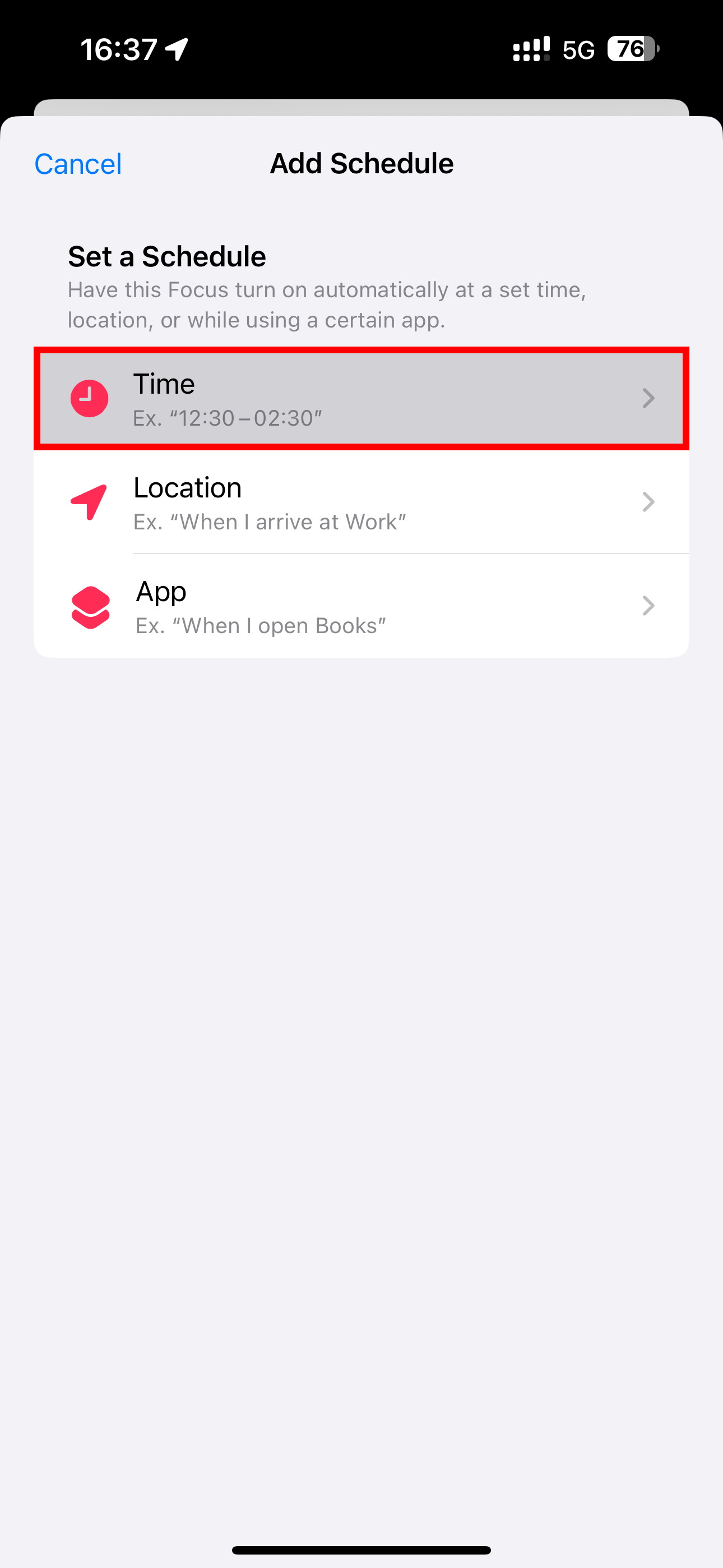
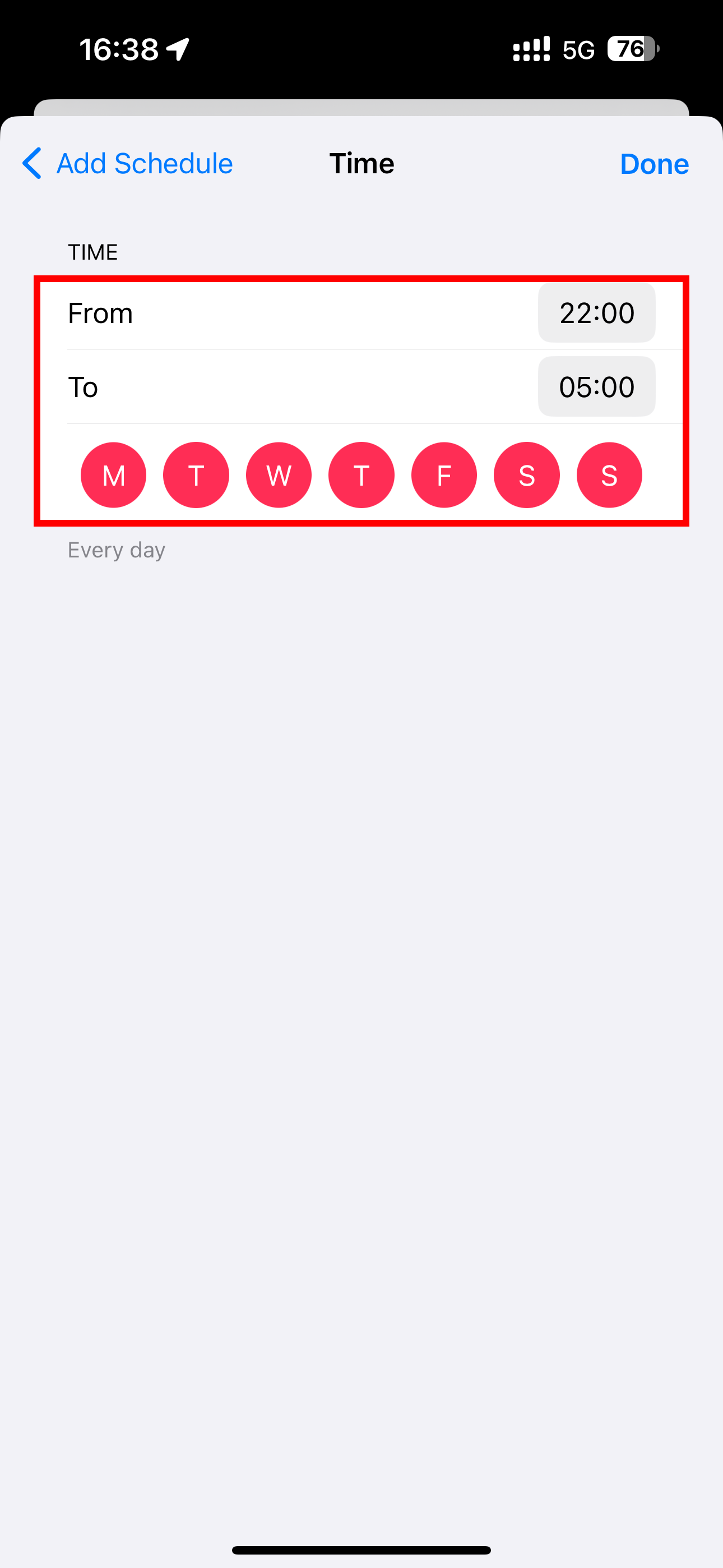
How to Link Your "Listening History" Focus to a Lock Screen
Consider linking your Focus to a specific Lock Screen so you can quickly enable the "Listening History" Focus by switching to the corresponding Lock Screen. Wake your iPhone and touch and hold the Lock Screen to enter editing mode. Now swipe to the Lock Screen you want, hit the little "Focus" button near the bottom, and select "Listening History."
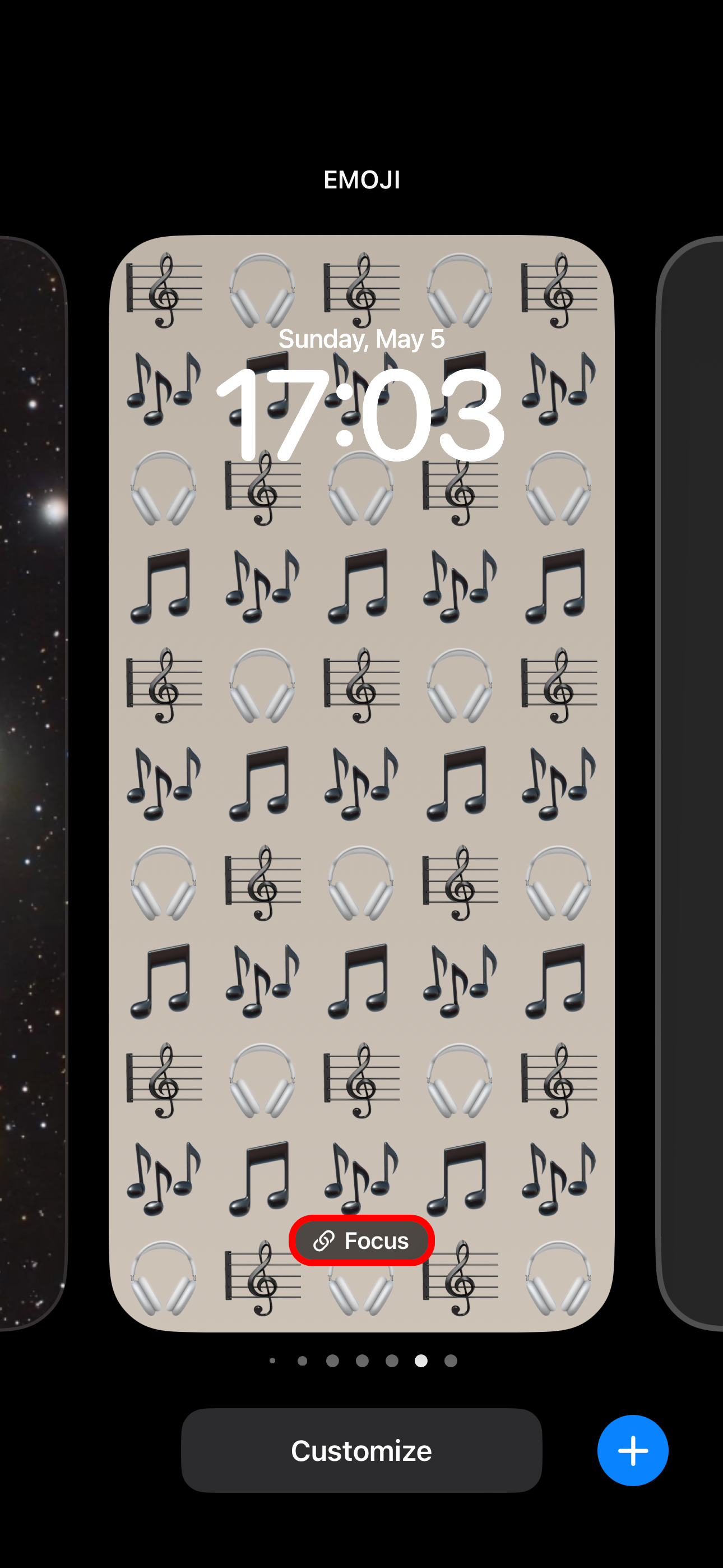
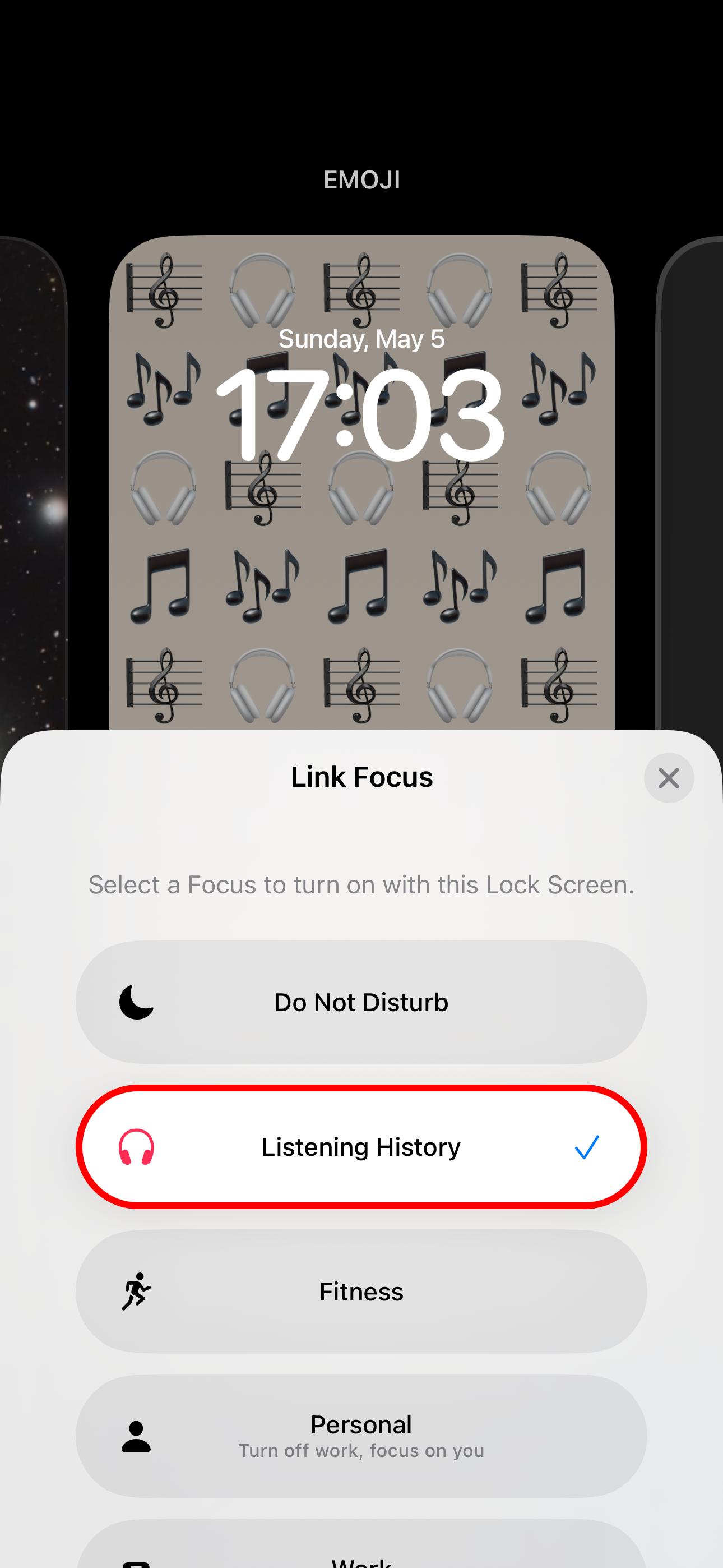
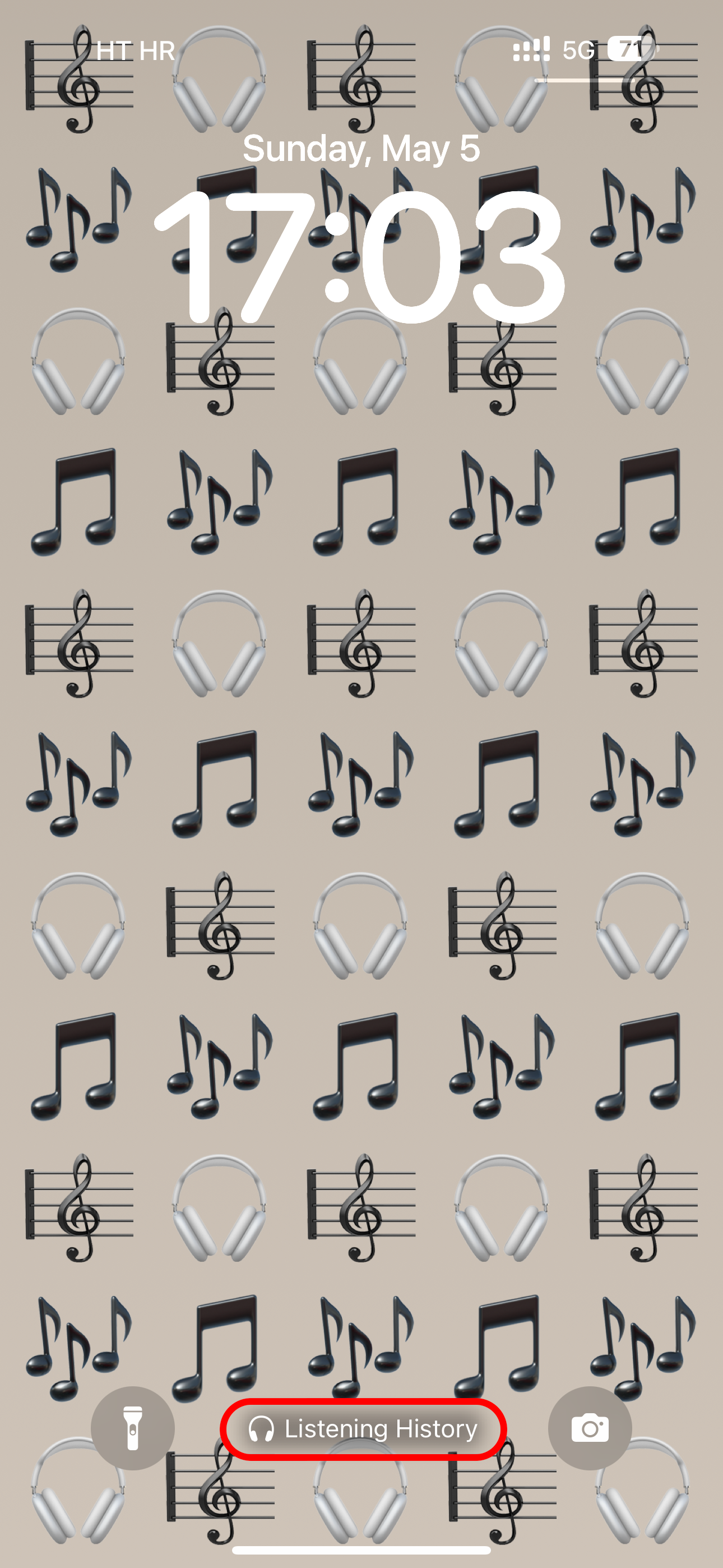
To use your "Listening History" Focus, simply switch to the corresponding Lock Screen.
On the HomePod and HomePod mini speakers, listening history applies to the Music and Podcasts apps. You can turn the "Update Listening History" on or off for every HomePod and user separately.
Hit “…” in the Home app and choose “Home Settings” from the menu, then select a user and toggle "Update Listening History" on or off.
And that's all there's to it, really! In just a few minutes, you can create a private listening experience for those times when you don't want your Apple Music activity to negatively influence your taste profile and the recommendations you get.
Privacy Leaks on Your Apple Music Profile
This isn't the only privacy issue with the Apple Music platform. For example, your profile leaks your listening activity to followers by default. To fix this, you can go with the nuclear option and delete your Apple Music profile or change your settings to make the Music app work precisely how you want.
You can access these settings using the Music app. First, tap on the "Listen Now" tab and then select your user profile using your profile image followed by "View Profile." Next, tap "Edit" and change who can follow you, which playlists are featured on your profile, and whether or not "Listening To" is enabled. On a Mac, you'll need to use the "Additional Privacy Settings" menu to find that last one.
Looking for more Apple Music tips? Check out all the best Apple Music features you should already be using.
-
 Assetto Corsa EVO Crashing on Windows? Learn This Top GuideAssetto Corsa EVO crashes after starting or running? Don't worry, this is common in the newly released games! This article provides 4 reliable way...Software tutorial Posted on 2025-02-08
Assetto Corsa EVO Crashing on Windows? Learn This Top GuideAssetto Corsa EVO crashes after starting or running? Don't worry, this is common in the newly released games! This article provides 4 reliable way...Software tutorial Posted on 2025-02-08 -
 Encountering Valorant Friends List Not Working? Here’s GuideEncountering the Valorant friends list not working error can be quite frustrating, particularly when you’re eager to team up with your buddies. This i...Software tutorial Posted on 2025-02-07
Encountering Valorant Friends List Not Working? Here’s GuideEncountering the Valorant friends list not working error can be quite frustrating, particularly when you’re eager to team up with your buddies. This i...Software tutorial Posted on 2025-02-07 -
 Nokia Didn’t Think the iPhone’s Touch Keyboard Would Take OffIn an amazing piece of technology history, a Nokia internal presentation from after the iPhone's 2007 unveiling shows what the company was thinkin...Software tutorial Posted on 2025-02-07
Nokia Didn’t Think the iPhone’s Touch Keyboard Would Take OffIn an amazing piece of technology history, a Nokia internal presentation from after the iPhone's 2007 unveiling shows what the company was thinkin...Software tutorial Posted on 2025-02-07 -
 How to Fix SET_OF_INVALID_CONTEXT BSOD Windows 10/11It’s common to encounter blue screen of death errors like SET_OF_INVALID_CONTEXT BSOD on a Windows 10/11. How to get rid of it from your computer. If ...Software tutorial Posted on 2025-02-06
How to Fix SET_OF_INVALID_CONTEXT BSOD Windows 10/11It’s common to encounter blue screen of death errors like SET_OF_INVALID_CONTEXT BSOD on a Windows 10/11. How to get rid of it from your computer. If ...Software tutorial Posted on 2025-02-06 -
 How to Group and Ungroup Objects in PowerPointPowerPoint's grouping feature simplifies presentation design by allowing you to combine multiple objects into a single unit. This tutorial demonst...Software tutorial Posted on 2025-02-06
How to Group and Ungroup Objects in PowerPointPowerPoint's grouping feature simplifies presentation design by allowing you to combine multiple objects into a single unit. This tutorial demonst...Software tutorial Posted on 2025-02-06 -
 The Best iPhone 16 Cases of 2025Protecting your new iPhone 16 is crucial, even if you love its sleek design. A quality case ensures it stays pristine. Here are some top picks to sui...Software tutorial Posted on 2025-02-06
The Best iPhone 16 Cases of 2025Protecting your new iPhone 16 is crucial, even if you love its sleek design. A quality case ensures it stays pristine. Here are some top picks to sui...Software tutorial Posted on 2025-02-06 -
 Windows 11 KB5050094 Rolled out to 24H2, Learn New FeaturesWindows 11 Build 26100.3025 (KB5050094) is now logged into the Release Preview channel! This update brings many improvements to the Windows 11 24H2 ve...Software tutorial Posted on 2025-02-06
Windows 11 KB5050094 Rolled out to 24H2, Learn New FeaturesWindows 11 Build 26100.3025 (KB5050094) is now logged into the Release Preview channel! This update brings many improvements to the Windows 11 24H2 ve...Software tutorial Posted on 2025-02-06 -
 The Definitive Guide for Skyjem Virus & 5 Ways to Remove ItSkyjem is a browser hijacker that redirects search queries to other websites. To prevent further loss, you had better remove it as soon as possible. T...Software tutorial Published on 2025-01-26
The Definitive Guide for Skyjem Virus & 5 Ways to Remove ItSkyjem is a browser hijacker that redirects search queries to other websites. To prevent further loss, you had better remove it as soon as possible. T...Software tutorial Published on 2025-01-26 -
 5 Fixes for WhatsApp Desktop Not Downloading ImagesFix 1: Check Internal Storage If you can’t download images using WhatsApp Desktop, start by checking your internal storage on Mac or Windows PC. On Ma...Software tutorial Published on 2025-01-25
5 Fixes for WhatsApp Desktop Not Downloading ImagesFix 1: Check Internal Storage If you can’t download images using WhatsApp Desktop, start by checking your internal storage on Mac or Windows PC. On Ma...Software tutorial Published on 2025-01-25 -
 EOS-ERR-1603: 4 Useful Methods to Resolve This ErrorSuffering from the Epic Online Services failed to install issue on your device? If you get the EOS-ERR-1603 error while installing EOS, this post from...Software tutorial Published on 2025-01-15
EOS-ERR-1603: 4 Useful Methods to Resolve This ErrorSuffering from the Epic Online Services failed to install issue on your device? If you get the EOS-ERR-1603 error while installing EOS, this post from...Software tutorial Published on 2025-01-15 -
 External Hard Drive Slows Down PC? Fix It Easily Now!If your external hard drive slows down PC, your work efficiency or entertainment experience will be greatly affected. Here this tutorial on MiniTool S...Software tutorial Published on 2024-12-23
External Hard Drive Slows Down PC? Fix It Easily Now!If your external hard drive slows down PC, your work efficiency or entertainment experience will be greatly affected. Here this tutorial on MiniTool S...Software tutorial Published on 2024-12-23 -
 How to Fix Grounded Crashing on PC: Here’s a Full GuideGrounded is among the most well-known survival adventure games. Although the game provides a smooth gaming experience, PC players might face issues su...Software tutorial Published on 2024-12-22
How to Fix Grounded Crashing on PC: Here’s a Full GuideGrounded is among the most well-known survival adventure games. Although the game provides a smooth gaming experience, PC players might face issues su...Software tutorial Published on 2024-12-22 -
 CS2 Unable to Load Module Engine 2? Here’re Some FixesThe Counter-Strike 2 is a popular game played by many gamers. Are you one of them? If you are, sometimes you may encounter some errors such as CS2 una...Software tutorial Published on 2024-12-12
CS2 Unable to Load Module Engine 2? Here’re Some FixesThe Counter-Strike 2 is a popular game played by many gamers. Are you one of them? If you are, sometimes you may encounter some errors such as CS2 una...Software tutorial Published on 2024-12-12 -
 Printer Prints Half Page Documents: 6 Easy FixesRead our disclosure page to find out how can you help MSPoweruser sustain the editorial team Read more ...Software tutorial Published on 2024-11-25
Printer Prints Half Page Documents: 6 Easy FixesRead our disclosure page to find out how can you help MSPoweruser sustain the editorial team Read more ...Software tutorial Published on 2024-11-25 -
 HDMI Port Not Working on Windows 11 - 5 Simple SolutionsRead our disclosure page to find out how can you help MSPoweruser sustain the editorial team Read more ...Software tutorial Published on 2024-11-25
HDMI Port Not Working on Windows 11 - 5 Simple SolutionsRead our disclosure page to find out how can you help MSPoweruser sustain the editorial team Read more ...Software tutorial Published on 2024-11-25
Study Chinese
- 1 How do you say "walk" in Chinese? 走路 Chinese pronunciation, 走路 Chinese learning
- 2 How do you say "take a plane" in Chinese? 坐飞机 Chinese pronunciation, 坐飞机 Chinese learning
- 3 How do you say "take a train" in Chinese? 坐火车 Chinese pronunciation, 坐火车 Chinese learning
- 4 How do you say "take a bus" in Chinese? 坐车 Chinese pronunciation, 坐车 Chinese learning
- 5 How to say drive in Chinese? 开车 Chinese pronunciation, 开车 Chinese learning
- 6 How do you say swimming in Chinese? 游泳 Chinese pronunciation, 游泳 Chinese learning
- 7 How do you say ride a bicycle in Chinese? 骑自行车 Chinese pronunciation, 骑自行车 Chinese learning
- 8 How do you say hello in Chinese? 你好Chinese pronunciation, 你好Chinese learning
- 9 How do you say thank you in Chinese? 谢谢Chinese pronunciation, 谢谢Chinese learning
- 10 How to say goodbye in Chinese? 再见Chinese pronunciation, 再见Chinese learning
























