Switch Branches in Git Without Losing Your Work
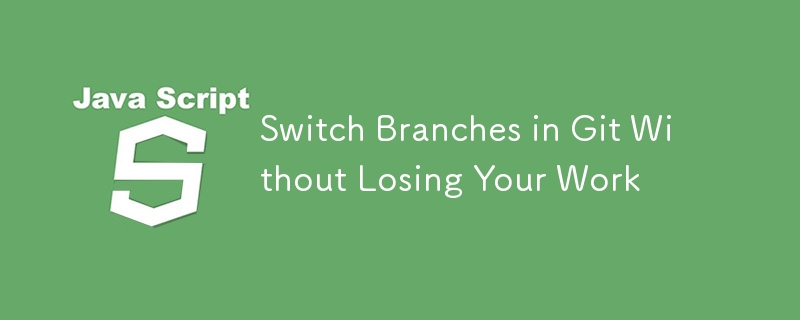
As developers, we often find ourselves in situations where we're deep into coding a feature when suddenly an urgent issue demands our immediate attention. To address it, we need to switch branches in Git. However, doing so can be risky if we haven't yet committed our current changes. We could lose our work or face merge conflicts.
In this post, I'll walk you through two effective strategies to switch branches in Git without losing your changes.
Understanding the Scenario
Imagine you're working on a new feature in your current branch. You've made several changes, but you haven’t committed them yet. Suddenly, you receive a request to fix a bug in another branch. The dilemma: How do you switch to the other branch to address the issue without losing the changes you’ve made?
Git provides a couple of powerful tools to handle this situation smoothly: git stash and creating a temporary branch.
Solution 1: Using git stash
What is git stash?
git stash is a command that allows you to temporarily save (or "stash") your changes without committing them. This is useful when you need to switch branches but want to come back to your current work later without losing anything.
How to Use git stash
Here’s how you can stash your changes:
-
Stash Your Changes:
Run the following command to stash your changes:git stash
This command saves your uncommitted changes and resets your working directory to match the last commit.
Switch to the Other Branch:
Now that your working directory is clean, you can safely switch to the other branch:
git checkout
Fix the urgent issue in the other branch as needed.
- Restore Your Stashed Changes:
Once you've addressed the issue, switch back to your original branch:
git checkout
Then, restore your stashed changes with:
git stash pop
This command applies the stashed changes back to your working directory and removes the stash from your stash list.
Example Workflow
Let's say you're working on a feature in the feature-branch, and you receive a request to fix a bug in master:
-
Save your changes using git stash:
git stash
-
Switch to the master branch:
git checkout master
Fix the bug in master and commit your changes.
-
Switch back to feature-branch:
git checkout feature-branch
-
Restore your stashed changes:
git stash pop
Now, you're back to where you left off, with all your changes intact.
Solution 2: Committing Your Changes to a Temporary Branch
Another approach is to commit your changes to a temporary branch. This is useful if you prefer committing your work before switching branches.
Creating a Temporary Branch
- Create a Temporary Branch:
First, create and switch to a new temporary branch:
git checkout -b temp-branch
This branch will hold your current work while you address the urgent issue.
- Commit Your Changes:
Commit your work in the temporary branch:
git add . git commit -m "WIP: Save work before switching branches"
- Switch to the Other Branch:
Now, switch to the branch where you need to make the urgent changes:
git checkout
Continuing Your Work
Once you've resolved the issue:
- Switch Back:
Return to your original branch:
git checkout
- Merge the Temporary Branch (Optional):
If you want to bring your work from the temporary branch back into your original branch, you can merge it:
git merge temp-branch
- Delete the Temporary Branch (Optional):
Once you're done, you can delete the temporary branch:
git branch -d temp-branch
Example Workflow
Let’s go through a quick example:
-
Create and switch to a temporary branch:
git checkout -b temp-fix
-
Commit your current changes:
git add . git commit -m "WIP: Temporary save before switching branches"
-
Switch to the required branch to fix the issue:
Copy code
git checkout master
-
After fixing the issue, switch back to your original branch:
Copy code
git checkout feature-branch
Optionally merge the temporary branch if needed.
Conclusion
Switching branches in Git can be smooth and stress-free, even with uncommitted changes. By leveraging git stash or creating a temporary branch, you can seamlessly manage your workflow and keep your progress intact. These techniques help you address urgent issues swiftly without losing any of your ongoing work.
Try these methods in your next project and see how they can enhance your development process!
I hope this guide on using git stash was helpful. If you have any questions or need further details, don’t hesitate to leave a comment below.
Connect with me:
GitHub: - Explore my open-source projects and repositories.
LinkedIn: - Connect with me professionally and stay updated on my career.
Feel free to reach out or follow me on these platforms for more insights, updates, and opportunities. Thanks for reading!
-
 Tips for outputting C++ custom class values through operator overloadingOutputting Values from Custom Classes: Utilizing OperatorProgramming Posted on 2025-04-14
Tips for outputting C++ custom class values through operator overloadingOutputting Values from Custom Classes: Utilizing OperatorProgramming Posted on 2025-04-14 -
 Solve the \\"String value error\\" exception when MySQL inserts EmojiResolving Incorrect String Value Exception When Inserting EmojiWhen attempting to insert a string containing emoji characters into a MySQL database us...Programming Posted on 2025-04-14
Solve the \\"String value error\\" exception when MySQL inserts EmojiResolving Incorrect String Value Exception When Inserting EmojiWhen attempting to insert a string containing emoji characters into a MySQL database us...Programming Posted on 2025-04-14 -
 When to use "try" instead of "if" to detect variable values in Python?Using "try" vs. "if" to Test Variable Value in PythonIn Python, there are situations where you may need to check if a variable has...Programming Posted on 2025-04-14
When to use "try" instead of "if" to detect variable values in Python?Using "try" vs. "if" to Test Variable Value in PythonIn Python, there are situations where you may need to check if a variable has...Programming Posted on 2025-04-14 -
 Why does ASP.NET MVC4 bundle not include `.min.js` file?ASP.NET MVC4 Bundler and .min.js Files: A Common Problem Using the ASP.NET MVC4 bundler, developers sometimes encounter a problem where minimized Jav...Programming Posted on 2025-04-14
Why does ASP.NET MVC4 bundle not include `.min.js` file?ASP.NET MVC4 Bundler and .min.js Files: A Common Problem Using the ASP.NET MVC4 bundler, developers sometimes encounter a problem where minimized Jav...Programming Posted on 2025-04-14 -
 Causes and solutions for Face Detection Failure: Error -215Error Handling: Resolving "error: (-215) !empty() in function detectMultiScale" in OpenCVWhen attempting to utilize the detectMultiScale() m...Programming Posted on 2025-04-14
Causes and solutions for Face Detection Failure: Error -215Error Handling: Resolving "error: (-215) !empty() in function detectMultiScale" in OpenCVWhen attempting to utilize the detectMultiScale() m...Programming Posted on 2025-04-14 -
 How to handle dot characters (.) in MVC Web API 2 request parameters?Addressing the Dot Character in MVC Web API 2 Request ParametersIn MVC Web API 2, it is convenient to work with request parameters that adhere to a co...Programming Posted on 2025-04-14
How to handle dot characters (.) in MVC Web API 2 request parameters?Addressing the Dot Character in MVC Web API 2 Request ParametersIn MVC Web API 2, it is convenient to work with request parameters that adhere to a co...Programming Posted on 2025-04-14 -
 Why Does Microsoft Visual C++ Fail to Correctly Implement Two-Phase Template Instantiation?The Mystery of "Broken" Two-Phase Template Instantiation in Microsoft Visual C Problem Statement:Users commonly express concerns that Micro...Programming Posted on 2025-04-14
Why Does Microsoft Visual C++ Fail to Correctly Implement Two-Phase Template Instantiation?The Mystery of "Broken" Two-Phase Template Instantiation in Microsoft Visual C Problem Statement:Users commonly express concerns that Micro...Programming Posted on 2025-04-14 -
 How Can You Define Variables in Laravel Blade Templates Elegantly?Defining Variables in Laravel Blade Templates with EleganceUnderstanding how to assign variables in Blade templates is crucial for storing data for la...Programming Posted on 2025-04-14
How Can You Define Variables in Laravel Blade Templates Elegantly?Defining Variables in Laravel Blade Templates with EleganceUnderstanding how to assign variables in Blade templates is crucial for storing data for la...Programming Posted on 2025-04-14 -
 How to prevent child elements from inheriting the CSS blur effect of parent element?CSS Blur Issue: Excluding Child Elements from Parent's Blur EffectWhen applying a blur filter to a parent element using CSS, it's unavoidable ...Programming Posted on 2025-04-14
How to prevent child elements from inheriting the CSS blur effect of parent element?CSS Blur Issue: Excluding Child Elements from Parent's Blur EffectWhen applying a blur filter to a parent element using CSS, it's unavoidable ...Programming Posted on 2025-04-14 -
 How to effectively modify the CSS attribute of the ":after" pseudo-element using jQuery?Understanding the Limitations of Pseudo-Elements in jQuery: Accessing the ":after" SelectorIn web development, pseudo-elements like ":a...Programming Posted on 2025-04-14
How to effectively modify the CSS attribute of the ":after" pseudo-element using jQuery?Understanding the Limitations of Pseudo-Elements in jQuery: Accessing the ":after" SelectorIn web development, pseudo-elements like ":a...Programming Posted on 2025-04-14 -
 Why Am I Getting a "Could Not Find an Implementation of the Query Pattern" Error in My Silverlight LINQ Query?Query Pattern Implementation Absence: Resolving "Could Not Find" ErrorsIn a Silverlight application, an attempt to establish a database conn...Programming Posted on 2025-04-14
Why Am I Getting a "Could Not Find an Implementation of the Query Pattern" Error in My Silverlight LINQ Query?Query Pattern Implementation Absence: Resolving "Could Not Find" ErrorsIn a Silverlight application, an attempt to establish a database conn...Programming Posted on 2025-04-14 -
 Process optional blanks in regular expressions to accurately extract dataOptional Whitespace Regex: Ignoring Spaces in Attribute ValuesIn programming, there are scenarios where you need to handle instances where strings con...Programming Posted on 2025-04-14
Process optional blanks in regular expressions to accurately extract dataOptional Whitespace Regex: Ignoring Spaces in Attribute ValuesIn programming, there are scenarios where you need to handle instances where strings con...Programming Posted on 2025-04-14 -
 How Can I Synchronously Iterate and Print Values from Two Equal-Sized Arrays in PHP?Synchronously Iterating and Printing Values from Two Arrays of the Same SizeWhen creating a selectbox using two arrays of equal size, one containing c...Programming Posted on 2025-04-14
How Can I Synchronously Iterate and Print Values from Two Equal-Sized Arrays in PHP?Synchronously Iterating and Printing Values from Two Arrays of the Same SizeWhen creating a selectbox using two arrays of equal size, one containing c...Programming Posted on 2025-04-14 -
 How Do I Efficiently Select Columns in Pandas DataFrames?Selecting Columns in Pandas DataframesWhen dealing with data manipulation tasks, selecting specific columns becomes necessary. In Pandas, there are va...Programming Posted on 2025-04-14
How Do I Efficiently Select Columns in Pandas DataFrames?Selecting Columns in Pandas DataframesWhen dealing with data manipulation tasks, selecting specific columns becomes necessary. In Pandas, there are va...Programming Posted on 2025-04-14 -
 How Can I UNION Database Tables with Different Numbers of Columns?Combined tables with different columns] Can encounter challenges when trying to merge database tables with different columns. A straightforward way i...Programming Posted on 2025-04-14
How Can I UNION Database Tables with Different Numbers of Columns?Combined tables with different columns] Can encounter challenges when trying to merge database tables with different columns. A straightforward way i...Programming Posted on 2025-04-14
Study Chinese
- 1 How do you say "walk" in Chinese? 走路 Chinese pronunciation, 走路 Chinese learning
- 2 How do you say "take a plane" in Chinese? 坐飞机 Chinese pronunciation, 坐飞机 Chinese learning
- 3 How do you say "take a train" in Chinese? 坐火车 Chinese pronunciation, 坐火车 Chinese learning
- 4 How do you say "take a bus" in Chinese? 坐车 Chinese pronunciation, 坐车 Chinese learning
- 5 How to say drive in Chinese? 开车 Chinese pronunciation, 开车 Chinese learning
- 6 How do you say swimming in Chinese? 游泳 Chinese pronunciation, 游泳 Chinese learning
- 7 How do you say ride a bicycle in Chinese? 骑自行车 Chinese pronunciation, 骑自行车 Chinese learning
- 8 How do you say hello in Chinese? 你好Chinese pronunciation, 你好Chinese learning
- 9 How do you say thank you in Chinese? 谢谢Chinese pronunciation, 谢谢Chinese learning
- 10 How to say goodbye in Chinese? 再见Chinese pronunciation, 再见Chinese learning

























