Going Further with Styling
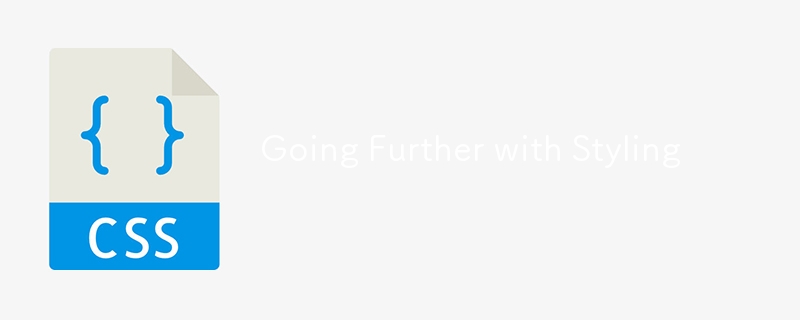
Hey there, welcome back to Learn As You Code: HTML & CSS! Today, we’re diving deeper into the world of styling. Up until now, we’ve been styling elements directly. But what if you have two
elements and want each to look different? Enter CSS selectors!
Element Selectors
You’re already familiar with these, but let’s recap:
h1 {
font-size: 32px;
font-family: Arial;
font-weight: 500;
}
This ruleset targets all
elements, setting their font size, family, and weight. Element selectors are great for broad strokes, like setting a style guide for your whole page. But let’s face it, not all
tags should look the same. For more specific styling, we need to up our game!
Class Selectors
Classes to the rescue! Want two
tags to look different? Add classes:
This text is BIG and red.
This text is small and blue.
Each
tag has two classes. In your CSS, target these classes with a .:
.big {
font-size: 100px;
}
.small {
font-size: 9px;
}
.red {
color: red;
}
.blue {
color: blue;
}
Boom! Styles applied. You might ask, “Why not combine styles into fewer classes?” Good question! I like to keep classes flexible. You never know when you might want to reuse small without blue.
Id Selectors
For unique elements, use IDs. Check this out:
My Name is Nolan!
Use IDs sparingly, only once per page. Target them in CSS with #:
#name {
text-decoration: underline;
}
Simple, right?
Conflicting Styles
Now, what if an element has both a class and an ID? Like this:
Will I be red or blue?
It’ll be red! Why? Because IDs are more specific than classes. Here’s a quick example:
I’m styled by three rulesets!
p {
font-size: 12px;
color: black;
text-decoration: none;
}
.underline {
text-decoration: underline;
}
#red {
color: red;
}
The text turns red and gets underlined, with a font size of 12px. IDs trump classes, which in turn override element selectors. This cascade of styles makes your page look polished without repeated code.
Challenge
Time to level up your About Me page! Here’s your mission:
- Set default styles for
,
, and
using element selectors.
- Add a tagline under your name with a
tag and style it using an ID.
- Jazz up other text using class selectors.
Play around with conflicting styles and see which rules win. Can you figure out why?
Thanks for reading! Let me know if there are any other topics you’d like me explore in this series in the comments, or just let me know how you’re enjoying the series!
-
 PHP Design Pattern: AdapterThe Adapter Design Pattern is a structural pattern that allows objects with incompatible interfaces to work together. It acts as an intermediary (or a...Programming Published on 2024-11-06
PHP Design Pattern: AdapterThe Adapter Design Pattern is a structural pattern that allows objects with incompatible interfaces to work together. It acts as an intermediary (or a...Programming Published on 2024-11-06 -
 Understanding WebSockets in PHPWebSockets provide a real-time, full-duplex communication channel over a single TCP connection. Unlike HTTP, where the client sends requests to the se...Programming Published on 2024-11-06
Understanding WebSockets in PHPWebSockets provide a real-time, full-duplex communication channel over a single TCP connection. Unlike HTTP, where the client sends requests to the se...Programming Published on 2024-11-06 -
 What C++11 Features are Supported in Visual Studio 2012?C 11 Features in Visual Studio 2012With the recent release of a preview version of Visual Studio 2012, many developers are curious about the support ...Programming Published on 2024-11-06
What C++11 Features are Supported in Visual Studio 2012?C 11 Features in Visual Studio 2012With the recent release of a preview version of Visual Studio 2012, many developers are curious about the support ...Programming Published on 2024-11-06 -
 How Can I Automatically Run Python Scripts on Windows Startup?Running a Python Script on Windows StartupExecuting a Python script every time Windows starts is crucial for automating tasks or launching essential p...Programming Published on 2024-11-06
How Can I Automatically Run Python Scripts on Windows Startup?Running a Python Script on Windows StartupExecuting a Python script every time Windows starts is crucial for automating tasks or launching essential p...Programming Published on 2024-11-06 -
 Exploring Astral.CSS: The CSS Framework Revolutionizing Web Design.In the fast-paced world of web development, frameworks play a pivotal role in helping developers create visually appealing and functional websites eff...Programming Published on 2024-11-06
Exploring Astral.CSS: The CSS Framework Revolutionizing Web Design.In the fast-paced world of web development, frameworks play a pivotal role in helping developers create visually appealing and functional websites eff...Programming Published on 2024-11-06 -
 A Comprehensive Guide to ESnd Arrow FunctionsIntroduction to ES6 ECMAScript 2015, also known as ES6 (ECMAScript 6), is a significant update to JavaScript, introducing new syntax and feat...Programming Published on 2024-11-06
A Comprehensive Guide to ESnd Arrow FunctionsIntroduction to ES6 ECMAScript 2015, also known as ES6 (ECMAScript 6), is a significant update to JavaScript, introducing new syntax and feat...Programming Published on 2024-11-06 -
 Uncovering Algorithms and Data Structures: The Foundation of Efficient ProgrammingIn this series of posts, I will share my learning journey about two topics that are widely discussed in both academic environments and large technolog...Programming Published on 2024-11-06
Uncovering Algorithms and Data Structures: The Foundation of Efficient ProgrammingIn this series of posts, I will share my learning journey about two topics that are widely discussed in both academic environments and large technolog...Programming Published on 2024-11-06 -
 How do you use pprof to profile the number of goroutines in your Go program?Profiling the Number of Goroutines with pprofDetecting potential goroutine leaks in your Go program requires monitoring the number of goroutines activ...Programming Published on 2024-11-06
How do you use pprof to profile the number of goroutines in your Go program?Profiling the Number of Goroutines with pprofDetecting potential goroutine leaks in your Go program requires monitoring the number of goroutines activ...Programming Published on 2024-11-06 -
 How to Pass Class Methods as Callbacks: Understanding Mechanisms and TechniquesHow to Pass Class Methods as CallbacksBackgroundIn some scenarios, you may need to pass class methods as callbacks to other functions for efficient ex...Programming Published on 2024-11-06
How to Pass Class Methods as Callbacks: Understanding Mechanisms and TechniquesHow to Pass Class Methods as CallbacksBackgroundIn some scenarios, you may need to pass class methods as callbacks to other functions for efficient ex...Programming Published on 2024-11-06 -
 Web scraping- Interesting!A cool term: CRON = programming technique that schedules tasks automatically at specified intervals Web what? When researching projects etc.,...Programming Published on 2024-11-06
Web scraping- Interesting!A cool term: CRON = programming technique that schedules tasks automatically at specified intervals Web what? When researching projects etc.,...Programming Published on 2024-11-06 -
 Testimonials Grid Section? Just finished building this Testimonials Grid Section while learning CSS Grid! ? Grid is perfect for creating structured layouts. ? Live demo: https...Programming Published on 2024-11-06
Testimonials Grid Section? Just finished building this Testimonials Grid Section while learning CSS Grid! ? Grid is perfect for creating structured layouts. ? Live demo: https...Programming Published on 2024-11-06 -
 Why is REGISTER_GLOBALS Considered a Major Security Risk in PHP?Dangers of REGISTER_GLOBALSREGISTER_GLOBALS is a PHP setting that enables all GET and POST variables to be available as global variables within PHP sc...Programming Published on 2024-11-06
Why is REGISTER_GLOBALS Considered a Major Security Risk in PHP?Dangers of REGISTER_GLOBALSREGISTER_GLOBALS is a PHP setting that enables all GET and POST variables to be available as global variables within PHP sc...Programming Published on 2024-11-06 -
 Overview of Nodemailer: Easy Email Sending in Node.jsNodemailer is a Node.js module for sending emails. Here's a quick overview: Transporter: Defines how emails will be sent (via Gmail, custom SMTP, ...Programming Published on 2024-11-06
Overview of Nodemailer: Easy Email Sending in Node.jsNodemailer is a Node.js module for sending emails. Here's a quick overview: Transporter: Defines how emails will be sent (via Gmail, custom SMTP, ...Programming Published on 2024-11-06 -
 Effortless Error Handling in JavaScript: How the Safe Assignment Operator Simplifies Your CodeError handling in JavaScript can be messy. Wrapping large blocks of code in try/catch statements works, but as your project grows, debugging becomes a...Programming Published on 2024-11-06
Effortless Error Handling in JavaScript: How the Safe Assignment Operator Simplifies Your CodeError handling in JavaScript can be messy. Wrapping large blocks of code in try/catch statements works, but as your project grows, debugging becomes a...Programming Published on 2024-11-06 -
 Javascript is HARD (with ESadness)This will be a long read but Let me say it again. JAVASCRIPT is hard. last we met, i was stepping into the world of Javascript, bright-eyed, hopeful ...Programming Published on 2024-11-06
Javascript is HARD (with ESadness)This will be a long read but Let me say it again. JAVASCRIPT is hard. last we met, i was stepping into the world of Javascript, bright-eyed, hopeful ...Programming Published on 2024-11-06
Study Chinese
- 1 How do you say "walk" in Chinese? 走路 Chinese pronunciation, 走路 Chinese learning
- 2 How do you say "take a plane" in Chinese? 坐飞机 Chinese pronunciation, 坐飞机 Chinese learning
- 3 How do you say "take a train" in Chinese? 坐火车 Chinese pronunciation, 坐火车 Chinese learning
- 4 How do you say "take a bus" in Chinese? 坐车 Chinese pronunciation, 坐车 Chinese learning
- 5 How to say drive in Chinese? 开车 Chinese pronunciation, 开车 Chinese learning
- 6 How do you say swimming in Chinese? 游泳 Chinese pronunciation, 游泳 Chinese learning
- 7 How do you say ride a bicycle in Chinese? 骑自行车 Chinese pronunciation, 骑自行车 Chinese learning
- 8 How do you say hello in Chinese? 你好Chinese pronunciation, 你好Chinese learning
- 9 How do you say thank you in Chinese? 谢谢Chinese pronunciation, 谢谢Chinese learning
- 10 How to say goodbye in Chinese? 再见Chinese pronunciation, 再见Chinese learning

























