Getting started with RabbitMq using NodeJs
Introduction to RabbitMq
RabbitMq is a message broker that allows sending and receiving messages between different services. It is a message broker that implements the Advanced Message Queuing Protocol (AMQP). Written with Erlang Programming Language.
Installing RabbitMq
RabbitMq can be installed on different operating systems Using there respective package managers. RabbitMQ requires Erlang/OTP to be installed beforehand, please refer to the official documentation for more information.
- Linux
sudo apt-get install rabbitmq-server
- Mac
brew install rabbitmq
Once installed, we can start the RabbitMq server using the following command:
sudo rabbitmq-server
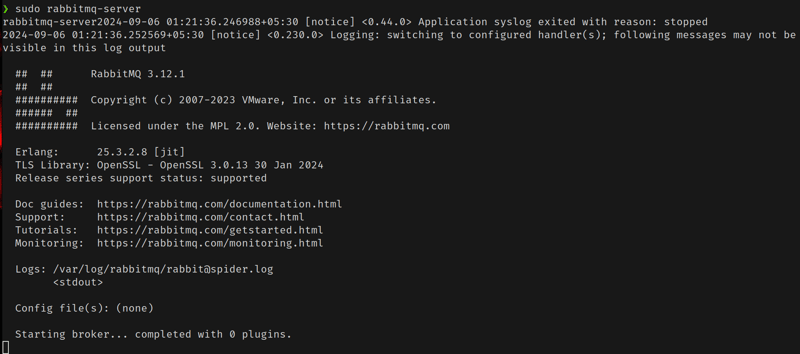
Once the server is started, we can access rabbitmq from our application using the default port 5672.
To enable the RabbitMq management console, we can run the following command:
sudo rabbitmq-plugins enable rabbitmq_management
we can access the RabbitMq management console by visiting http://localhost:15672/ in your browser. The default username and password are guest.
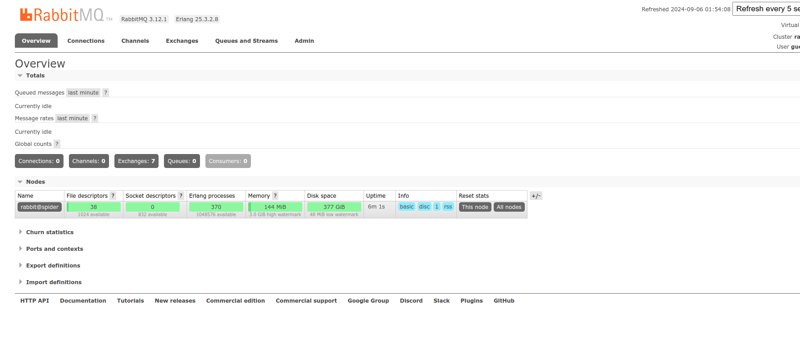
Setting up RabbitMq with NodeJs
To interact with RabbitMq from NodeJs, we can use the amqplib library. We can install the library using the following command:
npm install amqplib
To connect to RabbitMq from NodeJs and create a channel to interact with RabbitMq, we can use the following code:
const amqp = require("amqplib");
const connect = async (url) => {
const connection = await amqp.connect(url);
const channel = await connection.createChannel();
return channel;
};
connect("amqp://localhost:5672").then((channel) => {
console.log("Connected to RabbitMQ");
channel.close();
process.exit(0);
});
Now, we have a channel to interact with RabbitMq. We can use this channel to send and receive messages from RabbitMq. let name our queue mq-test-queue and send a message to the queue.
connect("amqp://localhost:5672").then((channel) => {
console.log("Connected to RabbitMQ");
channel.assertQueue("mq-test-queue");
console.log("Queue created");
channel.sendToQueue("mq-test-queue", Buffer.from("Hello World!"));
console.log("Message sent");
});
We have created a queue mq-test-queue and sent a message Hello World! to the queue. To create a Queue, we have used the assertQueue method and to send a message to the queue, we have used the sendToQueue method.
To receive a message from the queue, we can use the consume method.
connect("amqp://localhost:5672").then((channel) => {
console.log("Connected to RabbitMQ");
channel.assertQueue("mq-test-queue");
console.log("Queue created");
channel.sendToQueue("mq-test-queue", Buffer.from("Hello World!"));
console.log("Message sent");
channel.consume("mq-test-queue", (msg) => {
console.log("Message received", msg.content.toString());
});
});
The consume method takes a callback function and passes the message object to the callback function to access the message content using msg.content.toString().
After consuming the message, we need to ack or nack the message to remove the message from the queue. We can use the ack method to acknowledge the message and the nack method to reject the message.
For this example, we will ack the message after consuming the message.
const amqp = require("amqplib");
const connect = async (url) => {
const connection = await amqp.connect(url);
const channel = await connection.createChannel();
return channel;
};
connect("amqp://localhost:5672").then((channel) => {
console.log("Connected to RabbitMQ");
channel.assertQueue("mq-test-queue");
console.log("Queue created");
channel.sendToQueue("mq-test-queue", Buffer.from("Hello World!"));
console.log("Message sent");
channel.consume("mq-test-queue", (msg) => {
console.log("Message received", msg.content.toString());
channel.ack(msg);
});
});
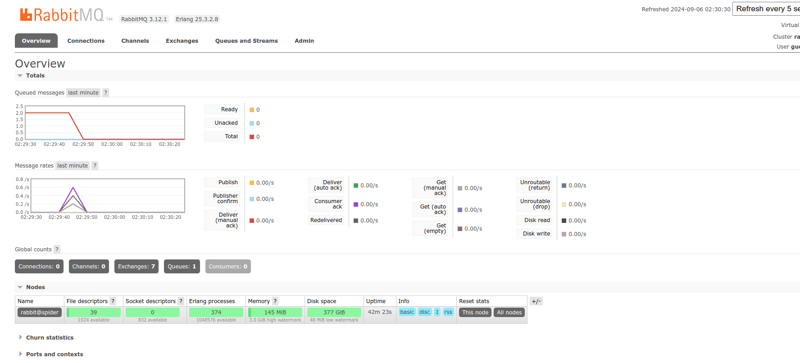
We can see messages sent and received successfully from the queue. using rabbitmq management console.
Conclusion
In this article, we have learned how to set up RabbitMq and interact with RabbitMq from NodeJs using the amqplib library. We have created a queue, sent a message to the queue, and received a message from the queue.
-
 Mastering CRUD Operations with OpenSearch in Python: A Practical GuideOpenSearch, an open-source alternative to Elasticsearch, is a powerful search and analytics engine built to handle large datasets with ease. In this b...Programming Published on 2024-11-06
Mastering CRUD Operations with OpenSearch in Python: A Practical GuideOpenSearch, an open-source alternative to Elasticsearch, is a powerful search and analytics engine built to handle large datasets with ease. In this b...Programming Published on 2024-11-06 -
 Important concept of frappe framwork || how to become proficient in frappeTo become proficient in Frappe, there are several key concepts and areas to focus on. Here's a breakdown of the most important ones: 1. Do...Programming Published on 2024-11-06
Important concept of frappe framwork || how to become proficient in frappeTo become proficient in Frappe, there are several key concepts and areas to focus on. Here's a breakdown of the most important ones: 1. Do...Programming Published on 2024-11-06 -
 How to Resolve Mouse Event Conflicts for JLabel Drag and Drop?JLabel Mouse Events for Drag and Drop: Resolving Mouse Event ConflictsIn order to enable drag and drop functionality on a JLabel, mouse events must be...Programming Published on 2024-11-06
How to Resolve Mouse Event Conflicts for JLabel Drag and Drop?JLabel Mouse Events for Drag and Drop: Resolving Mouse Event ConflictsIn order to enable drag and drop functionality on a JLabel, mouse events must be...Programming Published on 2024-11-06 -
 Database Sharding in MySQL: A Comprehensive GuideEfficiently controlling performance and scaling arises as databases get bigger and more intricate. Database sharding is one method used to overcome th...Programming Published on 2024-11-06
Database Sharding in MySQL: A Comprehensive GuideEfficiently controlling performance and scaling arises as databases get bigger and more intricate. Database sharding is one method used to overcome th...Programming Published on 2024-11-06 -
 How to Convert Python Datetime Objects to Seconds?Converting Datetime Objects to Seconds in PythonWhen working with datetime objects in Python, it often becomes necessary to convert them to seconds fo...Programming Published on 2024-11-06
How to Convert Python Datetime Objects to Seconds?Converting Datetime Objects to Seconds in PythonWhen working with datetime objects in Python, it often becomes necessary to convert them to seconds fo...Programming Published on 2024-11-06 -
 How to Effectively Optimize CRUD Operations Using Laravel Eloquent\'s firstOrNew() Method?Optimizing CRUD Operations with Laravel EloquentWhen working with a database in Laravel, it's common to insert or update records. To achieve this,...Programming Published on 2024-11-06
How to Effectively Optimize CRUD Operations Using Laravel Eloquent\'s firstOrNew() Method?Optimizing CRUD Operations with Laravel EloquentWhen working with a database in Laravel, it's common to insert or update records. To achieve this,...Programming Published on 2024-11-06 -
 Why Does Overriding Method Parameters in PHP Violate Strict Standards?Overriding Method Parameters in PHP: A Violation of Strict StandardsIn object-oriented programming, the Liskov Substitution Principle (LSP) dictates t...Programming Published on 2024-11-06
Why Does Overriding Method Parameters in PHP Violate Strict Standards?Overriding Method Parameters in PHP: A Violation of Strict StandardsIn object-oriented programming, the Liskov Substitution Principle (LSP) dictates t...Programming Published on 2024-11-06 -
 Why Does \"Table Doesn\'t Exist in Engine\" #1932 Error Occur After XAMPP Relocation?Programming Published on 2024-11-06
Why Does \"Table Doesn\'t Exist in Engine\" #1932 Error Occur After XAMPP Relocation?Programming Published on 2024-11-06 -
 Which PHP Library Provides Superior SQL Injection Prevention: PDO or mysql_real_escape_string?PDO vs. mysql_real_escape_string: A Comprehensive GuideQuery escaping is crucial for preventing SQL injections. While mysql_real_escape_string offers ...Programming Published on 2024-11-06
Which PHP Library Provides Superior SQL Injection Prevention: PDO or mysql_real_escape_string?PDO vs. mysql_real_escape_string: A Comprehensive GuideQuery escaping is crucial for preventing SQL injections. While mysql_real_escape_string offers ...Programming Published on 2024-11-06 -
 Getting Started with React: A Beginner’s RoadmapHey, everyone! ? I’ve just started my journey into learning React.js. It’s been an exciting (and sometimes challenging!) adventure, and I wanted to sh...Programming Published on 2024-11-06
Getting Started with React: A Beginner’s RoadmapHey, everyone! ? I’ve just started my journey into learning React.js. It’s been an exciting (and sometimes challenging!) adventure, and I wanted to sh...Programming Published on 2024-11-06 -
 How Can I Reference Internal Values within a JavaScript Object?How to Reference Internal Values within a JavaScript ObjectIn JavaScript, accessing values within an object that refer to other values within the same...Programming Published on 2024-11-06
How Can I Reference Internal Values within a JavaScript Object?How to Reference Internal Values within a JavaScript ObjectIn JavaScript, accessing values within an object that refer to other values within the same...Programming Published on 2024-11-06 -
 A Quick Guide to Python List Methods with ExamplesIntroduction Python lists are versatile and come with a variety of built-in methods that help in manipulating and processing data efficiently...Programming Published on 2024-11-06
A Quick Guide to Python List Methods with ExamplesIntroduction Python lists are versatile and come with a variety of built-in methods that help in manipulating and processing data efficiently...Programming Published on 2024-11-06 -
 When Is a User-Defined Copy Constructor Essential in C++?When Is a User-Defined Copy Constructor Required?Copy constructors are integral to C object-oriented programming, providing a means to initialize ob...Programming Published on 2024-11-06
When Is a User-Defined Copy Constructor Essential in C++?When Is a User-Defined Copy Constructor Required?Copy constructors are integral to C object-oriented programming, providing a means to initialize ob...Programming Published on 2024-11-06 -
 Try...Catch V/s Safe Assignment (?=): A Boon or a Curse for Modern Development?Recently, I discovered the new Safe Assignment Operator (?.=) introduced in JavaScript, and I’m really fascinated by its simplicity. ? The Safe Assign...Programming Published on 2024-11-06
Try...Catch V/s Safe Assignment (?=): A Boon or a Curse for Modern Development?Recently, I discovered the new Safe Assignment Operator (?.=) introduced in JavaScript, and I’m really fascinated by its simplicity. ? The Safe Assign...Programming Published on 2024-11-06 -
 How to Optimize Fixed Width File Parsing in Python?Optimizing Fixed Width File ParsingTo efficiently parse fixed-width files, one may consider leveraging Python's struct module. This approach lever...Programming Published on 2024-11-06
How to Optimize Fixed Width File Parsing in Python?Optimizing Fixed Width File ParsingTo efficiently parse fixed-width files, one may consider leveraging Python's struct module. This approach lever...Programming Published on 2024-11-06
Study Chinese
- 1 How do you say "walk" in Chinese? 走路 Chinese pronunciation, 走路 Chinese learning
- 2 How do you say "take a plane" in Chinese? 坐飞机 Chinese pronunciation, 坐飞机 Chinese learning
- 3 How do you say "take a train" in Chinese? 坐火车 Chinese pronunciation, 坐火车 Chinese learning
- 4 How do you say "take a bus" in Chinese? 坐车 Chinese pronunciation, 坐车 Chinese learning
- 5 How to say drive in Chinese? 开车 Chinese pronunciation, 开车 Chinese learning
- 6 How do you say swimming in Chinese? 游泳 Chinese pronunciation, 游泳 Chinese learning
- 7 How do you say ride a bicycle in Chinese? 骑自行车 Chinese pronunciation, 骑自行车 Chinese learning
- 8 How do you say hello in Chinese? 你好Chinese pronunciation, 你好Chinese learning
- 9 How do you say thank you in Chinese? 谢谢Chinese pronunciation, 谢谢Chinese learning
- 10 How to say goodbye in Chinese? 再见Chinese pronunciation, 再见Chinese learning

























