Solutions to STATUS_ACCESS_DENIED Error in Microsoft Edge
Do you suffer from the STATUS_ACCESS_DENIED error in Microsoft Edge when using the browser? What causes this error and how to resolve it? This post on MiniTool Solution will show you the exact answers and explain them.
Causes of STATUS_ACCESS_DENIED Microsoft Edge Error
Typically, the STATUS_ACCESS_DENIED error occurs when there has been a recent browser or Windows update, or when trying to access certain websites, and it prevents you from browsing the web.
The STATUS_ACCESS_DENIED error might arise from a permission conflict between your browser and the operating system. After updating either the browser or the system, certain security settings, file permissions, or group policy changes could lead to this error.
Additionally, it may be triggered by a damaged user profile, inaccessible temporary files, or conflicting security software that hinders Microsoft Edge’s normal operation. If User Account Control (UAC) is set to a high level, you might encounter an access denied message in Microsoft Edge as well. Now, let’s see how to fix this STATUS_ACCESS_DENIED error in Microsoft Edge.
Related post: [Solved] Microsoft Edge Not Working in Windows 10
How to Fix STATUS_ACCESS_DENIED Error on Microsoft Edge
Before embarking on complex solutions, you can complete some simple checks using the following steps.
Check Elevated Permissions
1. Navigate to the Edge icon and right-click on it to choose Properties.
2. Select the Security tab and click on Edit. Then check if your user account has Full Control permissions. If not, modify it and click Apply and OK to confirm.
Temporarily Turn off Antivirus or Firewall
1. Go to system tray where you can access the main dashboard of your antivirus software. Then disable it.
2. Type firewall in Windows search and open Windows Defender Firewall.
3. Select Turn Windows Defender Firewall on or not from the left pane and then check Turn off Windows Defender Firewall for both Private and Public network settings. Remember to enable them again after checking.
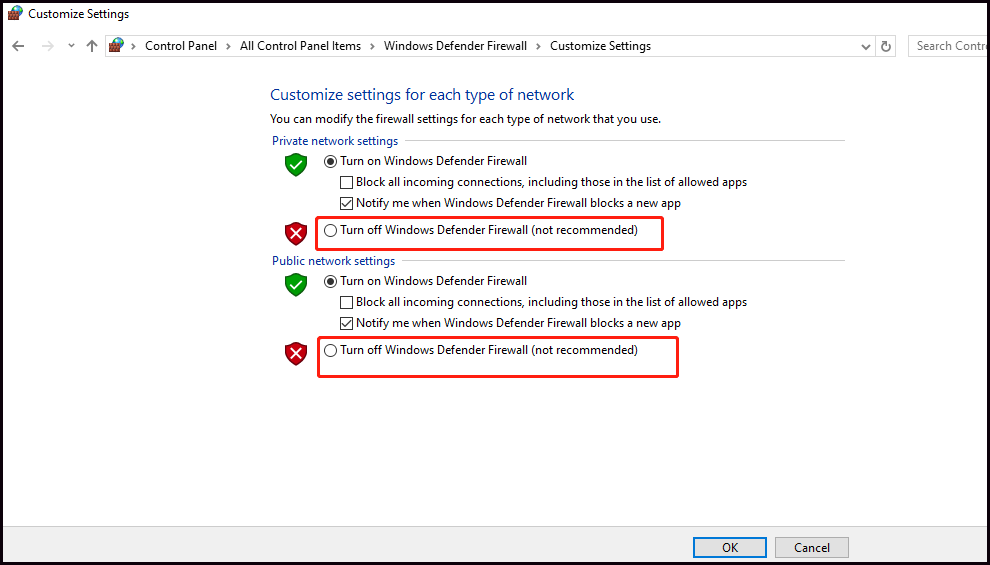
Check Windows Update
Go to Settings > Update & Security. Check if there are any available updates. If yes, download and install them. Once done, restart your computer and open Edge to see if the error is solved.
Next, after a quick check, you can use the solutions below to fix the STATUS_ACCESS_DENIED error in Microsoft Edge.
Solution 1: Clear Microsoft Edge Cache and Cookies
Step 1: Open Microsoft Edge on your Windows PC.
Step 2: Look for the three dots in the upper right corner of the page. Then click on it and select Settings.
Step 3: Select Privacy, search, and services on the left panel. Under Clear browsing data, click the Choose what to clear button, and a pop-up will appear.
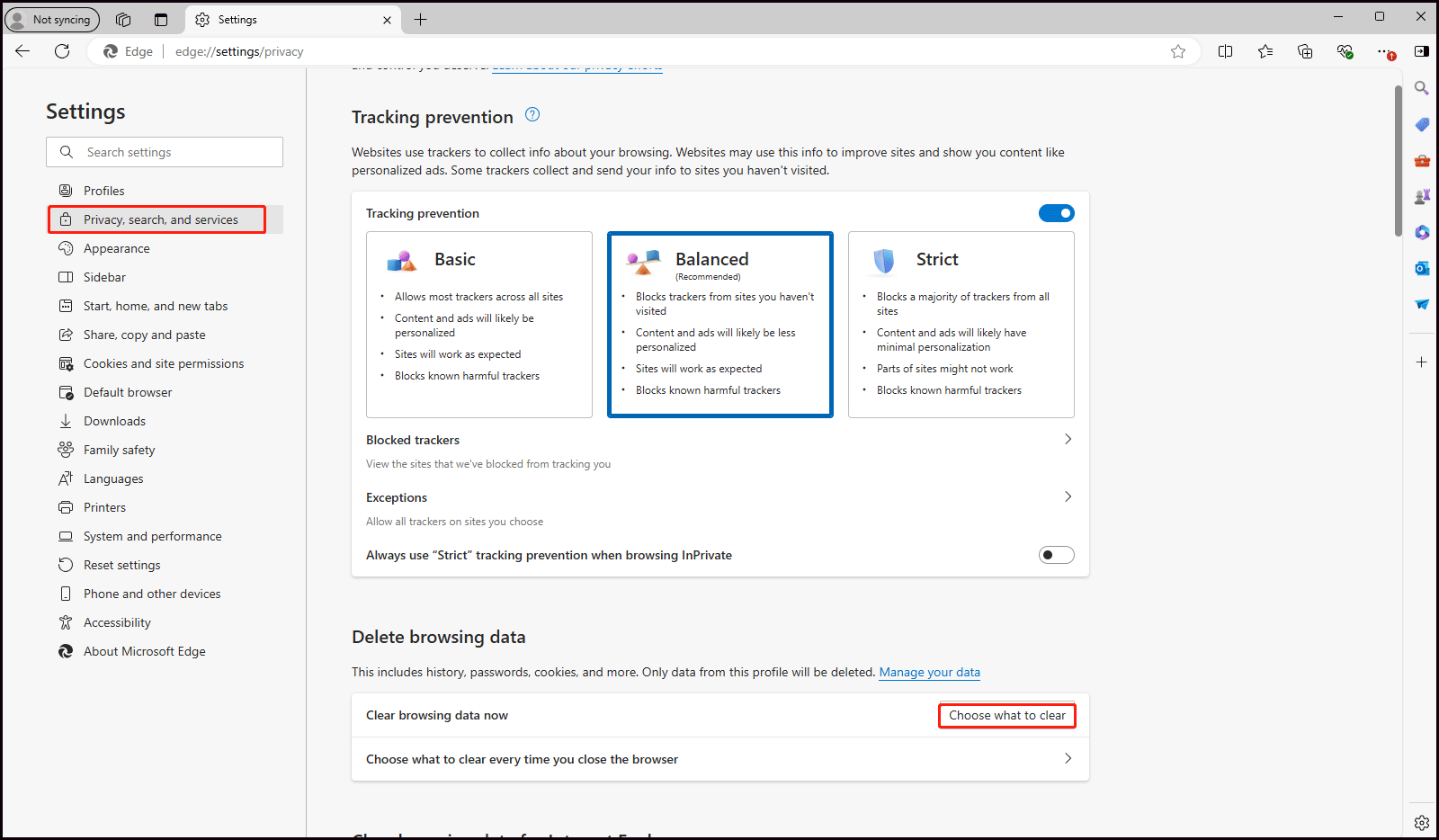
Step 4: Click the inverted triangle and change the time range to All time. Here the cached data, history, and cookies are selected by default, so you just need to click on Clear now to perform a cache clean.
Solution 2: Reset Microsoft Edge Settings
Resetting Microsoft Edge settings can help address problems arising from incorrect configurations and other potential issues that might be tricky to detect.
Step 1: Follow the steps of the previous method to enter Settings.
Step 2: In the left pane, scroll down to select Reset settings and click on Restore settings to their default values. When the Reset settings window shows up, click on the Reset button. After resetting, the Edge app will restore to its default settings and reopen for you.
Solution 3: Delete Edge Files and Reinstall Edge
In order to install a new Microsoft Edge smoothly, it is necessary to remove all data associated with the browser.
Step 1: In Windows Search, type File Explorer and choose the match.
Step 2: Copy and paste C:\Program Files (x86)\Microsoft\ into the search bar and press Enter to go to the next page.
Step 3: Right-click the Edge folder to delete it. And remove EdgeCore in the same way.
Step 4: Next, download the installation package for the browser on the official Microsoft site.
Step 5: Open the package and follow the on-screen wizard to install the MicrosoftedgeSetup.exe file.
Final Words
From these checks and fixes shared above, you may have understood what the STATUS_ACCESS_DENIED error in Microsoft Edge is and how to resolve it successfully.
-
 How to delete your data from a person search siteThis article was last updated on February 24, 2025. Many people are unaware that a significant amount of their personal data is readily accessible on...Software tutorial Posted on 2025-04-21
How to delete your data from a person search siteThis article was last updated on February 24, 2025. Many people are unaware that a significant amount of their personal data is readily accessible on...Software tutorial Posted on 2025-04-21 -
 How to disguise an iPad as a laptopThis updated article (originally published October 31, 2019) explores how to transform your iPad into a laptop alternative using iPadOS 16 beta featur...Software tutorial Posted on 2025-04-21
How to disguise an iPad as a laptopThis updated article (originally published October 31, 2019) explores how to transform your iPad into a laptop alternative using iPadOS 16 beta featur...Software tutorial Posted on 2025-04-21 -
 How to clean Mac mailbox cache? How to delete it on Mac?This guide explains how to clear the Mail cache on your Mac, addressing common issues like slow performance and email loading problems. The macOS Mai...Software tutorial Posted on 2025-04-21
How to clean Mac mailbox cache? How to delete it on Mac?This guide explains how to clear the Mail cache on your Mac, addressing common issues like slow performance and email loading problems. The macOS Mai...Software tutorial Posted on 2025-04-21 -
 How to prioritize the allocation of WiFi to the most needed devicesModern homes usually have multiple devices connected to Wi-Fi access networks simultaneously, which often leads to bandwidth tightness, especially w...Software tutorial Posted on 2025-04-19
How to prioritize the allocation of WiFi to the most needed devicesModern homes usually have multiple devices connected to Wi-Fi access networks simultaneously, which often leads to bandwidth tightness, especially w...Software tutorial Posted on 2025-04-19 -
 McAfee antivirus software review: Is it enough? 【Function, Price】McAfee: A Veteran Antivirus, But Is It the Best for Macs? McAfee, a long-standing and reputable name in cybersecurity, offers a robust antivirus suite...Software tutorial Posted on 2025-04-19
McAfee antivirus software review: Is it enough? 【Function, Price】McAfee: A Veteran Antivirus, But Is It the Best for Macs? McAfee, a long-standing and reputable name in cybersecurity, offers a robust antivirus suite...Software tutorial Posted on 2025-04-19 -
 OnePlus Watch 3 is postponed to April due to funny issuesAfter the long-awaited OnePlus Watch 3 smartwatch is released, the purchase plan may require a slight adjustment. A ridiculous production problem has...Software tutorial Posted on 2025-04-19
OnePlus Watch 3 is postponed to April due to funny issuesAfter the long-awaited OnePlus Watch 3 smartwatch is released, the purchase plan may require a slight adjustment. A ridiculous production problem has...Software tutorial Posted on 2025-04-19 -
 Tips to make the most of the tap function on the back of your iPhoneOver the years, Apple has developed a large number of tools to make using iPhones more convenient. Although the "Tap Back" feature is dull,...Software tutorial Posted on 2025-04-18
Tips to make the most of the tap function on the back of your iPhoneOver the years, Apple has developed a large number of tools to make using iPhones more convenient. Although the "Tap Back" feature is dull,...Software tutorial Posted on 2025-04-18 -
 Quickly get Windows 11 24H2 updates, skip the waiting queueIn the comprehensive guide, MiniTool will walk you through how to bypass Windows 11 24H2 waiting line using Group Policy and Registry. Take action if ...Software tutorial Posted on 2025-04-18
Quickly get Windows 11 24H2 updates, skip the waiting queueIn the comprehensive guide, MiniTool will walk you through how to bypass Windows 11 24H2 waiting line using Group Policy and Registry. Take action if ...Software tutorial Posted on 2025-04-18 -
 Tips for using mobile phone hotspots: How to avoid the surge in data trafficUsing your phone as a hotspot for your laptop on the go is convenient, but laptops are data hogs. Unlike phones, which prioritize Wi-Fi for tasks like...Software tutorial Posted on 2025-04-18
Tips for using mobile phone hotspots: How to avoid the surge in data trafficUsing your phone as a hotspot for your laptop on the go is convenient, but laptops are data hogs. Unlike phones, which prioritize Wi-Fi for tasks like...Software tutorial Posted on 2025-04-18 -
 Which one is better compared to iPhone and Android?Choosing between iOS and Android: A Detailed Comparison The mobile phone market is dominated by two major players: iOS and Android. Both boast millio...Software tutorial Posted on 2025-04-17
Which one is better compared to iPhone and Android?Choosing between iOS and Android: A Detailed Comparison The mobile phone market is dominated by two major players: iOS and Android. Both boast millio...Software tutorial Posted on 2025-04-17 -
 Safari slows down on Mac? The secret to speeding up safari!Safari browser runs slowly? A must-see guide to acceleration for Mac users! Safari is one of the fastest browsers on Mac, but it is also not complete...Software tutorial Posted on 2025-04-17
Safari slows down on Mac? The secret to speeding up safari!Safari browser runs slowly? A must-see guide to acceleration for Mac users! Safari is one of the fastest browsers on Mac, but it is also not complete...Software tutorial Posted on 2025-04-17 -
 I thought I would never need a wallet until this happenedYou’re in a nice restaurant with your beloved; perhaps both of you are enjoying a lovely steak. After a while, you raise your hand and ask the waiter ...Software tutorial Posted on 2025-04-17
I thought I would never need a wallet until this happenedYou’re in a nice restaurant with your beloved; perhaps both of you are enjoying a lovely steak. After a while, you raise your hand and ask the waiter ...Software tutorial Posted on 2025-04-17 -
 Comparison between McAfee and MacKeeper: Which one is better? How to choose antivirus software?Choosing the right cybersecurity solution for your Mac can be tricky. This comparison of McAfee and MacKeeper helps you decide between a well-establi...Software tutorial Posted on 2025-04-17
Comparison between McAfee and MacKeeper: Which one is better? How to choose antivirus software?Choosing the right cybersecurity solution for your Mac can be tricky. This comparison of McAfee and MacKeeper helps you decide between a well-establi...Software tutorial Posted on 2025-04-17 -
 7 security communication apps you should useChoosing a messaging app often boils down to what your contacts use, overlooking a crucial factor: security. We share incredibly sensitive informatio...Software tutorial Posted on 2025-04-17
7 security communication apps you should useChoosing a messaging app often boils down to what your contacts use, overlooking a crucial factor: security. We share incredibly sensitive informatio...Software tutorial Posted on 2025-04-17 -
 The ultimate guide to how to label any websiteBeyond Static: Annotating Web Pages with Ease The web shouldn't be a static experience. With the right tools, you can actively engage with websit...Software tutorial Posted on 2025-04-17
The ultimate guide to how to label any websiteBeyond Static: Annotating Web Pages with Ease The web shouldn't be a static experience. With the right tools, you can actively engage with websit...Software tutorial Posted on 2025-04-17
Study Chinese
- 1 How do you say "walk" in Chinese? 走路 Chinese pronunciation, 走路 Chinese learning
- 2 How do you say "take a plane" in Chinese? 坐飞机 Chinese pronunciation, 坐飞机 Chinese learning
- 3 How do you say "take a train" in Chinese? 坐火车 Chinese pronunciation, 坐火车 Chinese learning
- 4 How do you say "take a bus" in Chinese? 坐车 Chinese pronunciation, 坐车 Chinese learning
- 5 How to say drive in Chinese? 开车 Chinese pronunciation, 开车 Chinese learning
- 6 How do you say swimming in Chinese? 游泳 Chinese pronunciation, 游泳 Chinese learning
- 7 How do you say ride a bicycle in Chinese? 骑自行车 Chinese pronunciation, 骑自行车 Chinese learning
- 8 How do you say hello in Chinese? 你好Chinese pronunciation, 你好Chinese learning
- 9 How do you say thank you in Chinese? 谢谢Chinese pronunciation, 谢谢Chinese learning
- 10 How to say goodbye in Chinese? 再见Chinese pronunciation, 再见Chinese learning

























