Fix: Sign-in Options Not Showing on Windows 10 Login Screen
Windows 10 allows you to sign in to your device with many different options, such as password, PIN, fingerprint, face, picture password, etc. If you have set two or more sign-in options for your account, in general, a "Sign-in options" button will appear on the Windows 10 login screen, allowing you to switch between sign-in options.
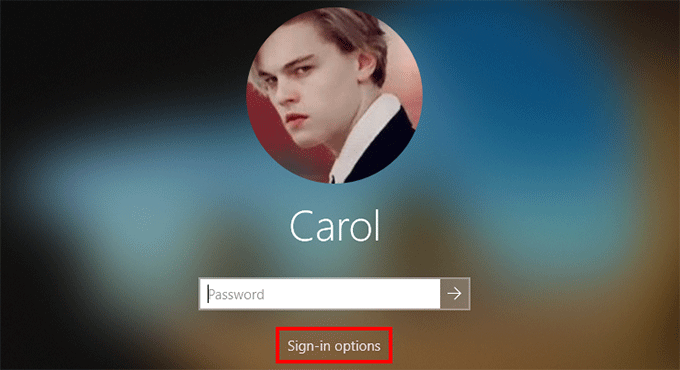
However, for some reasons, the Sign-in Options disappear from the login screen, causing inconvenience to Windows 10 users.
"I recently updated my Windows 10 using the Media Creation Tool. I did not encounter any problem during the update. After the update was complete, I tried to enter my PIN but there was no "Sign-in options" under my account name and I was forced to use my full password to log in. Tried several reboots, but there is still no "sign-in options" at the login screen. Any assistance in getting my sign-in options back would be appreciated."
If you have the same problem, don't worry. Here are some effective ways to help fix this problem.
Fix Sign-in options not showing on Windows 10 login screen
Way 1: Disable "Require Windows Hello sign-in for Microsoft accounts"
If you use a Microsoft account to sign in to Windows 10, by default, Windows 10 only allows Windows Hello sign-in. In this case, there will be no Password sign-in option on the login screen. In the event that you set only one Windows Hello sign-in option (PIN, Face, or Fingerprint), the "Sign-in options" button won't show up on the login screen. To make Sign-in options appear on the login screen, just disable the option "Require Windows Hello sign-in for Microsoft accounts". To do so, go to Settings > Accounts > Sign-in options, and then turn off the button under "Require Windows Hello sign-in for Microsoft accounts".
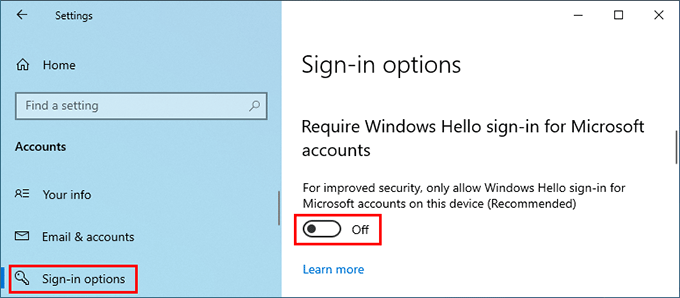
Way 2: Change related services
It has been proven that certain services may be responsible for Sign-in options missing from the login screen or the Sign-in options in the Settings app not working/loading. Here is how to fix this problem.
Step 1: Press the Windows logo key and R at the same time to open the Run dialog box. Type services.msc in the Run box and hit Enter to open the Services app built in Windows 10.
Related: How to Fix Services.msc Not Opening in Windows 10
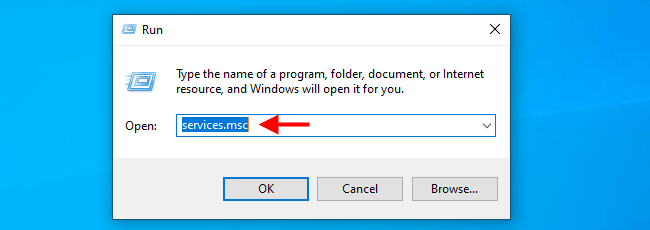
Step 2: In the Services app, locate the service named Credential Manager and double-click it to open its properties dialog.
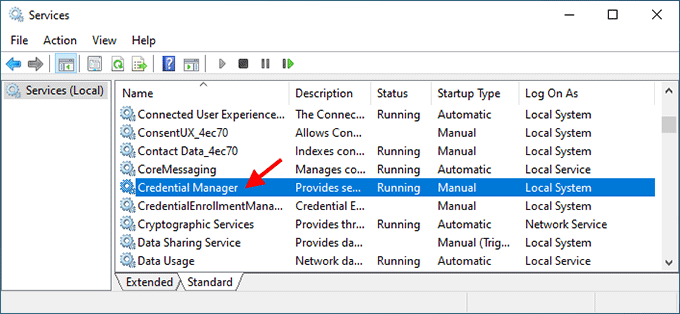
Step 3: Change the Startup type to Automatic and click Apply. If this service is stopped, click Start to start it, and then click OK.
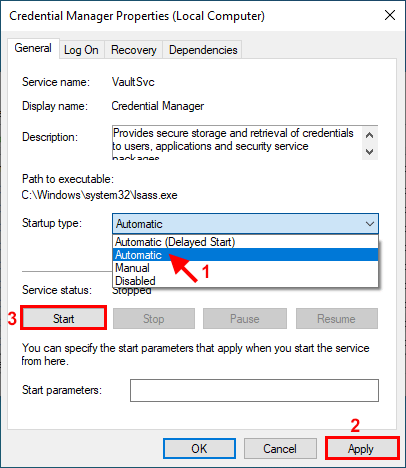
Step 4: Locate the service named Windows Biometric Service and double click it to open its properties dialog.
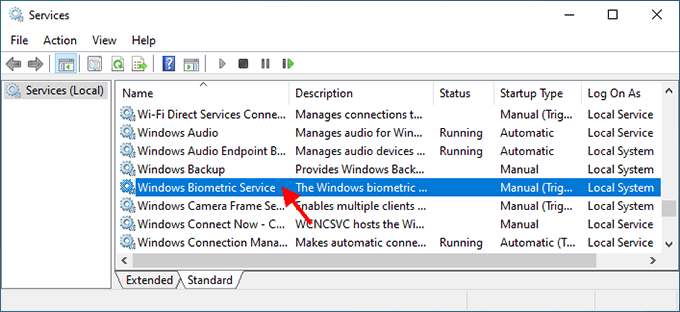
Step 5: Change the Startup type to Automatic and click Apply. If this service is stopped, click Start to start it, and then click OK.
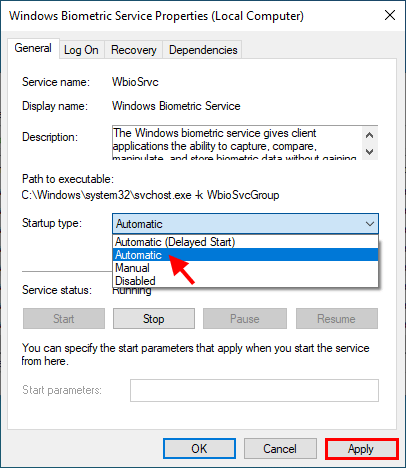
Step 6: Restart Windows 10 and check if the "Sign-in options" appears on the login screen.
Way 3: Check for corrupt system files
Another possible reason for Windows 10 sign-in options not showing on the login screen is that the user profile may be corrupted due to a damaged update.
Step 1: Type cmd in the taskbar search box. When the Command Prompt app shortcut appears in the search result, right-click on it and select Run as administrator. This will open Command Prompt as administrator.
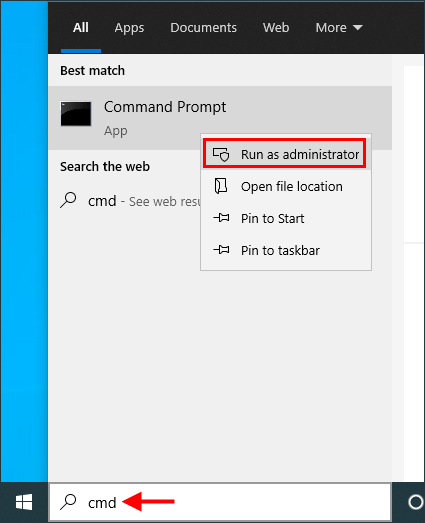
Step 2: In the Command Prompt window, type sfc /scannow and hit Enter.
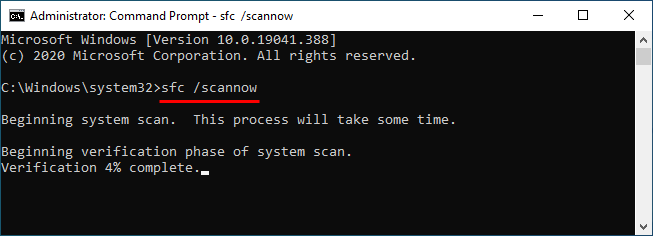
Step 3: Wait for the scanning process to complete. If any corrupt system file is found, the SFC tool will repair it for you.
Tips: If no corrupt system file are found, or if SFC cannot repair corrupt files for you, create a new administrator account in your Windows 10. Then check to see if the Sign-in options button appears on the login screen when logging in with the new administrator account.
Final Words:
There is no denying that there are some reasons why Sign-in options is missing from the Windows 10 login screen. However, this problem can also happen suddenly, without any reason. Some users reported that this problem started after Windows 10 was updated. Well, this is probably a bug caused by Windows update. In this case, you need to wait for the next update to fix the problem. Or, you can do a fresh installation of Windows 10 on your computer to get back the Sign-in options.
-
 I Tried Gemini in Google Messages: Here’s How It WorksI’m really not a fan of AI. Okay, wait! That may be a bit too much. Putting AI everywhere is what irks me. For some reason, it has arrived in my Messa...Software tutorial Published on 2024-11-08
I Tried Gemini in Google Messages: Here’s How It WorksI’m really not a fan of AI. Okay, wait! That may be a bit too much. Putting AI everywhere is what irks me. For some reason, it has arrived in my Messa...Software tutorial Published on 2024-11-08 -
 Jumpy or Inaccurate Laptop Trackpad: Try These Methods to FixDoes your touchpad jump randomly? Is the gesture control working as intended? In this guide, MiniTool is going to share several helpful solutions on h...Software tutorial Published on 2024-11-08
Jumpy or Inaccurate Laptop Trackpad: Try These Methods to FixDoes your touchpad jump randomly? Is the gesture control working as intended? In this guide, MiniTool is going to share several helpful solutions on h...Software tutorial Published on 2024-11-08 -
 Infinite Loading Screen Issue in Suicide Squad: 4 FixesWhat if the game’s response time is prolonged? Don’t worry! In this post from MiniTool, we provide some useful and reliable methods for fixing the inf...Software tutorial Published on 2024-11-08
Infinite Loading Screen Issue in Suicide Squad: 4 FixesWhat if the game’s response time is prolonged? Don’t worry! In this post from MiniTool, we provide some useful and reliable methods for fixing the inf...Software tutorial Published on 2024-11-08 -
 SD Card Reader Won\'t Show in File Explorer? Here\'s How to Fix ItSD cards are convenient to use with your computer to transfer photos or as extra storage. But if you can't access yours, we'll guide you thro...Software tutorial Published on 2024-11-08
SD Card Reader Won\'t Show in File Explorer? Here\'s How to Fix ItSD cards are convenient to use with your computer to transfer photos or as extra storage. But if you can't access yours, we'll guide you thro...Software tutorial Published on 2024-11-08 -
 5 Best AI Tools for Microsoft Word in 2024AI is changing the world as we know it, unlocking so many opportunities and streamlining countless processes. Many of the best tools also integrate or...Software tutorial Published on 2024-11-08
5 Best AI Tools for Microsoft Word in 2024AI is changing the world as we know it, unlocking so many opportunities and streamlining countless processes. Many of the best tools also integrate or...Software tutorial Published on 2024-11-08 -
 How to Fix Apple Mail Stuck at Downloading MessagesBasic Fixes Check your network connection: Ensure your device is connected to stable internet. Test its speed online. Check Apple Mail servers: Open t...Software tutorial Published on 2024-11-08
How to Fix Apple Mail Stuck at Downloading MessagesBasic Fixes Check your network connection: Ensure your device is connected to stable internet. Test its speed online. Check Apple Mail servers: Open t...Software tutorial Published on 2024-11-08 -
 Recover Unsaved Final Draft Files on Windows: Simple GuideDid you close the Final Draft software or computer before saving the file? Do you have any idea how to recover unsaved Final Draft files on Windows 10...Software tutorial Published on 2024-11-08
Recover Unsaved Final Draft Files on Windows: Simple GuideDid you close the Final Draft software or computer before saving the file? Do you have any idea how to recover unsaved Final Draft files on Windows 10...Software tutorial Published on 2024-11-08 -
 The First Game Emulator in the App Store Is Already GoneApple officially started allowing “retro game console emulator apps” in the App Store earlier this month, though it wasn’t clear what exactly was all...Software tutorial Published on 2024-11-08
The First Game Emulator in the App Store Is Already GoneApple officially started allowing “retro game console emulator apps” in the App Store earlier this month, though it wasn’t clear what exactly was all...Software tutorial Published on 2024-11-08 -
 8 Ways to Fix iPhone Not Sending Pictures to Android in the Messages AppHaving trouble sending a picture to an Android device from your iPhone? A simple typo in the recipient's number or a disabled setting might be the...Software tutorial Published on 2024-11-08
8 Ways to Fix iPhone Not Sending Pictures to Android in the Messages AppHaving trouble sending a picture to an Android device from your iPhone? A simple typo in the recipient's number or a disabled setting might be the...Software tutorial Published on 2024-11-08 -
 Logitech Combo Touch Review: A Suitable Alternative to Apple’s iPad KeyboardIf Apple’s Magic Keyboard for iPad Pro doesn’t interest you or you want to save a few dollars, Logitech’s new Combo Touch might be the perfect fit. I...Software tutorial Published on 2024-11-08
Logitech Combo Touch Review: A Suitable Alternative to Apple’s iPad KeyboardIf Apple’s Magic Keyboard for iPad Pro doesn’t interest you or you want to save a few dollars, Logitech’s new Combo Touch might be the perfect fit. I...Software tutorial Published on 2024-11-08 -
 5 New Accessibility Features in iOS 18 We Think Everyone Should UseApple recently previewed new accessibility features that will be available "later this year" with iOS 18 and other updates. Some of these A...Software tutorial Published on 2024-11-08
5 New Accessibility Features in iOS 18 We Think Everyone Should UseApple recently previewed new accessibility features that will be available "later this year" with iOS 18 and other updates. Some of these A...Software tutorial Published on 2024-11-08 -
 How to Recover Missing Contacts on AndroidLosing contacts on your Android phone can be a real headache, especially if you don't keep a physical phone book as a backup for all your importa...Software tutorial Published on 2024-11-08
How to Recover Missing Contacts on AndroidLosing contacts on your Android phone can be a real headache, especially if you don't keep a physical phone book as a backup for all your importa...Software tutorial Published on 2024-11-08 -
 3 Ways to Text Yourself on iMessageSend a Message to Yourself on iMessage If you want to jot down something or remind yourself of something, text yourself on your iPhone or Mac using iM...Software tutorial Published on 2024-11-08
3 Ways to Text Yourself on iMessageSend a Message to Yourself on iMessage If you want to jot down something or remind yourself of something, text yourself on your iPhone or Mac using iM...Software tutorial Published on 2024-11-08 -
 Windows Feature Experience Pack - Download/Update/UninstallWhat is the Windows Feature Experience Pack? How to download/update/uninstall Windows Feature Experience Pack? How to find the Windows Feature Experie...Software tutorial Published on 2024-11-08
Windows Feature Experience Pack - Download/Update/UninstallWhat is the Windows Feature Experience Pack? How to download/update/uninstall Windows Feature Experience Pack? How to find the Windows Feature Experie...Software tutorial Published on 2024-11-08 -
 How to Change Weather Location on iPhone, iPad, or Apple WatchIf you own an iPhone or an Apple Watch, you probably know how convenient it is to check the weather forecast on these devices. But what if you want to...Software tutorial Published on 2024-11-08
How to Change Weather Location on iPhone, iPad, or Apple WatchIf you own an iPhone or an Apple Watch, you probably know how convenient it is to check the weather forecast on these devices. But what if you want to...Software tutorial Published on 2024-11-08
Study Chinese
- 1 How do you say "walk" in Chinese? 走路 Chinese pronunciation, 走路 Chinese learning
- 2 How do you say "take a plane" in Chinese? 坐飞机 Chinese pronunciation, 坐飞机 Chinese learning
- 3 How do you say "take a train" in Chinese? 坐火车 Chinese pronunciation, 坐火车 Chinese learning
- 4 How do you say "take a bus" in Chinese? 坐车 Chinese pronunciation, 坐车 Chinese learning
- 5 How to say drive in Chinese? 开车 Chinese pronunciation, 开车 Chinese learning
- 6 How do you say swimming in Chinese? 游泳 Chinese pronunciation, 游泳 Chinese learning
- 7 How do you say ride a bicycle in Chinese? 骑自行车 Chinese pronunciation, 骑自行车 Chinese learning
- 8 How do you say hello in Chinese? 你好Chinese pronunciation, 你好Chinese learning
- 9 How do you say thank you in Chinese? 谢谢Chinese pronunciation, 谢谢Chinese learning
- 10 How to say goodbye in Chinese? 再见Chinese pronunciation, 再见Chinese learning

























