How to setup os Next.js with Tailwind CSS
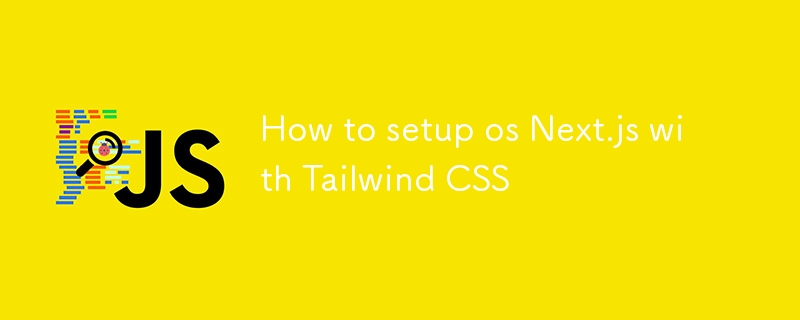
To set up Next.js with Tailwind CSS, follow these steps:
Step 1: Create a New Next.js Project
If you haven't already created a Next.js project, you can create one using create-next-app.
npx create-next-app@latest my-next-app cd my-next-app
Step 2: Install Tailwind CSS
Inside your Next.js project, install Tailwind CSS along with its required dependencies.
npm install -D tailwindcss postcss autoprefixer
Step 3: Initialize Tailwind CSS
Initialize Tailwind CSS by generating the tailwind.config.js and postcss.config.js files.
npx tailwindcss init -p
This will create tailwind.config.js and postcss.config.js files in the root of your project.
Step 4: Configure tailwind.config.js
Replace the content of tailwind.config.js with the following configuration to enable Tailwind in the relevant files:
/** @type {import('tailwindcss').Config} */
module.exports = {
content: [
'./pages/**/*.{js,ts,jsx,tsx}',
'./components/**/*.{js,ts,jsx,tsx}',
],
theme: {
extend: {},
},
plugins: [],
}
Step 5: Add Tailwind CSS to Your CSS Files
In your project, open or create the ./styles/globals.css file and add the following lines to import Tailwind's base, components, and utilities:
@tailwind base; @tailwind components; @tailwind utilities;
Step 6: Run the Development Server
Now, start the development server to see Tailwind CSS in action:
npm run dev
Your Next.js project should now be set up with Tailwind CSS. You can use Tailwind utility classes in your components to style them.
Example Usage
Here's an example of using Tailwind CSS in a Next.js page (pages/index.js):
export default function Home() {
return (
Welcome to Next.js with Tailwind CSS!
);
}
With this setup, you can now start building your Next.js application using Tailwind's utility-first CSS framework!
-
 How to Convert a Pandas DataFrame Column to DateTime Format and Filter by Date?Transform Pandas DataFrame Column to DateTime FormatScenario:Data within a Pandas DataFrame often exists in various formats, including strings. When w...Programming Posted on 2025-07-02
How to Convert a Pandas DataFrame Column to DateTime Format and Filter by Date?Transform Pandas DataFrame Column to DateTime FormatScenario:Data within a Pandas DataFrame often exists in various formats, including strings. When w...Programming Posted on 2025-07-02 -
 How Can I Programmatically Select All Text Within a DIV on Mouse Click?Programmatically Selecting DIV Text on Mouse ClickQuestionGiven a DIV element with text content, how can the user programmatically select the entire t...Programming Posted on 2025-07-02
How Can I Programmatically Select All Text Within a DIV on Mouse Click?Programmatically Selecting DIV Text on Mouse ClickQuestionGiven a DIV element with text content, how can the user programmatically select the entire t...Programming Posted on 2025-07-02 -
 Can CSS locate HTML elements based on any attribute value?Targeting HTML Elements with Any Attribute Value in CSSIn CSS, it is possible to target elements based on specific attributes, as illustrated in the e...Programming Posted on 2025-07-02
Can CSS locate HTML elements based on any attribute value?Targeting HTML Elements with Any Attribute Value in CSSIn CSS, it is possible to target elements based on specific attributes, as illustrated in the e...Programming Posted on 2025-07-02 -
 How to implement custom events using observer pattern in Java?Creating Custom Events in JavaCustom events are indispensable in many programming scenarios, enabling components to communicate with each other based ...Programming Posted on 2025-07-02
How to implement custom events using observer pattern in Java?Creating Custom Events in JavaCustom events are indispensable in many programming scenarios, enabling components to communicate with each other based ...Programming Posted on 2025-07-02 -
 How Can I Maintain Custom JTable Cell Rendering After Cell Editing?Maintaining JTable Cell Rendering After Cell EditIn a JTable, implementing custom cell rendering and editing capabilities can enhance the user experie...Programming Posted on 2025-07-02
How Can I Maintain Custom JTable Cell Rendering After Cell Editing?Maintaining JTable Cell Rendering After Cell EditIn a JTable, implementing custom cell rendering and editing capabilities can enhance the user experie...Programming Posted on 2025-07-02 -
 Can You Use CSS to Color Console Output in Chrome and Firefox?Displaying Colors in JavaScript ConsoleIs it possible to use Chrome's console to display colored text, such as red for errors, orange for warnings...Programming Posted on 2025-07-02
Can You Use CSS to Color Console Output in Chrome and Firefox?Displaying Colors in JavaScript ConsoleIs it possible to use Chrome's console to display colored text, such as red for errors, orange for warnings...Programming Posted on 2025-07-02 -
 How Can I Efficiently Generate URL-Friendly Slugs from Unicode Strings in PHP?Crafting a Function for Efficient Slug GenerationCreating slugs, simplified representations of Unicode strings used in URLs, can be a challenging task...Programming Posted on 2025-07-02
How Can I Efficiently Generate URL-Friendly Slugs from Unicode Strings in PHP?Crafting a Function for Efficient Slug GenerationCreating slugs, simplified representations of Unicode strings used in URLs, can be a challenging task...Programming Posted on 2025-07-02 -
 How Can I UNION Database Tables with Different Numbers of Columns?Combined tables with different columns] Can encounter challenges when trying to merge database tables with different columns. A straightforward way i...Programming Posted on 2025-07-02
How Can I UNION Database Tables with Different Numbers of Columns?Combined tables with different columns] Can encounter challenges when trying to merge database tables with different columns. A straightforward way i...Programming Posted on 2025-07-02 -
 Ubuntu 12.04 MySQL Local Connection Error Fix GuideProgramming Posted on 2025-07-02
Ubuntu 12.04 MySQL Local Connection Error Fix GuideProgramming Posted on 2025-07-02 -
 How to Fix \"mysql_config not found\" Error When Installing MySQL-python on Ubuntu/Linux?MySQL-python Installation Error: "mysql_config not found"Attempting to install MySQL-python on Ubuntu/Linux Box may encounter an error messa...Programming Posted on 2025-07-02
How to Fix \"mysql_config not found\" Error When Installing MySQL-python on Ubuntu/Linux?MySQL-python Installation Error: "mysql_config not found"Attempting to install MySQL-python on Ubuntu/Linux Box may encounter an error messa...Programming Posted on 2025-07-02 -
 How to prevent duplicate submissions after form refresh?Preventing Duplicate Submissions with Refresh HandlingIn web development, it's common to encounter the issue of duplicate submissions when a page ...Programming Posted on 2025-07-02
How to prevent duplicate submissions after form refresh?Preventing Duplicate Submissions with Refresh HandlingIn web development, it's common to encounter the issue of duplicate submissions when a page ...Programming Posted on 2025-07-02 -
 How Can I Synchronously Iterate and Print Values from Two Equal-Sized Arrays in PHP?Synchronously Iterating and Printing Values from Two Arrays of the Same SizeWhen creating a selectbox using two arrays of equal size, one containing c...Programming Posted on 2025-07-02
How Can I Synchronously Iterate and Print Values from Two Equal-Sized Arrays in PHP?Synchronously Iterating and Printing Values from Two Arrays of the Same SizeWhen creating a selectbox using two arrays of equal size, one containing c...Programming Posted on 2025-07-02 -
 How to Capture and Stream stdout in Real Time for Chatbot Command Execution?Capturing stdout in Real Time from Command ExecutionIn the realm of developing chatbots capable of executing commands, a common requirement is the abi...Programming Posted on 2025-07-02
How to Capture and Stream stdout in Real Time for Chatbot Command Execution?Capturing stdout in Real Time from Command ExecutionIn the realm of developing chatbots capable of executing commands, a common requirement is the abi...Programming Posted on 2025-07-02 -
 How to Implement a Generic Hash Function for Tuples in Unordered Collections?Generic Hash Function for Tuples in Unordered CollectionsThe std::unordered_map and std::unordered_set containers provide efficient lookup and inserti...Programming Posted on 2025-07-02
How to Implement a Generic Hash Function for Tuples in Unordered Collections?Generic Hash Function for Tuples in Unordered CollectionsThe std::unordered_map and std::unordered_set containers provide efficient lookup and inserti...Programming Posted on 2025-07-02 -
 The difference between PHP and C++ function overload processingPHP Function Overloading: Unraveling the Enigma from a C PerspectiveAs a seasoned C developer venturing into the realm of PHP, you may encounter t...Programming Posted on 2025-07-02
The difference between PHP and C++ function overload processingPHP Function Overloading: Unraveling the Enigma from a C PerspectiveAs a seasoned C developer venturing into the realm of PHP, you may encounter t...Programming Posted on 2025-07-02
Study Chinese
- 1 How do you say "walk" in Chinese? 走路 Chinese pronunciation, 走路 Chinese learning
- 2 How do you say "take a plane" in Chinese? 坐飞机 Chinese pronunciation, 坐飞机 Chinese learning
- 3 How do you say "take a train" in Chinese? 坐火车 Chinese pronunciation, 坐火车 Chinese learning
- 4 How do you say "take a bus" in Chinese? 坐车 Chinese pronunciation, 坐车 Chinese learning
- 5 How to say drive in Chinese? 开车 Chinese pronunciation, 开车 Chinese learning
- 6 How do you say swimming in Chinese? 游泳 Chinese pronunciation, 游泳 Chinese learning
- 7 How do you say ride a bicycle in Chinese? 骑自行车 Chinese pronunciation, 骑自行车 Chinese learning
- 8 How do you say hello in Chinese? 你好Chinese pronunciation, 你好Chinese learning
- 9 How do you say thank you in Chinese? 谢谢Chinese pronunciation, 谢谢Chinese learning
- 10 How to say goodbye in Chinese? 再见Chinese pronunciation, 再见Chinese learning

























