 Front page > Programming > Setup JFrog Artifactory on Kubernetes and Connect Spring Boot Application
Front page > Programming > Setup JFrog Artifactory on Kubernetes and Connect Spring Boot Application
Setup JFrog Artifactory on Kubernetes and Connect Spring Boot Application
This document provides guidance on setting up JFrog Artifactory in a Kubernetes cluster. It serves as a basic tutorial for developers to install and configure JFrog on a Kubernetes environment running on a local machine.
Setup local environment to build DevOps resources
I use Docker containers to set up work environments for multiple applications(Setup Environment). This approach ensures fully isolated and maintainable environments for application development, allowing us to easily start and terminate these environments. Below is the Docker command to create the environment.
docker run -it --name test-jfrog-envornment-box -v ${HOME}/root/ -v ${PWD}/work -w /work --net host developerhelperhub/kub-terr-work-env-box sh
The container contains Docker, Kubectl, Helm, Terraform, Kind, Git
Setup Jenkins on Kubernetes Cluster
I have created all the Terraform scripts, which are available in the GitHub repository. You can download and set up Jenkins on a Kubernetes cluster, which runs locally in a Docker container.
Clone the repository onto your local Linux machine to get started.
git clone https://github.com/developerhelperhub/kuberentes-help.git cd kuberentes-help/kubenretes/tutorials/sections/0009/
Set up the Kubernetes cluster in a Docker container using Kind, naming the cluster “devops-jfrog-cluster-control-plane” This cluster supports ingress and exposes ports 80 and 443 to allow access to services from outside the cluster.
Cluster create terraform script available under kind folder
cd kind terraform init #Install the required providers to set up the necessary resources. terraform plan #Verify the resources that will be installed on the system. terraform apply #Install resources on the system
Following command verify the cluster
kubectl cluster-info kubectl get nodes -o wide
Setup Nginx ingress controller on Kubernetes cluster
The NGINX Ingress Controller to manage the external access to services in a Kubernetes cluster. It acts as an entry point for your Kubernetes applications, routing external HTTP and HTTPS traffic to the appropriate services within the cluster.
Following command install the ingress controller on cluster
Ingress create script available under “ingress” folder
cd ingress kubectl apply -f ingress-nginx.yaml
Following command verify the nginx ingress controller
kubectl get -n ingress-nginx pod
Output
NAME READY STATUS RESTARTS AGE ingress-nginx-admission-create-5mt2k 0/1 Completed 0 53s ingress-nginx-admission-patch-w2rlk 0/1 Completed 0 53s ingress-nginx-controller-d45d995d4-gl65h 1/1 Running 0 53s
Setup JFrog Artifactory OSS (Open Source)
Add the JFrog Artifactory OSS Community Helm Repository: To begin, you need to add the JFrog Artifactory OSS community Helm repository to your Helm client:
Note: JFrog create scripts available under “jfrog” folder
helm repo add jfrog https://charts.jfrog.io helm repo update
The following command can be used to verify the app version and chart version of the services installed in the cluster:
helm search repo artifactory-oss
In this example, I am installing the cart version is “107.90.8” and App Version is “7.90.8”
NAME CHART VERSION APP VERSION DESCRIPTION jfrog/artifactory-oss 107.90.8 7.90.8 JFrog Artifactory OSS
Create a Helm values YAML file named helm-value.yaml, which will be used to configure the JFrog Artifactory OSS service. This configuration file will be utilized by Helm to install the service in the cluster.
artifactory:
postgresql:
postgresqlPassword: postgres_password
nginx:
enabled: false
ingress:
enabled: false
In the above configuration, I have configured the following points:
- Helm is using the default PostgreSQL database, where I specified the database password.
- NGINX and Ingress resources are disabled.
The following Helm command is used to install Artifactory in the cluster. It creates the necessary resources in the cluster, including a namespace called "artifactory-oss," and installs all resources within this namespace.
helm install artifactory-oss -f helm-value.yaml jfrog/artifactory-oss --namespace artifactory-oss --create-namespace
Helm chart values: https://github.com/jfrog/charts/blob/master/stable/artifactory-oss/values.yaml
We can verify that all resources have been installed in the "artifactory-oss" namespace. The Artifactory service UI is running on port 8082, while Artifactory itself is operating on port 8081.
kubectl get -n artifactory-oss all NAME READY STATUS RESTARTS AGE pod/artifactory-oss-0 0/7 Running 0 3m19s pod/artifactory-oss-postgresql-0 1/1 Running 0 3m19s NAME TYPE CLUSTER-IP EXTERNAL-IP PORT(S) AGE service/artifactory-oss ClusterIP 10.96.170.638082/TCP,8025/TCP,8081/TCP 3m19s service/artifactory-oss-postgresql ClusterIP 10.96.95.36 5432/TCP 3m19s service/artifactory-oss-postgresql-headless ClusterIP None 5432/TCP 3m19s NAME READY AGE statefulset.apps/artifactory-oss 0/1 3m19s statefulset.apps/artifactory-oss-postgresql 1/1 3m19s
We need to create an Ingress resource to route requests to the Artifactory service. Add the following configuration to the ingress-resource.yaml file.
apiVersion: networking.k8s.io/v1
kind: Ingress
metadata:
name: jfrog-ingress
namespace: artifactory-oss
annotations:
nginx.ingress.kubernetes.io/proxy-body-size: "0"
spec:
ingressClassName: nginx
rules:
- host: jfrog.artifactory.devops.myapp.com
http:
paths:
- path: /
pathType: ImplementationSpecific
backend:
service:
name: artifactory-oss
port:
number: 8082
We need to configure proxy-body-size=0. This setting instructs the Ingress not to impose a limit on the file size when uploading files to Artifactory.
Execute the following command to apply the ingress in the cluster
kubectl apply -f ingress-resource.yaml
Verify the IP address is set:
kubectl -n artifactory-oss get ingress NAME CLASS HOSTS ADDRESS PORTS AGE jfrog-ingress nginx jfrog.artifactory.devops.myapp.com localhost 80 2m53s
Add our domain to the bottom of the /etc/hosts file on your local machine. This configuration should not be inside our working Linux box “test-jfrog-envornment-box”; it should be applied to your personal machine's /etc/hosts file.
(you will need administrator access):
127.0.0.1 jfrog.artifactory.devops.myapp.com
We can open the artifactory UI in the browser “http://jfrog.artifactory.devops.myapp.com/”
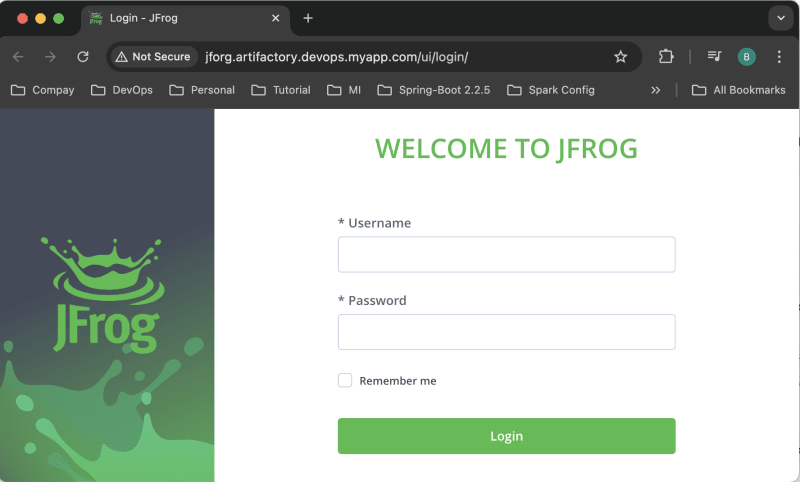
You can log in using the default username "admin" and password "password." Upon your first login, Artifactory will prompt you to change the default password. Be sure to update the password, set the base URL to http://jfrog.artifactory.devops.myapp.com (the domain configured in the Artifactory Ingress resource), and skip any other initial configuration steps.
We can create the initial repositories configurations to push the dependencies and binary in the artifactory.
Navigate to “Artifactory → Artifacts → Manage Repositories → Create Repository” and create the following repositories:
- Local: This repository manages your application binaries. For example “my-app-snapshot”
- Remote: This repository stores all dependencies used in your application, which will be downloaded from central repositories and stored in repository. For example “my-app-central-snapshot”
- Virtual: This virtual repository provides a common endpoint that aggregates the “Local” and “Remote” repositories. This endpoint will be configured in your application. “my-app-virtual-snapshot”
I am using maven repository to maintain the repository. Following configuration we have to give “my-app-snapshot” local repository
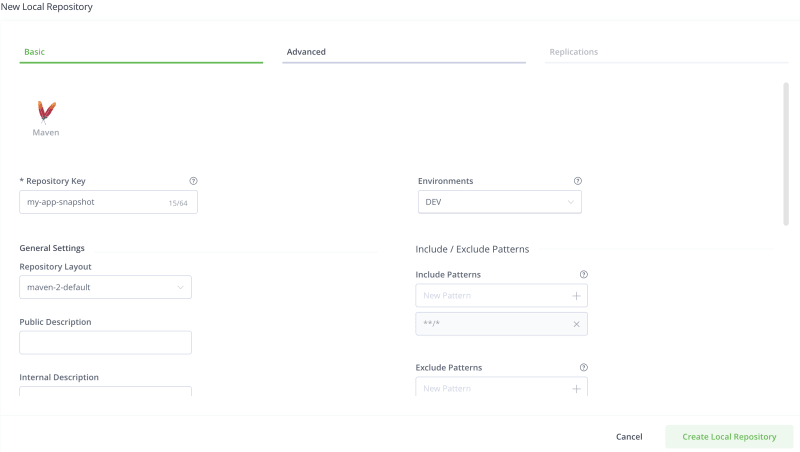
Following configuration we have to give “my-app-central-snapshot” local repository
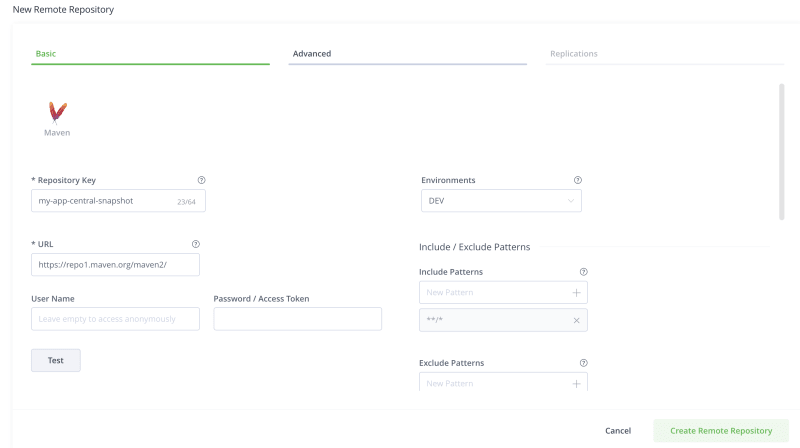
Following configuration we have to give “my-app-virtual-snapshot” local repository
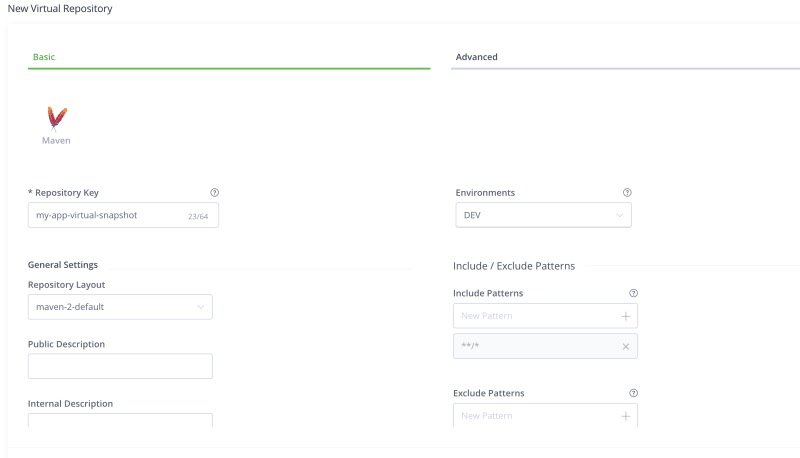
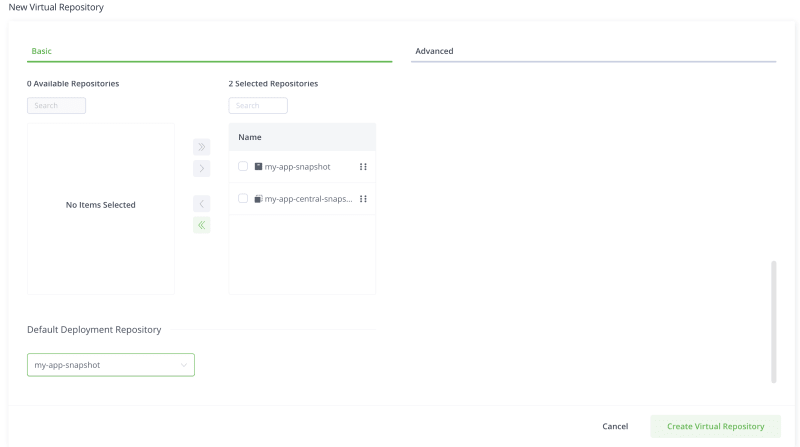
Add the local and remote repositories to the virtual repository and select the local repository in the “Default Deployment Repository”.
Once all the repositories are created, you can view them in the main section under “Artifactory → Artifacts.” The virtual URL http://jfrog.artifactory.devops.myapp.com/artifactory/my-app-virtual-snapshot/ will be used for your Maven application.
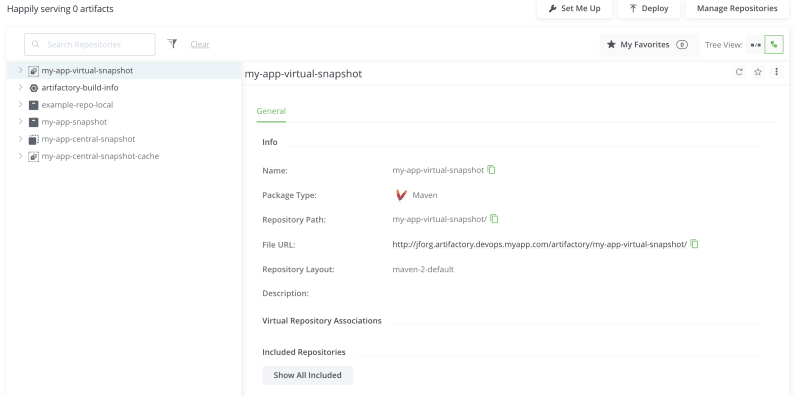
We need to configure the authentication details in the Maven settings configuration file “~/.m2/settings.xml” to enable your Maven application to authenticate with Artifactory.
my-app-virtual-snapshot admin Give your artifactory admin passoword
Note: The admin user should not be used for UI and Artifactory access. Instead, create a custom user with appropriate permissions for reading and writing in Artifactory.
We have configure the maven repository and distribution management tags inside our maven application POM XML file
false my-app-virtual-snapshot my-app-virtual-snapshot http://jfrog.artifactory.devops.myapp.com/artifactory/my-app-virtual-snapshot/ default my-app-virtual-snapshot my-app-virtual-snapshot http://jfrog.artifactory.devops.myapp.com/artifactory/my-app-virtual-snapshot/ default
The we can deploy the maven application with following command
mvn clean deploy
We can the following output of maven :
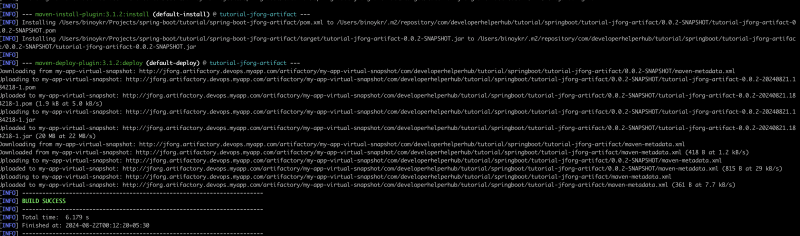
Refernece Git Repo
- https://github.com/developerhelperhub/spring-boot-jfrog-artifact-app
- https://github.com/developerhelperhub/kuberentes-help/tree/main/kubenretes/tutorials/sections/0009
-
 Do I Need to Explicitly Delete Heap Allocations in C++ Before Program Exit?Explicit Deletion in C Despite Program ExitWhen working with dynamic memory allocation in C , developers often wonder if it's necessary to manu...Programming Posted on 2025-04-12
Do I Need to Explicitly Delete Heap Allocations in C++ Before Program Exit?Explicit Deletion in C Despite Program ExitWhen working with dynamic memory allocation in C , developers often wonder if it's necessary to manu...Programming Posted on 2025-04-12 -
 How Can I Maintain Custom JTable Cell Rendering After Cell Editing?Maintaining JTable Cell Rendering After Cell EditIn a JTable, implementing custom cell rendering and editing capabilities can enhance the user experie...Programming Posted on 2025-04-12
How Can I Maintain Custom JTable Cell Rendering After Cell Editing?Maintaining JTable Cell Rendering After Cell EditIn a JTable, implementing custom cell rendering and editing capabilities can enhance the user experie...Programming Posted on 2025-04-12 -
 How to Correctly Display the Current Date and Time in "dd/MM/yyyy HH:mm:ss.SS" Format in Java?How to Display Current Date and Time in "dd/MM/yyyy HH:mm:ss.SS" FormatIn the provided Java code, the issue with displaying the date and tim...Programming Posted on 2025-04-12
How to Correctly Display the Current Date and Time in "dd/MM/yyyy HH:mm:ss.SS" Format in Java?How to Display Current Date and Time in "dd/MM/yyyy HH:mm:ss.SS" FormatIn the provided Java code, the issue with displaying the date and tim...Programming Posted on 2025-04-12 -
 How to Combine Data from Three MySQL Tables into a New Table?mySQL: Creating a New Table from Data and Columns of Three TablesQuestion:How can I create a new table that combines selected data from three existing...Programming Posted on 2025-04-12
How to Combine Data from Three MySQL Tables into a New Table?mySQL: Creating a New Table from Data and Columns of Three TablesQuestion:How can I create a new table that combines selected data from three existing...Programming Posted on 2025-04-12 -
 Why Isn\'t My CSS Background Image Appearing?Troubleshoot: CSS Background Image Not AppearingYou've encountered an issue where your background image fails to load despite following tutorial i...Programming Posted on 2025-04-12
Why Isn\'t My CSS Background Image Appearing?Troubleshoot: CSS Background Image Not AppearingYou've encountered an issue where your background image fails to load despite following tutorial i...Programming Posted on 2025-04-12 -
 How to enable LOAD DATA LOCAL INFILE function in MySQL?Enable LOAD DATA LOCAL INFILE in MySQLProblem:How to enable LOAD DATA LOCAL INFILE in the MySQL configuration file (my.cnf) for MySQL 5.5 on Ubuntu 12...Programming Posted on 2025-04-12
How to enable LOAD DATA LOCAL INFILE function in MySQL?Enable LOAD DATA LOCAL INFILE in MySQLProblem:How to enable LOAD DATA LOCAL INFILE in the MySQL configuration file (my.cnf) for MySQL 5.5 on Ubuntu 12...Programming Posted on 2025-04-12 -
 How Can I Efficiently Generate URL-Friendly Slugs from Unicode Strings in PHP?Crafting a Function for Efficient Slug GenerationCreating slugs, simplified representations of Unicode strings used in URLs, can be a challenging task...Programming Posted on 2025-04-12
How Can I Efficiently Generate URL-Friendly Slugs from Unicode Strings in PHP?Crafting a Function for Efficient Slug GenerationCreating slugs, simplified representations of Unicode strings used in URLs, can be a challenging task...Programming Posted on 2025-04-12 -
 How to Send a Raw POST Request with cURL in PHP?How to Send a Raw POST Request Using cURL in PHPIn PHP, cURL is a popular library for sending HTTP requests. This article will demonstrate how to use ...Programming Posted on 2025-04-12
How to Send a Raw POST Request with cURL in PHP?How to Send a Raw POST Request Using cURL in PHPIn PHP, cURL is a popular library for sending HTTP requests. This article will demonstrate how to use ...Programming Posted on 2025-04-12 -
 How Do I Efficiently Select Columns in Pandas DataFrames?Selecting Columns in Pandas DataframesWhen dealing with data manipulation tasks, selecting specific columns becomes necessary. In Pandas, there are va...Programming Posted on 2025-04-12
How Do I Efficiently Select Columns in Pandas DataFrames?Selecting Columns in Pandas DataframesWhen dealing with data manipulation tasks, selecting specific columns becomes necessary. In Pandas, there are va...Programming Posted on 2025-04-12 -
 Why does SQL query report "Unknown column in WHERE clause" error when using alias Times?SQL query causes "Unknown Column In Where Clause" error due to alias question: Query using alias in a SELECT statement will cause an error...Programming Posted on 2025-04-12
Why does SQL query report "Unknown column in WHERE clause" error when using alias Times?SQL query causes "Unknown Column In Where Clause" error due to alias question: Query using alias in a SELECT statement will cause an error...Programming Posted on 2025-04-12 -
 How to Capture and Stream stdout in Real Time for Chatbot Command Execution?Capturing stdout in Real Time from Command ExecutionIn the realm of developing chatbots capable of executing commands, a common requirement is the abi...Programming Posted on 2025-04-12
How to Capture and Stream stdout in Real Time for Chatbot Command Execution?Capturing stdout in Real Time from Command ExecutionIn the realm of developing chatbots capable of executing commands, a common requirement is the abi...Programming Posted on 2025-04-12 -
 How to Efficiently Convert Timezones in PHP?Efficient Timezone Conversion in PHPIn PHP, handling timezones can be a straightforward task. This guide will provide an easy-to-implement method for ...Programming Posted on 2025-04-12
How to Efficiently Convert Timezones in PHP?Efficient Timezone Conversion in PHPIn PHP, handling timezones can be a straightforward task. This guide will provide an easy-to-implement method for ...Programming Posted on 2025-04-12 -
 Does COUNT(\*) always return results in SQL queries?*COUNT() in SQL: Guaranteed Results** This article clarifies whether the SQL function COUNT(*) always produces a result. The Answer: Yes, COUNT(*) a...Programming Posted on 2025-04-12
Does COUNT(\*) always return results in SQL queries?*COUNT() in SQL: Guaranteed Results** This article clarifies whether the SQL function COUNT(*) always produces a result. The Answer: Yes, COUNT(*) a...Programming Posted on 2025-04-12 -
 Why Doesn't `body { margin: 0; }` Always Remove Top Margin in CSS?Addressing Body Margin Removal in CSSFor novice web developers, removing the margin of the body element can be a confusing task. Often, the code provi...Programming Posted on 2025-04-12
Why Doesn't `body { margin: 0; }` Always Remove Top Margin in CSS?Addressing Body Margin Removal in CSSFor novice web developers, removing the margin of the body element can be a confusing task. Often, the code provi...Programming Posted on 2025-04-12 -
 Create responsive thumbnails to maintain the quality of the original imageCreating Responsive Thumbnails from Uploaded ImagesWhen working with user-uploaded images, creating responsive thumbnails is crucial to enhance the us...Programming Posted on 2025-04-12
Create responsive thumbnails to maintain the quality of the original imageCreating Responsive Thumbnails from Uploaded ImagesWhen working with user-uploaded images, creating responsive thumbnails is crucial to enhance the us...Programming Posted on 2025-04-12
Study Chinese
- 1 How do you say "walk" in Chinese? 走路 Chinese pronunciation, 走路 Chinese learning
- 2 How do you say "take a plane" in Chinese? 坐飞机 Chinese pronunciation, 坐飞机 Chinese learning
- 3 How do you say "take a train" in Chinese? 坐火车 Chinese pronunciation, 坐火车 Chinese learning
- 4 How do you say "take a bus" in Chinese? 坐车 Chinese pronunciation, 坐车 Chinese learning
- 5 How to say drive in Chinese? 开车 Chinese pronunciation, 开车 Chinese learning
- 6 How do you say swimming in Chinese? 游泳 Chinese pronunciation, 游泳 Chinese learning
- 7 How do you say ride a bicycle in Chinese? 骑自行车 Chinese pronunciation, 骑自行车 Chinese learning
- 8 How do you say hello in Chinese? 你好Chinese pronunciation, 你好Chinese learning
- 9 How do you say thank you in Chinese? 谢谢Chinese pronunciation, 谢谢Chinese learning
- 10 How to say goodbye in Chinese? 再见Chinese pronunciation, 再见Chinese learning
























