Setting Up Django and Building a Poll App: My Last Two Weeks of Work
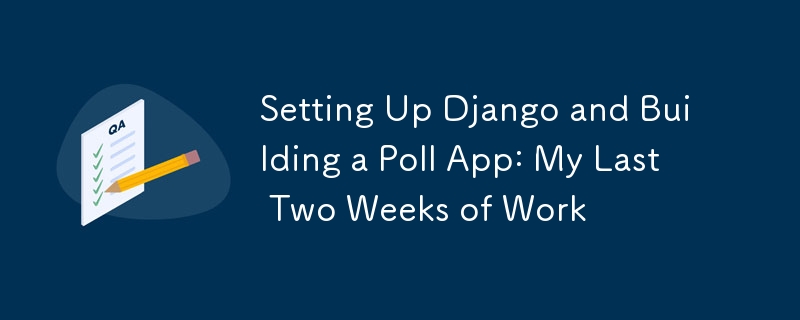
Over the past two weeks, I've been working on setting up Django from scratch and building a simple poll application. This article will walk you through everything I did, starting from installing Python and Django, setting up a virtual environment, creating a new project, and building a functional app called polls.
1. Setting Up Python and Django
To begin, I made sure that Python was installed on my system. If you haven't installed it yet, you can download it from python.org.
Step 1: Install Python and Set Up a Virtual Environment
I wanted to keep my project dependencies isolated, so I used a virtual environment.
# Install virtualenv if you don't have it pip install virtualenv # Create a virtual environment virtualenv myenv # Activate the environment # On Windows: myenv\Scripts\activate # On macOS/Linux: source myenv/bin/activate
Step 2: Install Django
Once the environment was activated, I installed Django.
pip install django
I then confirmed the installation by running:
django-admin --version
2. Starting a New Django Project: mysite
Now, it was time to create my Django project. I decided to call it mysite.
django-admin startproject mysite cd mysite
This created the basic structure for a Django project with settings and configurations.
3. Creating a New Django App: polls
After setting up the project, I created a new app called polls, which would contain all the logic and views for my poll application.
python manage.py startapp polls
I added the new app to INSTALLED_APPS in mysite/settings.py:
INSTALLED_APPS = [
# other installed apps
'polls',
]
4. Defining the Models
I started by defining two models: Question and Choice. A Question has a question text and a publication date, while a Choice has a reference to a Question and stores text along with a vote count.
Here’s the models.py file in the polls app:
# models.py
import datetime
from django.db import models
from django.contrib import admin
from django.utils import timezone
class Question(models.Model):
question_text = models.CharField(max_length=200)
pub_date = models.DateTimeField('date published')
def __str__(self):
return self.question_text
@admin.display(
boolean=True,
ordering='pub_date',
description='Published recently?',
)
def was_published_recently(self):
now = timezone.now()
return now - datetime.timedelta(days=1)
5. Creating the Database and Running Migrations
Next, I created the database and applied migrations:
python manage.py migrate
I then created migration files for the polls app:
python manage.py makemigrations polls
python manage.py migrate
6. Writing Views for the Poll App
I wrote several views to handle displaying a list of questions, showing question details, and showing voting results. These views are class-based, using Django’s built-in generic views.
Creating Views for Polls
I then created the views that control how data is displayed to the user. I used Django's generic views to keep things simple.
Here’s the views.py file:
# views.py
from django.http import HttpResponse
from django.shortcuts import get_object_or_404, render
from django.urls import reverse
from django.views import generic
from django.utils import timezone
from .models import Question, Choice
class IndexView(generic.ListView):
template_name = 'polls/index.html'
context_object_name = 'latest_question_list'
def get_queryset(self):
"""Return the last five published questions."""
return Question.objects.order_by('-pub_date')[:5]
class DetailView(generic.DetailView):
model = Question
template_name = 'polls/detail.html'
def get_queryset(self):
"""Exclude questions that aren't published yet."""
return Question.objects.filter(pub_date__lte=timezone.now())
class ResultsView(generic.DetailView):
model = Question
template_name = 'polls/results.html'
def vote(request, question_id):
return HttpResponse(f"You're voting on question {question_id}.")
- IndexView: Displays a list of the latest questions.
- DetailView: Shows the details of a specific question and its choices.
- ResultsView: Displays the results of a poll after voting. The vote() function handles the user's vote submission.
7. Configuring URLs
I added URL patterns to the urls.py file in the polls app to link each view to a specific URL.
# urls.py
from django.urls import path
from . import views
app_name = 'polls'
urlpatterns = [
path('', views.IndexView.as_view(), name='index'),
path('/', views.DetailView.as_view(), name='detail'),
path('/results/', views.ResultsView.as_view(), name='results'),
path('/vote/', views.vote, name='vote'),
]
8. Creating Templates for Views
Finally, I created HTML templates to display the questions and results. The templates are placed in the polls/templates/polls/ folder.
index.html
{% if latest_question_list %}
-
{% for question in latest_question_list %}
- {{ question.question_text }} {% endfor %}
No polls are available.
{% endif %}detail.html
result.html
{{ question.question_text }}
-
{% for choice in question.choice_set.all %}
- {{ choice.choice_text }} -- {{ choice.votes }} vote{{ choice.votes|pluralize }} {% endfor %}
Running the Application
To test the application, I ran the development server:
python manage.py runserver
Navigating to http://127.0.0.1:8000/polls/ displayed the list of polls, and I could view details, vote, and see results.
Over the past two weeks, I learned how to set up Django, create a project, and build a fully functioning poll app. It was fascinating to see how everything connects in Django, from models to views to templates. This has been a great experience, and I’m excited to learn more about Django's powerful features!
-
 Reasons for CodeIgniter to connect to MySQL database after switching to MySQLiUnable to Connect to MySQL Database: Troubleshooting Error MessageWhen attempting to switch from the MySQL driver to the MySQLi driver in CodeIgniter,...Programming Posted on 2025-05-06
Reasons for CodeIgniter to connect to MySQL database after switching to MySQLiUnable to Connect to MySQL Database: Troubleshooting Error MessageWhen attempting to switch from the MySQL driver to the MySQLi driver in CodeIgniter,...Programming Posted on 2025-05-06 -
 How to prevent duplicate submissions after form refresh?Preventing Duplicate Submissions with Refresh HandlingIn web development, it's common to encounter the issue of duplicate submissions when a page ...Programming Posted on 2025-05-06
How to prevent duplicate submissions after form refresh?Preventing Duplicate Submissions with Refresh HandlingIn web development, it's common to encounter the issue of duplicate submissions when a page ...Programming Posted on 2025-05-06 -
 Will fake wakeup really happen in Java?Spurious Wakeups in Java: Reality or Myth?The concept of spurious wakeups in Java synchronization has been a subject of discussion for quite some time...Programming Posted on 2025-05-06
Will fake wakeup really happen in Java?Spurious Wakeups in Java: Reality or Myth?The concept of spurious wakeups in Java synchronization has been a subject of discussion for quite some time...Programming Posted on 2025-05-06 -
 Why HTML cannot print page numbers and solutionsCan't Print Page Numbers on HTML Pages?Problem Description:Despite researching extensively, page numbers fail to appear when printing an HTML docu...Programming Posted on 2025-05-06
Why HTML cannot print page numbers and solutionsCan't Print Page Numbers on HTML Pages?Problem Description:Despite researching extensively, page numbers fail to appear when printing an HTML docu...Programming Posted on 2025-05-06 -
 Why Doesn\'t Firefox Display Images Using the CSS `content` Property?Displaying Images with Content URL in FirefoxAn issue has been encountered where certain browsers, specifically Firefox, fail to display images when r...Programming Posted on 2025-05-06
Why Doesn\'t Firefox Display Images Using the CSS `content` Property?Displaying Images with Content URL in FirefoxAn issue has been encountered where certain browsers, specifically Firefox, fail to display images when r...Programming Posted on 2025-05-06 -
 How to Implement a Generic Hash Function for Tuples in Unordered Collections?Generic Hash Function for Tuples in Unordered CollectionsThe std::unordered_map and std::unordered_set containers provide efficient lookup and inserti...Programming Posted on 2025-05-06
How to Implement a Generic Hash Function for Tuples in Unordered Collections?Generic Hash Function for Tuples in Unordered CollectionsThe std::unordered_map and std::unordered_set containers provide efficient lookup and inserti...Programming Posted on 2025-05-06 -
 Why Am I Getting a "Could Not Find an Implementation of the Query Pattern" Error in My Silverlight LINQ Query?Query Pattern Implementation Absence: Resolving "Could Not Find" ErrorsIn a Silverlight application, an attempt to establish a database conn...Programming Posted on 2025-05-06
Why Am I Getting a "Could Not Find an Implementation of the Query Pattern" Error in My Silverlight LINQ Query?Query Pattern Implementation Absence: Resolving "Could Not Find" ErrorsIn a Silverlight application, an attempt to establish a database conn...Programming Posted on 2025-05-06 -
 Method to correctly convert Latin1 characters to UTF8 in UTF8 MySQL tableConvert Latin1 Characters in a UTF8 Table to UTF8You've encountered an issue where characters with diacritics (e.g., "Jáuò Iñe") were in...Programming Posted on 2025-05-06
Method to correctly convert Latin1 characters to UTF8 in UTF8 MySQL tableConvert Latin1 Characters in a UTF8 Table to UTF8You've encountered an issue where characters with diacritics (e.g., "Jáuò Iñe") were in...Programming Posted on 2025-05-06 -
 Guide to Solve CORS Issues in Spring Security 4.1 and aboveSpring Security CORS Filter: Troubleshooting Common IssuesWhen integrating Spring Security into an existing project, you may encounter CORS-related er...Programming Posted on 2025-05-06
Guide to Solve CORS Issues in Spring Security 4.1 and aboveSpring Security CORS Filter: Troubleshooting Common IssuesWhen integrating Spring Security into an existing project, you may encounter CORS-related er...Programming Posted on 2025-05-06 -
 How to Efficiently Convert Timezones in PHP?Efficient Timezone Conversion in PHPIn PHP, handling timezones can be a straightforward task. This guide will provide an easy-to-implement method for ...Programming Posted on 2025-05-06
How to Efficiently Convert Timezones in PHP?Efficient Timezone Conversion in PHPIn PHP, handling timezones can be a straightforward task. This guide will provide an easy-to-implement method for ...Programming Posted on 2025-05-06 -
 How to add axes and tags to PNG files in Java?How to Annotate a PNG File with Axes and Labels in JavaAdding axes and labels to an existing PNG image can be challenging. Rather than attempting modi...Programming Posted on 2025-05-06
How to add axes and tags to PNG files in Java?How to Annotate a PNG File with Axes and Labels in JavaAdding axes and labels to an existing PNG image can be challenging. Rather than attempting modi...Programming Posted on 2025-05-06 -
 Access and management methods of Python environment variablesAccessing Environment Variables in PythonTo access environment variables in Python, utilize the os.environ object, which represents a mapping of envir...Programming Posted on 2025-05-06
Access and management methods of Python environment variablesAccessing Environment Variables in PythonTo access environment variables in Python, utilize the os.environ object, which represents a mapping of envir...Programming Posted on 2025-05-06 -
 How to avoid memory leaks when slicing Go language?Memory Leak in Go SlicesUnderstanding memory leaks in Go slices can be a challenge. This article aims to provide clarification by examining two approa...Programming Posted on 2025-05-06
How to avoid memory leaks when slicing Go language?Memory Leak in Go SlicesUnderstanding memory leaks in Go slices can be a challenge. This article aims to provide clarification by examining two approa...Programming Posted on 2025-05-06 -
 When to use "try" instead of "if" to detect variable values in Python?Using "try" vs. "if" to Test Variable Value in PythonIn Python, there are situations where you may need to check if a variable has...Programming Posted on 2025-05-06
When to use "try" instead of "if" to detect variable values in Python?Using "try" vs. "if" to Test Variable Value in PythonIn Python, there are situations where you may need to check if a variable has...Programming Posted on 2025-05-06 -
 How to pass exclusive pointers as function or constructor parameters in C++?Managing Unique Pointers as Parameters in Constructors and FunctionsUnique pointers (unique_ptr) uphold the principle of unique ownership in C 11. Wh...Programming Posted on 2025-05-06
How to pass exclusive pointers as function or constructor parameters in C++?Managing Unique Pointers as Parameters in Constructors and FunctionsUnique pointers (unique_ptr) uphold the principle of unique ownership in C 11. Wh...Programming Posted on 2025-05-06
Study Chinese
- 1 How do you say "walk" in Chinese? 走路 Chinese pronunciation, 走路 Chinese learning
- 2 How do you say "take a plane" in Chinese? 坐飞机 Chinese pronunciation, 坐飞机 Chinese learning
- 3 How do you say "take a train" in Chinese? 坐火车 Chinese pronunciation, 坐火车 Chinese learning
- 4 How do you say "take a bus" in Chinese? 坐车 Chinese pronunciation, 坐车 Chinese learning
- 5 How to say drive in Chinese? 开车 Chinese pronunciation, 开车 Chinese learning
- 6 How do you say swimming in Chinese? 游泳 Chinese pronunciation, 游泳 Chinese learning
- 7 How do you say ride a bicycle in Chinese? 骑自行车 Chinese pronunciation, 骑自行车 Chinese learning
- 8 How do you say hello in Chinese? 你好Chinese pronunciation, 你好Chinese learning
- 9 How do you say thank you in Chinese? 谢谢Chinese pronunciation, 谢谢Chinese learning
- 10 How to say goodbye in Chinese? 再见Chinese pronunciation, 再见Chinese learning

























