 Front page > Programming > How to Set the Working Directory for Python Debugging in Visual Studio Code?
Front page > Programming > How to Set the Working Directory for Python Debugging in Visual Studio Code?
How to Set the Working Directory for Python Debugging in Visual Studio Code?
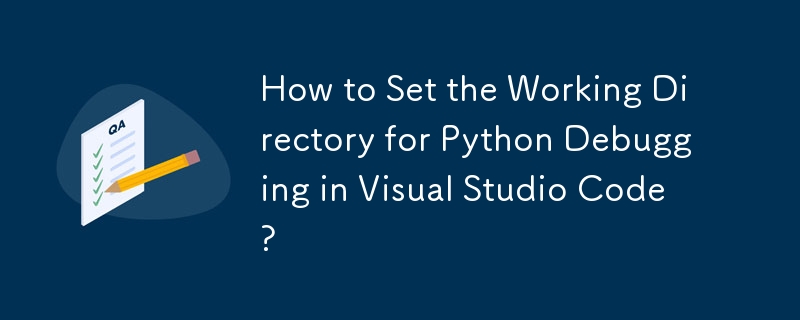
How to Set the Working Directory for Debugging a Python Program with VS Code's Debugger?
When debugging a Python program with Visual Studio Code (VS Code), specifying the working directory is crucial to ensure that your script runs correctly.
To set the working directory in your launch configuration file (launch.json), follow these steps:
Open your launch.json file:
- In VS Code, navigate to the Run view by clicking the Run icon on the sidebar.
- Select the Configure (gear) icon on the top toolbar.
- Click on Add Configuration... and choose Python:
Set the "cwd" variable:
- In the launch configuration, locate the "configurations" section.
- Within the first configuration, insert the following line:
"cwd": "${fileDirname}"- This specifies that the working directory will be set to the directory of the currently open Python file.
Consider the "purpose" option (optional):
- If you plan to use the "Run and Debug" icon in the sidebar or the Run Python File in Terminal option, add the following line:
"purpose": ["debug-in-terminal"]Save your launch.json file:
- Ensure that you save your launch.json file in the same directory as your Python script.
Example launch.json configuration:
{
"version": "0.2.0",
"configurations": [
{
"name": "Python Current File (Integrated Terminal)",
"request": "launch",
"type": "python",
"program": "${file}",
"console": "integratedTerminal",
"cwd": "${fileDirname}",
"purpose": ["debug-in-terminal"]
}
]
}Note: The launch.json file controls the debug settings for your project. If you do not have one, create it by clicking the Configure gear icon in the Debug view.
-
 Why Does Microsoft Visual C++ Fail to Correctly Implement Two-Phase Template Instantiation?The Mystery of "Broken" Two-Phase Template Instantiation in Microsoft Visual C Problem Statement:Users commonly express concerns that Micro...Programming Posted on 2025-02-28
Why Does Microsoft Visual C++ Fail to Correctly Implement Two-Phase Template Instantiation?The Mystery of "Broken" Two-Phase Template Instantiation in Microsoft Visual C Problem Statement:Users commonly express concerns that Micro...Programming Posted on 2025-02-28 -
 Why Isn\'t My CSS Background Image Appearing?Troubleshoot: CSS Background Image Not AppearingYou've encountered an issue where your background image fails to load despite following tutorial i...Programming Posted on 2025-02-28
Why Isn\'t My CSS Background Image Appearing?Troubleshoot: CSS Background Image Not AppearingYou've encountered an issue where your background image fails to load despite following tutorial i...Programming Posted on 2025-02-28 -
 How to Check if an Object Has a Specific Attribute in Python?Method to Determine Object Attribute ExistenceThis inquiry seeks a method to verify the presence of a specific attribute within an object. Consider th...Programming Posted on 2025-02-28
How to Check if an Object Has a Specific Attribute in Python?Method to Determine Object Attribute ExistenceThis inquiry seeks a method to verify the presence of a specific attribute within an object. Consider th...Programming Posted on 2025-02-28 -
 Why Do Arrow Functions Cause Syntax Errors in IE11 and How Can I Fix Them?Why Arrow Functions Cause Syntax Errors in IE 11In the provided D3.js code, the error arises from the use of arrow functions. IE 11 does not support a...Programming Posted on 2025-02-28
Why Do Arrow Functions Cause Syntax Errors in IE11 and How Can I Fix Them?Why Arrow Functions Cause Syntax Errors in IE 11In the provided D3.js code, the error arises from the use of arrow functions. IE 11 does not support a...Programming Posted on 2025-02-28 -
 How do you extract a random element from an array in PHP?Random Selection from an ArrayIn PHP, obtaining a random item from an array can be accomplished with ease. Consider the following array:$items = [523,...Programming Posted on 2025-02-28
How do you extract a random element from an array in PHP?Random Selection from an ArrayIn PHP, obtaining a random item from an array can be accomplished with ease. Consider the following array:$items = [523,...Programming Posted on 2025-02-28 -
 How Can I UNION Database Tables with Different Numbers of Columns?Combined tables with different columns] Can encounter challenges when trying to merge database tables with different columns. A straightforward way i...Programming Posted on 2025-02-28
How Can I UNION Database Tables with Different Numbers of Columns?Combined tables with different columns] Can encounter challenges when trying to merge database tables with different columns. A straightforward way i...Programming Posted on 2025-02-28 -
 Why Am I Getting "Invalid utf8 Character String" Errors When Saving Emojis in My MySQL utf8mb4 Database?Saving Emojis in MySQL utf8mb4 Database: Troubleshooting Invalid Character ErrorsWhen attempting to store names containing emojis in a MySQL database,...Programming Posted on 2025-02-27
Why Am I Getting "Invalid utf8 Character String" Errors When Saving Emojis in My MySQL utf8mb4 Database?Saving Emojis in MySQL utf8mb4 Database: Troubleshooting Invalid Character ErrorsWhen attempting to store names containing emojis in a MySQL database,...Programming Posted on 2025-02-27 -
 How Can I Remove a Div Element While Keeping Its Contents Intact?Eliminating a Div While Preserving Its ElementsTo move elements from within a div to outside of it for varying screen sizes, an alternative to repeati...Programming Posted on 2025-02-27
How Can I Remove a Div Element While Keeping Its Contents Intact?Eliminating a Div While Preserving Its ElementsTo move elements from within a div to outside of it for varying screen sizes, an alternative to repeati...Programming Posted on 2025-02-27 -
 How Can I Sort an Associative Array by a Specific Column Value in PHP?Sorting an Associative Array by Column ValueGiven an array of associative arrays, the task is to sort the elements based on a specific column value. F...Programming Posted on 2025-02-27
How Can I Sort an Associative Array by a Specific Column Value in PHP?Sorting an Associative Array by Column ValueGiven an array of associative arrays, the task is to sort the elements based on a specific column value. F...Programming Posted on 2025-02-27 -
 How Can I Emulate Capturing Groups in Go Regular Expressions?Capturing Groups in Go Regular ExpressionsIn Go, regular expressions utilize the RE2 library, which lacks native support for capturing groups as found...Programming Posted on 2025-02-27
How Can I Emulate Capturing Groups in Go Regular Expressions?Capturing Groups in Go Regular ExpressionsIn Go, regular expressions utilize the RE2 library, which lacks native support for capturing groups as found...Programming Posted on 2025-02-27 -
 How to Ensure Hibernate Preserves Enum Values When Mapping to a MySQL Enum Column?Preserving Enum Values in Hibernate: Troubleshooting Wrong Column TypeIn the realm of data persistence, ensuring the compatibility between data models...Programming Posted on 2025-02-27
How to Ensure Hibernate Preserves Enum Values When Mapping to a MySQL Enum Column?Preserving Enum Values in Hibernate: Troubleshooting Wrong Column TypeIn the realm of data persistence, ensuring the compatibility between data models...Programming Posted on 2025-02-27 -
 How can I install MySQL on Ubuntu without a password prompt?Non-Interactive Installation of MySQL on UbuntuThe standard method of installing MySQL server on Ubuntu using sudo apt-get install mysql prompts for a...Programming Posted on 2025-02-27
How can I install MySQL on Ubuntu without a password prompt?Non-Interactive Installation of MySQL on UbuntuThe standard method of installing MySQL server on Ubuntu using sudo apt-get install mysql prompts for a...Programming Posted on 2025-02-27 -
 How to Combine Multiple Rows into a Single Comma-Separated Row in MySQL?MySQL: Converting Multiple Rows into a Single Comma-Separated RowWithin a MySQL database, you may encounter a situation where you want to condense mul...Programming Posted on 2025-02-27
How to Combine Multiple Rows into a Single Comma-Separated Row in MySQL?MySQL: Converting Multiple Rows into a Single Comma-Separated RowWithin a MySQL database, you may encounter a situation where you want to condense mul...Programming Posted on 2025-02-27 -
 How to Add Horizontal Scrolling to HTML Tables?Extending HTML Tables with Horizontal ScrollingWhen dealing with extensive data tables, it becomes necessary to enhance the user experience by providi...Programming Posted on 2025-02-27
How to Add Horizontal Scrolling to HTML Tables?Extending HTML Tables with Horizontal ScrollingWhen dealing with extensive data tables, it becomes necessary to enhance the user experience by providi...Programming Posted on 2025-02-27
Study Chinese
- 1 How do you say "walk" in Chinese? 走路 Chinese pronunciation, 走路 Chinese learning
- 2 How do you say "take a plane" in Chinese? 坐飞机 Chinese pronunciation, 坐飞机 Chinese learning
- 3 How do you say "take a train" in Chinese? 坐火车 Chinese pronunciation, 坐火车 Chinese learning
- 4 How do you say "take a bus" in Chinese? 坐车 Chinese pronunciation, 坐车 Chinese learning
- 5 How to say drive in Chinese? 开车 Chinese pronunciation, 开车 Chinese learning
- 6 How do you say swimming in Chinese? 游泳 Chinese pronunciation, 游泳 Chinese learning
- 7 How do you say ride a bicycle in Chinese? 骑自行车 Chinese pronunciation, 骑自行车 Chinese learning
- 8 How do you say hello in Chinese? 你好Chinese pronunciation, 你好Chinese learning
- 9 How do you say thank you in Chinese? 谢谢Chinese pronunciation, 谢谢Chinese learning
- 10 How to say goodbye in Chinese? 再见Chinese pronunciation, 再见Chinese learning
























