How to Set the Working Directory for Debugging in VS Code?
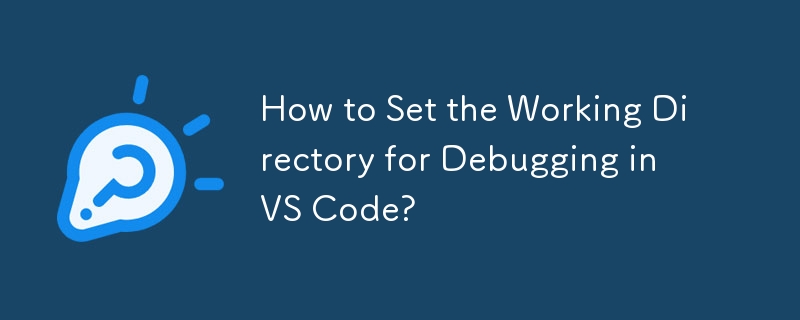
Setting the Working Directory for Debugging in VS Code
When debugging a Python program in Visual Studio Code (VS Code), it's often useful to specify the working directory in which the script should run. This allows you to work with files and resources relative to the specific directory where your code is located.
To dynamically set the working directory to the directory of the currently-open Python file, modify your launch.json file by adding the following configuration:
"cwd": "${fileDirname}"This takes advantage of VS Code's variables/variable substitution feature, using the predefined variable fileDirname to represent the directory of the open Python file. Note that these variables are case-sensitive.
In addition, you may need to add the purpose option:
"purpose": ["debug-in-terminal"]This may be necessary if using the "Run and Debug" button in the sidebar instead of the play button on the top-right of the window.
If you're running Python using the "Current File (Integrated Terminal)" option, your launch.json file might look like this:
{
"version": "0.2.0",
"configurations": [
{
"name": "Python: Current File (Integrated Terminal)",
"type": "python",
"request": "launch",
"program": "${file}",
"console": "integratedTerminal",
"cwd": "${fileDirname}",
"purpose": ["debug-in-terminal"]
}
}The launch.json file controls the run/debug settings for your VS Code project. To create a new file, open your project folder in VS Code and select the "Configure" gear icon in the "Debug" view top bar. If you don't have a launch.json file, you can prompt VS Code to create one by clicking the "Debug" button in the navigation panel.
-
 How to dynamically discover export package types in Go language?Finding Exported Package Types DynamicallyIn contrast to the limited type discovery capabilities in the reflect package, this article explores alterna...Programming Posted on 2025-07-16
How to dynamically discover export package types in Go language?Finding Exported Package Types DynamicallyIn contrast to the limited type discovery capabilities in the reflect package, this article explores alterna...Programming Posted on 2025-07-16 -
 How to solve the error "Cannot guess file type, use application/octet-stream..." in AppEngine?AppEngine Static File MIME Type OverrideIn AppEngine, static file handlers can occasionally override the correct MIME type, resulting in the error mes...Programming Posted on 2025-07-16
How to solve the error "Cannot guess file type, use application/octet-stream..." in AppEngine?AppEngine Static File MIME Type OverrideIn AppEngine, static file handlers can occasionally override the correct MIME type, resulting in the error mes...Programming Posted on 2025-07-16 -
 How to Parse JSON Arrays in Go Using the `json` Package?Parsing JSON Arrays in Go with the JSON PackageProblem: How can you parse a JSON string representing an array in Go using the json package?Code Exampl...Programming Posted on 2025-07-16
How to Parse JSON Arrays in Go Using the `json` Package?Parsing JSON Arrays in Go with the JSON PackageProblem: How can you parse a JSON string representing an array in Go using the json package?Code Exampl...Programming Posted on 2025-07-16 -
 How does Android send POST data to PHP server?Sending POST Data in AndroidIntroductionThis article addresses the need to send POST data to a PHP script and display the result in an Android applica...Programming Posted on 2025-07-16
How does Android send POST data to PHP server?Sending POST Data in AndroidIntroductionThis article addresses the need to send POST data to a PHP script and display the result in an Android applica...Programming Posted on 2025-07-16 -
 The difference between PHP and C++ function overload processingPHP Function Overloading: Unraveling the Enigma from a C PerspectiveAs a seasoned C developer venturing into the realm of PHP, you may encounter t...Programming Posted on 2025-07-16
The difference between PHP and C++ function overload processingPHP Function Overloading: Unraveling the Enigma from a C PerspectiveAs a seasoned C developer venturing into the realm of PHP, you may encounter t...Programming Posted on 2025-07-16 -
 User local time format and time zone offset display guideDisplaying Date/Time in User's Locale Format with Time OffsetWhen presenting dates and times to end-users, it's crucial to display them in the...Programming Posted on 2025-07-16
User local time format and time zone offset display guideDisplaying Date/Time in User's Locale Format with Time OffsetWhen presenting dates and times to end-users, it's crucial to display them in the...Programming Posted on 2025-07-16 -
 How to pass exclusive pointers as function or constructor parameters in C++?Managing Unique Pointers as Parameters in Constructors and FunctionsUnique pointers (unique_ptr) uphold the principle of unique ownership in C 11. Wh...Programming Posted on 2025-07-16
How to pass exclusive pointers as function or constructor parameters in C++?Managing Unique Pointers as Parameters in Constructors and FunctionsUnique pointers (unique_ptr) uphold the principle of unique ownership in C 11. Wh...Programming Posted on 2025-07-16 -
 How to efficiently insert data into multiple MySQL tables in one transaction?MySQL Insert into Multiple TablesAttempting to insert data into multiple tables with a single MySQL query may yield unexpected results. While it may s...Programming Posted on 2025-07-16
How to efficiently insert data into multiple MySQL tables in one transaction?MySQL Insert into Multiple TablesAttempting to insert data into multiple tables with a single MySQL query may yield unexpected results. While it may s...Programming Posted on 2025-07-16 -
 Why Am I Getting a \"Class \'ZipArchive\' Not Found\" Error After Installing Archive_Zip on My Linux Server?Class 'ZipArchive' Not Found Error While Installing Archive_Zip on Linux ServerSymptom:When attempting to run a script that utilizes the ZipAr...Programming Posted on 2025-07-16
Why Am I Getting a \"Class \'ZipArchive\' Not Found\" Error After Installing Archive_Zip on My Linux Server?Class 'ZipArchive' Not Found Error While Installing Archive_Zip on Linux ServerSymptom:When attempting to run a script that utilizes the ZipAr...Programming Posted on 2025-07-16 -
 FastAPI Custom 404 Page Creation GuideCustom 404 Not Found Page with FastAPITo create a custom 404 Not Found page, FastAPI offers several approaches. The appropriate method depends on your...Programming Posted on 2025-07-16
FastAPI Custom 404 Page Creation GuideCustom 404 Not Found Page with FastAPITo create a custom 404 Not Found page, FastAPI offers several approaches. The appropriate method depends on your...Programming Posted on 2025-07-16 -
 How Can I Efficiently Create Dictionaries Using Python Comprehension?Python Dictionary ComprehensionIn Python, dictionary comprehensions offer a concise way to generate new dictionaries. While they are similar to list c...Programming Posted on 2025-07-16
How Can I Efficiently Create Dictionaries Using Python Comprehension?Python Dictionary ComprehensionIn Python, dictionary comprehensions offer a concise way to generate new dictionaries. While they are similar to list c...Programming Posted on 2025-07-16 -
 Why do images still have borders in Chrome? `border: none;` invalid solutionRemoving the Image Border in ChromeOne frequent issue encountered when working with images in Chrome and IE9 is the appearance of a persistent thin bo...Programming Posted on 2025-07-16
Why do images still have borders in Chrome? `border: none;` invalid solutionRemoving the Image Border in ChromeOne frequent issue encountered when working with images in Chrome and IE9 is the appearance of a persistent thin bo...Programming Posted on 2025-07-16 -
 How to efficiently detect empty arrays in PHP?Checking Array Emptiness in PHPAn empty array can be determined in PHP through various approaches. If the need is to verify the presence of any array ...Programming Posted on 2025-07-16
How to efficiently detect empty arrays in PHP?Checking Array Emptiness in PHPAn empty array can be determined in PHP through various approaches. If the need is to verify the presence of any array ...Programming Posted on 2025-07-16 -
 How to Bypass Website Blocks with Python's Requests and Fake User Agents?How to Simulate Browser Behavior with Python's Requests and Fake User AgentsPython's Requests library is a powerful tool for making HTTP reque...Programming Posted on 2025-07-16
How to Bypass Website Blocks with Python's Requests and Fake User Agents?How to Simulate Browser Behavior with Python's Requests and Fake User AgentsPython's Requests library is a powerful tool for making HTTP reque...Programming Posted on 2025-07-16 -
 How to Create a Smooth Left-Right CSS Animation for a Div Within Its Container?Generic CSS Animation for Left-Right MovementIn this article, we'll explore creating a generic CSS animation to move a div left and right, reachin...Programming Posted on 2025-07-16
How to Create a Smooth Left-Right CSS Animation for a Div Within Its Container?Generic CSS Animation for Left-Right MovementIn this article, we'll explore creating a generic CSS animation to move a div left and right, reachin...Programming Posted on 2025-07-16
Study Chinese
- 1 How do you say "walk" in Chinese? 走路 Chinese pronunciation, 走路 Chinese learning
- 2 How do you say "take a plane" in Chinese? 坐飞机 Chinese pronunciation, 坐飞机 Chinese learning
- 3 How do you say "take a train" in Chinese? 坐火车 Chinese pronunciation, 坐火车 Chinese learning
- 4 How do you say "take a bus" in Chinese? 坐车 Chinese pronunciation, 坐车 Chinese learning
- 5 How to say drive in Chinese? 开车 Chinese pronunciation, 开车 Chinese learning
- 6 How do you say swimming in Chinese? 游泳 Chinese pronunciation, 游泳 Chinese learning
- 7 How do you say ride a bicycle in Chinese? 骑自行车 Chinese pronunciation, 骑自行车 Chinese learning
- 8 How do you say hello in Chinese? 你好Chinese pronunciation, 你好Chinese learning
- 9 How do you say thank you in Chinese? 谢谢Chinese pronunciation, 谢谢Chinese learning
- 10 How to say goodbye in Chinese? 再见Chinese pronunciation, 再见Chinese learning

























