Send email from WordPress the right way
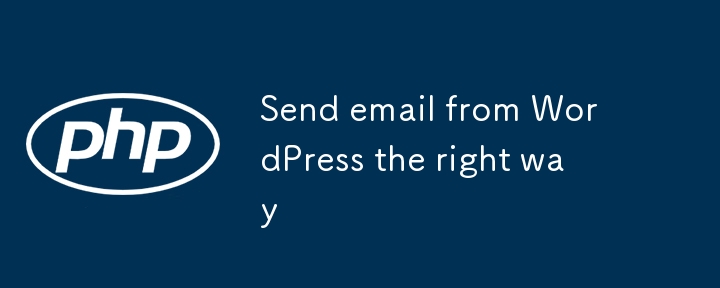
Sending emails is a critical feature for many WordPress websites, whether it’s for account confirmations, notifications, or customized alerts. While many developers might default to using PHP’s mail() function, WordPress offers more robust and reliable alternatives. Let's explore the best practices for sending both plaintext and HTML emails within WordPress.
Why Avoid PHP’s mail() Function?
While PHP’s mail() function is straightforward, it has several drawbacks, particularly in terms of flexibility and reliability. It lacks support for SMTP authentication, which can lead to emails being flagged as spam. WordPress's built-in functions are designed to overcome these limitations, offering better formatting options and more consistent delivery rates.
Sending Plaintext Emails with WordPress
WordPress makes it easy to send plaintext emails using the wp_mail() function, which is more versatile than PHP’s native mail() function.
Here’s a basic example of how you can use wp_mail():
$recipient = '[email protected]'; $subject = 'Welcome to Our Platform!'; $body = 'Thank you for joining us.'; wp_mail($recipient, $subject, $body);
If you need to add headers, such as a custom "From" address or "Reply-To," you can do so with an array:
$headers = array('From: Support Team ', 'Reply-To: [email protected]');
wp_mail($recipient, $subject, $body, $headers);
This approach ensures that your emails are sent with the correct headers, improving deliverability and reducing the likelihood of your emails being marked as spam.
Crafting HTML Emails in WordPress
If you want to send emails that are more visually engaging, such as newsletters or account information emails, HTML is the way to go. To send HTML emails in WordPress, you’ll need to set the content type to text/html. This can be achieved by using the wp_mail_content_type filter.
Here’s an example:
function set_html_mail_content_type() {
return 'text/html';
}
add_filter('wp_mail_content_type', 'set_html_mail_content_type');
$recipient = '[email protected]';
$subject = 'Your Account Information';
$body = '';
$body .= 'Welcome to Our Platform!
';
$body .= 'Here are your account details.
';
$body .= '';
wp_mail($recipient, $subject, $body);
// Reset content type to avoid affecting other emails
remove_filter('wp_mail_content_type', 'set_html_mail_content_type');
In this example, we first define a function to set the content type to HTML and then add it as a filter. After sending the email, the filter is removed to ensure that subsequent emails are not inadvertently sent as HTML.
For a more in-depth discussion on the best practices for sending emails from WordPress, including additional code examples and troubleshooting tips, check out our full article here.
Enhance Your WordPress Skills
If you're looking to deepen your understanding of WordPress, including how to handle email functionality more effectively, consider pursuing our WordPress Development Certification. It’s a comprehensive program designed to take your skills to the next level, covering everything from basic setup to advanced customization techniques.
-
 How Can I Reliably Check for Column Existence in a MySQL Table?Determining Column Existence in a MySQL TableIn MySQL, verifying the presence of a column in a table can be a bit perplexing compared to other databas...Programming Posted on 2025-02-19
How Can I Reliably Check for Column Existence in a MySQL Table?Determining Column Existence in a MySQL TableIn MySQL, verifying the presence of a column in a table can be a bit perplexing compared to other databas...Programming Posted on 2025-02-19 -
 Why Does Microsoft Visual C++ Fail to Correctly Implement Two-Phase Template Instantiation?The Mystery of "Broken" Two-Phase Template Instantiation in Microsoft Visual C Problem Statement:Users commonly express concerns that Micro...Programming Posted on 2025-02-19
Why Does Microsoft Visual C++ Fail to Correctly Implement Two-Phase Template Instantiation?The Mystery of "Broken" Two-Phase Template Instantiation in Microsoft Visual C Problem Statement:Users commonly express concerns that Micro...Programming Posted on 2025-02-19 -
 How can I install MySQL on Ubuntu without a password prompt?Non-Interactive Installation of MySQL on UbuntuThe standard method of installing MySQL server on Ubuntu using sudo apt-get install mysql prompts for a...Programming Posted on 2025-02-19
How can I install MySQL on Ubuntu without a password prompt?Non-Interactive Installation of MySQL on UbuntuThe standard method of installing MySQL server on Ubuntu using sudo apt-get install mysql prompts for a...Programming Posted on 2025-02-19 -
 Why Do Arrow Functions Cause Syntax Errors in IE11 and How Can I Fix Them?Why Arrow Functions Cause Syntax Errors in IE 11In the provided D3.js code, the error arises from the use of arrow functions. IE 11 does not support a...Programming Posted on 2025-02-19
Why Do Arrow Functions Cause Syntax Errors in IE11 and How Can I Fix Them?Why Arrow Functions Cause Syntax Errors in IE 11In the provided D3.js code, the error arises from the use of arrow functions. IE 11 does not support a...Programming Posted on 2025-02-19 -
 Does `exec()` Update Local Variables in Python 3, and If Not, How Can It Be Made To?exec's Impact on Local Variables: A Dive InThe exec function, a Python staple for dynamic code execution, poses an intriguing query: can it update...Programming Posted on 2025-02-19
Does `exec()` Update Local Variables in Python 3, and If Not, How Can It Be Made To?exec's Impact on Local Variables: A Dive InThe exec function, a Python staple for dynamic code execution, poses an intriguing query: can it update...Programming Posted on 2025-02-19 -
 How to Check if an Object Has a Specific Attribute in Python?Method to Determine Object Attribute ExistenceThis inquiry seeks a method to verify the presence of a specific attribute within an object. Consider th...Programming Posted on 2025-02-19
How to Check if an Object Has a Specific Attribute in Python?Method to Determine Object Attribute ExistenceThis inquiry seeks a method to verify the presence of a specific attribute within an object. Consider th...Programming Posted on 2025-02-19 -
 How to Sort Data by String Length in MySQL Using CHAR_LENGTH()?Selecting Data by String Length in MySQLTo sort data based on string length in MySQL, instead of using string_length(column), consider using the built...Programming Posted on 2025-02-19
How to Sort Data by String Length in MySQL Using CHAR_LENGTH()?Selecting Data by String Length in MySQLTo sort data based on string length in MySQL, instead of using string_length(column), consider using the built...Programming Posted on 2025-02-19 -
 How to Ensure Hibernate Preserves Enum Values When Mapping to a MySQL Enum Column?Preserving Enum Values in Hibernate: Troubleshooting Wrong Column TypeIn the realm of data persistence, ensuring the compatibility between data models...Programming Posted on 2025-02-19
How to Ensure Hibernate Preserves Enum Values When Mapping to a MySQL Enum Column?Preserving Enum Values in Hibernate: Troubleshooting Wrong Column TypeIn the realm of data persistence, ensuring the compatibility between data models...Programming Posted on 2025-02-19 -
 How Can I Control Android Device Vibrations with Varying Frequencies?Controlling Android Device Vibrations with Frequency VariationsWant to add a tactile element to your Android app? Understanding how to trigger the dev...Programming Posted on 2025-02-19
How Can I Control Android Device Vibrations with Varying Frequencies?Controlling Android Device Vibrations with Frequency VariationsWant to add a tactile element to your Android app? Understanding how to trigger the dev...Programming Posted on 2025-02-19 -
 How Can I Remove a Div Element While Keeping Its Contents Intact?Eliminating a Div While Preserving Its ElementsTo move elements from within a div to outside of it for varying screen sizes, an alternative to repeati...Programming Posted on 2025-02-19
How Can I Remove a Div Element While Keeping Its Contents Intact?Eliminating a Div While Preserving Its ElementsTo move elements from within a div to outside of it for varying screen sizes, an alternative to repeati...Programming Posted on 2025-02-19 -
 How Can I Efficiently Count Element Occurrences in a Java List?Counting Element Occurrences in a ListWithin the realm of Java programming, the task of enumerating element occurrences within a list comes to the for...Programming Posted on 2025-02-19
How Can I Efficiently Count Element Occurrences in a Java List?Counting Element Occurrences in a ListWithin the realm of Java programming, the task of enumerating element occurrences within a list comes to the for...Programming Posted on 2025-02-19 -
 How to Implement Custom Exception Handling with Python\'s Logging Module?Custom Error Handling with Python's Logging ModuleEnsuring that uncaught exceptions are properly handled and logged can be crucial for troubleshoo...Programming Posted on 2025-02-19
How to Implement Custom Exception Handling with Python\'s Logging Module?Custom Error Handling with Python's Logging ModuleEnsuring that uncaught exceptions are properly handled and logged can be crucial for troubleshoo...Programming Posted on 2025-02-19 -
 How Can I UNION Database Tables with Different Numbers of Columns?Combined tables with different columns] Can encounter challenges when trying to merge database tables with different columns. A straightforward way i...Programming Posted on 2025-02-19
How Can I UNION Database Tables with Different Numbers of Columns?Combined tables with different columns] Can encounter challenges when trying to merge database tables with different columns. A straightforward way i...Programming Posted on 2025-02-19 -
 Why is my exec() function failing, even after disabling safe mode and checking permissions?Debugging exec() Function IssuesProblem StatementDespite efforts to disable safe mode, ensure proper console command functionality, and test with expl...Programming Posted on 2025-02-18
Why is my exec() function failing, even after disabling safe mode and checking permissions?Debugging exec() Function IssuesProblem StatementDespite efforts to disable safe mode, ensure proper console command functionality, and test with expl...Programming Posted on 2025-02-18 -
![How to Resolve "Unrecognized name: employees at [9:8]" Error in BigQuery?](/style/images/moren/moren.png) How to Resolve "Unrecognized name: employees at [9:8]" Error in BigQuery?Error: "Unrecognized name: employees at [9:8]"] When using table alias, you may encounter the "Unrecognized name: employees at [9:8]&q...Programming Posted on 2025-02-18
How to Resolve "Unrecognized name: employees at [9:8]" Error in BigQuery?Error: "Unrecognized name: employees at [9:8]"] When using table alias, you may encounter the "Unrecognized name: employees at [9:8]&q...Programming Posted on 2025-02-18
Study Chinese
- 1 How do you say "walk" in Chinese? 走路 Chinese pronunciation, 走路 Chinese learning
- 2 How do you say "take a plane" in Chinese? 坐飞机 Chinese pronunciation, 坐飞机 Chinese learning
- 3 How do you say "take a train" in Chinese? 坐火车 Chinese pronunciation, 坐火车 Chinese learning
- 4 How do you say "take a bus" in Chinese? 坐车 Chinese pronunciation, 坐车 Chinese learning
- 5 How to say drive in Chinese? 开车 Chinese pronunciation, 开车 Chinese learning
- 6 How do you say swimming in Chinese? 游泳 Chinese pronunciation, 游泳 Chinese learning
- 7 How do you say ride a bicycle in Chinese? 骑自行车 Chinese pronunciation, 骑自行车 Chinese learning
- 8 How do you say hello in Chinese? 你好Chinese pronunciation, 你好Chinese learning
- 9 How do you say thank you in Chinese? 谢谢Chinese pronunciation, 谢谢Chinese learning
- 10 How to say goodbye in Chinese? 再见Chinese pronunciation, 再见Chinese learning















![How to Resolve "Unrecognized name: employees at [9:8]" Error in BigQuery?](http://www.luping.net/uploads/20250218/173987605067b466d280e71.jpg173987605067b466d280e79.jpg)









