Scrape the web with puppeteer!
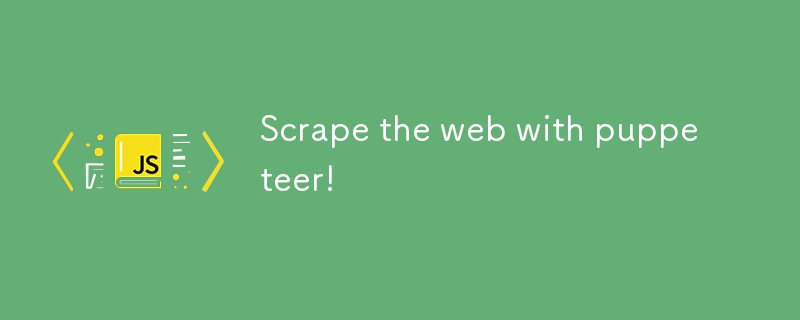
Puppeteer full guide pt.1
Puppeteer: The Power Tool for Web Automation
In today's fast-paced web development landscape, automation is key—and that's where Puppeteer comes in. Developed by Google, Puppeteer is a powerful Node.js library that allows developers to control Chrome browsers using JavaScript. Whether you're navigating the web in headless mode for efficiency or in a full browser for visual feedback, Puppeteer makes it easier than ever to automate tasks like web scraping, testing, and more. With Puppeteer, what once required manual effort is now just a script away.
Why web scraping?
In a recent project, I worked with a client who needed a landing page for his forex trading community. He wanted something similar to the stock tickers you see on MarketWatch or Yahoo Finance, but instead of stocks, he wanted real-time currency conversion rates for $1 USD displayed across the site.
While there are APIs available that could provide the data—with usage limits and monthly fees—I saw an opportunity to create a custom solution using Puppeteer. By investing some time upfront, I was able to scrape and display the data for free, ultimately saving my client from recurring costs.
Clients website: Majesticpips.com
Setting up puppeteer made simple
Before we can start scraping the web for all its glory, we must install puppeteer to our application.
Just as described on the docs
Step 1
Install library using your choice of npm, yarn or pnpm.
npm i puppeteer
yarn add puppeteer
pnpm add puppeteer
This will download compatible version of chrome during installation which is easier for beginners to get things up and running quickly.
If you are a more seasoned developer and have specific chrome/chromium version you'd like to work with; then installing these packages
npm i puppeteer-core
yarn add puppeteer-core
pnpm add puppeteer-core
would be best for you, the package will be lightweight as it only installs puppeteer and leaves the chrome version up to you to decide.
Installing 'puppeteer' is the better option for first time tester. It simplifies the setup and ensures you have a working version of Chromium, allowing you to focus on writing your scripts.
Step 2
now on your JS file, you'd want to import puppeteer for applications using ES module systems(ES6 standards) with node versions 12 and above.
import puppeteer from 'puppeteer'; (recommended)
or
import puppeteer from 'puppeteer-core';
or you can use the require syntax for commonJs module system for Node.js that is also compatible with older versions of Node.js.
const puppeteer = require('puppeteer');
or
const puppeteer = require('puppeteer-core');
Step 3
After importing Puppeteer, we can start writing the commands to perform web scraping. The code below shows what you'll need to use.
We launch the browser using these methods provided by the library.
const browser = await puppeteer.launch(); const page = await browser.newPage(); await browser.close();
puppeteer.launch() = This method launches a new browser instance.
browser.newPage() = This method creates a new page (or tab) within the browser instance.
browser.close() = This method closes the browser instance.
In puppeteer.launch(), we can pass arguments to customize the browser launch according to our preferences. We’ll cover this in more detail in part 2. However, by default, puppeteer.launch() has preset values, such as headless mode being set to true.
Step 4
The browser has been launched, and we now have a page ready to surf the web. Let's navigate to the website where we'll scrape some data.
For this example, we'll be scraping data from a qoutes website.
await page.goto(https://quotes.toscrape.com/)
await page.screenshot({ path: 'screenshot.png' })
I've added await page.screenshot({ path: 'screenshot.png' }) to the mix. This is a great tool to ensure everything is going according to plan. When this code executes, you'll have an image file in your project directory capturing the current state of the website you're scraping. You can also adjust the file name to your liking.
If everything checks out then proceed to step 5.
Step 5
Now that our script is taking shape, let’s dive into the key part where we extract data from the web page. Here's how our script looks so far:
const puppeteer = require('puppeteer');
(async () => {
const browser = await puppeteer.launch();
const page = await browser.newPage();
await page.goto(https://quotes.toscrape.com/)
await page.screenshot({ path: 'screenshot.png' })
const quotesScraper = await page.evaluate(() => {
const quotes = document.querySelectorAll(".quote");
const quotesArray = [];
for (const quote of quotes) {
const texts = quote.querySelector(".text").innerText;
const author = quote.querySelector(".author").innerText;
quotesArray.push({
quote: texts,
author
});
}
return quotesArray;
});
console.log(quotesScraper);
await browser.close();
})();
To verify that the data was successfully scraped, we can run node "server-file-name" in the CLI, and the data will be displayed in the console using console.log(quotesScraper);.
[
{
quote: '“The world as we have created it is a process of our thinking. It cannot be changed without changing our thinking.”',
author: 'Albert Einstein'
},
{
quote: '“It is our choices, Harry, that show what we truly are, far more than our abilities.”',
author: 'J.K. Rowling'
},
{
quote: '“There are only two ways to live your life. One is as though nothing is a miracle. The other is as though everything is a miracle.”',
author: 'Albert Einstein'
},
{
quote: '“The person, be it gentleman or lady, who has not pleasure in a good novel, must be intolerably stupid.”',
author: 'Jane Austen'
},
{
quote: "“Imperfection is beauty, madness is genius and it's better to be absolutely ridiculous than absolutely boring.”",
author: 'Marilyn Monroe'
}
....
]
await page.evaluate(() => { ... }): This is where the magic happens. The evaluate method allows us to run JavaScript code within the context of the page we're scraping. It's as if you're opening the browser's developer console and running the code directly on the page.
const quotes = document.querySelectorAll(".quote");: Here, we're selecting all elements on the page that match the .quote class. This gives us a NodeList of quote elements.
const quotesArray = [];: We initialize an empty array to store the quotes we extract.
for (const quote of quotes) { ... }: This loop iterates over each quote element. For each one, we extract the text of the quote and the author.
quotesArray.push({ quote: texts, author });: For each quote, we create an object containing the quote text and the author, then push this object into the quotesArray.
return quotesArray;: Finally, we return the array of quotes, which is then stored in quotesScraper in our Node.js environment.
This method of extracting data is powerful because it allows you to interact with the page just like a user would, but in an automated and programmatic way.
Closing the Browser
await browser.close();: After scraping the data, it's important to close the browser to free up resources. This line ensures that the browser instance we launched is properly shut down.
Looking Ahead to Part 2
With this script, you've successfully scraped data from a website using Puppeteer. But we're just scratching the surface of what's possible. In Part 2, we’ll explore more advanced techniques like handling dynamic content and use Express.JS to create API functionality of scrapped data. Stay tuned as we delve deeper into the world of Puppeteer!
-
 How Can I Execute Command Prompt Commands, Including Directory Changes, in Java?Execute Command Prompt Commands in JavaProblem:Running command prompt commands through Java can be challenging. Although you may find code snippets th...Programming Posted on 2025-03-26
How Can I Execute Command Prompt Commands, Including Directory Changes, in Java?Execute Command Prompt Commands in JavaProblem:Running command prompt commands through Java can be challenging. Although you may find code snippets th...Programming Posted on 2025-03-26 -
 How to Resolve \"Refused to Load Script...\" Errors Due to Android\'s Content Security Policy?Unveiling the Mystery: Content Security Policy Directive ErrorsEncountering the enigmatic error "Refused to load the script..." when deployi...Programming Posted on 2025-03-26
How to Resolve \"Refused to Load Script...\" Errors Due to Android\'s Content Security Policy?Unveiling the Mystery: Content Security Policy Directive ErrorsEncountering the enigmatic error "Refused to load the script..." when deployi...Programming Posted on 2025-03-26 -
 How to Convert a Pandas DataFrame Column to DateTime Format and Filter by Date?Transform Pandas DataFrame Column to DateTime FormatScenario:Data within a Pandas DataFrame often exists in various formats, including strings. When w...Programming Posted on 2025-03-26
How to Convert a Pandas DataFrame Column to DateTime Format and Filter by Date?Transform Pandas DataFrame Column to DateTime FormatScenario:Data within a Pandas DataFrame often exists in various formats, including strings. When w...Programming Posted on 2025-03-26 -
 Python Read CSV File UnicodeDecodeError Ultimate SolutionUnicode Decode Error in CSV File ReadingWhen attempting to read a CSV file into Python using the built-in csv module, you may encounter an error stati...Programming Posted on 2025-03-26
Python Read CSV File UnicodeDecodeError Ultimate SolutionUnicode Decode Error in CSV File ReadingWhen attempting to read a CSV file into Python using the built-in csv module, you may encounter an error stati...Programming Posted on 2025-03-26 -
 Can You Use CSS to Color Console Output in Chrome and Firefox?Displaying Colors in JavaScript ConsoleIs it possible to use Chrome's console to display colored text, such as red for errors, orange for warnings...Programming Posted on 2025-03-26
Can You Use CSS to Color Console Output in Chrome and Firefox?Displaying Colors in JavaScript ConsoleIs it possible to use Chrome's console to display colored text, such as red for errors, orange for warnings...Programming Posted on 2025-03-26 -
 How to Redirect Multiple User Types (Students, Teachers, and Admins) to Their Respective Activities in a Firebase App?Red: How to Redirect Multiple User Types to Respective ActivitiesUnderstanding the ProblemIn a Firebase-based voting app with three distinct user type...Programming Posted on 2025-03-26
How to Redirect Multiple User Types (Students, Teachers, and Admins) to Their Respective Activities in a Firebase App?Red: How to Redirect Multiple User Types to Respective ActivitiesUnderstanding the ProblemIn a Firebase-based voting app with three distinct user type...Programming Posted on 2025-03-26 -
 How Do I Efficiently Select Columns in Pandas DataFrames?Selecting Columns in Pandas DataframesWhen dealing with data manipulation tasks, selecting specific columns becomes necessary. In Pandas, there are va...Programming Posted on 2025-03-26
How Do I Efficiently Select Columns in Pandas DataFrames?Selecting Columns in Pandas DataframesWhen dealing with data manipulation tasks, selecting specific columns becomes necessary. In Pandas, there are va...Programming Posted on 2025-03-26 -
 How Can I Handle UTF-8 Filenames in PHP's Filesystem Functions?Handling UTF-8 Filenames in PHP's Filesystem FunctionsWhen creating folders containing UTF-8 characters using PHP's mkdir function, you may en...Programming Posted on 2025-03-26
How Can I Handle UTF-8 Filenames in PHP's Filesystem Functions?Handling UTF-8 Filenames in PHP's Filesystem FunctionsWhen creating folders containing UTF-8 characters using PHP's mkdir function, you may en...Programming Posted on 2025-03-26 -
 How to Handle User Input in Java's Full-Screen Exclusive Mode?Handling User Input in Full Screen Exclusive Mode in JavaIntroductionWhen running a Java application in full screen exclusive mode, the usual event ha...Programming Posted on 2025-03-26
How to Handle User Input in Java's Full-Screen Exclusive Mode?Handling User Input in Full Screen Exclusive Mode in JavaIntroductionWhen running a Java application in full screen exclusive mode, the usual event ha...Programming Posted on 2025-03-26 -
 How Can I Programmatically Select All Text Within a DIV on Mouse Click?Programmatically Selecting DIV Text on Mouse ClickQuestionGiven a DIV element with text content, how can the user programmatically select the entire t...Programming Posted on 2025-03-26
How Can I Programmatically Select All Text Within a DIV on Mouse Click?Programmatically Selecting DIV Text on Mouse ClickQuestionGiven a DIV element with text content, how can the user programmatically select the entire t...Programming Posted on 2025-03-26 -
 Which Method for Declaring Multiple Variables in JavaScript is More Maintainable?Declaring Multiple Variables in JavaScript: Exploring Two MethodsIn JavaScript, developers often encounter the need to declare multiple variables. Two...Programming Posted on 2025-03-26
Which Method for Declaring Multiple Variables in JavaScript is More Maintainable?Declaring Multiple Variables in JavaScript: Exploring Two MethodsIn JavaScript, developers often encounter the need to declare multiple variables. Two...Programming Posted on 2025-03-26 -
 How to Correctly Use LIKE Queries with PDO Parameters?Using LIKE Queries in PDOWhen trying to implement LIKE queries in PDO, you may encounter issues like the one described in the query below:$query = &qu...Programming Posted on 2025-03-26
How to Correctly Use LIKE Queries with PDO Parameters?Using LIKE Queries in PDOWhen trying to implement LIKE queries in PDO, you may encounter issues like the one described in the query below:$query = &qu...Programming Posted on 2025-03-26 -
 Why Doesn't `body { margin: 0; }` Always Remove Top Margin in CSS?Addressing Body Margin Removal in CSSFor novice web developers, removing the margin of the body element can be a confusing task. Often, the code provi...Programming Posted on 2025-03-26
Why Doesn't `body { margin: 0; }` Always Remove Top Margin in CSS?Addressing Body Margin Removal in CSSFor novice web developers, removing the margin of the body element can be a confusing task. Often, the code provi...Programming Posted on 2025-03-26 -
 How can I safely concatenate text and values when constructing SQL queries in Go?Concatenating Text and Values in Go SQL QueriesWhen constructing a text SQL query in Go, there are certain syntax rules to follow when concatenating s...Programming Posted on 2025-03-26
How can I safely concatenate text and values when constructing SQL queries in Go?Concatenating Text and Values in Go SQL QueriesWhen constructing a text SQL query in Go, there are certain syntax rules to follow when concatenating s...Programming Posted on 2025-03-26 -
 How to Fix \"mysql_config not found\" Error When Installing MySQL-python on Ubuntu/Linux?MySQL-python Installation Error: "mysql_config not found"Attempting to install MySQL-python on Ubuntu/Linux Box may encounter an error messa...Programming Posted on 2025-03-26
How to Fix \"mysql_config not found\" Error When Installing MySQL-python on Ubuntu/Linux?MySQL-python Installation Error: "mysql_config not found"Attempting to install MySQL-python on Ubuntu/Linux Box may encounter an error messa...Programming Posted on 2025-03-26
Study Chinese
- 1 How do you say "walk" in Chinese? 走路 Chinese pronunciation, 走路 Chinese learning
- 2 How do you say "take a plane" in Chinese? 坐飞机 Chinese pronunciation, 坐飞机 Chinese learning
- 3 How do you say "take a train" in Chinese? 坐火车 Chinese pronunciation, 坐火车 Chinese learning
- 4 How do you say "take a bus" in Chinese? 坐车 Chinese pronunciation, 坐车 Chinese learning
- 5 How to say drive in Chinese? 开车 Chinese pronunciation, 开车 Chinese learning
- 6 How do you say swimming in Chinese? 游泳 Chinese pronunciation, 游泳 Chinese learning
- 7 How do you say ride a bicycle in Chinese? 骑自行车 Chinese pronunciation, 骑自行车 Chinese learning
- 8 How do you say hello in Chinese? 你好Chinese pronunciation, 你好Chinese learning
- 9 How do you say thank you in Chinese? 谢谢Chinese pronunciation, 谢谢Chinese learning
- 10 How to say goodbye in Chinese? 再见Chinese pronunciation, 再见Chinese learning

























