How to Recover Deleted Videos from Laptop Windows 10
Sometimes, your videos may be accidentally deleted on Windows during laptop space being cleaned up, hard drive being formatted, or virus being detected by antivirus tool. Where can you find and restore the deleted videos? Here this article will show you how to recover deleted video from laptop on Windows 10.
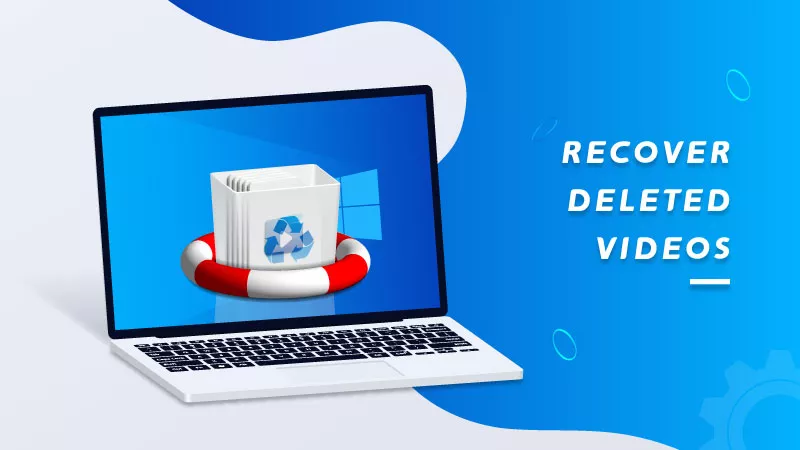
- Way 1: How to Recover Deleted Videos on Laptop from Recycle Bin
- Way 2: How to Recover Deleted Videos on Laptop from Backup
- Way 3: How to Recover Deleted Videos on Laptop with Data Recovery Tool
- Frequently Asked Questions
How to Recover Deleted Videos on Laptop from Recycle Bin
Generally, the videos you delete will go to Recycle Bin and you can easily restore the deleted videos to your Windows 10 within the last 30 days. However, if you find the deleted videos not showing in Recycle Bin or have the videos permanently deleted by emptying Recycle Bin, you may try to recover the permanently videos with/without backup using way 3 and way 4.
Step 1: On Windows 10, click the trash bin icon on Desktop to enter the Recycle bin where your deleted video goes.
Step 2: Right-click on the deleted video and choose Restore option to retrieve the deleted video from Recycle Bin.
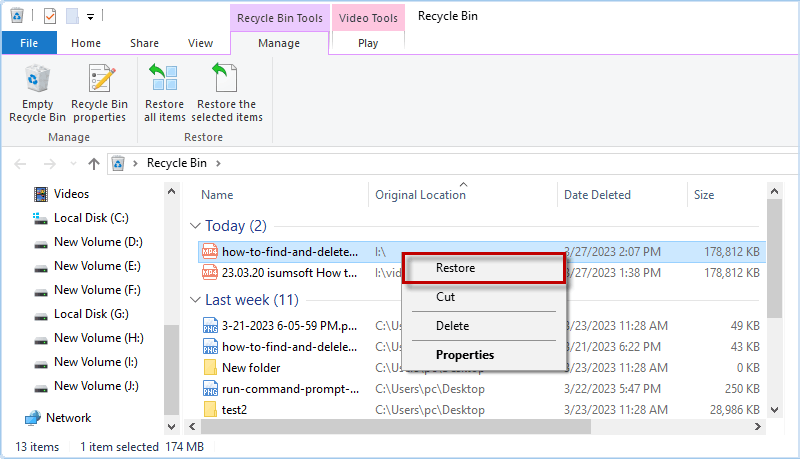
How to Recover Deleted Videos on Laptop from Backup
If you can’t find the deleted videos on Recycle Bin, you can attempt to restore the deleted videos on laptop from backup for Windows. Here are 2 common options to recover the deleted videos with backup.
- Way 1: Using File History
- Way 2: Using Previous Version
Option 1: Recover Deleted Videos from File History
Step 1: Press Win S and enter file history in the search window.
Step 2: Choose Restore your files with File History to open it.
Step 3: Select the deleted video you had backed up before and click Restore button.
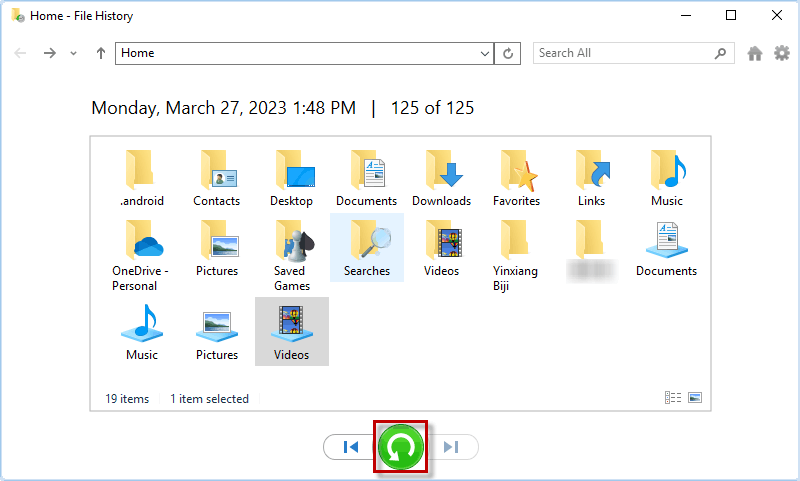
Option 2: Recover Deleted Videos from Previous Version
If you have backed up videos with File History or you have created a restore point, you can restore the files using older backup version. Here come the steps about how to recover deleted videos with previous version.
Step 1: Right-click on the folder where you delete your video.
Step 2: When context menu appears, choose Restore previous versions.
Step 3: Click Restore button to recover the deleted video from the backup of previous version.
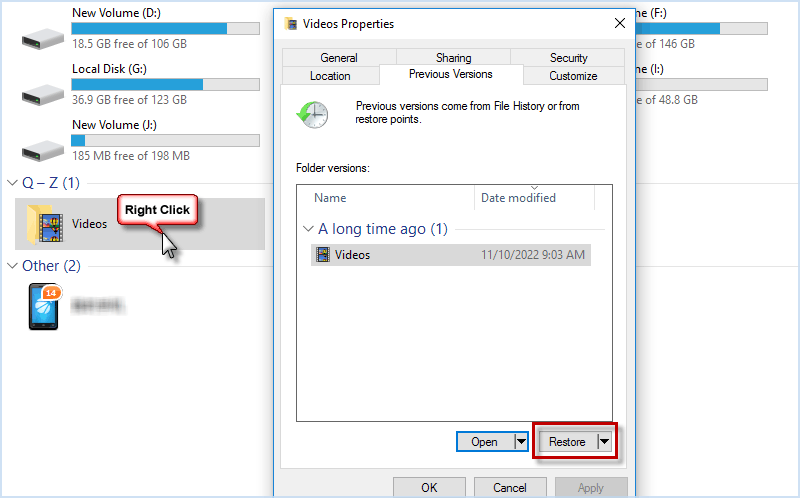
How to Recover Deleted Videos on Laptop with Data Recovery Tool
Is it possible to recover deleted videos from laptop on Windows without backup? Sure. Here you should definitely try to use iSumsoft Data Refixer, a powerful data recovery tool that can help you recover all types of deleted files including videos, photos, documents, etc. on Windows, external hard drive, USB, CD/DVD, SD card, memory card and so on. Now, install this powerful program on your Windows Computer to recover the deleted videos within a few simple clicks.
Step 1: Choose the location where the video was deleted, and then click on Start to scan for the deleted files.
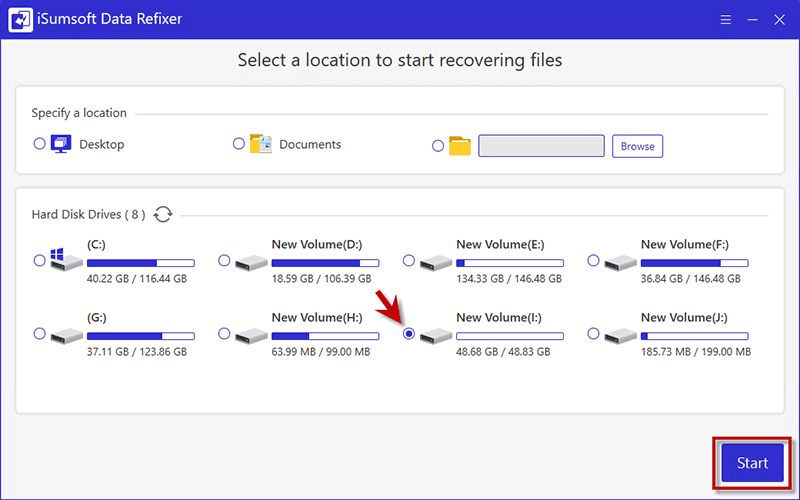
Step 2: When the scan is complete, click Filter button to enter Filter Settings.
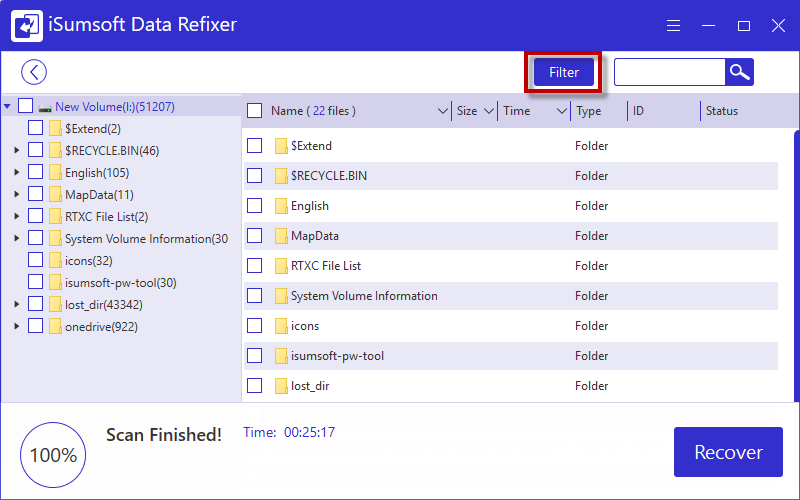
Step 3: To quickly find out the deleted video you want to recover, complete the filter settings and click Apply. Then choose the deleted video and click Recover.
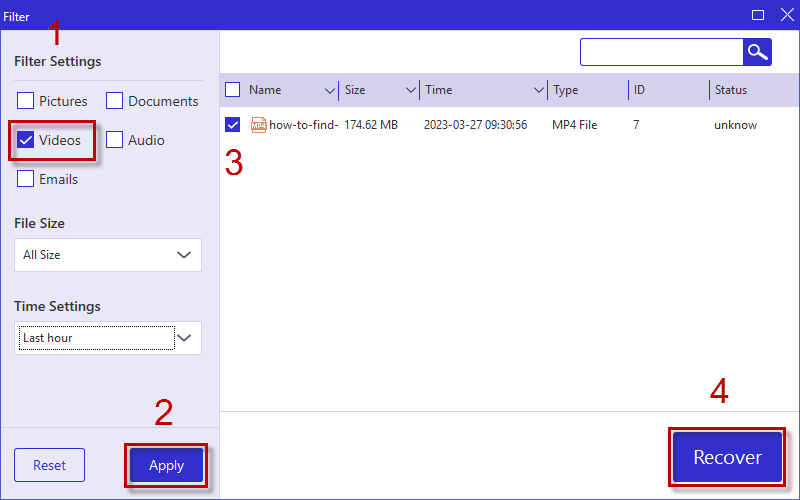
Step 4: Next, choose a location to save the deleted video you want to recover and click Select Folder.
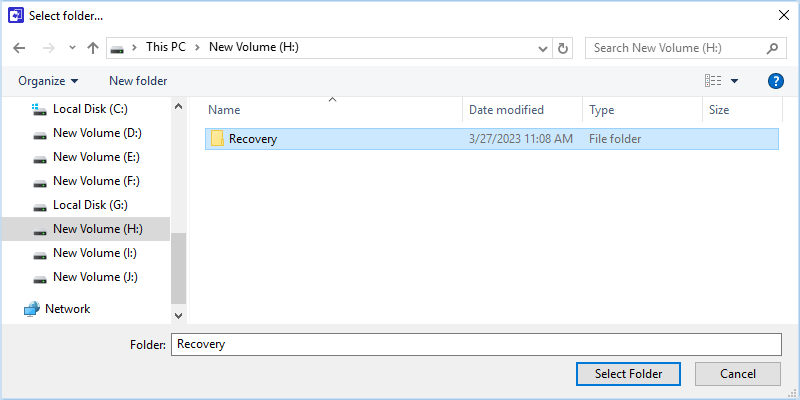
Step 5: In no time, iSumsoft Data Refixer will successfully recover the deleted video on your Windows laptop and you are able to click Yes to directly view the recovered video.
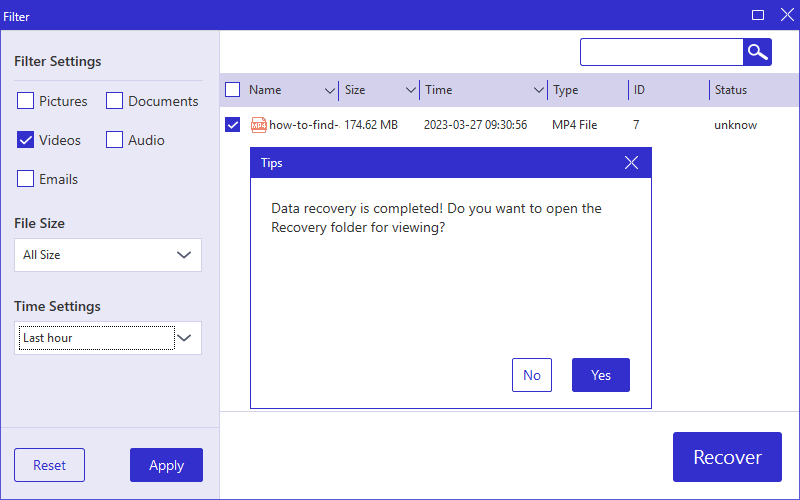
Video Tutorial
FAQ:
1. Where can I find permanently deleted videos?
Are permanently deleted files really gone? Sometimes you empty the Recycle Bin to the permanently delete the files and think that the deleted files will be gone forever. Actually, in this case, the permanently deleted files are just marked as inaccessible files and hidden in the depth of hard disk by system. Thus, you may need to use a professional data recovery tool like iSumsoft Data Refixer to detect and restore the deleted videos from the disk.
2. Is there a way to recover permanently deleted videos?
There are various ways for you to recover permanently deleted videos from Windows laptop such as using File History, System image, OneDrive, etc. If you have backed up with these backup tools before, you can easily retrieve the lost videos from the backup. Besides, you can also choose to use a specialized data recovery tool to recover the permanently deleted videos.
3. How can I recover permanently deleted videos without backup?
If you don’t have backup for your data on Windows laptop, you need to use a professional data recovery software to recover the permanently deleted videos. Here you can follow these steps.
Step 1: Download and install iSumsoft Data Refixer on Windows 10/11/7 laptop.
Step 2: Choose a drive or folder to scan for the permanently deleted files.
Step 3: Find out permanently deleted videos by Filter Settings.
Step 4: Choose the needed videos and hit Recover to restore the deleted videos.
-
 How to delete your data from a person search siteThis article was last updated on February 24, 2025. Many people are unaware that a significant amount of their personal data is readily accessible on...Software tutorial Posted on 2025-04-21
How to delete your data from a person search siteThis article was last updated on February 24, 2025. Many people are unaware that a significant amount of their personal data is readily accessible on...Software tutorial Posted on 2025-04-21 -
 How to disguise an iPad as a laptopThis updated article (originally published October 31, 2019) explores how to transform your iPad into a laptop alternative using iPadOS 16 beta featur...Software tutorial Posted on 2025-04-21
How to disguise an iPad as a laptopThis updated article (originally published October 31, 2019) explores how to transform your iPad into a laptop alternative using iPadOS 16 beta featur...Software tutorial Posted on 2025-04-21 -
 How to clean Mac mailbox cache? How to delete it on Mac?This guide explains how to clear the Mail cache on your Mac, addressing common issues like slow performance and email loading problems. The macOS Mai...Software tutorial Posted on 2025-04-21
How to clean Mac mailbox cache? How to delete it on Mac?This guide explains how to clear the Mail cache on your Mac, addressing common issues like slow performance and email loading problems. The macOS Mai...Software tutorial Posted on 2025-04-21 -
 How to prioritize the allocation of WiFi to the most needed devicesModern homes usually have multiple devices connected to Wi-Fi access networks simultaneously, which often leads to bandwidth tightness, especially w...Software tutorial Posted on 2025-04-19
How to prioritize the allocation of WiFi to the most needed devicesModern homes usually have multiple devices connected to Wi-Fi access networks simultaneously, which often leads to bandwidth tightness, especially w...Software tutorial Posted on 2025-04-19 -
 McAfee antivirus software review: Is it enough? 【Function, Price】McAfee: A Veteran Antivirus, But Is It the Best for Macs? McAfee, a long-standing and reputable name in cybersecurity, offers a robust antivirus suite...Software tutorial Posted on 2025-04-19
McAfee antivirus software review: Is it enough? 【Function, Price】McAfee: A Veteran Antivirus, But Is It the Best for Macs? McAfee, a long-standing and reputable name in cybersecurity, offers a robust antivirus suite...Software tutorial Posted on 2025-04-19 -
 OnePlus Watch 3 is postponed to April due to funny issuesAfter the long-awaited OnePlus Watch 3 smartwatch is released, the purchase plan may require a slight adjustment. A ridiculous production problem has...Software tutorial Posted on 2025-04-19
OnePlus Watch 3 is postponed to April due to funny issuesAfter the long-awaited OnePlus Watch 3 smartwatch is released, the purchase plan may require a slight adjustment. A ridiculous production problem has...Software tutorial Posted on 2025-04-19 -
 Tips to make the most of the tap function on the back of your iPhoneOver the years, Apple has developed a large number of tools to make using iPhones more convenient. Although the "Tap Back" feature is dull,...Software tutorial Posted on 2025-04-18
Tips to make the most of the tap function on the back of your iPhoneOver the years, Apple has developed a large number of tools to make using iPhones more convenient. Although the "Tap Back" feature is dull,...Software tutorial Posted on 2025-04-18 -
 Quickly get Windows 11 24H2 updates, skip the waiting queueIn the comprehensive guide, MiniTool will walk you through how to bypass Windows 11 24H2 waiting line using Group Policy and Registry. Take action if ...Software tutorial Posted on 2025-04-18
Quickly get Windows 11 24H2 updates, skip the waiting queueIn the comprehensive guide, MiniTool will walk you through how to bypass Windows 11 24H2 waiting line using Group Policy and Registry. Take action if ...Software tutorial Posted on 2025-04-18 -
 Tips for using mobile phone hotspots: How to avoid the surge in data trafficUsing your phone as a hotspot for your laptop on the go is convenient, but laptops are data hogs. Unlike phones, which prioritize Wi-Fi for tasks like...Software tutorial Posted on 2025-04-18
Tips for using mobile phone hotspots: How to avoid the surge in data trafficUsing your phone as a hotspot for your laptop on the go is convenient, but laptops are data hogs. Unlike phones, which prioritize Wi-Fi for tasks like...Software tutorial Posted on 2025-04-18 -
 Which one is better compared to iPhone and Android?Choosing between iOS and Android: A Detailed Comparison The mobile phone market is dominated by two major players: iOS and Android. Both boast millio...Software tutorial Posted on 2025-04-17
Which one is better compared to iPhone and Android?Choosing between iOS and Android: A Detailed Comparison The mobile phone market is dominated by two major players: iOS and Android. Both boast millio...Software tutorial Posted on 2025-04-17 -
 Safari slows down on Mac? The secret to speeding up safari!Safari browser runs slowly? A must-see guide to acceleration for Mac users! Safari is one of the fastest browsers on Mac, but it is also not complete...Software tutorial Posted on 2025-04-17
Safari slows down on Mac? The secret to speeding up safari!Safari browser runs slowly? A must-see guide to acceleration for Mac users! Safari is one of the fastest browsers on Mac, but it is also not complete...Software tutorial Posted on 2025-04-17 -
 I thought I would never need a wallet until this happenedYou’re in a nice restaurant with your beloved; perhaps both of you are enjoying a lovely steak. After a while, you raise your hand and ask the waiter ...Software tutorial Posted on 2025-04-17
I thought I would never need a wallet until this happenedYou’re in a nice restaurant with your beloved; perhaps both of you are enjoying a lovely steak. After a while, you raise your hand and ask the waiter ...Software tutorial Posted on 2025-04-17 -
 Comparison between McAfee and MacKeeper: Which one is better? How to choose antivirus software?Choosing the right cybersecurity solution for your Mac can be tricky. This comparison of McAfee and MacKeeper helps you decide between a well-establi...Software tutorial Posted on 2025-04-17
Comparison between McAfee and MacKeeper: Which one is better? How to choose antivirus software?Choosing the right cybersecurity solution for your Mac can be tricky. This comparison of McAfee and MacKeeper helps you decide between a well-establi...Software tutorial Posted on 2025-04-17 -
 7 security communication apps you should useChoosing a messaging app often boils down to what your contacts use, overlooking a crucial factor: security. We share incredibly sensitive informatio...Software tutorial Posted on 2025-04-17
7 security communication apps you should useChoosing a messaging app often boils down to what your contacts use, overlooking a crucial factor: security. We share incredibly sensitive informatio...Software tutorial Posted on 2025-04-17 -
 The ultimate guide to how to label any websiteBeyond Static: Annotating Web Pages with Ease The web shouldn't be a static experience. With the right tools, you can actively engage with websit...Software tutorial Posted on 2025-04-17
The ultimate guide to how to label any websiteBeyond Static: Annotating Web Pages with Ease The web shouldn't be a static experience. With the right tools, you can actively engage with websit...Software tutorial Posted on 2025-04-17
Study Chinese
- 1 How do you say "walk" in Chinese? 走路 Chinese pronunciation, 走路 Chinese learning
- 2 How do you say "take a plane" in Chinese? 坐飞机 Chinese pronunciation, 坐飞机 Chinese learning
- 3 How do you say "take a train" in Chinese? 坐火车 Chinese pronunciation, 坐火车 Chinese learning
- 4 How do you say "take a bus" in Chinese? 坐车 Chinese pronunciation, 坐车 Chinese learning
- 5 How to say drive in Chinese? 开车 Chinese pronunciation, 开车 Chinese learning
- 6 How do you say swimming in Chinese? 游泳 Chinese pronunciation, 游泳 Chinese learning
- 7 How do you say ride a bicycle in Chinese? 骑自行车 Chinese pronunciation, 骑自行车 Chinese learning
- 8 How do you say hello in Chinese? 你好Chinese pronunciation, 你好Chinese learning
- 9 How do you say thank you in Chinese? 谢谢Chinese pronunciation, 谢谢Chinese learning
- 10 How to say goodbye in Chinese? 再见Chinese pronunciation, 再见Chinese learning

























