Best PC settings for Once Human: Graphics and performance, explained
Once Human is an ambitious Open World game that I hope to spend many hours in. If you’re like me and you want the environment to look as good as possible, here are the best PC graphics and performance settings for Once Human.
How to change Graphics settings in Once Human
Before we dive into the settings, let me quickly explain where to find them. You can access Once Human’s settings from the Main Menu or Pause Menu. The first tab that opens is the Gameplay options, most of which are personal preferences.
To tweak your Graphics settings, scroll over to the Video Tab and choose Performance. These are the settings I’ll be covering in this guide, although I recommend you change a couple of settings in the Gameplay options.
Screen Shake Intensity is set to 90 by default, which is pretty high. I rarely find the screen shaking adds anything to a game, so I’ve dropped mine down to 20.
I’ve also changed my Camera Distance to 50. Increasing this setting pulls the camera away from your character so you can see a little more around you.
Best Graphics Settings for Once Human
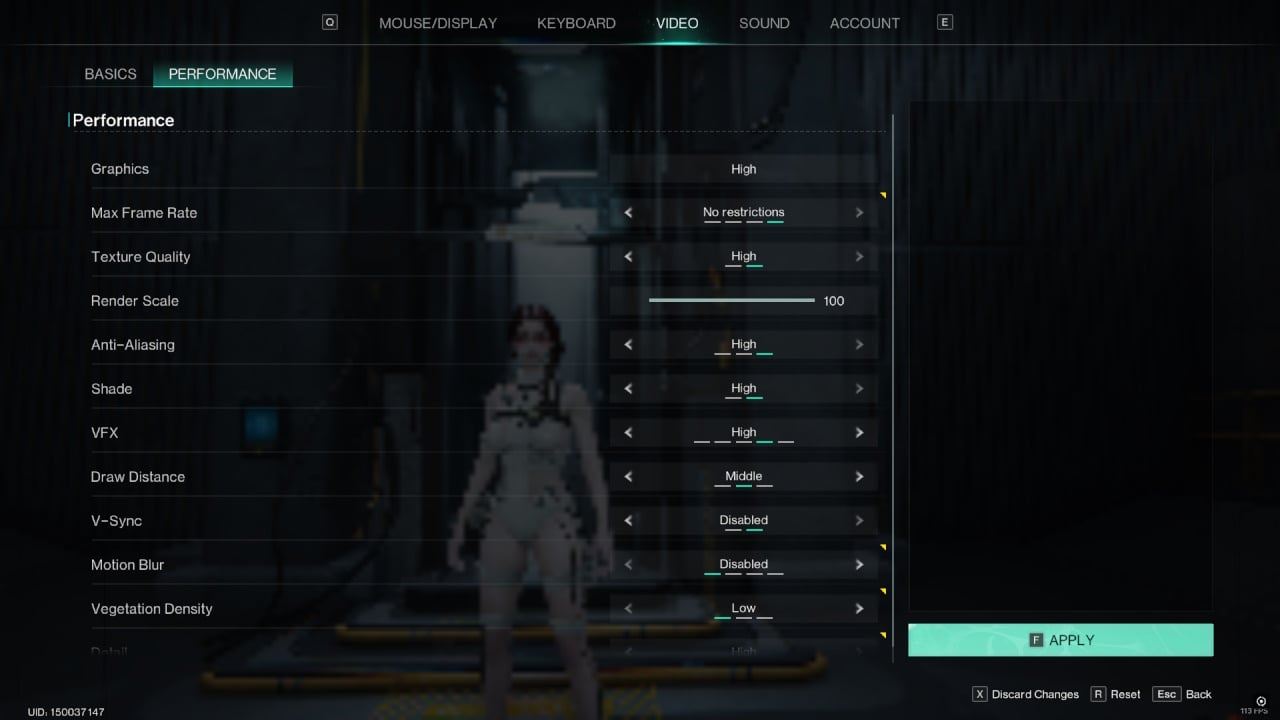
With so many different PC configurations, I can’t provide a detailed list of settings that will work for everyone. That said, here’s what I’m using, and I’ll explain some of my changes afterward:
Video Basics Settings
- Display Mode: Full Screen
- Resolution: 1920×1080
- Brightness: 50
You can keep your Resolution settings to their defaults, as they should match your monitor. I’d usually go with a Borderless setting, but as that’s unavailable in Once Human, Full Screen will have to do. If you’re noticing stutters, it’s worth trying Windowed mode to see if it fixes the problem.
The best Brightness settings depend entirely on your monitor, but 50, for me, looks great without any noticeable washed-out colors.
Video Performance Settings
- Graphics: High
- Max Framerate: 120 FPS
- Texture Quality: High
- Anti-Aliasing: High
- Shade: High
- VFX: High
- Draw Distance: Middle
- V-Sync: Disabled
- Motion Blur: Disabled
- Vegetation Density: Low
- Detail: High
Most of my settings are the defaults, but I’ve made some notable changes. I find Once Human runs fine at 120 FPS for me, but you can uncap it entirely if you’ve got a monster PC.
My frame counter reads below 120FPS most of the time and is usually between 90-100. Either way, this is comfortable, and I can’t notice the drops. 60FPS is absolutely fine as well if you’re noticing dips at higher Framerates.
Draw Distance doesn’t affect other players, so you won’t get any kind of advantage by increasing it. With this in mind, I’ve kept mine as “Middle.”
Finally, I’ve turned off Motion Blur entirely, but this is a personal preference. In my opinion, Motion Blur rarely improves my experience in games, so I turn it off whenever possible. Feel free to experiment, especially in the PvE mode, where you’re not competing with other players.
Graphics settings are important, but your server choices also matter in Once Human. Make sure to learn the differences between them, as they cater to dramatically different playstyles.
-
 Where to Sleep in Kuttenberg KCD2 | Kingdom Come: Deliverance 2 Bed Location GuideWant to find a place to sleep in "Tears of Kingdom 2: Kutnahora"? Don't worry, here are some recommendations: Gaulle Halter's Tav...Game Posted on 2025-03-26
Where to Sleep in Kuttenberg KCD2 | Kingdom Come: Deliverance 2 Bed Location GuideWant to find a place to sleep in "Tears of Kingdom 2: Kutnahora"? Don't worry, here are some recommendations: Gaulle Halter's Tav...Game Posted on 2025-03-26 -
 Wanderstop: Complete Guide To RequestsExplore the enchanting world of Wanderstop tea shop, where fulfilling customer requests is key to unlocking Alta's captivating story. This compreh...Game Posted on 2025-03-25
Wanderstop: Complete Guide To RequestsExplore the enchanting world of Wanderstop tea shop, where fulfilling customer requests is key to unlocking Alta's captivating story. This compreh...Game Posted on 2025-03-25 -
 Monopoly Go: Peg-E Prize Drop Rewards Guide (February 17-19)This week in Monopoly Go, the Peg-E Prize Drop event returns, offering another chance to win fantastic prizes by playing the popular pachinko-style ga...Game Posted on 2025-03-25
Monopoly Go: Peg-E Prize Drop Rewards Guide (February 17-19)This week in Monopoly Go, the Peg-E Prize Drop event returns, offering another chance to win fantastic prizes by playing the popular pachinko-style ga...Game Posted on 2025-03-25 -
 Assassin's Creed Shadows - Yakami Fort Exploration GuideIn Assassin's Creed Shadows, conquering forts offers legendary loot and experience. This guide focuses on Yakami Fort, a late-game area best tack...Game Posted on 2025-03-25
Assassin's Creed Shadows - Yakami Fort Exploration GuideIn Assassin's Creed Shadows, conquering forts offers legendary loot and experience. This guide focuses on Yakami Fort, a late-game area best tack...Game Posted on 2025-03-25 -
 Everything we know about GTA 6GTA 6 - one of the most hyped games in development right now - has officially been revealed by Rockstar Games. Over 12 years after GTA 5 was unveiled,...Game Posted on 2025-03-25
Everything we know about GTA 6GTA 6 - one of the most hyped games in development right now - has officially been revealed by Rockstar Games. Over 12 years after GTA 5 was unveiled,...Game Posted on 2025-03-25 -
 Roblox: Jujutsu Infinite - Sandbox Mode GuideJujutsu Infinite's Sandbox Mode is a place of power where you can be alone to take a break from the crowded server and hone your skills. This mode...Game Posted on 2025-03-25
Roblox: Jujutsu Infinite - Sandbox Mode GuideJujutsu Infinite's Sandbox Mode is a place of power where you can be alone to take a break from the crowded server and hone your skills. This mode...Game Posted on 2025-03-25 -
 Assassin's Creed Shadows - The Yokai Quest Walkthrough《刺客信条:暗影》妖怪支线任务全攻略:寻找隐藏的妖怪并获得丰厚奖励! 在《刺客信条:暗影》的主线剧情中,你将探索各个主要省份,并发现大量支线任务。有些任务只需在特定省份击败一定数量的敌人,而另一些则有更具体的要求。“妖怪”便是其中之一,任务目标是寻找各种妖怪传闻,以证明它们并不存在。这将带你走遍地图...Game Posted on 2025-03-24
Assassin's Creed Shadows - The Yokai Quest Walkthrough《刺客信条:暗影》妖怪支线任务全攻略:寻找隐藏的妖怪并获得丰厚奖励! 在《刺客信条:暗影》的主线剧情中,你将探索各个主要省份,并发现大量支线任务。有些任务只需在特定省份击败一定数量的敌人,而另一些则有更具体的要求。“妖怪”便是其中之一,任务目标是寻找各种妖怪传闻,以证明它们并不存在。这将带你走遍地图...Game Posted on 2025-03-24 -
 Dead By Daylight: How To Stun Killers EffectivelyMastering Killer Stuns and Blinds in Dead by Daylight: A Comprehensive Guide In Dead by Daylight, effectively stunning and blinding the Killer is cruc...Game Posted on 2025-03-24
Dead By Daylight: How To Stun Killers EffectivelyMastering Killer Stuns and Blinds in Dead by Daylight: A Comprehensive Guide In Dead by Daylight, effectively stunning and blinding the Killer is cruc...Game Posted on 2025-03-24 -
 How to Fix FragPunk "Network Error: Unable to Connect to Server"FragPunk cannot be connected, is stuck in the network error interface? Don’t panic! The following methods help you return to the battlefield. 1. Eer...Game Posted on 2025-03-24
How to Fix FragPunk "Network Error: Unable to Connect to Server"FragPunk cannot be connected, is stuck in the network error interface? Don’t panic! The following methods help you return to the battlefield. 1. Eer...Game Posted on 2025-03-24 -
 Call Of Duty: Black Ops 6 - Best Feng 82 LoadoutsCall of Duty: Black Ops 6's latest season introduces the Feng 82 LMG, a high-damage, slow-firing weapon better suited for a battle rifle role than...Game Posted on 2025-03-24
Call Of Duty: Black Ops 6 - Best Feng 82 LoadoutsCall of Duty: Black Ops 6's latest season introduces the Feng 82 LMG, a high-damage, slow-firing weapon better suited for a battle rifle role than...Game Posted on 2025-03-24 -
 NYT Connections Answers And Hints - March 18, 2025 Solution #646Solve today's New York Times Connections puzzle with these helpful hints! Need a little assistance to keep your winning streak alive? We've g...Game Posted on 2025-03-24
NYT Connections Answers And Hints - March 18, 2025 Solution #646Solve today's New York Times Connections puzzle with these helpful hints! Need a little assistance to keep your winning streak alive? We've g...Game Posted on 2025-03-24 -
 Assassin's Creed Shadows - Amagasaki Castle Exploration GuideAssassin's Creed Shadows has quite a few different castles strewn across its extremely large world. Each castle is going to be a little bit different...Game Posted on 2025-03-24
Assassin's Creed Shadows - Amagasaki Castle Exploration GuideAssassin's Creed Shadows has quite a few different castles strewn across its extremely large world. Each castle is going to be a little bit different...Game Posted on 2025-03-24 -
 NYT Connections Answers And Hints - February 25, 2025 Solution #625Solve today's New York Times Connections puzzle with these helpful hints! Need a little assistance to keep your winning streak alive? We've g...Game Posted on 2025-03-24
NYT Connections Answers And Hints - February 25, 2025 Solution #625Solve today's New York Times Connections puzzle with these helpful hints! Need a little assistance to keep your winning streak alive? We've g...Game Posted on 2025-03-24 -
 NYT Connections Answers And Hints - November 13, 2024 Solution #521It's a new day and that means a new puzzle wall to solve in the New York Times's Connections game. If you're looking to save your streak a...Game Posted on 2025-03-24
NYT Connections Answers And Hints - November 13, 2024 Solution #521It's a new day and that means a new puzzle wall to solve in the New York Times's Connections game. If you're looking to save your streak a...Game Posted on 2025-03-24
Study Chinese
- 1 How do you say "walk" in Chinese? 走路 Chinese pronunciation, 走路 Chinese learning
- 2 How do you say "take a plane" in Chinese? 坐飞机 Chinese pronunciation, 坐飞机 Chinese learning
- 3 How do you say "take a train" in Chinese? 坐火车 Chinese pronunciation, 坐火车 Chinese learning
- 4 How do you say "take a bus" in Chinese? 坐车 Chinese pronunciation, 坐车 Chinese learning
- 5 How to say drive in Chinese? 开车 Chinese pronunciation, 开车 Chinese learning
- 6 How do you say swimming in Chinese? 游泳 Chinese pronunciation, 游泳 Chinese learning
- 7 How do you say ride a bicycle in Chinese? 骑自行车 Chinese pronunciation, 骑自行车 Chinese learning
- 8 How do you say hello in Chinese? 你好Chinese pronunciation, 你好Chinese learning
- 9 How do you say thank you in Chinese? 谢谢Chinese pronunciation, 谢谢Chinese learning
- 10 How to say goodbye in Chinese? 再见Chinese pronunciation, 再见Chinese learning

























