 Front page > Programming > How to Overcome Jagged Edges and Blurry Results When Resizing Images with Canvas?
Front page > Programming > How to Overcome Jagged Edges and Blurry Results When Resizing Images with Canvas?
How to Overcome Jagged Edges and Blurry Results When Resizing Images with Canvas?
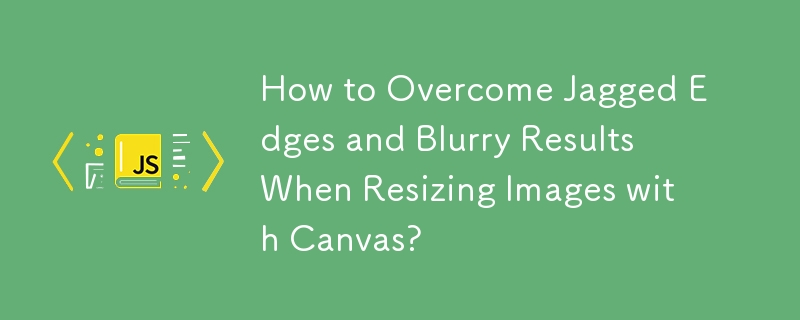
Resolving Smoothing Issues When Resizing Images Using Canvas in JavaScript
Resizing images using canvas in JavaScript can sometimes result in noticeable jagged edges or blurring. To achieve smooth resizes, a technique known as down-stepping can be employed.
In most browsers, linear interpolation is used for resizing by default. Bi-cubic interpolation, which produces smoother results, involves using a larger neighborhood of pixels. However, browsers typically don't implement bi-cubic interpolation directly.
The down-stepping approach involves resizing the image repeatedly, each time using a smaller scale factor. This mimics the behavior of bi-cubic interpolation while still utilizing linear interpolation in the underlying browser.
The following code snippet demonstrates how to implement down-stepping:
var canvas = document.getElementById("canvas");
var ctx = canvas.getContext("2d");
var img = new Image();
img.onload = function () {
// set size proportional to image
canvas.height = canvas.width * (img.height / img.width);
// step 1 - resize to 50%
var oc = document.createElement('canvas'),
octx = oc.getContext('2d');
oc.width = img.width * 0.5;
oc.height = img.height * 0.5;
octx.drawImage(img, 0, 0, oc.width, oc.height);
// step 2
octx.drawImage(oc, 0, 0, oc.width * 0.5, oc.height * 0.5);
// step 3, resize to final size
ctx.drawImage(oc, 0, 0, oc.width * 0.5, oc.height * 0.5,
0, 0, canvas.width, canvas.height);
}
img.src = "//i.imgur.com/SHo6Fub.jpg";This code creates a temporary canvas, oc, and iteratively resizes the image, eventually drawing it onto the final canvas. Each resizing step uses linear interpolation, but by combining them, the overall effect approximates bi-cubic interpolation.
The imageSmoothingQuality property can also be used to control the smoothing quality in Chrome, providing a more direct means of achieving smoothness, but it is not yet supported in all browsers.
-
 How can I safely concatenate text and values when constructing SQL queries in Go?Concatenating Text and Values in Go SQL QueriesWhen constructing a text SQL query in Go, there are certain syntax rules to follow when concatenating s...Programming Posted on 2025-07-07
How can I safely concatenate text and values when constructing SQL queries in Go?Concatenating Text and Values in Go SQL QueriesWhen constructing a text SQL query in Go, there are certain syntax rules to follow when concatenating s...Programming Posted on 2025-07-07 -
 Why do images still have borders in Chrome? `border: none;` invalid solutionRemoving the Image Border in ChromeOne frequent issue encountered when working with images in Chrome and IE9 is the appearance of a persistent thin bo...Programming Posted on 2025-07-07
Why do images still have borders in Chrome? `border: none;` invalid solutionRemoving the Image Border in ChromeOne frequent issue encountered when working with images in Chrome and IE9 is the appearance of a persistent thin bo...Programming Posted on 2025-07-07 -
 Access and management methods of Python environment variablesAccessing Environment Variables in PythonTo access environment variables in Python, utilize the os.environ object, which represents a mapping of envir...Programming Posted on 2025-07-07
Access and management methods of Python environment variablesAccessing Environment Variables in PythonTo access environment variables in Python, utilize the os.environ object, which represents a mapping of envir...Programming Posted on 2025-07-07 -
 When does a Go web application close the database connection?Managing Database Connections in Go Web ApplicationsIn simple Go web applications that utilize databases like PostgreSQL, the timing of database conne...Programming Posted on 2025-07-07
When does a Go web application close the database connection?Managing Database Connections in Go Web ApplicationsIn simple Go web applications that utilize databases like PostgreSQL, the timing of database conne...Programming Posted on 2025-07-07 -
 How to deal with sliced memory in Go language garbage collection?Garbage Collection in Go Slices: A Detailed AnalysisIn Go, a slice is a dynamic array that references an underlying array. When working with slices, i...Programming Posted on 2025-07-07
How to deal with sliced memory in Go language garbage collection?Garbage Collection in Go Slices: A Detailed AnalysisIn Go, a slice is a dynamic array that references an underlying array. When working with slices, i...Programming Posted on 2025-07-07 -
 Why Am I Getting a "Could Not Find an Implementation of the Query Pattern" Error in My Silverlight LINQ Query?Query Pattern Implementation Absence: Resolving "Could Not Find" ErrorsIn a Silverlight application, an attempt to establish a database conn...Programming Posted on 2025-07-07
Why Am I Getting a "Could Not Find an Implementation of the Query Pattern" Error in My Silverlight LINQ Query?Query Pattern Implementation Absence: Resolving "Could Not Find" ErrorsIn a Silverlight application, an attempt to establish a database conn...Programming Posted on 2025-07-07 -
 How to effectively modify the CSS attribute of the ":after" pseudo-element using jQuery?Understanding the Limitations of Pseudo-Elements in jQuery: Accessing the ":after" SelectorIn web development, pseudo-elements like ":a...Programming Posted on 2025-07-07
How to effectively modify the CSS attribute of the ":after" pseudo-element using jQuery?Understanding the Limitations of Pseudo-Elements in jQuery: Accessing the ":after" SelectorIn web development, pseudo-elements like ":a...Programming Posted on 2025-07-07 -
 Causes and solutions for Face Detection Failure: Error -215Error Handling: Resolving "error: (-215) !empty() in function detectMultiScale" in OpenCVWhen attempting to utilize the detectMultiScale() m...Programming Posted on 2025-07-07
Causes and solutions for Face Detection Failure: Error -215Error Handling: Resolving "error: (-215) !empty() in function detectMultiScale" in OpenCVWhen attempting to utilize the detectMultiScale() m...Programming Posted on 2025-07-07 -
 How Can I Efficiently Read a Large File in Reverse Order Using Python?Reading a File in Reverse Order in PythonIf you're working with a large file and need to read its contents from the last line to the first, Python...Programming Posted on 2025-07-07
How Can I Efficiently Read a Large File in Reverse Order Using Python?Reading a File in Reverse Order in PythonIf you're working with a large file and need to read its contents from the last line to the first, Python...Programming Posted on 2025-07-07 -
 How to Combine Data from Three MySQL Tables into a New Table?mySQL: Creating a New Table from Data and Columns of Three TablesQuestion:How can I create a new table that combines selected data from three existing...Programming Posted on 2025-07-07
How to Combine Data from Three MySQL Tables into a New Table?mySQL: Creating a New Table from Data and Columns of Three TablesQuestion:How can I create a new table that combines selected data from three existing...Programming Posted on 2025-07-07 -
 PHP Future: Adaptation and InnovationThe future of PHP will be achieved by adapting to new technology trends and introducing innovative features: 1) Adapting to cloud computing, container...Programming Posted on 2025-07-07
PHP Future: Adaptation and InnovationThe future of PHP will be achieved by adapting to new technology trends and introducing innovative features: 1) Adapting to cloud computing, container...Programming Posted on 2025-07-07 -
 Spark DataFrame tips to add constant columnsCreating a Constant Column in a Spark DataFrameAdding a constant column to a Spark DataFrame with an arbitrary value that applies to all rows can be a...Programming Posted on 2025-07-07
Spark DataFrame tips to add constant columnsCreating a Constant Column in a Spark DataFrameAdding a constant column to a Spark DataFrame with an arbitrary value that applies to all rows can be a...Programming Posted on 2025-07-07 -
 How to Parse Numbers in Exponential Notation Using Decimal.Parse()?Parsing a Number from Exponential NotationWhen attempting to parse a string expressed in exponential notation using Decimal.Parse("1.2345E-02&quo...Programming Posted on 2025-07-07
How to Parse Numbers in Exponential Notation Using Decimal.Parse()?Parsing a Number from Exponential NotationWhen attempting to parse a string expressed in exponential notation using Decimal.Parse("1.2345E-02&quo...Programming Posted on 2025-07-07 -
 How to Implement a Generic Hash Function for Tuples in Unordered Collections?Generic Hash Function for Tuples in Unordered CollectionsThe std::unordered_map and std::unordered_set containers provide efficient lookup and inserti...Programming Posted on 2025-07-07
How to Implement a Generic Hash Function for Tuples in Unordered Collections?Generic Hash Function for Tuples in Unordered CollectionsThe std::unordered_map and std::unordered_set containers provide efficient lookup and inserti...Programming Posted on 2025-07-07 -
 How Can I Handle UTF-8 Filenames in PHP's Filesystem Functions?Handling UTF-8 Filenames in PHP's Filesystem FunctionsWhen creating folders containing UTF-8 characters using PHP's mkdir function, you may en...Programming Posted on 2025-07-07
How Can I Handle UTF-8 Filenames in PHP's Filesystem Functions?Handling UTF-8 Filenames in PHP's Filesystem FunctionsWhen creating folders containing UTF-8 characters using PHP's mkdir function, you may en...Programming Posted on 2025-07-07
Study Chinese
- 1 How do you say "walk" in Chinese? 走路 Chinese pronunciation, 走路 Chinese learning
- 2 How do you say "take a plane" in Chinese? 坐飞机 Chinese pronunciation, 坐飞机 Chinese learning
- 3 How do you say "take a train" in Chinese? 坐火车 Chinese pronunciation, 坐火车 Chinese learning
- 4 How do you say "take a bus" in Chinese? 坐车 Chinese pronunciation, 坐车 Chinese learning
- 5 How to say drive in Chinese? 开车 Chinese pronunciation, 开车 Chinese learning
- 6 How do you say swimming in Chinese? 游泳 Chinese pronunciation, 游泳 Chinese learning
- 7 How do you say ride a bicycle in Chinese? 骑自行车 Chinese pronunciation, 骑自行车 Chinese learning
- 8 How do you say hello in Chinese? 你好Chinese pronunciation, 你好Chinese learning
- 9 How do you say thank you in Chinese? 谢谢Chinese pronunciation, 谢谢Chinese learning
- 10 How to say goodbye in Chinese? 再见Chinese pronunciation, 再见Chinese learning
























