How to Optimize Matplotlib Plot Performance for Speed and Efficiency?
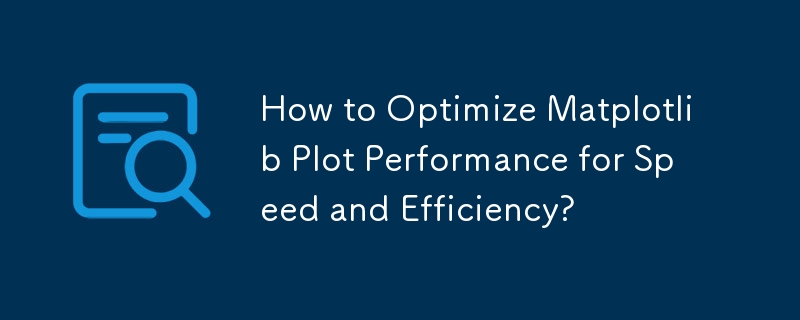
Improving Matplotlib Plot Performance
Plotting with Matplotlib can sometimes be slow, especially when dealing with complex or animated graphs. Understanding the reasons behind this sluggishness can help you optimize your code for faster performance.
Bottlenecks and Blitting
The primary bottleneck in Matplotlib's plotting process lies in its redrawing of everything with every call to fig.canvas.draw(). However, in many cases, only a small portion of the plot needs to be updated. This is where blitting comes into play.
Blitting involves drawing only the updated regions of the plot, while preserving the background. To do this efficiently, you can use backend-specific code. If you're using a GUI toolkit for embedding matplotlib plots, this is a viable option.
Optimizing Code for Blitting
For GUI-neutral blitting, the following measures can be taken:
- Draw the canvas before starting the animation: fig.canvas.draw().
- Use the animated=True parameter when creating plot elements.
- Capture the background of each subplot using fig.canvas.copy_from_bbox(ax.bbox).
- Use fig.canvas.restore_region(background) to restore the background before updating the plot data.
- Draw the artist using ax.draw_artist(line), and then blit the updated region with fig.canvas.blit(ax.bbox).
Matplotlib's Animation Module
Matplotlib's animation module provides a convenient way to implement blitting. Here's an example:
import matplotlib.pyplot as plt
import matplotlib.animation as animation
import numpy as np
# ... Define plot elements and data
def animate(i):
# Update plot data and draw updated regions only
# ... Setup animation
ani = animation.FuncAnimation(fig, animate, xrange(frames), interval=0, blit=True)
plt.show()By implementing these optimization techniques, you can significantly improve the performance of your Matplotlib plots, especially when dealing with animations or large, complex datasets.
-
 How Can I Convert a List of Lists into a Uniform NumPy Array?Converting a List of Lists into a NumPy ArrayA common task in data analysis is converting a list of lists into a NumPy array for efficient numerical o...Programming Published on 2024-11-06
How Can I Convert a List of Lists into a Uniform NumPy Array?Converting a List of Lists into a NumPy ArrayA common task in data analysis is converting a list of lists into a NumPy array for efficient numerical o...Programming Published on 2024-11-06 -
 Top design patterns for frontendOver the past couple of month, I have shared some trending design patterns for frontend developers. These include patterns like Singleton, Facade, Obs...Programming Published on 2024-11-06
Top design patterns for frontendOver the past couple of month, I have shared some trending design patterns for frontend developers. These include patterns like Singleton, Facade, Obs...Programming Published on 2024-11-06 -
 ServBay Version .pdate AnnouncementWe are excited to announce that the new version 1.4.4 is here! Let’s take a look at the highly anticipated new features that have been added. ...Programming Published on 2024-11-06
ServBay Version .pdate AnnouncementWe are excited to announce that the new version 1.4.4 is here! Let’s take a look at the highly anticipated new features that have been added. ...Programming Published on 2024-11-06 -
 Inversion of Control in Spring FrameworkInversion of Control (IoC) and Dependency Injection (DI) are two fundamental concepts in the Spring Framework. Traditionally, objects are responsible ...Programming Published on 2024-11-06
Inversion of Control in Spring FrameworkInversion of Control (IoC) and Dependency Injection (DI) are two fundamental concepts in the Spring Framework. Traditionally, objects are responsible ...Programming Published on 2024-11-06 -
 Building a Recursive File System with React: A Deep DiveIntroduction: Crafting a Recursive File System in React In modern web development, creating interactive and dynamic file systems is a common ...Programming Published on 2024-11-06
Building a Recursive File System with React: A Deep DiveIntroduction: Crafting a Recursive File System in React In modern web development, creating interactive and dynamic file systems is a common ...Programming Published on 2024-11-06 -
 Slow SQL Queries? Boost Your App&#s Performance with This TechniqueThe Challenge In my app (React Spring Boot Oracle), dealing with large datasets led to frustratingly slow processing time. I needed a sol...Programming Published on 2024-11-06
Slow SQL Queries? Boost Your App&#s Performance with This TechniqueThe Challenge In my app (React Spring Boot Oracle), dealing with large datasets led to frustratingly slow processing time. I needed a sol...Programming Published on 2024-11-06 -
 The truth about test coverageA powerful truth. Look at the following, simple and straightforward code: function sum(a, b) { return a b; } Now, let's write some te...Programming Published on 2024-11-06
The truth about test coverageA powerful truth. Look at the following, simple and straightforward code: function sum(a, b) { return a b; } Now, let's write some te...Programming Published on 2024-11-06 -
 Why is My OpenGL Triangle Not Rendering in Go? Investigating a Vertex Buffer Issue.OpenGL Vertex Buffer Issue in GoIn an attempt to display a triangle using OpenGL in Go, a user encountered a problem where the vertex buffer failed to...Programming Published on 2024-11-06
Why is My OpenGL Triangle Not Rendering in Go? Investigating a Vertex Buffer Issue.OpenGL Vertex Buffer Issue in GoIn an attempt to display a triangle using OpenGL in Go, a user encountered a problem where the vertex buffer failed to...Programming Published on 2024-11-06 -
 Why does setting `ulimit -n` from a Go program on Linux 32-bit distributions result in an \"invalid argument\" error?How to set ulimit -n from a Go program?ProblemA user attempted to set ulimit -n from within a Go program to restrict it within the program rather than...Programming Published on 2024-11-06
Why does setting `ulimit -n` from a Go program on Linux 32-bit distributions result in an \"invalid argument\" error?How to set ulimit -n from a Go program?ProblemA user attempted to set ulimit -n from within a Go program to restrict it within the program rather than...Programming Published on 2024-11-06 -
 How to Create Dynamically Nested Dictionaries with Unlimited Depth in Python?Dynamically Nested Dictionaries with Undefined DepthIn scenarios involving complex multi-level data structures, it's often encountered the need fo...Programming Published on 2024-11-06
How to Create Dynamically Nested Dictionaries with Unlimited Depth in Python?Dynamically Nested Dictionaries with Undefined DepthIn scenarios involving complex multi-level data structures, it's often encountered the need fo...Programming Published on 2024-11-06 -
 Python Made Powerful: A Beginner's Guide to Effortless ProgrammingPython is a powerful programming language with simple syntax and wide application. After installing Python, you can learn its basic syntax, including ...Programming Published on 2024-11-06
Python Made Powerful: A Beginner's Guide to Effortless ProgrammingPython is a powerful programming language with simple syntax and wide application. After installing Python, you can learn its basic syntax, including ...Programming Published on 2024-11-06 -
 How to Event Listen on Dynamically Created Elements without jQuery?Event Listening on Dynamically Created Elements without jQueryWhen working with external pages, adding event listeners to dynamically generated elemen...Programming Published on 2024-11-06
How to Event Listen on Dynamically Created Elements without jQuery?Event Listening on Dynamically Created Elements without jQueryWhen working with external pages, adding event listeners to dynamically generated elemen...Programming Published on 2024-11-06 -
 Optimize Workforce Efficiency with Snipbyte&#s Advanced Attendance Management SystemIn today's business landscape, managing employee attendance, shifts, and payroll efficiently can make or break an organization's success. Accu...Programming Published on 2024-11-06
Optimize Workforce Efficiency with Snipbyte&#s Advanced Attendance Management SystemIn today's business landscape, managing employee attendance, shifts, and payroll efficiently can make or break an organization's success. Accu...Programming Published on 2024-11-06 -
 Laravel Auth Routes TutorialLaravel auth routes is one of the essential features of the Laravel framework. Using middlewares you can implement different authentication strategies...Programming Published on 2024-11-06
Laravel Auth Routes TutorialLaravel auth routes is one of the essential features of the Laravel framework. Using middlewares you can implement different authentication strategies...Programming Published on 2024-11-06 -
 How can I efficiently jump to a specific line in a large text file?Optimizing Line Jumping in Large Text Files: An Alternative ApproachWhen processing massive text files with lines of varying lengths, it's often i...Programming Published on 2024-11-06
How can I efficiently jump to a specific line in a large text file?Optimizing Line Jumping in Large Text Files: An Alternative ApproachWhen processing massive text files with lines of varying lengths, it's often i...Programming Published on 2024-11-06
Study Chinese
- 1 How do you say "walk" in Chinese? 走路 Chinese pronunciation, 走路 Chinese learning
- 2 How do you say "take a plane" in Chinese? 坐飞机 Chinese pronunciation, 坐飞机 Chinese learning
- 3 How do you say "take a train" in Chinese? 坐火车 Chinese pronunciation, 坐火车 Chinese learning
- 4 How do you say "take a bus" in Chinese? 坐车 Chinese pronunciation, 坐车 Chinese learning
- 5 How to say drive in Chinese? 开车 Chinese pronunciation, 开车 Chinese learning
- 6 How do you say swimming in Chinese? 游泳 Chinese pronunciation, 游泳 Chinese learning
- 7 How do you say ride a bicycle in Chinese? 骑自行车 Chinese pronunciation, 骑自行车 Chinese learning
- 8 How do you say hello in Chinese? 你好Chinese pronunciation, 你好Chinese learning
- 9 How do you say thank you in Chinese? 谢谢Chinese pronunciation, 谢谢Chinese learning
- 10 How to say goodbye in Chinese? 再见Chinese pronunciation, 再见Chinese learning

























