From Novice to Ninja: Unlocking the Power of Git for Devs
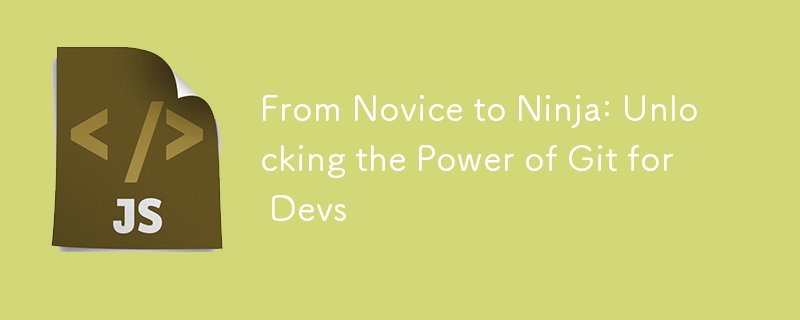
Git is an indispensable tool in every developer’s toolkit. It not only helps you manage your codebase efficiently but also allows seamless collaboration with team members. However, often developers overlook some powerful features and workflows Git offers. In this blog, we’ll explore essential Git tips and tricks to help developers streamline their workflow, manage branches more effectively, resolve conflicts with ease, and integrate GitHub Actions for Continuous Integration/Continuous Deployment (CI/CD).
1. Mastering Effective Branching Strategies
Branching is one of Git’s strongest features. Using branches allows developers to work on different features or bug fixes in isolation, ensuring the main codebase remains stable. Here are some key strategies to improve your workflow:
Git Flow: Git Flow is a popular branching model that helps manage your development lifecycle. The main branches in Git Flow are master (for stable production code) and develop (for features in development). Feature branches are created from develop and merged back once the feature is complete. Bugfix or hotfix branches are created from master to address production issues.
Trunk-based Development: This strategy encourages developers to work on short-lived branches and frequently merge small, incremental changes into the main branch. It’s great for rapid development and integration, reducing the chances of long-running branches getting out of sync with the main codebase.
Feature Branches: Always create separate branches for features (e.g., feature/login-page) and keep them isolated until they are ready to merge. Feature branches help in clear differentiation between different tasks and reduce the complexity of managing multiple changes in one branch.
Tip: Use git branch -a to list all local and remote branches, and git branch -d
2. Handling and Resolving Merge Conflicts
Merge conflicts happen when changes to the same lines of code are made in different branches. While they are unavoidable, knowing how to handle them can save you time and stress.
Before Merging: Always pull the latest changes from the target branch (e.g., git pull origin master) into your feature branch before merging. This ensures you are working with the most up-to-date code, which can prevent many conflicts.
During a Conflict: When a conflict occurs, Git will mark the conflicting files. You can resolve these conflicts manually by editing the files, choosing which changes to keep, and then committing the resolved changes.
# To see conflicting files git status # After resolving conflicts git addgit commit -m "Resolved merge conflict"
- Using a Merge Tool: Tools like KDiff3 or VSCode’s built-in diff editor can make resolving conflicts easier by providing a visual interface to compare changes.
3. Interactive Rebase for a Cleaner History
A messy commit history can make it harder to understand the evolution of a codebase. This is where interactive rebase comes in handy. It allows you to squash, edit, or reorder commits before merging them into the main branch.
# Start an interactive rebase for the last X commits git rebase -i HEAD~X
- Squashing Commits: If your feature branch has many small, unnecessary commits (e.g., fix typo), you can squash them into one meaningful commit during the rebase process. This will keep your commit history clean and easier to review.
Pro Tip: Always rebase before merging to the main branch to avoid unnecessary merge commits. For example:
git checkout feature-branch git rebase main
4. Stashing Changes: Save Your Work Temporarily
There are times when you need to switch branches or work on an urgent bug, but you don’t want to commit incomplete changes. That’s where git stash comes to the rescue.
# Stash your current changes git stash # Apply the stashed changes later git stash apply # Drop the stash once it’s applied git stash drop
git stash allows you to save your uncommitted changes without committing them, letting you switch branches or work on other tasks. It’s a lifesaver when you’re in the middle of something but need to pivot quickly.
5. GitHub Actions for CI/CD
Continuous Integration and Continuous Deployment (CI/CD) are essential practices for maintaining code quality and automating deployments. With GitHub Actions, you can easily automate workflows directly in your repository.
Here’s a simple GitHub Action YAML file to set up a basic CI workflow that runs tests every time code is pushed:
name: CI Pipeline
on:
push:
branches:
- main
jobs:
test:
runs-on: ubuntu-latest
steps:
- uses: actions/checkout@v2
- name: Set up Node.js
uses: actions/setup-node@v2
with:
node-version: '16'
- run: npm install
- run: npm test
This action checks out the code, sets up Node.js, installs dependencies, and runs your test suite. You can extend this to deploy the app using services like AWS, Heroku, or Vercel.
Pro Tip: Always keep your CI/CD pipelines efficient by caching dependencies and running tests in parallel to reduce build times.
6. Tagging Releases
Tagging commits with meaningful version numbers is a great way to track important releases and roll back to a stable version if needed. You can create a lightweight tag like this:
git tag -a v1.0.0 -m "First major release" git push origin v1.0.0
Tags help in marking important points in your project’s timeline, such as a production release or a major feature completion.
7. Using Aliases for Common Commands
Typing long Git commands can be time-consuming, so using Git aliases can speed up your workflow.
git config --global alias.co checkout git config --global alias.br branch git config --global alias.ci commit git config --global alias.st status
With these aliases, you can replace git checkout with git co, git branch with git br, and so on. This reduces typing and speeds up your day-to-day work.
Conclusion
Mastering Git can drastically improve your efficiency and productivity as a software developer. From utilizing effective branching strategies and handling merge conflicts to leveraging GitHub Actions for CI/CD, these tips will help you streamline your workflow and keep your projects well-organized. Whether you’re working solo or in a team, adopting these practices will enable smoother collaboration and ensure your codebase stays clean and manageable.
-
 Will fake wakeup really happen in Java?Spurious Wakeups in Java: Reality or Myth?The concept of spurious wakeups in Java synchronization has been a subject of discussion for quite some time...Programming Posted on 2025-07-03
Will fake wakeup really happen in Java?Spurious Wakeups in Java: Reality or Myth?The concept of spurious wakeups in Java synchronization has been a subject of discussion for quite some time...Programming Posted on 2025-07-03 -
 Effective checking method for Java strings that are non-empty and non-nullChecking if a String is Not Null and Not EmptyTo determine if a string is not null and not empty, Java provides various methods.Option 1: isEmpty()For...Programming Posted on 2025-07-03
Effective checking method for Java strings that are non-empty and non-nullChecking if a String is Not Null and Not EmptyTo determine if a string is not null and not empty, Java provides various methods.Option 1: isEmpty()For...Programming Posted on 2025-07-03 -
 How to efficiently insert data into multiple MySQL tables in one transaction?MySQL Insert into Multiple TablesAttempting to insert data into multiple tables with a single MySQL query may yield unexpected results. While it may s...Programming Posted on 2025-07-03
How to efficiently insert data into multiple MySQL tables in one transaction?MySQL Insert into Multiple TablesAttempting to insert data into multiple tables with a single MySQL query may yield unexpected results. While it may s...Programming Posted on 2025-07-03 -
 Why Doesn\'t Firefox Display Images Using the CSS `content` Property?Displaying Images with Content URL in FirefoxAn issue has been encountered where certain browsers, specifically Firefox, fail to display images when r...Programming Posted on 2025-07-03
Why Doesn\'t Firefox Display Images Using the CSS `content` Property?Displaying Images with Content URL in FirefoxAn issue has been encountered where certain browsers, specifically Firefox, fail to display images when r...Programming Posted on 2025-07-03 -
 How to Simplify JSON Parsing in PHP for Multi-Dimensional Arrays?Parsing JSON with PHPTrying to parse JSON data in PHP can be challenging, especially when dealing with multi-dimensional arrays. To simplify the proce...Programming Posted on 2025-07-03
How to Simplify JSON Parsing in PHP for Multi-Dimensional Arrays?Parsing JSON with PHPTrying to parse JSON data in PHP can be challenging, especially when dealing with multi-dimensional arrays. To simplify the proce...Programming Posted on 2025-07-03 -
 How to Fix \"mysql_config not found\" Error When Installing MySQL-python on Ubuntu/Linux?MySQL-python Installation Error: "mysql_config not found"Attempting to install MySQL-python on Ubuntu/Linux Box may encounter an error messa...Programming Posted on 2025-07-03
How to Fix \"mysql_config not found\" Error When Installing MySQL-python on Ubuntu/Linux?MySQL-python Installation Error: "mysql_config not found"Attempting to install MySQL-python on Ubuntu/Linux Box may encounter an error messa...Programming Posted on 2025-07-03 -
 How to Correctly Use LIKE Queries with PDO Parameters?Using LIKE Queries in PDOWhen trying to implement LIKE queries in PDO, you may encounter issues like the one described in the query below:$query = &qu...Programming Posted on 2025-07-03
How to Correctly Use LIKE Queries with PDO Parameters?Using LIKE Queries in PDOWhen trying to implement LIKE queries in PDO, you may encounter issues like the one described in the query below:$query = &qu...Programming Posted on 2025-07-03 -
 Why do left joins look like intra-connections when filtering in the WHERE clause in the right table?Left Join Conundrum: Witching Hours When It Turns Into an Inner JoinIn a database wizard's realm, performing complex data retrievals using left jo...Programming Posted on 2025-07-03
Why do left joins look like intra-connections when filtering in the WHERE clause in the right table?Left Join Conundrum: Witching Hours When It Turns Into an Inner JoinIn a database wizard's realm, performing complex data retrievals using left jo...Programming Posted on 2025-07-03 -
 Spark DataFrame tips to add constant columnsCreating a Constant Column in a Spark DataFrameAdding a constant column to a Spark DataFrame with an arbitrary value that applies to all rows can be a...Programming Posted on 2025-07-03
Spark DataFrame tips to add constant columnsCreating a Constant Column in a Spark DataFrameAdding a constant column to a Spark DataFrame with an arbitrary value that applies to all rows can be a...Programming Posted on 2025-07-03 -
 The compiler error "usr/bin/ld: cannot find -l" solutionError Encountered: "usr/bin/ld: cannot find -l"When attempting to compile a program, you may encounter the following error message:usr/bin/l...Programming Posted on 2025-07-03
The compiler error "usr/bin/ld: cannot find -l" solutionError Encountered: "usr/bin/ld: cannot find -l"When attempting to compile a program, you may encounter the following error message:usr/bin/l...Programming Posted on 2025-07-03 -
 Can You Use CSS to Color Console Output in Chrome and Firefox?Displaying Colors in JavaScript ConsoleIs it possible to use Chrome's console to display colored text, such as red for errors, orange for warnings...Programming Posted on 2025-07-03
Can You Use CSS to Color Console Output in Chrome and Firefox?Displaying Colors in JavaScript ConsoleIs it possible to use Chrome's console to display colored text, such as red for errors, orange for warnings...Programming Posted on 2025-07-03 -
 How Can I Programmatically Select All Text Within a DIV on Mouse Click?Programmatically Selecting DIV Text on Mouse ClickQuestionGiven a DIV element with text content, how can the user programmatically select the entire t...Programming Posted on 2025-07-03
How Can I Programmatically Select All Text Within a DIV on Mouse Click?Programmatically Selecting DIV Text on Mouse ClickQuestionGiven a DIV element with text content, how can the user programmatically select the entire t...Programming Posted on 2025-07-03 -
 How to Check if an Object Has a Specific Attribute in Python?Method to Determine Object Attribute ExistenceThis inquiry seeks a method to verify the presence of a specific attribute within an object. Consider th...Programming Posted on 2025-07-03
How to Check if an Object Has a Specific Attribute in Python?Method to Determine Object Attribute ExistenceThis inquiry seeks a method to verify the presence of a specific attribute within an object. Consider th...Programming Posted on 2025-07-03 -
 How to Parse JSON Arrays in Go Using the `json` Package?Parsing JSON Arrays in Go with the JSON PackageProblem: How can you parse a JSON string representing an array in Go using the json package?Code Exampl...Programming Posted on 2025-07-03
How to Parse JSON Arrays in Go Using the `json` Package?Parsing JSON Arrays in Go with the JSON PackageProblem: How can you parse a JSON string representing an array in Go using the json package?Code Exampl...Programming Posted on 2025-07-03 -
 Can CSS locate HTML elements based on any attribute value?Targeting HTML Elements with Any Attribute Value in CSSIn CSS, it is possible to target elements based on specific attributes, as illustrated in the e...Programming Posted on 2025-07-03
Can CSS locate HTML elements based on any attribute value?Targeting HTML Elements with Any Attribute Value in CSSIn CSS, it is possible to target elements based on specific attributes, as illustrated in the e...Programming Posted on 2025-07-03
Study Chinese
- 1 How do you say "walk" in Chinese? 走路 Chinese pronunciation, 走路 Chinese learning
- 2 How do you say "take a plane" in Chinese? 坐飞机 Chinese pronunciation, 坐飞机 Chinese learning
- 3 How do you say "take a train" in Chinese? 坐火车 Chinese pronunciation, 坐火车 Chinese learning
- 4 How do you say "take a bus" in Chinese? 坐车 Chinese pronunciation, 坐车 Chinese learning
- 5 How to say drive in Chinese? 开车 Chinese pronunciation, 开车 Chinese learning
- 6 How do you say swimming in Chinese? 游泳 Chinese pronunciation, 游泳 Chinese learning
- 7 How do you say ride a bicycle in Chinese? 骑自行车 Chinese pronunciation, 骑自行车 Chinese learning
- 8 How do you say hello in Chinese? 你好Chinese pronunciation, 你好Chinese learning
- 9 How do you say thank you in Chinese? 谢谢Chinese pronunciation, 谢谢Chinese learning
- 10 How to say goodbye in Chinese? 再见Chinese pronunciation, 再见Chinese learning

























