How to fix NBA 2K25 face scan not working
The best feature of NBA 2K is the ability to scan your face onto a player in-game, creating a more realistic experience. However, sometimes this feature doesn’t work. Here’s how to fix NBA 2K25 face scan not working.
NBA 2K25 face scan not working fix
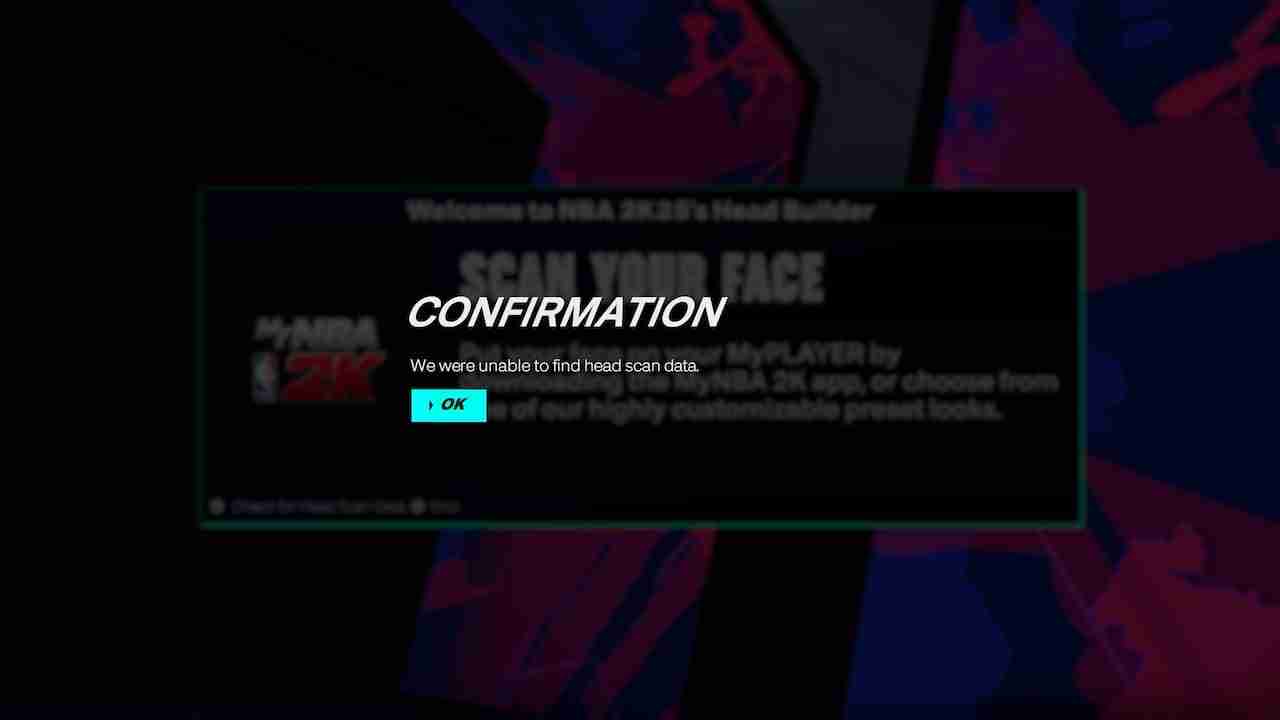
There are a few steps you can take to fix the face scan not working in NBA 2K25. Keep in mind that the possible solutions we’ll go over aren’t guaranteed and the issue might be a server issue. Still, give them a try and hope for success.
Set MyNBA 2K Companion App to NBA 2K25
The first step you should take to fix NBA 2K25 face scan not working is to make sure that the MyNBA 2K Companion App is set to the right game. In previous years, a new app was created for each entry into the 2K franchise, but this changed when NBA 2K23 was released. Now, all new entries are combined into one app. Follow the steps below.
- Open up the MyNBA 2K Companion App.
- Check the upper right-hand corner to see which game year it’s set to.
- If it’s not set to 2K25, tap on it and select the appropriate version.
- Log back in with the platform you’re playing NBA 2K25 on.
If your companion app wasn’t set to NBA 2K25, then this was most likely the reason for face scan not working. Give the face scan another try and see if the issue has been fixed. You’ll know the face scan is successful when a message pops up stating “Upload Successful.” If the issue persists, move on to the next section.
Check login details for NBA 2K25 and Companion App
Another possible fix to the NBA 2K25 face scan not working is you’re not logged into the game with the same email you used for the companion app. If this is the case, then the game won’t connect to the companion app, preventing face scan from working. Confirm your login details on both the game and the companion app to make sure the credentials are the same.
Scan your face correctly
If the face scan continues to not work properly in NBA 2K25, then you may be simply not doing it right. The face scan is pretty sensitive and requires correct lighting and angles. To make sure you’re scanning your face properly, follow the instructions below.
- Scan your face in natural lighting with minimal shadows.
- Don’t blink or stare directly at open light during the scanning process.
- Hold the phone at eye level, and around 18 degrees from your face.
- Turn your head slowly and at a maximum of 45 degrees.
- Look forward and not on the phone.
These instructions were provided by the developers on the official NBA 2K25 support page.
Lastly, if the NBA 2K25 face scan continues to not work for you, then it may be time to reach out to support directly. As previously mentioned, there may be a server issue or something else going on.
That’s all there is to know about fixing NBA 2K25 face scan not working! For more guides on NBA 2K25, we got you covered. Head over to our guide on all NBA 2K25 layups and dunk animations requirements.
-
 Kaiserpunk: First-time construction strategy and recommendationsKaiserpunk: A Guide to Efficient Early-Game Development Kaiserpunk demands constant planning and optimization. Even with limited early-game options, ...Game Posted on 2025-04-20
Kaiserpunk: First-time construction strategy and recommendationsKaiserpunk: A Guide to Efficient Early-Game Development Kaiserpunk demands constant planning and optimization. Even with limited early-game options, ...Game Posted on 2025-04-20 -
 Tails Of Iron 2: Whiskers Of Winter – Icefield Hunting GuideConquer the "Ice Breaker" Beast Hunt in Tails of Iron 2: Whiskers of Winter! This guide details how to defeat the Frost Death March, a formi...Game Posted on 2025-04-19
Tails Of Iron 2: Whiskers Of Winter – Icefield Hunting GuideConquer the "Ice Breaker" Beast Hunt in Tails of Iron 2: Whiskers of Winter! This guide details how to defeat the Frost Death March, a formi...Game Posted on 2025-04-19 -
 Wordle November 30 Answers and Tips - Level 1260It's a brand new day and that means a brand new Wordle puzzle is ready and waiting to be solved. But how tricky is today's word? If you f...Game Posted on 2025-04-19
Wordle November 30 Answers and Tips - Level 1260It's a brand new day and that means a brand new Wordle puzzle is ready and waiting to be solved. But how tricky is today's word? If you f...Game Posted on 2025-04-19 -
 Metaphor ReFantazio improves royal virtues strategy: method to quickly improve attributesLeveling up Metaphor ReFantazio Royal Virtues is one of the most important things you can do in Atlus’ new RPG outside exploring dungeons and not miss...Game Posted on 2025-04-19
Metaphor ReFantazio improves royal virtues strategy: method to quickly improve attributesLeveling up Metaphor ReFantazio Royal Virtues is one of the most important things you can do in Atlus’ new RPG outside exploring dungeons and not miss...Game Posted on 2025-04-19 -
 R.E.P.O. Zero Gravity Drone Item GuideHow to use zero-gravity drone in R.E.P.O. The Zero Gravity Drone is like a bully in a sci-fi movie, which will catch the nearest object or monster an...Game Posted on 2025-04-19
R.E.P.O. Zero Gravity Drone Item GuideHow to use zero-gravity drone in R.E.P.O. The Zero Gravity Drone is like a bully in a sci-fi movie, which will catch the nearest object or monster an...Game Posted on 2025-04-19 -
 Paradise Product Production Guide: Schedule 1 Detailed explanationIn the first-level production, if you want to make the top-level products, you only have one goal: to obtain "Gods" quality certification. ...Game Posted on 2025-04-18
Paradise Product Production Guide: Schedule 1 Detailed explanationIn the first-level production, if you want to make the top-level products, you only have one goal: to obtain "Gods" quality certification. ...Game Posted on 2025-04-18 -
 How to make paper in Aloft gameIn the Aloft game, paper is a resource that is constantly demanding but often scarce. Although it can be found in treasure chests, it is more reliabl...Game Posted on 2025-04-18
How to make paper in Aloft gameIn the Aloft game, paper is a resource that is constantly demanding but often scarce. Although it can be found in treasure chests, it is more reliabl...Game Posted on 2025-04-18 -
 Sniper Elite: Surprise of the Red Fort workbench position during resistanceQuick Links ...Game Posted on 2025-04-18
Sniper Elite: Surprise of the Red Fort workbench position during resistanceQuick Links ...Game Posted on 2025-04-18 -
 FragPunk beginner's guide: How to play and what you need to knowFragPunk: 5v5 hero shooting game, fragment cards bring endless possibilities! FragPunk is a compact 5v5 hero shooting game, unique in its "Shatt...Game Posted on 2025-04-17
FragPunk beginner's guide: How to play and what you need to knowFragPunk: 5v5 hero shooting game, fragment cards bring endless possibilities! FragPunk is a compact 5v5 hero shooting game, unique in its "Shatt...Game Posted on 2025-04-17 -
 Roblox Basketball Showdown - Regional Level RankingRoblox Basketball Showdown: The Ultimate Zone Tier List for Dominating the Court Zones are crucial in Roblox's Basketball Showdown, offering signi...Game Posted on 2025-04-17
Roblox Basketball Showdown - Regional Level RankingRoblox Basketball Showdown: The Ultimate Zone Tier List for Dominating the Court Zones are crucial in Roblox's Basketball Showdown, offering signi...Game Posted on 2025-04-17 -
 Assassin's Creed Shadow - Mino City Exploration GuideMiki Castle in Assassin's Creed Shadows: A Stealthy Guide to Legendary Loot Miki Castle, a formidable fortress in Harima's dangerous Miki town...Game Posted on 2025-04-17
Assassin's Creed Shadow - Mino City Exploration GuideMiki Castle in Assassin's Creed Shadows: A Stealthy Guide to Legendary Loot Miki Castle, a formidable fortress in Harima's dangerous Miki town...Game Posted on 2025-04-17 -
 Elin: A complete guide to farm guideElin Farming Guide: Mastering Agriculture for Enhanced Gameplay Farming in Elin is crucial for boosting attributes, earning gold, and crafting essenti...Game Posted on 2025-04-17
Elin: A complete guide to farm guideElin Farming Guide: Mastering Agriculture for Enhanced Gameplay Farming in Elin is crucial for boosting attributes, earning gold, and crafting essenti...Game Posted on 2025-04-17 -
 Avowed: A Guide to the Choice of Glowing Adra and Captain BadatoYou are in a classic RPG dilemma: should you hand over the stolen glowing Adela to its "legitimate owner" (a trading company that may charg...Game Posted on 2025-04-16
Avowed: A Guide to the Choice of Glowing Adra and Captain BadatoYou are in a classic RPG dilemma: should you hand over the stolen glowing Adela to its "legitimate owner" (a trading company that may charg...Game Posted on 2025-04-16 -
 PGA Tour 2K25 Course Designer GuidePGA Tour 2K25's Course Designer empowers players to craft and share custom golf courses. Whether aiming for a realistic championship layout or a...Game Posted on 2025-04-16
PGA Tour 2K25 Course Designer GuidePGA Tour 2K25's Course Designer empowers players to craft and share custom golf courses. Whether aiming for a realistic championship layout or a...Game Posted on 2025-04-16
Study Chinese
- 1 How do you say "walk" in Chinese? 走路 Chinese pronunciation, 走路 Chinese learning
- 2 How do you say "take a plane" in Chinese? 坐飞机 Chinese pronunciation, 坐飞机 Chinese learning
- 3 How do you say "take a train" in Chinese? 坐火车 Chinese pronunciation, 坐火车 Chinese learning
- 4 How do you say "take a bus" in Chinese? 坐车 Chinese pronunciation, 坐车 Chinese learning
- 5 How to say drive in Chinese? 开车 Chinese pronunciation, 开车 Chinese learning
- 6 How do you say swimming in Chinese? 游泳 Chinese pronunciation, 游泳 Chinese learning
- 7 How do you say ride a bicycle in Chinese? 骑自行车 Chinese pronunciation, 骑自行车 Chinese learning
- 8 How do you say hello in Chinese? 你好Chinese pronunciation, 你好Chinese learning
- 9 How do you say thank you in Chinese? 谢谢Chinese pronunciation, 谢谢Chinese learning
- 10 How to say goodbye in Chinese? 再见Chinese pronunciation, 再见Chinese learning

























