 Front page > Programming > Navigating with React Router React Js Part A Guide to Routing in React Applications
Front page > Programming > Navigating with React Router React Js Part A Guide to Routing in React Applications
Navigating with React Router React Js Part A Guide to Routing in React Applications
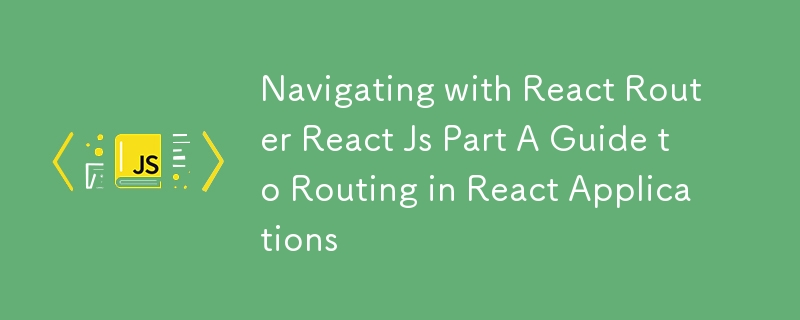
Welcome back to our React series! In previous posts, we covered essential concepts such as components, state, props, and event handling. Now, it’s time to explore routing in React applications using React Router. Routing allows you to navigate between different views or components within your app, creating a seamless user experience ?.
What is React Router?
React Router is a powerful library that enables routing in React applications. It allows you to define multiple routes in your application and render specific components based on the URL path. This capability is crucial for building single-page applications (SPAs) where navigation does not require a full page reload.
Installing React Router
To get started, you’ll need to install React Router. You can do this using npm:
npm install react-router-dom
Setting Up Basic Routing
Let’s set up a simple application with multiple routes. We will create an application with a home page, an about page, and a contact page.
1. Create Basic Components
First, create three components: Home, About, and Contact.
// Home.js
import React from 'react';
const Home = () => {
return Home Page
;
};
export default Home;
// About.js
import React from 'react';
const About = () => {
return About Page
;
};
export default About;
// Contact.js
import React from 'react';
const Contact = () => {
return Contact Page
;
};
export default Contact;
2. Set Up the Router
Now, let’s set up the router in your main application file, typically App.js.
import React from 'react';
import { BrowserRouter as Router, Route, Switch, Link } from 'react-router-dom';
import Home from './Home';
import About from './About';
import Contact from './Contact';
const App = () => {
return (
);
};
export default App;
Explanation:
- Router: The BrowserRouter component wraps the entire application, enabling routing.
- Link: The Link component is used to create navigation links that change the URL without reloading the page.
- Route: The Route component defines a path and the component to render when the path matches.
- Switch: The Switch component ensures that only one route is rendered at a time.
Navigating Between Pages
With the setup complete, you can now navigate between the Home, About, and Contact pages by clicking the links in the navigation menu. React Router will handle the URL changes and render the appropriate component without refreshing the page.
Route Parameters
You can also define routes with parameters, allowing you to pass dynamic data. For example, let’s create a User component that displays user information based on the user ID in the URL.
1. Create the User Component
User.js:
import React from 'react';
import { useParams } from 'react-router-dom';
const User = () => {
const { userId } = useParams();
return User ID: {userId}
;
};
export default User;
2. Update the Router
Add a route for the User component in your App.js:
Nested Routes
React Router also supports nested routes, which allow you to render child routes within a parent component. This is useful for building complex layouts.
Example of Nested Routes:
- Create a Dashboard component with nested routes:
// Dashboard.js
import React from 'react';
import { Route, Link, Switch } from 'react-router-dom';
import Settings from './Settings';
import Profile from './Profile';
const Dashboard = () => {
return (
Dashboard
);
};
export default Dashboard;
- Update your App.js to include the Dashboard route:
now, navigating to /dashboard/profile or /dashboard/settings will render the respective components within the Dashboard.
In this post, we explored how to implement routing in a React application using React Router. We covered setting up basic routing, navigating between pages, using route parameters, and creating nested routes.
With these concepts, you can create a structured navigation system for your React applications, enhancing the user experience and enabling dynamic content rendering.
In the next post, we’ll delve into using React Hooks, focusing on useEffect and how it can manage side effects in functional components. Stay tuned!
-
 How to upload files with additional parameters using java.net.URLConnection and multipart/form-data encoding?Uploading Files with HTTP RequestsTo upload files to an HTTP server while also submitting additional parameters, java.net.URLConnection and multipart/...Programming Posted on 2025-03-10
How to upload files with additional parameters using java.net.URLConnection and multipart/form-data encoding?Uploading Files with HTTP RequestsTo upload files to an HTTP server while also submitting additional parameters, java.net.URLConnection and multipart/...Programming Posted on 2025-03-10 -
 Why Isn\'t My CSS Background Image Appearing?Troubleshoot: CSS Background Image Not AppearingYou've encountered an issue where your background image fails to load despite following tutorial i...Programming Posted on 2025-03-10
Why Isn\'t My CSS Background Image Appearing?Troubleshoot: CSS Background Image Not AppearingYou've encountered an issue where your background image fails to load despite following tutorial i...Programming Posted on 2025-03-10 -
 How do you extract a random element from an array in PHP?Random Selection from an ArrayIn PHP, obtaining a random item from an array can be accomplished with ease. Consider the following array:$items = [523,...Programming Posted on 2025-03-10
How do you extract a random element from an array in PHP?Random Selection from an ArrayIn PHP, obtaining a random item from an array can be accomplished with ease. Consider the following array:$items = [523,...Programming Posted on 2025-03-10 -
 Why Does Microsoft Visual C++ Fail to Correctly Implement Two-Phase Template Instantiation?The Mystery of "Broken" Two-Phase Template Instantiation in Microsoft Visual C Problem Statement:Users commonly express concerns that Micro...Programming Posted on 2025-03-10
Why Does Microsoft Visual C++ Fail to Correctly Implement Two-Phase Template Instantiation?The Mystery of "Broken" Two-Phase Template Instantiation in Microsoft Visual C Problem Statement:Users commonly express concerns that Micro...Programming Posted on 2025-03-10 -
 How to Check if an Object Has a Specific Attribute in Python?Method to Determine Object Attribute ExistenceThis inquiry seeks a method to verify the presence of a specific attribute within an object. Consider th...Programming Posted on 2025-03-10
How to Check if an Object Has a Specific Attribute in Python?Method to Determine Object Attribute ExistenceThis inquiry seeks a method to verify the presence of a specific attribute within an object. Consider th...Programming Posted on 2025-03-10 -
 Why Doesn\'t Firefox Display Images Using the CSS `content` Property?Displaying Images with Content URL in FirefoxAn issue has been encountered where certain browsers, specifically Firefox, fail to display images when r...Programming Posted on 2025-03-10
Why Doesn\'t Firefox Display Images Using the CSS `content` Property?Displaying Images with Content URL in FirefoxAn issue has been encountered where certain browsers, specifically Firefox, fail to display images when r...Programming Posted on 2025-03-10 -
 How Can I UNION Database Tables with Different Numbers of Columns?Combined tables with different columns] Can encounter challenges when trying to merge database tables with different columns. A straightforward way i...Programming Posted on 2025-03-10
How Can I UNION Database Tables with Different Numbers of Columns?Combined tables with different columns] Can encounter challenges when trying to merge database tables with different columns. A straightforward way i...Programming Posted on 2025-03-10 -
 Is There a Performance Difference Between Using a For-Each Loop and an Iterator for Collection Traversal in Java?For Each Loop vs. Iterator: Efficiency in Collection TraversalIntroductionWhen traversing a collection in Java, the choice arises between using a for-...Programming Posted on 2025-03-10
Is There a Performance Difference Between Using a For-Each Loop and an Iterator for Collection Traversal in Java?For Each Loop vs. Iterator: Efficiency in Collection TraversalIntroductionWhen traversing a collection in Java, the choice arises between using a for-...Programming Posted on 2025-03-10 -
![d[IA]gnosis: developing RAG applications with IRIS for Healt](/style/images/moren/moren.png) d[IA]gnosis: developing RAG applications with IRIS for HealtWith the introduction of vector data types and the Vector Search functionality in IRIS, a whole world of possibilities opens up for the development of...Programming Posted on 2025-03-10
d[IA]gnosis: developing RAG applications with IRIS for HealtWith the introduction of vector data types and the Vector Search functionality in IRIS, a whole world of possibilities opens up for the development of...Programming Posted on 2025-03-10 -
 Can We Create Generic Arrays in Java That Extend Comparable?Generic Arrays in Java: Exploring Covariance and Type ErasureIntroductionGeneric arrays, where the array elements share a common type parameter, prese...Programming Posted on 2025-03-09
Can We Create Generic Arrays in Java That Extend Comparable?Generic Arrays in Java: Exploring Covariance and Type ErasureIntroductionGeneric arrays, where the array elements share a common type parameter, prese...Programming Posted on 2025-03-09 -
 Why Does My WordPress Ajax Call Return \"0\"?Troubleshooting Ajax Calls in WordPress: Why Your Output is "0"In WordPress, making Ajax calls can be straightforward, but sometimes issues ...Programming Posted on 2025-03-07
Why Does My WordPress Ajax Call Return \"0\"?Troubleshooting Ajax Calls in WordPress: Why Your Output is "0"In WordPress, making Ajax calls can be straightforward, but sometimes issues ...Programming Posted on 2025-03-07 -
 Can I Control the Height of Images Within CSS :before/:after Pseudo-Elements?Can I Adjust Image Height in CSS :before/:after Pseudo-Elements?Your inquiry is whether it's possible to modify the height of an image used within...Programming Posted on 2025-03-07
Can I Control the Height of Images Within CSS :before/:after Pseudo-Elements?Can I Adjust Image Height in CSS :before/:after Pseudo-Elements?Your inquiry is whether it's possible to modify the height of an image used within...Programming Posted on 2025-03-07 -
 My Laravel Package Building WorkflowCrafting Laravel Packages: A Comprehensive Guide This article delves into the process of building Laravel packages, offering a structured approach fro...Programming Posted on 2025-03-07
My Laravel Package Building WorkflowCrafting Laravel Packages: A Comprehensive Guide This article delves into the process of building Laravel packages, offering a structured approach fro...Programming Posted on 2025-03-07 -
 How Can I Efficiently Exclude a Column from a SELECT Query in SQL Without Listing All Others?Avoiding Manual Column Listing in SQL SELECT Statements The standard SQL SELECT * FROM table statement retrieves all columns. However, omitting spec...Programming Posted on 2025-03-07
How Can I Efficiently Exclude a Column from a SELECT Query in SQL Without Listing All Others?Avoiding Manual Column Listing in SQL SELECT Statements The standard SQL SELECT * FROM table statement retrieves all columns. However, omitting spec...Programming Posted on 2025-03-07 -
 How can I redirect QDebug, QWarning, and QCritical output in Qt?Redirecting QDebug, QWarning, and QCritical OutputIn Qt, debugging information is often printed to the console using qDebug() and other similar statem...Programming Posted on 2025-03-07
How can I redirect QDebug, QWarning, and QCritical output in Qt?Redirecting QDebug, QWarning, and QCritical OutputIn Qt, debugging information is often printed to the console using qDebug() and other similar statem...Programming Posted on 2025-03-07
Study Chinese
- 1 How do you say "walk" in Chinese? 走路 Chinese pronunciation, 走路 Chinese learning
- 2 How do you say "take a plane" in Chinese? 坐飞机 Chinese pronunciation, 坐飞机 Chinese learning
- 3 How do you say "take a train" in Chinese? 坐火车 Chinese pronunciation, 坐火车 Chinese learning
- 4 How do you say "take a bus" in Chinese? 坐车 Chinese pronunciation, 坐车 Chinese learning
- 5 How to say drive in Chinese? 开车 Chinese pronunciation, 开车 Chinese learning
- 6 How do you say swimming in Chinese? 游泳 Chinese pronunciation, 游泳 Chinese learning
- 7 How do you say ride a bicycle in Chinese? 骑自行车 Chinese pronunciation, 骑自行车 Chinese learning
- 8 How do you say hello in Chinese? 你好Chinese pronunciation, 你好Chinese learning
- 9 How do you say thank you in Chinese? 谢谢Chinese pronunciation, 谢谢Chinese learning
- 10 How to say goodbye in Chinese? 再见Chinese pronunciation, 再见Chinese learning








![d[IA]gnosis: developing RAG applications with IRIS for Healt](http://www.luping.net/uploads/20250309/174153458267cdb5769930b.jpg174153458267cdb57699314.png)















