Microsoft Sudoku Not Launching/Loading Win11/10 - Best Fixes
Don’t have a clue why Microsoft Sudoku won’t load and how to get rid of the predicament? You are not alone in suffering from such a situation. Don’t fret and MiniTool will walk you through several fixes for Microsoft Sudoku not launching/loading on Windows 11/10.
Microsoft Sudoku Not Opening Windows 11/10
Sudoku, a puzzle game, requires you to place numbers (from 1 to 9) into a nine-by-nine grid, which dramatically keeps your mind sharp and gives you a lot of fun. On Windows 11/10, the new Microsoft Sudoku game features the Fluent design system to bring a sleek and modern look and offers intuitive controls & a smooth user interface.
However, recently some users reported “Microsoft Sudoku not launching” on Microsoft forum. Sometimes when clicking the Sudoku icon, the first screen appears but never go ahead or load the app.
Why is Microsoft Sudoku not opening, starting or loading on your Windows 10/11 PC? Potential reasons may involve the app itself that is likely to get damaged, the Xbox Live service status issue, software conflict, etc.
What’s a game if you can’t play it? Even worse, it is a casual game like Microsoft Sudoku. Thankfully, some of the solutions below work well for you to breezily fix Microsoft Sudoku stuck on loading screen/not launching.
1. Check Xbox Live Status
First and foremost, check the service status and see if it goes wrong. Just visit the website – https://support.xbox.com/en-US/xbox-live-status using your browser. If some alerts show, wait patiently until the page says “All services up and running”. Then, try loading Microsoft Sudoku again and it should run correctly.
2. Clean Boot Windows
This is a mode that runs Windows with a minimum of drivers and startup programs, helping determine whether a background app is causing interference. In case of Microsoft Sudoku not launching, take these steps to clean boot Windows 11/10:
Step 1: Type System Configuration into Windows Search.
Step 2: On the Services tab, tick the box of Hide all Microsoft services and hit Disable all. Next, click Apply.
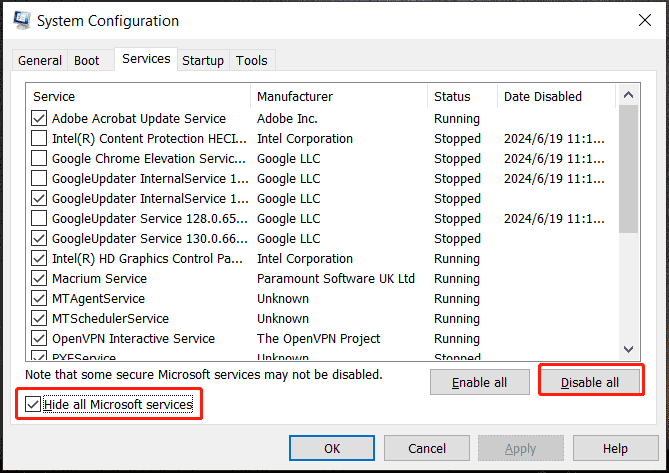
Step 3: Head to Startup > Open Task Manager, choose each enabled startup program, and click Disable.
3. Reset/Repair Microsoft Sudoku
When confronted with Microsoft Sudoku not loading/opening, resetting, or repairing the app will do a favor.
Step 1: Go to Settings via the Win I keys and go to Apps.
Step 2: In Windows 11, hit Installed apps, locate Microsoft Sudoku, and click three dots to choose Advanced options. On Windows 10, find Microsoft Sudoku in Apps & features, click this app, and hit Advanced options.
Step 3: Scroll down and hit the Reset button. Or, you can click Repair to fix the app if you see that button on Win11.
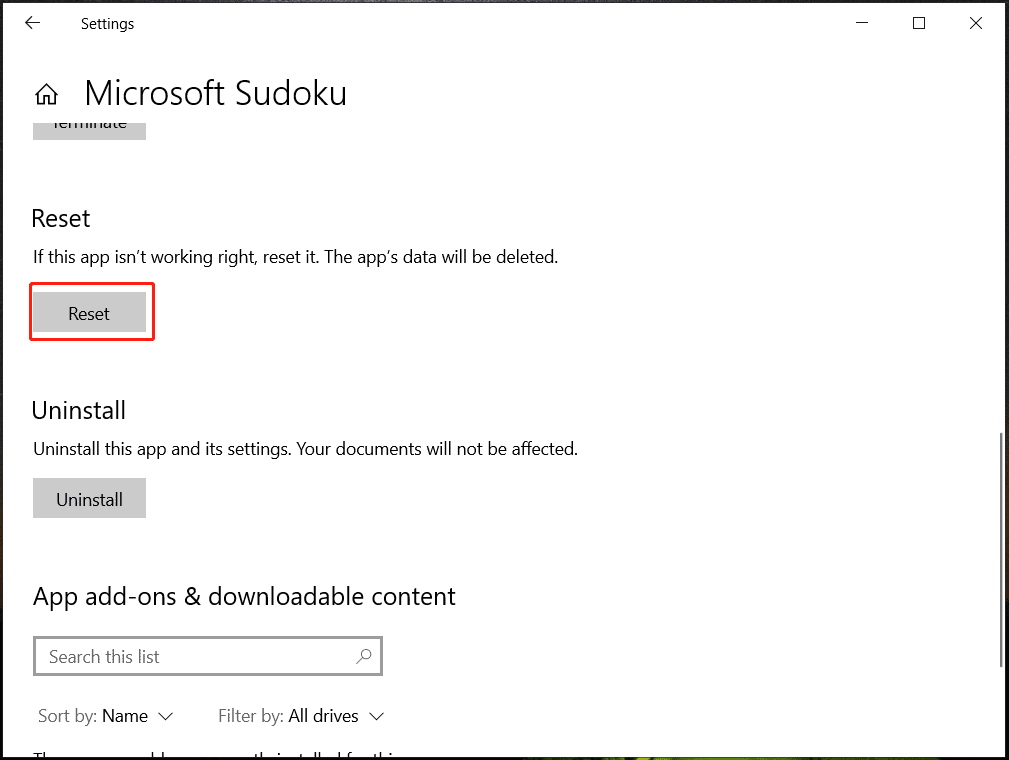
4. Uninstall & Reinstall Sudoku
According to users, reinstalling this app will address Microsoft Sudoku not starting/loading. So, give it a try.
Also read: How to Uninstall Programs on Windows 10? Here Are Methods
Step 1: Head to Settings > Apps > Installed apps/Apps & features.
Step 2: Hit three dots next to Microsoft Sudoku or directly click this app and tap on Uninstall.
Step 3: Open Microsoft Store, search for Sudoku, and click on Get to reinstall it. Now it should work properly.
5. Update Windows
While meeting problems with an app from Microsoft Store such as Microsoft Sudoku not launching, consider updating Windows and make sure it is the latest version since the updates may contain some fixes.
Step 1: Press Win I to open Settings.
Step 2: Go to Windows Update or Update & Security > Windows Update, check for updates, and install available ones on your PC.
Thereafter, run Sudoku to see if it loads successfully.
Other Fixes from Microsoft Forum
As stated above, there are many complaints about “Microsoft Sudoku not loading” on its official website. In the comment area, some users gave some useful workarounds, so have a shot.
Option 1: Disconnect the Internet
This way has been proven to be useful by many users, so don’t neglect it.
Go offline, activate the Sudoku app, and log into your level. When the game starts, reconnect to the Internet and you will be able to play this game.
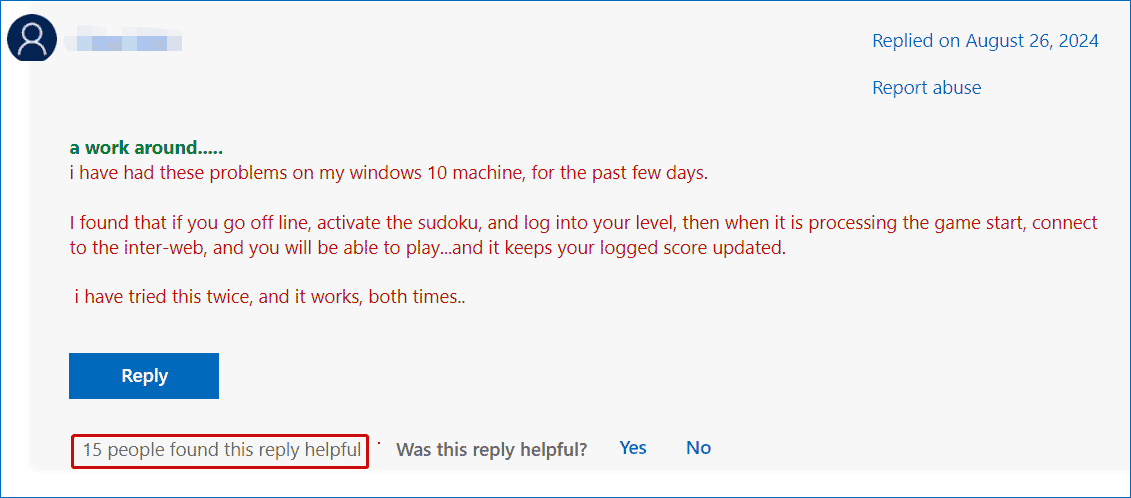
Option 2: Delete Temporary Files
- Type Win R, type Temp, and click OK.
- Delete all the contents of the folder by pressing Ctrl A then Shift Delete.
- Type %Temp% into Run, hit OK, and delete all the contents using Shit Delete after selecting all.
Option 3: Run Disk Cleanup
- Type disk cleanup into Windows Search and press Enter.
- Choose the drive like C and click OK.
- Tick all listed items and hit OK > Delete Files.
- Tap Clean up system files, choose C drive, select the items you need to clean up, and click OK > Delete Files.
Option 4: Fix System Files
1. Launch Command Prompt with admin rights.
2. Run these commands, pressing Enter after each one:
DISM /Online /Cleanup-Image /RestoreHealth
SFC /scannow
Option 5: Run PowerShell
1. Open PowerShell as an administrator.
2.Execute the command – Get-AppXPackage -AllUsers | Foreach {Add-AppxPackage -DisableDevelopmentMode -Register “$($_.InstallLocation)\AppXManifest.xml”}.
The End
These are possible fixes for Microsoft Sudoku not launching/stuck on loading screen. Try them and you should find some useful ones. If your Microsoft Sudoku won’t load after these fixes, you can only contact the Microsoft support team to seek help.
-
 How to clone your voice on your iPhone or MacUnlock the Power of Personal Voice on Your Apple Devices: A Comprehensive Guide iOS 17 and macOS Sonoma introduced a groundbreaking accessibility feat...Software tutorial Posted on 2025-02-25
How to clone your voice on your iPhone or MacUnlock the Power of Personal Voice on Your Apple Devices: A Comprehensive Guide iOS 17 and macOS Sonoma introduced a groundbreaking accessibility feat...Software tutorial Posted on 2025-02-25 -
 Fixed - Final Fantasy VII Rebirth an Unreal Process Has CrashedSolve the Unreal engine process crash in Final Fantasy VII Rebirth After "Final Fantasy VII Rebirth" was launched on PC, some players encou...Software tutorial Posted on 2025-02-24
Fixed - Final Fantasy VII Rebirth an Unreal Process Has CrashedSolve the Unreal engine process crash in Final Fantasy VII Rebirth After "Final Fantasy VII Rebirth" was launched on PC, some players encou...Software tutorial Posted on 2025-02-24 -
 How to Change Monitor 1 and 2 in WindowsA common issue in a dual-monitor setup is when you need to move your mouse cursor to the wrong side of the screen to reach the second monitor. You ca...Software tutorial Posted on 2025-02-22
How to Change Monitor 1 and 2 in WindowsA common issue in a dual-monitor setup is when you need to move your mouse cursor to the wrong side of the screen to reach the second monitor. You ca...Software tutorial Posted on 2025-02-22 -
 Assetto Corsa EVO Crashing on Windows? Learn This Top GuideAssetto Corsa EVO crashes after starting or running? Don't worry, this is common in the newly released games! This article provides 4 reliable way...Software tutorial Posted on 2025-02-08
Assetto Corsa EVO Crashing on Windows? Learn This Top GuideAssetto Corsa EVO crashes after starting or running? Don't worry, this is common in the newly released games! This article provides 4 reliable way...Software tutorial Posted on 2025-02-08 -
 Encountering Valorant Friends List Not Working? Here’s GuideEncountering the Valorant friends list not working error can be quite frustrating, particularly when you’re eager to team up with your buddies. This i...Software tutorial Posted on 2025-02-07
Encountering Valorant Friends List Not Working? Here’s GuideEncountering the Valorant friends list not working error can be quite frustrating, particularly when you’re eager to team up with your buddies. This i...Software tutorial Posted on 2025-02-07 -
 Nokia Didn’t Think the iPhone’s Touch Keyboard Would Take OffIn an amazing piece of technology history, a Nokia internal presentation from after the iPhone's 2007 unveiling shows what the company was thinkin...Software tutorial Posted on 2025-02-07
Nokia Didn’t Think the iPhone’s Touch Keyboard Would Take OffIn an amazing piece of technology history, a Nokia internal presentation from after the iPhone's 2007 unveiling shows what the company was thinkin...Software tutorial Posted on 2025-02-07 -
 How to Fix SET_OF_INVALID_CONTEXT BSOD Windows 10/11It’s common to encounter blue screen of death errors like SET_OF_INVALID_CONTEXT BSOD on a Windows 10/11. How to get rid of it from your computer. If ...Software tutorial Posted on 2025-02-06
How to Fix SET_OF_INVALID_CONTEXT BSOD Windows 10/11It’s common to encounter blue screen of death errors like SET_OF_INVALID_CONTEXT BSOD on a Windows 10/11. How to get rid of it from your computer. If ...Software tutorial Posted on 2025-02-06 -
 How to Group and Ungroup Objects in PowerPointPowerPoint's grouping feature simplifies presentation design by allowing you to combine multiple objects into a single unit. This tutorial demonst...Software tutorial Posted on 2025-02-06
How to Group and Ungroup Objects in PowerPointPowerPoint's grouping feature simplifies presentation design by allowing you to combine multiple objects into a single unit. This tutorial demonst...Software tutorial Posted on 2025-02-06 -
 The Best iPhone 16 Cases of 2025Protecting your new iPhone 16 is crucial, even if you love its sleek design. A quality case ensures it stays pristine. Here are some top picks to sui...Software tutorial Posted on 2025-02-06
The Best iPhone 16 Cases of 2025Protecting your new iPhone 16 is crucial, even if you love its sleek design. A quality case ensures it stays pristine. Here are some top picks to sui...Software tutorial Posted on 2025-02-06 -
 Windows 11 KB5050094 Rolled out to 24H2, Learn New FeaturesWindows 11 Build 26100.3025 (KB5050094) is now logged into the Release Preview channel! This update brings many improvements to the Windows 11 24H2 ve...Software tutorial Posted on 2025-02-06
Windows 11 KB5050094 Rolled out to 24H2, Learn New FeaturesWindows 11 Build 26100.3025 (KB5050094) is now logged into the Release Preview channel! This update brings many improvements to the Windows 11 24H2 ve...Software tutorial Posted on 2025-02-06 -
 The Definitive Guide for Skyjem Virus & 5 Ways to Remove ItSkyjem is a browser hijacker that redirects search queries to other websites. To prevent further loss, you had better remove it as soon as possible. T...Software tutorial Published on 2025-01-26
The Definitive Guide for Skyjem Virus & 5 Ways to Remove ItSkyjem is a browser hijacker that redirects search queries to other websites. To prevent further loss, you had better remove it as soon as possible. T...Software tutorial Published on 2025-01-26 -
 5 Fixes for WhatsApp Desktop Not Downloading ImagesFix 1: Check Internal Storage If you can’t download images using WhatsApp Desktop, start by checking your internal storage on Mac or Windows PC. On Ma...Software tutorial Published on 2025-01-25
5 Fixes for WhatsApp Desktop Not Downloading ImagesFix 1: Check Internal Storage If you can’t download images using WhatsApp Desktop, start by checking your internal storage on Mac or Windows PC. On Ma...Software tutorial Published on 2025-01-25 -
 EOS-ERR-1603: 4 Useful Methods to Resolve This ErrorSuffering from the Epic Online Services failed to install issue on your device? If you get the EOS-ERR-1603 error while installing EOS, this post from...Software tutorial Published on 2025-01-15
EOS-ERR-1603: 4 Useful Methods to Resolve This ErrorSuffering from the Epic Online Services failed to install issue on your device? If you get the EOS-ERR-1603 error while installing EOS, this post from...Software tutorial Published on 2025-01-15 -
 External Hard Drive Slows Down PC? Fix It Easily Now!If your external hard drive slows down PC, your work efficiency or entertainment experience will be greatly affected. Here this tutorial on MiniTool S...Software tutorial Published on 2024-12-23
External Hard Drive Slows Down PC? Fix It Easily Now!If your external hard drive slows down PC, your work efficiency or entertainment experience will be greatly affected. Here this tutorial on MiniTool S...Software tutorial Published on 2024-12-23 -
 How to Fix Grounded Crashing on PC: Here’s a Full GuideGrounded is among the most well-known survival adventure games. Although the game provides a smooth gaming experience, PC players might face issues su...Software tutorial Published on 2024-12-22
How to Fix Grounded Crashing on PC: Here’s a Full GuideGrounded is among the most well-known survival adventure games. Although the game provides a smooth gaming experience, PC players might face issues su...Software tutorial Published on 2024-12-22
Study Chinese
- 1 How do you say "walk" in Chinese? 走路 Chinese pronunciation, 走路 Chinese learning
- 2 How do you say "take a plane" in Chinese? 坐飞机 Chinese pronunciation, 坐飞机 Chinese learning
- 3 How do you say "take a train" in Chinese? 坐火车 Chinese pronunciation, 坐火车 Chinese learning
- 4 How do you say "take a bus" in Chinese? 坐车 Chinese pronunciation, 坐车 Chinese learning
- 5 How to say drive in Chinese? 开车 Chinese pronunciation, 开车 Chinese learning
- 6 How do you say swimming in Chinese? 游泳 Chinese pronunciation, 游泳 Chinese learning
- 7 How do you say ride a bicycle in Chinese? 骑自行车 Chinese pronunciation, 骑自行车 Chinese learning
- 8 How do you say hello in Chinese? 你好Chinese pronunciation, 你好Chinese learning
- 9 How do you say thank you in Chinese? 谢谢Chinese pronunciation, 谢谢Chinese learning
- 10 How to say goodbye in Chinese? 再见Chinese pronunciation, 再见Chinese learning

























