Fix Microsoft Edge Stopped Prompting to Save Website Passwords
"For an unknown reason, Microsoft Edge no longer prompted me to save passwords when I sign in to a website for the first time, is there any possible solutions to fix this problem? I want Windows to remember all website passwords."

This problem usually occurs when the password saving feature in Microsoft Edge was disabled. Here we provide 2 solutions to solve this problem. Just do as follows to make password saving suggestion prompt again.
Solution 1: To Turn on offer to save the password in Microsoft Edge Settings
If the option "Offer to save passwords" is Off, Windows will not popup a notification suggesting you save password whenever you sign into any site. To make Edge offer password-saving prompt, here's how:
Step 1: Open Microsoft Edge, click on the "More actions" button, then select Settings.
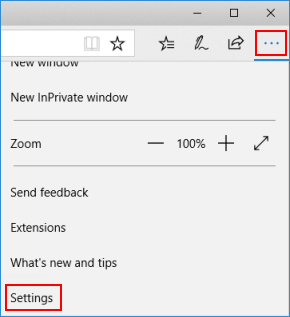
Step 2: Scroll down to the View advanced settings button and click on it.
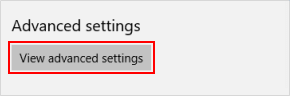
Step 3: Under the Privacy and services section, turn on Offer to save passwords switch.
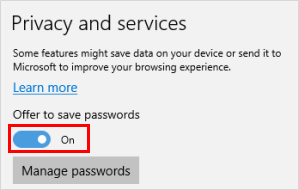
Way 2: To enable password saving suggestion in Registry Editor
Microsoft Edge's password saving suggestion stopped prompting, it may result from the relevant registry key was changed. Here's how to restore it prompts again.
Step 1: Open Registry Editor in your Windows 10.
Press Windows logo key to focus on the Search bar, type in regedit, then, press Enter.
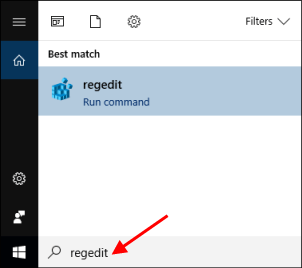
Step 2: Navigate to the following registry key, see how to directly get to any registry key.
HKEY_CURRENT_USER\SOFTWARE\Classes\Local Settings\Software\Microsoft\Windows\Current Version\AppContainer\Storage\microsoft.microsoftedge_8wekyb3d8bbwe\Microsoft Edge\Main
Step 3: On the right-pane of the Main folder, double-click FormSuggest Passwords option to modify its value.
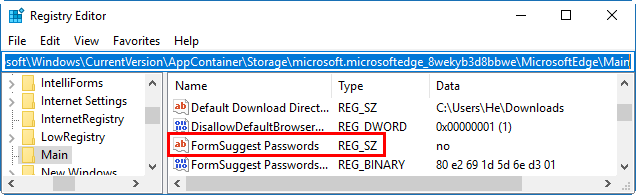
Step 4: Set its value data as yes. Here yes means turn on this feature.
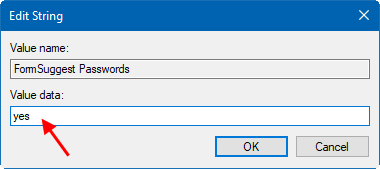
That's all. Now Microsoft Edge will prompt you to save passwords.
-
 10 Amazon features you should use我几乎所有东西都在亚马逊上购买。虽然我尽量不去想这样做会加剧我们《机器人瓦力》式的未来,但这实在太方便了,按下按钮后两天就能收到货。如果你也有同感,那就来看看这10个你真的应该使用的亚马逊功能吧。 使用亚马逊当日送达安排送货 亚马逊的魅力之一就是能够在你想到需要某样东西的时候立即购买。这样,你就能...Software tutorial Posted on 2025-04-14
10 Amazon features you should use我几乎所有东西都在亚马逊上购买。虽然我尽量不去想这样做会加剧我们《机器人瓦力》式的未来,但这实在太方便了,按下按钮后两天就能收到货。如果你也有同感,那就来看看这10个你真的应该使用的亚马逊功能吧。 使用亚马逊当日送达安排送货 亚马逊的魅力之一就是能够在你想到需要某样东西的时候立即购买。这样,你就能...Software tutorial Posted on 2025-04-14 -
 Monster Hunter Wilderness PC communication error, quick solutionEncountering the Monster Hunter Wilds communication error S9052-TAD-W79J? This frustrating issue affects many players, but several solutions have pro...Software tutorial Posted on 2025-04-14
Monster Hunter Wilderness PC communication error, quick solutionEncountering the Monster Hunter Wilds communication error S9052-TAD-W79J? This frustrating issue affects many players, but several solutions have pro...Software tutorial Posted on 2025-04-14 -
 Easily transfer WhatsApp emojis to Signal and TelegramYou thought convincing your friends to swap WhatsApp for Telegram or Signal would be the hardest thing about switching messaging apps. But the...Software tutorial Posted on 2025-04-14
Easily transfer WhatsApp emojis to Signal and TelegramYou thought convincing your friends to swap WhatsApp for Telegram or Signal would be the hardest thing about switching messaging apps. But the...Software tutorial Posted on 2025-04-14 -
 7 macOS features make me abandon Windows 11 laptopAfter years of using Windows 11, I never imagined I'd make the switch. However, macOS offers several thoughtful features that have made a noticeab...Software tutorial Posted on 2025-04-14
7 macOS features make me abandon Windows 11 laptopAfter years of using Windows 11, I never imagined I'd make the switch. However, macOS offers several thoughtful features that have made a noticeab...Software tutorial Posted on 2025-04-14 -
 New iOS 12 features are available to improve your iPhone experienceiOS 12:iPhone操作系统最新版本带来的七大改进 我们六月首次获悉iPhone操作系统的最新版本iOS 12。本周,苹果公司的新更新将开始向兼容设备(包括iPhone 5C及之后发布的所有机型)推出。 除了性能提升外,该软件还带来了许多酷炫的新功能。为了帮助您充分利用这些扩展功能,我们对iO...Software tutorial Posted on 2025-04-14
New iOS 12 features are available to improve your iPhone experienceiOS 12:iPhone操作系统最新版本带来的七大改进 我们六月首次获悉iPhone操作系统的最新版本iOS 12。本周,苹果公司的新更新将开始向兼容设备(包括iPhone 5C及之后发布的所有机型)推出。 除了性能提升外,该软件还带来了许多酷炫的新功能。为了帮助您充分利用这些扩展功能,我们对iO...Software tutorial Posted on 2025-04-14 -
 Indoor bonfire and 9 smart lighting tips, dynamic experienceUnlock the Full Potential of Your Smart Lights: 11 Clever Hacks to Try! You've invested in smart lights – now let's go beyond simple on/off co...Software tutorial Posted on 2025-04-13
Indoor bonfire and 9 smart lighting tips, dynamic experienceUnlock the Full Potential of Your Smart Lights: 11 Clever Hacks to Try! You've invested in smart lights – now let's go beyond simple on/off co...Software tutorial Posted on 2025-04-13 -
 Effective way to solve Abiotic Factor startup crashI believe you must have played Abiotic Factor if you are a game fan. Have you ever been unable to play it because of a game crash? If you have and don...Software tutorial Posted on 2025-04-13
Effective way to solve Abiotic Factor startup crashI believe you must have played Abiotic Factor if you are a game fan. Have you ever been unable to play it because of a game crash? If you have and don...Software tutorial Posted on 2025-04-13 -
 How to completely remove Yahoo redirect virus on Mac?Is your Mac's web browser redirecting you to Yahoo, regardless of your chosen browser or search engine? This indicates a likely browser hijacker ...Software tutorial Posted on 2025-04-13
How to completely remove Yahoo redirect virus on Mac?Is your Mac's web browser redirecting you to Yahoo, regardless of your chosen browser or search engine? This indicates a likely browser hijacker ...Software tutorial Posted on 2025-04-13 -
 Mac Big Sur cleans hard disk space: How to delete clearable space? 【Internal and external storage】macOS Big Sur Space Cleaning Guide: Freeing Clearable Space Insufficient disk space of macOS Big Sur is a common problem, which can affect device perf...Software tutorial Posted on 2025-04-13
Mac Big Sur cleans hard disk space: How to delete clearable space? 【Internal and external storage】macOS Big Sur Space Cleaning Guide: Freeing Clearable Space Insufficient disk space of macOS Big Sur is a common problem, which can affect device perf...Software tutorial Posted on 2025-04-13 -
 Windows 10 KB5050081 installation guideWindows 10 KB5050081 Update Detailed Explanation and Installation Troubleshooting The Windows 10 KB5050081 update has been officially released, bring...Software tutorial Posted on 2025-04-13
Windows 10 KB5050081 installation guideWindows 10 KB5050081 Update Detailed Explanation and Installation Troubleshooting The Windows 10 KB5050081 update has been officially released, bring...Software tutorial Posted on 2025-04-13 -
 Tips for hiding and restoring Microsoft Word ribbonsThe Microsoft Word ribbon can be your best friend or an annoying little feature you just want to get out of the way. You need it for formatting, obvio...Software tutorial Posted on 2025-04-12
Tips for hiding and restoring Microsoft Word ribbonsThe Microsoft Word ribbon can be your best friend or an annoying little feature you just want to get out of the way. You need it for formatting, obvio...Software tutorial Posted on 2025-04-12 -
 Shapr3D simplified woodworking production, 5 beginner tipsWoodworking's golden rule: "Measure twice, cut once." But accurate measurements begin with a precise plan. While pencil-and-paper desig...Software tutorial Posted on 2025-04-12
Shapr3D simplified woodworking production, 5 beginner tipsWoodworking's golden rule: "Measure twice, cut once." But accurate measurements begin with a precise plan. While pencil-and-paper desig...Software tutorial Posted on 2025-04-12 -
 After iOS 18.4 update, some users have problems with CarPlayCarPlay failure caused by iOS 18.4 update: connection issues and missing notifications Apple recently released the highly anticipated iOS 18.4 update...Software tutorial Posted on 2025-04-12
After iOS 18.4 update, some users have problems with CarPlayCarPlay failure caused by iOS 18.4 update: connection issues and missing notifications Apple recently released the highly anticipated iOS 18.4 update...Software tutorial Posted on 2025-04-12 -
 How to quickly drain water from your phone speakersEven water-resistant phones aren't immune to speaker damage from water exposure. A wet speaker results in muffled sound, impacting music and cal...Software tutorial Posted on 2025-04-12
How to quickly drain water from your phone speakersEven water-resistant phones aren't immune to speaker damage from water exposure. A wet speaker results in muffled sound, impacting music and cal...Software tutorial Posted on 2025-04-12
Study Chinese
- 1 How do you say "walk" in Chinese? 走路 Chinese pronunciation, 走路 Chinese learning
- 2 How do you say "take a plane" in Chinese? 坐飞机 Chinese pronunciation, 坐飞机 Chinese learning
- 3 How do you say "take a train" in Chinese? 坐火车 Chinese pronunciation, 坐火车 Chinese learning
- 4 How do you say "take a bus" in Chinese? 坐车 Chinese pronunciation, 坐车 Chinese learning
- 5 How to say drive in Chinese? 开车 Chinese pronunciation, 开车 Chinese learning
- 6 How do you say swimming in Chinese? 游泳 Chinese pronunciation, 游泳 Chinese learning
- 7 How do you say ride a bicycle in Chinese? 骑自行车 Chinese pronunciation, 骑自行车 Chinese learning
- 8 How do you say hello in Chinese? 你好Chinese pronunciation, 你好Chinese learning
- 9 How do you say thank you in Chinese? 谢谢Chinese pronunciation, 谢谢Chinese learning
- 10 How to say goodbye in Chinese? 再见Chinese pronunciation, 再见Chinese learning

























