Mastering RecyclerView in Java for Android Development
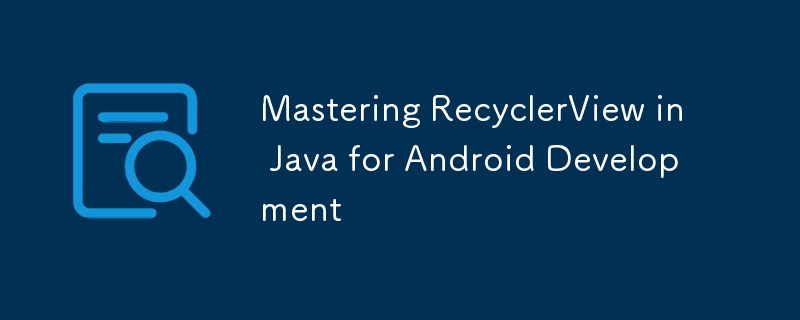
RecyclerView is a powerful and flexible Android component for displaying large data sets. It is a more advanced and efficient version of ListView, designed to handle large amounts of data with minimal memory consumption. This article will walk you through the basics of RecyclerView, how to set it up in your Android project, and some advanced techniques to take full advantage of its capabilities.
Why Use RecyclerView?
Performance: RecyclerView is more efficient than ListView because it reuses item views, reducing the number of view creations and memory consumption.
Flexibility: It supports different types of layouts and complex list items.
Extensibility: It allows for the addition of custom animations and decorations.
Setting Up RecyclerView
Step 1: Add RecyclerView to Your Layout
First, add the RecyclerView widget to your layout XML file.
Step 2: Create the Item Layout
Define the layout for individual list items. For example, create a file named item_layout.xml in the res/layout directory.
Step 3: Create the Adapter
Create a custom adapter by extending RecyclerView.Adapter. This adapter will bind your data to the item views.
public class MyRecyclerViewAdapter extends RecyclerView.Adapter{ private List mData; private LayoutInflater mInflater; // Data is passed into the constructor public MyRecyclerViewAdapter(Context context, List data) { this.mInflater = LayoutInflater.from(context); this.mData = data; } // Inflates the row layout from XML when needed @Override public ViewHolder onCreateViewHolder(ViewGroup parent, int viewType) { View view = mInflater.inflate(R.layout.item_layout, parent, false); return new ViewHolder(view); } // Binds the data to the TextView in each row @Override public void onBindViewHolder(ViewHolder holder, int position) { String item = mData.get(position); holder.textView.setText(item); } // Total number of rows @Override public int getItemCount() { return mData.size(); } // Stores and recycles views as they are scrolled off screen public class ViewHolder extends RecyclerView.ViewHolder { TextView textView; ViewHolder(View itemView) { super(itemView); textView = itemView.findViewById(R.id.textView); } } }
Step 4: Initialize RecyclerView
In your activity or fragment, initialize the RecyclerView and set the adapter.
public class MainActivity extends AppCompatActivity {
RecyclerView recyclerView;
MyRecyclerViewAdapter adapter;
List data;
@Override
protected void onCreate(Bundle savedInstanceState) {
super.onCreate(savedInstanceState);
setContentView(R.layout.activity_main);
// Initialize data
data = new ArrayList();
for (int i = 1; i
Conclusion
RecyclerView is a powerful tool for building efficient and flexible lists in Android applications. By understanding and implementing the basics, along with some advanced techniques, you can create rich, interactive lists that provide a great user experience. Mastering RecyclerView will greatly enhance your Android development skills and allow you to build more dynamic and responsive applications.
-
 How to Check if an Object Has a Specific Attribute in Python?Method to Determine Object Attribute ExistenceThis inquiry seeks a method to verify the presence of a specific attribute within an object. Consider th...Programming Posted on 2025-04-24
How to Check if an Object Has a Specific Attribute in Python?Method to Determine Object Attribute ExistenceThis inquiry seeks a method to verify the presence of a specific attribute within an object. Consider th...Programming Posted on 2025-04-24 -
 How do Java's Map.Entry and SimpleEntry simplify key-value pair management?A Comprehensive Collection for Value Pairs: Introducing Java's Map.Entry and SimpleEntryIn Java, when defining a collection where each element com...Programming Posted on 2025-04-24
How do Java's Map.Entry and SimpleEntry simplify key-value pair management?A Comprehensive Collection for Value Pairs: Introducing Java's Map.Entry and SimpleEntryIn Java, when defining a collection where each element com...Programming Posted on 2025-04-24 -
 Method to correctly convert Latin1 characters to UTF8 in UTF8 MySQL tableConvert Latin1 Characters in a UTF8 Table to UTF8You've encountered an issue where characters with diacritics (e.g., "Jáuò Iñe") were in...Programming Posted on 2025-04-24
Method to correctly convert Latin1 characters to UTF8 in UTF8 MySQL tableConvert Latin1 Characters in a UTF8 Table to UTF8You've encountered an issue where characters with diacritics (e.g., "Jáuò Iñe") were in...Programming Posted on 2025-04-24 -
 Why Isn\'t My CSS Background Image Appearing?Troubleshoot: CSS Background Image Not AppearingYou've encountered an issue where your background image fails to load despite following tutorial i...Programming Posted on 2025-04-24
Why Isn\'t My CSS Background Image Appearing?Troubleshoot: CSS Background Image Not AppearingYou've encountered an issue where your background image fails to load despite following tutorial i...Programming Posted on 2025-04-24 -
 FastAPI Custom 404 Page Creation GuideCustom 404 Not Found Page with FastAPITo create a custom 404 Not Found page, FastAPI offers several approaches. The appropriate method depends on your...Programming Posted on 2025-04-24
FastAPI Custom 404 Page Creation GuideCustom 404 Not Found Page with FastAPITo create a custom 404 Not Found page, FastAPI offers several approaches. The appropriate method depends on your...Programming Posted on 2025-04-24 -
 How to Resolve \"Refused to Load Script...\" Errors Due to Android\'s Content Security Policy?Unveiling the Mystery: Content Security Policy Directive ErrorsEncountering the enigmatic error "Refused to load the script..." when deployi...Programming Posted on 2025-04-24
How to Resolve \"Refused to Load Script...\" Errors Due to Android\'s Content Security Policy?Unveiling the Mystery: Content Security Policy Directive ErrorsEncountering the enigmatic error "Refused to load the script..." when deployi...Programming Posted on 2025-04-24 -
 How to Convert a Pandas DataFrame Column to DateTime Format and Filter by Date?Transform Pandas DataFrame Column to DateTime FormatScenario:Data within a Pandas DataFrame often exists in various formats, including strings. When w...Programming Posted on 2025-04-24
How to Convert a Pandas DataFrame Column to DateTime Format and Filter by Date?Transform Pandas DataFrame Column to DateTime FormatScenario:Data within a Pandas DataFrame often exists in various formats, including strings. When w...Programming Posted on 2025-04-24 -
 How Can I Efficiently Generate URL-Friendly Slugs from Unicode Strings in PHP?Crafting a Function for Efficient Slug GenerationCreating slugs, simplified representations of Unicode strings used in URLs, can be a challenging task...Programming Posted on 2025-04-24
How Can I Efficiently Generate URL-Friendly Slugs from Unicode Strings in PHP?Crafting a Function for Efficient Slug GenerationCreating slugs, simplified representations of Unicode strings used in URLs, can be a challenging task...Programming Posted on 2025-04-24 -
 How to Redirect Multiple User Types (Students, Teachers, and Admins) to Their Respective Activities in a Firebase App?Red: How to Redirect Multiple User Types to Respective ActivitiesUnderstanding the ProblemIn a Firebase-based voting app with three distinct user type...Programming Posted on 2025-04-24
How to Redirect Multiple User Types (Students, Teachers, and Admins) to Their Respective Activities in a Firebase App?Red: How to Redirect Multiple User Types to Respective ActivitiesUnderstanding the ProblemIn a Firebase-based voting app with three distinct user type...Programming Posted on 2025-04-24 -
 How Can I Efficiently Create Dictionaries Using Python Comprehension?Python Dictionary ComprehensionIn Python, dictionary comprehensions offer a concise way to generate new dictionaries. While they are similar to list c...Programming Posted on 2025-04-24
How Can I Efficiently Create Dictionaries Using Python Comprehension?Python Dictionary ComprehensionIn Python, dictionary comprehensions offer a concise way to generate new dictionaries. While they are similar to list c...Programming Posted on 2025-04-24 -
 How to Resolve the \"Invalid Use of Group Function\" Error in MySQL When Finding Max Count?How to Retrieve the Maximum Count Using MySQLIn MySQL, you may encounter an issue while attempting to find the maximum count of values grouped by a sp...Programming Posted on 2025-04-24
How to Resolve the \"Invalid Use of Group Function\" Error in MySQL When Finding Max Count?How to Retrieve the Maximum Count Using MySQLIn MySQL, you may encounter an issue while attempting to find the maximum count of values grouped by a sp...Programming Posted on 2025-04-24 -
 How do Java developers protect database credentials from decompilation?Protecting Database Credentials from Decompilation in JavaIn Java, decompiling class files is relatively straightforward. This poses a security concer...Programming Posted on 2025-04-24
How do Java developers protect database credentials from decompilation?Protecting Database Credentials from Decompilation in JavaIn Java, decompiling class files is relatively straightforward. This poses a security concer...Programming Posted on 2025-04-24 -
 How to Handle User Input in Java's Full-Screen Exclusive Mode?Handling User Input in Full Screen Exclusive Mode in JavaIntroductionWhen running a Java application in full screen exclusive mode, the usual event ha...Programming Posted on 2025-04-24
How to Handle User Input in Java's Full-Screen Exclusive Mode?Handling User Input in Full Screen Exclusive Mode in JavaIntroductionWhen running a Java application in full screen exclusive mode, the usual event ha...Programming Posted on 2025-04-24 -
 How Can I Maintain Custom JTable Cell Rendering After Cell Editing?Maintaining JTable Cell Rendering After Cell EditIn a JTable, implementing custom cell rendering and editing capabilities can enhance the user experie...Programming Posted on 2025-04-24
How Can I Maintain Custom JTable Cell Rendering After Cell Editing?Maintaining JTable Cell Rendering After Cell EditIn a JTable, implementing custom cell rendering and editing capabilities can enhance the user experie...Programming Posted on 2025-04-24 -
 How to efficiently insert data into multiple MySQL tables in one transaction?MySQL Insert into Multiple TablesAttempting to insert data into multiple tables with a single MySQL query may yield unexpected results. While it may s...Programming Posted on 2025-04-24
How to efficiently insert data into multiple MySQL tables in one transaction?MySQL Insert into Multiple TablesAttempting to insert data into multiple tables with a single MySQL query may yield unexpected results. While it may s...Programming Posted on 2025-04-24
Study Chinese
- 1 How do you say "walk" in Chinese? 走路 Chinese pronunciation, 走路 Chinese learning
- 2 How do you say "take a plane" in Chinese? 坐飞机 Chinese pronunciation, 坐飞机 Chinese learning
- 3 How do you say "take a train" in Chinese? 坐火车 Chinese pronunciation, 坐火车 Chinese learning
- 4 How do you say "take a bus" in Chinese? 坐车 Chinese pronunciation, 坐车 Chinese learning
- 5 How to say drive in Chinese? 开车 Chinese pronunciation, 开车 Chinese learning
- 6 How do you say swimming in Chinese? 游泳 Chinese pronunciation, 游泳 Chinese learning
- 7 How do you say ride a bicycle in Chinese? 骑自行车 Chinese pronunciation, 骑自行车 Chinese learning
- 8 How do you say hello in Chinese? 你好Chinese pronunciation, 你好Chinese learning
- 9 How do you say thank you in Chinese? 谢谢Chinese pronunciation, 谢谢Chinese learning
- 10 How to say goodbye in Chinese? 再见Chinese pronunciation, 再见Chinese learning

























