Mastering Command-Line Interfaces (CLI) in Python: A Comprehensive Guide
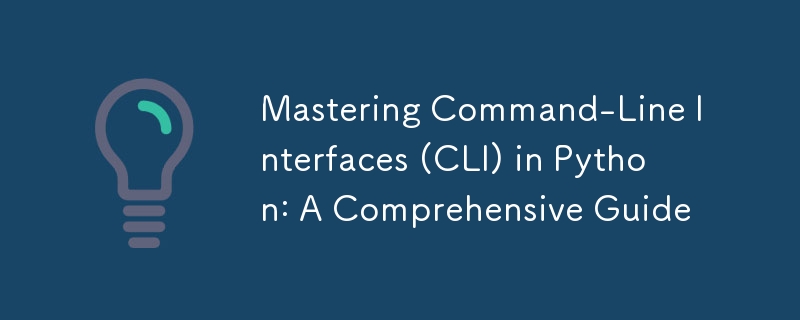
Introduction
Python is widely known for its versatility and ease of use, especially when building Command-Line Interface (CLI) applications. Whether you want to automate mundane tasks, build developer tools, or create flexible scripts, Python’s rich ecosystem offers various libraries to handle CLI efficiently.
In this blog post, we'll dive deep into working with CLIs in Python, covering the following:
- Why build a CLI?
- Python modules for building CLIs
- The basics of command-line arguments
- Advanced features using argparse
- Building CLI tools with click
- Error handling in CLI tools
- Packaging CLI tools for distribution
By the end of this post, you’ll be equipped to create robust and user-friendly command-line applications.
Why Build a CLI?
CLIs are widely used in system administration, data processing, and software development because they offer:
- Automation: Script repetitive tasks to save time and reduce errors.
- Simplicity: Run complex commands with a few keystrokes.
- Portability: A well-built CLI tool can be used on any machine without a GUI.
- Developer Tools: Many dev tools (like git, npm, and pip) are CLI-based.
Python Modules for CLI Development
Python offers several libraries to build CLI tools:
- sys.argv: Direct access to command-line arguments, suitable for small, simple scripts.
- argparse: Built-in module for handling command-line arguments with automatic help generation.
- click: A powerful and flexible library for creating complex CLI applications.
- typer: A modern library built on top of click, which uses Python type hints for ease of use.
Working with sys.argv
sys.argv is a basic way to access command-line arguments. It stores the command-line arguments as a list, where the first element is always the script name.
import sys
# Command-line arguments
print(f"Script Name: {sys.argv[0]}")
print(f"Arguments: {sys.argv[1:]}")
Running the script:
$ python script.py arg1 arg2 arg3 Script Name: script.py Arguments: ['arg1', 'arg2', 'arg3']
Limitations of sys.argv:
- No type checking: All inputs are treated as strings.
- No built-in help message: You need to manually validate inputs and display usage information.
Building CLIs with argparse
The argparse module is Python’s standard library for creating CLIs. It offers more control than sys.argv and automatically generates help messages and error handling.
Basic Example:
import argparse
parser = argparse.ArgumentParser(description="A simple CLI tool")
parser.add_argument("name", help="Your name")
parser.add_argument("--greet", help="Custom greeting", default="Hello")
args = parser.parse_args()
print(f"{args.greet}, {args.name}!")
Running the script:
$ python script.py Alice Hello, Alice! $ python script.py Alice --greet Hi Hi, Alice!
Key Features of argparse:
- Positional and Optional Arguments: Easily define required and optional parameters.
- Type Checking: Ensure the user provides the correct data type.
- Choices: Restrict inputs to specific values using the choices parameter.
- Help Messages: Automatically generate help with the -h or --help flag.
Example with type checking and choices:
parser.add_argument("age", type=int, help="Your age")
parser.add_argument("--format", choices=["json", "xml"], help="Output format")
Running the script:
$ python script.py Alice 30 --format json
Advanced CLI Tools with click
click is a more advanced library for creating command-line interfaces. It provides a decorator-based approach to defining commands, subcommands, and options.
Why Use click?
- Better readability: A more Pythonic, decorator-based syntax.
- Automatic argument validation: Ensures arguments are properly validated.
- Reusable components: Commands, options, and arguments can be easily reused across different parts of your application.
Basic Example Using click:
import click
@click.command()
@click.option('--name', prompt='Your name', help='The person to greet.')
@click.option('--greet', default="Hello", help='Greeting to use.')
def greet(name, greet):
"""Simple program that greets NAME with a GREET."""
click.echo(f'{greet}, {name}!')
if __name__ == '__main__':
greet()
Running the script:
$ python greet.py --name Alice --greet Hi Hi, Alice!
Subcommands with click:
You can create more complex CLI tools with multiple subcommands.
import click
@click.group()
def cli():
pass
@cli.command()
def start():
click.echo("Starting the application...")
@cli.command()
def stop():
click.echo("Stopping the application...")
if __name__ == '__main__':
cli()
Running the script:
$ python app.py start Starting the application... $ python app.py stop Stopping the application...
Error Handling in CLI Tools
No matter which library you use, error handling is crucial for providing a smooth user experience.
Example in argparse:
If a required argument is missing, argparse will throw an error and display usage instructions:
$ python script.py usage: script.py [-h] name script.py: error: the following arguments are required: name
Error Handling in click:
In click, you can raise custom exceptions and handle errors gracefully using decorators.
@click.command()
@click.option('--count', type=int, help='Number of repetitions')
def repeat(count):
if count is None or count
Combining argparse and click with Other Libraries
To extend CLI functionality, you can combine argparse or click with other libraries like os, subprocess, or even custom libraries.
Example: Combining argparse with os
import os
import argparse
parser = argparse.ArgumentParser(description="File operations CLI")
parser.add_argument("filename", help="Name of the file to check")
parser.add_argument("--create", action="store_true", help="Create the file if it does not exist")
args = parser.parse_args()
if os.path.exists(args.filename):
print(f"{args.filename} already exists.")
else:
if args.create:
with open(args.filename, 'w') as f:
f.write("New file created.")
print(f"{args.filename} created.")
else:
print(f"{args.filename} does not exist.")
Running the script:
$ python filecli.py example.txt --create
example.txt created.
Packaging Your CLI Tool
To distribute your CLI tool, you can package it using setuptools and make it globally accessible on any system.
Step 1: Create a setup.py file
from setuptools import setup
setup(
name='greet-cli',
version='0.1',
py_modules=['greet'],
install_requires=[
'click',
],
entry_points='''
[console_scripts]
greet=greet:greet
''',
)
Step 2: Install Your CLI Locally
$ pip install --editable .
Now, the greet command is available globally:
$ greet --name Alice
Hello, Alice!
Distribute on PyPI
To distribute your tool publicly, create a PyPI account and follow the steps to upload your package:
- Build the package:
python setup.py sdist bdist_wheel
- Upload the package:
twine upload dist/*
Best Practices for Building CLIs
-
Provide clear help messages: Always include --help to guide users.
-
Validate inputs: Use type checking and handle exceptions gracefully.
-
Design intuitive commands: Make sure your command structure is logical and easy to use.
-
Test with edge cases: Ensure your CLI tool behaves correctly even with invalid inputs.
-
Modularize your code: Keep your command-line logic separate from your core functionality for easier testing and maintenance.
Conclusion
Python provides an excellent toolkit for building Command-Line Interface (CLI) applications. Whether you're using the built-in argparse module or the more feature-rich click, you can create powerful, user-friendly tools that can automate workflows, process data, and enhance productivity.
Now that you've learned the basics and advanced features of working with CLI in Python, it’s time to put it into practice. Build your own tool, share it, or even distribute it globally!
Feel free to reach out with questions or suggestions:
- GitHub
-
 How to Execute WebUI Feature Files Across Multiple BrowsersExecuting WebUI Feature Files across Multiple BrowsersParallel testing and distributed testing techniques provide the ability to execute WebUI feature...Programming Published on 2024-11-08
How to Execute WebUI Feature Files Across Multiple BrowsersExecuting WebUI Feature Files across Multiple BrowsersParallel testing and distributed testing techniques provide the ability to execute WebUI feature...Programming Published on 2024-11-08 -
 Is There an Alternative to Hashing for URL Shortening in PHP?Alternative to Hashing for URL ShorteningSeeking a PHP solution to create concise hashes like those employed by URL shortening services such as TinyUR...Programming Published on 2024-11-08
Is There an Alternative to Hashing for URL Shortening in PHP?Alternative to Hashing for URL ShorteningSeeking a PHP solution to create concise hashes like those employed by URL shortening services such as TinyUR...Programming Published on 2024-11-08 -
 How can I create an XML object from scratch using SimpleXML in PHP?Creating XML Objects from Scratch with SimpleXMLSimpleXML, a PHP library, offers comprehensive functionality for manipulating XML documents. One query...Programming Published on 2024-11-08
How can I create an XML object from scratch using SimpleXML in PHP?Creating XML Objects from Scratch with SimpleXMLSimpleXML, a PHP library, offers comprehensive functionality for manipulating XML documents. One query...Programming Published on 2024-11-08 -
 How to Access Query Parameters and Query String in Flask Routes?Accessing Query String in Flask RoutesWhen working with Flask, it's essential to be able to access query parameters and the query string in your r...Programming Published on 2024-11-08
How to Access Query Parameters and Query String in Flask Routes?Accessing Query String in Flask RoutesWhen working with Flask, it's essential to be able to access query parameters and the query string in your r...Programming Published on 2024-11-08 -
 Is your Java log utility class reporting itself as the source of your logs? Learn how to fix it!In the fast-paced environment of modern software development, effective logging is crucial for efficient debugging and system monitoring. However, in...Programming Published on 2024-11-08
Is your Java log utility class reporting itself as the source of your logs? Learn how to fix it!In the fast-paced environment of modern software development, effective logging is crucial for efficient debugging and system monitoring. However, in...Programming Published on 2024-11-08 -
 How Can I Zip Unequal Length Lists by Repeating the Shorter One?Zipping Differently Sized Lists by Repeating the Shorter OneWhen attempting to zip two lists with unequal lengths, the built-in zip function falls sho...Programming Published on 2024-11-08
How Can I Zip Unequal Length Lists by Repeating the Shorter One?Zipping Differently Sized Lists by Repeating the Shorter OneWhen attempting to zip two lists with unequal lengths, the built-in zip function falls sho...Programming Published on 2024-11-08 -
 How to Securely Transfer Files via SFTP Using Python?Secure File Transfer via SFTP in PythonTransferring files securely is critical in maintaining data integrity. SFTP (SSH File Transfer Protocol) is a s...Programming Published on 2024-11-08
How to Securely Transfer Files via SFTP Using Python?Secure File Transfer via SFTP in PythonTransferring files securely is critical in maintaining data integrity. SFTP (SSH File Transfer Protocol) is a s...Programming Published on 2024-11-08 -
 Hire Unity Developer: Making Immersive Games FabulousAs is evident from the high-tide flow of game development and interactivity that cannot stop, even for a fraction of a moment, Unity 3D is undeniably ...Programming Published on 2024-11-08
Hire Unity Developer: Making Immersive Games FabulousAs is evident from the high-tide flow of game development and interactivity that cannot stop, even for a fraction of a moment, Unity 3D is undeniably ...Programming Published on 2024-11-08 -
 How Can I Dynamically Load LESS Stylesheets After Page Load?Dynamic Loading of LESS StylesheetsYou've expressed interest in utilizing LESS.js while requiring dynamic loading of certain styles following the ...Programming Published on 2024-11-08
How Can I Dynamically Load LESS Stylesheets After Page Load?Dynamic Loading of LESS StylesheetsYou've expressed interest in utilizing LESS.js while requiring dynamic loading of certain styles following the ...Programming Published on 2024-11-08 -
 An elegant and simple way to use Python Lists: List ComprehensionsYou might think List Comprehension is an advanced concept. However, it can simplify your code with just one line in tricky situations. It's time t...Programming Published on 2024-11-08
An elegant and simple way to use Python Lists: List ComprehensionsYou might think List Comprehension is an advanced concept. However, it can simplify your code with just one line in tricky situations. It's time t...Programming Published on 2024-11-08 -
 How do I Execute JavaScript code from Java WebDriver?Executing WebDriver JavaScript from Java: An Enhanced GuideThe command mentioned in the question, ./go webdriverjs, is a shell command designed to set...Programming Published on 2024-11-08
How do I Execute JavaScript code from Java WebDriver?Executing WebDriver JavaScript from Java: An Enhanced GuideThe command mentioned in the question, ./go webdriverjs, is a shell command designed to set...Programming Published on 2024-11-08 -
 Download the web pages to ESPor simple programmable controllerIn order to save the web pages in FLASH of ESP8266, I specially wrote a software tool by delphi. This software tool reads all the web page files (incl...Programming Published on 2024-11-08
Download the web pages to ESPor simple programmable controllerIn order to save the web pages in FLASH of ESP8266, I specially wrote a software tool by delphi. This software tool reads all the web page files (incl...Programming Published on 2024-11-08 -
 Building a Custom Stream Deck for My D&D Table: Solving Gamepad Integration with a Custom SDKAs a passionate Dungeons & Dragons player and tech enthusiast, I decided to elevate my game setup by creating a custom coffee table that features an e...Programming Published on 2024-11-08
Building a Custom Stream Deck for My D&D Table: Solving Gamepad Integration with a Custom SDKAs a passionate Dungeons & Dragons player and tech enthusiast, I decided to elevate my game setup by creating a custom coffee table that features an e...Programming Published on 2024-11-08 -
 How to Efficiently Calculate the Number of Months Between Two Dates in PHP?Finding Month Count Between Dates EfficientlyA common programming challenge is to determine the number of months between two dates. In PHP, there are ...Programming Published on 2024-11-08
How to Efficiently Calculate the Number of Months Between Two Dates in PHP?Finding Month Count Between Dates EfficientlyA common programming challenge is to determine the number of months between two dates. In PHP, there are ...Programming Published on 2024-11-08 -
 Bootstrap: Creating and Customizing NavbarsIntroduction Bootstrap is an open-source framework that is widely used in web development for creating responsive and mobile-friendly website...Programming Published on 2024-11-08
Bootstrap: Creating and Customizing NavbarsIntroduction Bootstrap is an open-source framework that is widely used in web development for creating responsive and mobile-friendly website...Programming Published on 2024-11-08
Study Chinese
- 1 How do you say "walk" in Chinese? 走路 Chinese pronunciation, 走路 Chinese learning
- 2 How do you say "take a plane" in Chinese? 坐飞机 Chinese pronunciation, 坐飞机 Chinese learning
- 3 How do you say "take a train" in Chinese? 坐火车 Chinese pronunciation, 坐火车 Chinese learning
- 4 How do you say "take a bus" in Chinese? 坐车 Chinese pronunciation, 坐车 Chinese learning
- 5 How to say drive in Chinese? 开车 Chinese pronunciation, 开车 Chinese learning
- 6 How do you say swimming in Chinese? 游泳 Chinese pronunciation, 游泳 Chinese learning
- 7 How do you say ride a bicycle in Chinese? 骑自行车 Chinese pronunciation, 骑自行车 Chinese learning
- 8 How do you say hello in Chinese? 你好Chinese pronunciation, 你好Chinese learning
- 9 How do you say thank you in Chinese? 谢谢Chinese pronunciation, 谢谢Chinese learning
- 10 How to say goodbye in Chinese? 再见Chinese pronunciation, 再见Chinese learning

























