Turn: {gameState.turn() === 'b' ? 'Black' : 'White'}
Learn how to build a multiplayer chess game with React
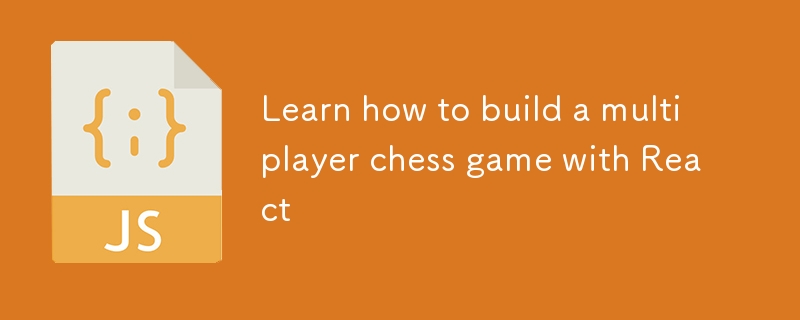
Hello and welcome! ??
Today I bring a tutorial to guide you through building a multiplayer chess game using SuperViz. Multiplayer games require real-time synchronization and interaction between players, making them ideal applications for SuperViz's capabilities.
This tutorial will show you how to create a chess game where two players can play against each other in real-time, seeing each other's moves as they happen.
We'll demonstrate how to set up a chessboard using the react-chessboard library, manage the game state with chess.js, and synchronize player moves with SuperViz. This setup allows multiple participants to join a chess game, make moves, and experience a seamless and interactive chess game environment. Let's get started!
Prerequisite
To follow this tutorial, you will need a SuperViz account and a developer token. If you already have an account and a developer token, you can move on to the next step.
Create an Account
To create an account, go to SuperViz Registration and create an account using either Google or an email/password. It's important to note that when using an email/password, you will receive a confirmation link that you'll need to click to verify your account.
Retrieving a Developer Token
To use the SDK, you’ll need to provide a developer token, as this token is essential for associating SDK requests with your account. You can retrieve both development and production SuperViz tokens from the dashboard. Copy and save the developer token, as you will need it in the next steps of this tutorial.
Step 1: Set Up Your React Application
To begin, you'll need to set up a new React project where we will integrate SuperViz.
1. Create a New React Project
First, create a new React application using Create React App with TypeScript.
npm create vite@latest chess-game -- --template react-ts cd chess-game
2. Install Required Libraries
Next, install the necessary libraries for our project:
npm install @superviz/sdk react-chessboard chess.js uuid
- @superviz/sdk: SDK for integrating real-time collaboration features, including synchronization.
- react-chessboard: A library for rendering a chessboard in React applications.
- chess.js: A library for managing chess game logic and rules.
- uuid: A library for generating unique identifiers, useful for creating unique participant IDs.
3. Configure tailwind
In this tutorial, we'll use the Tailwind css framework. First, install the tailwind package.
npm install -D tailwindcss postcss autoprefixer npx tailwindcss init -p
We then need to configure the template path. Open tailwind.config.js in the root of the project and insert the following code.
/** @type {import('tailwindcss').Config} */
export default {
content: [
"./index.html",
"./src/**/*.{js,ts,jsx,tsx}",
],
theme: {
extend: {},
},
plugins: [],
}
Then we need to add the tailwind directives to the global CSS file. (src/index.css)
@tailwind base; @tailwind components; @tailwind utilities;
4. Set Up Environment Variables
Create a .env file in your project root and add your SuperViz developer key. This key will be used to authenticate your application with SuperViz services.
VITE_SUPERVIZ_API_KEY=YOUR_SUPERVIZ_DEVELOPER_KEY
Step 2: Implement the Main Application
In this step, we'll implement the main application logic to initialize SuperViz and handle real-time chess moves.
1. Implement the App Component
Open src/App.tsx and set up the main application component using SuperViz to manage the collaborative environment.
import { v4 as generateId } from 'uuid';
import { useCallback, useEffect, useRef, useState } from "react";
import SuperVizRoom, { Realtime, RealtimeComponentEvent, RealtimeMessage, WhoIsOnline } from '@superviz/sdk';
import { Chessboard } from "react-chessboard";
import { Chess, Square } from 'chess.js';
Explanation:
- Imports: Import necessary components from React, SuperViz SDK, react-chessboard, chess.js, and UUID for managing state, initializing SuperViz, rendering the chessboard, and generating unique identifiers.
2. Define Constants
Define constants for the API key, room ID, and player ID.
const apiKey = import.meta.env.VITE_SUPERVIZ_API_KEY as string; const ROOM_ID = 'chess-game'; const PLAYER_ID = generateId();
Explanation:
- apiKey: Retrieves the SuperViz API key from environment variables.
- ROOM_ID: Defines the room ID for the SuperViz session.
- PLAYER_ID: Generates a unique player ID using the uuid library.
3. Define Chess Message Type
Create a type for handling chess move messages.
type ChessMessageUpdate = RealtimeMessage & {
data: {
sourceSquare: Square;
targetSquare: Square;
};
};
Explanation:
- ChessMessageUpdate: Extends the RealtimeMessage to include the source and target squares for a chess move.
4. Create the App Component
Set up the main App component and initialize state variables.
export default function App() {
const [initialized, setInitialized] = useState(false);
const [gameState, setGameState] = useState(new Chess());
const [gameFen, setGameFen] = useState(gameState.fen());
const channel = useRef(null);
Explanation:
- initialized: A state variable to track whether the SuperViz environment has been set up.
- gameState: A state variable to manage the chess game state using the chess.js library.
- gameFen: A state variable to store the FEN (Forsyth-Edwards Notation) string representing the current game position.
- channel: A ref to store the real-time communication channel.
5. Initialize SuperViz and Real-Time Components
Create an initialize function to set up the SuperViz environment and configure real-time synchronization.
const initialize = useCallback(async () => {
if (initialized) return;
const superviz = await SuperVizRoom(apiKey, {
roomId: ROOM_ID,
participant: {
id: PLAYER_ID,
name: 'player-name',
},
group: {
id: 'chess-game',
name: 'chess-game',
}
});
const realtime = new Realtime();
const whoIsOnline = new WhoIsOnline();
superviz.addComponent(realtime);
superviz.addComponent(whoIsOnline);
setInitialized(true);
realtime.subscribe(RealtimeComponentEvent.REALTIME_STATE_CHANGED, () => {
channel.current = realtime.connect('move-topic');
channel.current.subscribe('new-move', handleRealtimeMessage);
});
}, [handleRealtimeMessage, initialized]);
Explanation:
- initialize: An asynchronous function that initializes the SuperViz room and checks if it's already initialized to prevent duplicate setups.
- SuperVizRoom: Configures the room, participant, and group details for the session.
- Realtime Subscription: Connects to the move-topic channel and listens for new moves, updating the local state accordingly.
6. Handle Chess Moves
Create a function to handle chess moves and update the game state.
const makeMove = useCallback((sourceSquare: Square, targetSquare: Square) => {
try {
const gameCopy = gameState;
gameCopy.move({ from: sourceSquare, to: targetSquare, promotion: 'q' });
setGameState(gameCopy);
setGameFen(gameCopy.fen());
return true;
} catch (error) {
console.log('Invalid Move', error);
return false;
}
}, [gameState]);
Explanation:
- makeMove: Attempts to make a move on the chessboard, updating the game state and FEN string if the move is valid.
- Promotion: Automatically promotes a pawn to a queen if it reaches the last rank.
7. Handle Piece Drop
Create a function to handle piece drop events on the chessboard.
const onPieceDrop = (sourceSquare: Square, targetSquare: Square) => {
const result = makeMove(sourceSquare, targetSquare);
if (result) {
channel.current.publish('new-move', {
sourceSquare,
targetSquare,
});
}
return result;
};
Explanation:
- onPieceDrop: Handles the logic for when a piece is dropped on a new square, making the move and publishing it to the SuperViz channel if valid.
8. Handle Real-Time Messages
Create a function to handle incoming real-time messages for moves made by other players.
const handleRealtimeMessage = useCallback((message: ChessMessageUpdate) => {
if (message.participantId === PLAYER_ID) return;
const { sourceSquare, targetSquare } = message.data;
makeMove(sourceSquare, targetSquare);
}, [makeMove]);
Explanation:
- handleRealtimeMessage: Listens for incoming move messages and updates the game state if the move was made by another participant.
9. Use Effect Hook for Initialization
Use the useEffect hook to trigger the initialize function on component mount.
useEffect(() => {
initialize();
}, [initialize]);
Explanation:
- useEffect: Calls the initialize function once when the component mounts, setting up the SuperViz environment and real-time synchronization.
10. Render the Application
Return the JSX structure for rendering the application, including the chessboard and collaboration features.
return (
SuperViz Chess Game
);
Explanation:
- Header: Displays the title of the application.
- Chessboard: Renders the chessboard using the Chessboard component, with gameFen as the position and onPieceDrop as the event handler for piece drops.
- Turn Indicator: Displays the current player's turn (Black or White).
Step 3: Understanding the Project Structure
Here's a quick overview of how the project structure supports a multiplayer chess game:
- App.tsx
- Initializes the SuperViz environment.
- Sets up participant information and room details.
- Handles real-time synchronization for chess moves.
- Chessboard
- Displays the chessboard and manages piece movements.
- Integrates real-time communication to synchronize moves between players.
- Chess Logic
- Uses chess.js to manage game rules and validate moves.
- Updates the game state and FEN string to reflect the current board position.
Step 4: Running the Application
1. Start the React Application
To run your application, use the following command in your project directory:
npm run dev
This command will start the development server and open your application in the default web browser. You can interact with the chessboard and see moves in real-time as other participants join the session.
2. Test the Application
- Real-Time Chess Moves: Open the application in multiple browser windows or tabs to simulate multiple participants and verify that moves made by one player are reflected in real-time for others.
- Collaborative Interaction: Test the responsiveness of the application by making moves and observing how the game state updates for all participants.
Summary
In this tutorial, we built a multiplayer chess game using SuperViz for real-time synchronization. We configured a React application to handle chess moves, enabling multiple players to collaborate seamlessly on a shared chessboard. This setup can be extended and customized to fit various scenarios where game interaction is required.
Feel free to explore the full code and further examples in the GitHub repository for more details.
-
 VLONE Clothing: The Streetwear Brand Redefining Urban FashionVLONE is an example of some of the few brands with accomplishments that surpass whatever the streetwear industry can conjure in a quickly changing mar...Programming Published on 2024-11-07
VLONE Clothing: The Streetwear Brand Redefining Urban FashionVLONE is an example of some of the few brands with accomplishments that surpass whatever the streetwear industry can conjure in a quickly changing mar...Programming Published on 2024-11-07 -
 How to Query a Single Column in a Single Row with PDO?Querying a Single Column in a Single Row with PDOWhen dealing with SQL queries that target a specific column in a single row, it is often necessary to...Programming Published on 2024-11-07
How to Query a Single Column in a Single Row with PDO?Querying a Single Column in a Single Row with PDOWhen dealing with SQL queries that target a specific column in a single row, it is often necessary to...Programming Published on 2024-11-07 -
 How I built PeerSplit: A free, peer-to-peer expense-splitting app—from idea to launch in just eeksI built PeerSplit—a free, peer-to-peer alternative to Splitwise—in just two weeks, from idea to launch! PeerSplit is a local-first app for splitting g...Programming Published on 2024-11-07
How I built PeerSplit: A free, peer-to-peer expense-splitting app—from idea to launch in just eeksI built PeerSplit—a free, peer-to-peer alternative to Splitwise—in just two weeks, from idea to launch! PeerSplit is a local-first app for splitting g...Programming Published on 2024-11-07 -
 How to Parse Root Domain Names from Subdomains in PHP?Parsing Domain Names from Subdomains in PHPIn PHP, extracting the root domain name from a subdomain is a common task. This is useful when you need to ...Programming Published on 2024-11-07
How to Parse Root Domain Names from Subdomains in PHP?Parsing Domain Names from Subdomains in PHPIn PHP, extracting the root domain name from a subdomain is a common task. This is useful when you need to ...Programming Published on 2024-11-07 -
 Building Real-Time Applications with Socket.ioIntroduction Socket.io is a JavaScript library that allows real-time communication between web clients and servers. It enables the creation o...Programming Published on 2024-11-07
Building Real-Time Applications with Socket.ioIntroduction Socket.io is a JavaScript library that allows real-time communication between web clients and servers. It enables the creation o...Programming Published on 2024-11-07 -
 How Does Overriding `hashCode()` and `equals()` Impact HashMap Performance?Understanding how equals and hashCode work in a HashMapHashMap in Java uses a combination of hashCode() and equals() methods to efficiently store and ...Programming Published on 2024-11-07
How Does Overriding `hashCode()` and `equals()` Impact HashMap Performance?Understanding how equals and hashCode work in a HashMapHashMap in Java uses a combination of hashCode() and equals() methods to efficiently store and ...Programming Published on 2024-11-07 -
 Building an Interactive XY Image Plot with Google Apps Script and Leaflet.jsGoogle Maps has a ton of features for plotting points on a map, but what if you want to plot points on an image? These XY Image Plot maps are commonly...Programming Published on 2024-11-07
Building an Interactive XY Image Plot with Google Apps Script and Leaflet.jsGoogle Maps has a ton of features for plotting points on a map, but what if you want to plot points on an image? These XY Image Plot maps are commonly...Programming Published on 2024-11-07 -
 Understanding State Variables in React: Why and HowBefore diving into state variables, let's break down what makes a React component tick! What is a React Component? In React, a component ...Programming Published on 2024-11-07
Understanding State Variables in React: Why and HowBefore diving into state variables, let's break down what makes a React component tick! What is a React Component? In React, a component ...Programming Published on 2024-11-07 -
 days of Miva: Day 4It's day 4 of the 100 days of Miva coding challenge. I skipped day 3 report as I was stuck on my web design project and needed a change of pace. ...Programming Published on 2024-11-07
days of Miva: Day 4It's day 4 of the 100 days of Miva coding challenge. I skipped day 3 report as I was stuck on my web design project and needed a change of pace. ...Programming Published on 2024-11-07 -
 TailGrids React: + Tailwind CSS React UI ComponentsWe’re excited to introduce TailGrids React, your new go-to toolkit for easily building stunning, responsive web interfaces. TailGrids React offers a m...Programming Published on 2024-11-07
TailGrids React: + Tailwind CSS React UI ComponentsWe’re excited to introduce TailGrids React, your new go-to toolkit for easily building stunning, responsive web interfaces. TailGrids React offers a m...Programming Published on 2024-11-07 -
 How Can You Invert a Dictionary with List Values?Inverting Dictionaries with List Values: A SolutionIn this article, we explore the challenge of inverting a dictionary with list values. Given an inde...Programming Published on 2024-11-07
How Can You Invert a Dictionary with List Values?Inverting Dictionaries with List Values: A SolutionIn this article, we explore the challenge of inverting a dictionary with list values. Given an inde...Programming Published on 2024-11-07 -
 Modern Web Development Frameworks: Comparing Popular Frameworks and Their Use CasesIn the rapidly evolving landscape of web development, choosing the right framework can significantly impact project success. This article delves into ...Programming Published on 2024-11-07
Modern Web Development Frameworks: Comparing Popular Frameworks and Their Use CasesIn the rapidly evolving landscape of web development, choosing the right framework can significantly impact project success. This article delves into ...Programming Published on 2024-11-07 -
 How Can I Safely Unmarshal JSON with Generic Types in Go 1.18?Generic Use in Unmarshal (Go 1.18)When utilizing generics in Go 1.18, such as creating a container to hold various report types, type constraints can ...Programming Published on 2024-11-07
How Can I Safely Unmarshal JSON with Generic Types in Go 1.18?Generic Use in Unmarshal (Go 1.18)When utilizing generics in Go 1.18, such as creating a container to hold various report types, type constraints can ...Programming Published on 2024-11-07 -
 Understanding Option Sequencing in Effect-TSExample 1: Ignoring the First Value with O.andThen Concept The O.andThen function allows you to execute a sequence of two Options, wh...Programming Published on 2024-11-07
Understanding Option Sequencing in Effect-TSExample 1: Ignoring the First Value with O.andThen Concept The O.andThen function allows you to execute a sequence of two Options, wh...Programming Published on 2024-11-07 -
 A Beginner’s Guide to React: Getting Started with the BasicsReact has become a cornerstone of modern web development, celebrated for its efficiency, flexibility, and robust ecosystem. Developed by Facebook, Rea...Programming Published on 2024-11-07
A Beginner’s Guide to React: Getting Started with the BasicsReact has become a cornerstone of modern web development, celebrated for its efficiency, flexibility, and robust ecosystem. Developed by Facebook, Rea...Programming Published on 2024-11-07
Study Chinese
- 1 How do you say "walk" in Chinese? 走路 Chinese pronunciation, 走路 Chinese learning
- 2 How do you say "take a plane" in Chinese? 坐飞机 Chinese pronunciation, 坐飞机 Chinese learning
- 3 How do you say "take a train" in Chinese? 坐火车 Chinese pronunciation, 坐火车 Chinese learning
- 4 How do you say "take a bus" in Chinese? 坐车 Chinese pronunciation, 坐车 Chinese learning
- 5 How to say drive in Chinese? 开车 Chinese pronunciation, 开车 Chinese learning
- 6 How do you say swimming in Chinese? 游泳 Chinese pronunciation, 游泳 Chinese learning
- 7 How do you say ride a bicycle in Chinese? 骑自行车 Chinese pronunciation, 骑自行车 Chinese learning
- 8 How do you say hello in Chinese? 你好Chinese pronunciation, 你好Chinese learning
- 9 How do you say thank you in Chinese? 谢谢Chinese pronunciation, 谢谢Chinese learning
- 10 How to say goodbye in Chinese? 再见Chinese pronunciation, 再见Chinese learning

























