How to Fix KB5044273 Not Installing? Here’re Solutions
Windows updates can fix some vulnerabilities and problems. Recently, KB5044273 was released. Sometimes you may find that the installation fails when you update it. How to fix KB5044273 not installing? Numerous ways are listed in this post from MiniTool.
New Features in Windows 10 KB5044273
Most of the Windows updates are with a “KB” number. It is short for Knowledge Base. These numbers are used to track the updates and patches released due to various reasons. Microsoft generally releases these updates during “Patch Tuesday” and these updates are generally used to fix the bugs and errors for Windows. KB5044273 is one of them.
KB5044273 was released on October 8, 2024. It is a cumulative update for Windows 10 versions 21H2 and 22H2. This update upgrades the operating system version to 19044.5011 and 19045.5011, respectively.
This update brings critical security patches, improvements related to stability issues, and specific error fixes, which include repairing File Explorer issues and enhancing the performance of your PC.
How to Download KB5044273
How to download KB5044273? There are many ways to download and install it. The most common one is that it will be downloaded automatically when the system detects there is an update available. However, the KB5044273 update from Windows Update may fail with or without an error message. If KB5044273 fails to install from Settings, then you can choose to manually download this update installation package from the Microsoft Update Catalog. Here’s how you can do it.
- Click the Download button next to the Windows version that matches your system.
- When prompted by a new window, hit the blue link to download the update package on your computer.
- Run the downloaded package and complete the installation process.
How to Fix KB5044273 Not Installing
If you don’t want to download KB5044273 manually or it still fails to install, you can try the following ways.
Method 1: Run the Windows Update Troubleshooter
The Windows Update Troubleshooter is a built-in tool designed to automatically detect and resolve common problems with Windows updates. Here are the steps to run it.
Step 1: Right-click on the Start button and choose Settings to open it.
Step 2: In Settings, select Update & Security > Troubleshoot.
Step 3: Under Recommended troubleshooting, click on Additional troubleshooters.
Step 4: Under Get up and running, click on Windows Update > Run the troubleshooter.
Once you have done these steps, try downloading and installing KB5044273 again.
Method 2: Clear the Disk Space
Insufficient disk space may cause “KB5044273 not installing”. So, cleaning up your disk by deleting some large files is necessary. The operations are as follows.
Step 1: Press the Win S keys to open the Search box, type Disk Cleanup in the box, and press Enter.
Step 2: When the Drive selection window pops up, choose the drive on which your Windows was installed and click on OK to continue.
Step 3: Under Files to delete, check the large and unwanted files and click on OK to delete them. When prompted by the warning window, choose Delete Files.
Wait for the process to be completed. Then you can try installing KB5044273 to see if it will be successful.
Method 3: Reset Windows Update Components
If there are some corrupted Windows update components, the installation of KB5044273 can be affected. Here’s the way to reset these components.
Step 1: Click on the Search icon in the taskbar, type cmd in the box, and choose Run as administrator from the right pane.
Step 2: Select Yes in the UAC window to continue.
Step 3: Input the following commands and press Enter to stop the BITS, Windows Update, Application Identity, and Cryptographic services:
- net stop bits
- net stop wuauserv
- net stop appidsvc
- net stop cryptsvc
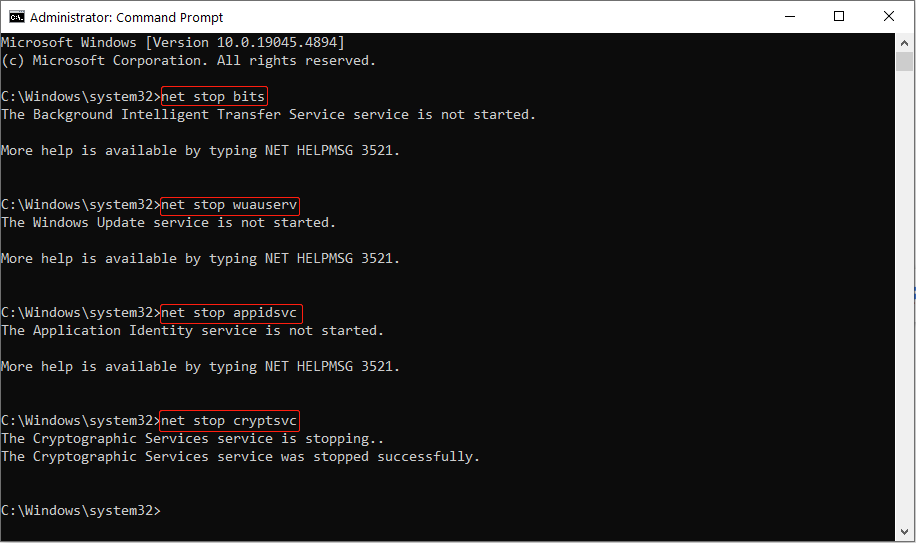
Step 4: Input the following commands and press Enter to rename the SoftwareDistribution and Catroot2 folders:
- ren %systemroot%\SoftwareDistribution SoftwareDistribution.old
- ren %systemroot%\system32\catroot2 catroot2.old
Step 5: Restart the services you just stopped by inputting the following commands and press Enter:
- net start bits
- net start wuauserv
- net start appidsvc
- net start cryptsvc
Now close the window and restart your computer. After that, install KB5044273 again.
Method 4: Run SFC to Check and Repair System Files
Some corrupted system files can affect the Windows update. You can use SFC to check and repair these files. It is simple to operate.
Step 1: Right-click on the Start button and open Windows PowerShell (Admin).
Step 2: When the UAC window shows, click on Yes.
Step 3: Type sfc /scannow in the window and press Enter.
Step 4: Wait until the scanning process completes 100% and reboot your computer.
Method 5: Disable the Firewall Temporarily
If you turn on the Firewall, it may prevent KB5044273 from installing. The trick you can do is to disable the Firewall temporarily. After finishing the update, you can enable it again for your computer security.
Final Words
When you encounter the problem – “KB5044273 not installing”, take the above ways to get rid of it to upgrade your Windows system successfully.
-
 How to delete your data from a person search siteThis article was last updated on February 24, 2025. Many people are unaware that a significant amount of their personal data is readily accessible on...Software tutorial Posted on 2025-04-21
How to delete your data from a person search siteThis article was last updated on February 24, 2025. Many people are unaware that a significant amount of their personal data is readily accessible on...Software tutorial Posted on 2025-04-21 -
 How to disguise an iPad as a laptopThis updated article (originally published October 31, 2019) explores how to transform your iPad into a laptop alternative using iPadOS 16 beta featur...Software tutorial Posted on 2025-04-21
How to disguise an iPad as a laptopThis updated article (originally published October 31, 2019) explores how to transform your iPad into a laptop alternative using iPadOS 16 beta featur...Software tutorial Posted on 2025-04-21 -
 How to clean Mac mailbox cache? How to delete it on Mac?This guide explains how to clear the Mail cache on your Mac, addressing common issues like slow performance and email loading problems. The macOS Mai...Software tutorial Posted on 2025-04-21
How to clean Mac mailbox cache? How to delete it on Mac?This guide explains how to clear the Mail cache on your Mac, addressing common issues like slow performance and email loading problems. The macOS Mai...Software tutorial Posted on 2025-04-21 -
 How to prioritize the allocation of WiFi to the most needed devicesModern homes usually have multiple devices connected to Wi-Fi access networks simultaneously, which often leads to bandwidth tightness, especially w...Software tutorial Posted on 2025-04-19
How to prioritize the allocation of WiFi to the most needed devicesModern homes usually have multiple devices connected to Wi-Fi access networks simultaneously, which often leads to bandwidth tightness, especially w...Software tutorial Posted on 2025-04-19 -
 McAfee antivirus software review: Is it enough? 【Function, Price】McAfee: A Veteran Antivirus, But Is It the Best for Macs? McAfee, a long-standing and reputable name in cybersecurity, offers a robust antivirus suite...Software tutorial Posted on 2025-04-19
McAfee antivirus software review: Is it enough? 【Function, Price】McAfee: A Veteran Antivirus, But Is It the Best for Macs? McAfee, a long-standing and reputable name in cybersecurity, offers a robust antivirus suite...Software tutorial Posted on 2025-04-19 -
 OnePlus Watch 3 is postponed to April due to funny issuesAfter the long-awaited OnePlus Watch 3 smartwatch is released, the purchase plan may require a slight adjustment. A ridiculous production problem has...Software tutorial Posted on 2025-04-19
OnePlus Watch 3 is postponed to April due to funny issuesAfter the long-awaited OnePlus Watch 3 smartwatch is released, the purchase plan may require a slight adjustment. A ridiculous production problem has...Software tutorial Posted on 2025-04-19 -
 Tips to make the most of the tap function on the back of your iPhoneOver the years, Apple has developed a large number of tools to make using iPhones more convenient. Although the "Tap Back" feature is dull,...Software tutorial Posted on 2025-04-18
Tips to make the most of the tap function on the back of your iPhoneOver the years, Apple has developed a large number of tools to make using iPhones more convenient. Although the "Tap Back" feature is dull,...Software tutorial Posted on 2025-04-18 -
 Quickly get Windows 11 24H2 updates, skip the waiting queueIn the comprehensive guide, MiniTool will walk you through how to bypass Windows 11 24H2 waiting line using Group Policy and Registry. Take action if ...Software tutorial Posted on 2025-04-18
Quickly get Windows 11 24H2 updates, skip the waiting queueIn the comprehensive guide, MiniTool will walk you through how to bypass Windows 11 24H2 waiting line using Group Policy and Registry. Take action if ...Software tutorial Posted on 2025-04-18 -
 Tips for using mobile phone hotspots: How to avoid the surge in data trafficUsing your phone as a hotspot for your laptop on the go is convenient, but laptops are data hogs. Unlike phones, which prioritize Wi-Fi for tasks like...Software tutorial Posted on 2025-04-18
Tips for using mobile phone hotspots: How to avoid the surge in data trafficUsing your phone as a hotspot for your laptop on the go is convenient, but laptops are data hogs. Unlike phones, which prioritize Wi-Fi for tasks like...Software tutorial Posted on 2025-04-18 -
 Which one is better compared to iPhone and Android?Choosing between iOS and Android: A Detailed Comparison The mobile phone market is dominated by two major players: iOS and Android. Both boast millio...Software tutorial Posted on 2025-04-17
Which one is better compared to iPhone and Android?Choosing between iOS and Android: A Detailed Comparison The mobile phone market is dominated by two major players: iOS and Android. Both boast millio...Software tutorial Posted on 2025-04-17 -
 Safari slows down on Mac? The secret to speeding up safari!Safari browser runs slowly? A must-see guide to acceleration for Mac users! Safari is one of the fastest browsers on Mac, but it is also not complete...Software tutorial Posted on 2025-04-17
Safari slows down on Mac? The secret to speeding up safari!Safari browser runs slowly? A must-see guide to acceleration for Mac users! Safari is one of the fastest browsers on Mac, but it is also not complete...Software tutorial Posted on 2025-04-17 -
 I thought I would never need a wallet until this happenedYou’re in a nice restaurant with your beloved; perhaps both of you are enjoying a lovely steak. After a while, you raise your hand and ask the waiter ...Software tutorial Posted on 2025-04-17
I thought I would never need a wallet until this happenedYou’re in a nice restaurant with your beloved; perhaps both of you are enjoying a lovely steak. After a while, you raise your hand and ask the waiter ...Software tutorial Posted on 2025-04-17 -
 Comparison between McAfee and MacKeeper: Which one is better? How to choose antivirus software?Choosing the right cybersecurity solution for your Mac can be tricky. This comparison of McAfee and MacKeeper helps you decide between a well-establi...Software tutorial Posted on 2025-04-17
Comparison between McAfee and MacKeeper: Which one is better? How to choose antivirus software?Choosing the right cybersecurity solution for your Mac can be tricky. This comparison of McAfee and MacKeeper helps you decide between a well-establi...Software tutorial Posted on 2025-04-17 -
 7 security communication apps you should useChoosing a messaging app often boils down to what your contacts use, overlooking a crucial factor: security. We share incredibly sensitive informatio...Software tutorial Posted on 2025-04-17
7 security communication apps you should useChoosing a messaging app often boils down to what your contacts use, overlooking a crucial factor: security. We share incredibly sensitive informatio...Software tutorial Posted on 2025-04-17 -
 The ultimate guide to how to label any websiteBeyond Static: Annotating Web Pages with Ease The web shouldn't be a static experience. With the right tools, you can actively engage with websit...Software tutorial Posted on 2025-04-17
The ultimate guide to how to label any websiteBeyond Static: Annotating Web Pages with Ease The web shouldn't be a static experience. With the right tools, you can actively engage with websit...Software tutorial Posted on 2025-04-17
Study Chinese
- 1 How do you say "walk" in Chinese? 走路 Chinese pronunciation, 走路 Chinese learning
- 2 How do you say "take a plane" in Chinese? 坐飞机 Chinese pronunciation, 坐飞机 Chinese learning
- 3 How do you say "take a train" in Chinese? 坐火车 Chinese pronunciation, 坐火车 Chinese learning
- 4 How do you say "take a bus" in Chinese? 坐车 Chinese pronunciation, 坐车 Chinese learning
- 5 How to say drive in Chinese? 开车 Chinese pronunciation, 开车 Chinese learning
- 6 How do you say swimming in Chinese? 游泳 Chinese pronunciation, 游泳 Chinese learning
- 7 How do you say ride a bicycle in Chinese? 骑自行车 Chinese pronunciation, 骑自行车 Chinese learning
- 8 How do you say hello in Chinese? 你好Chinese pronunciation, 你好Chinese learning
- 9 How do you say thank you in Chinese? 谢谢Chinese pronunciation, 谢谢Chinese learning
- 10 How to say goodbye in Chinese? 再见Chinese pronunciation, 再见Chinese learning

























