How to Join Two Tables Using JavaScript Query Builder?
TL;DR: Let’s see how to use the Syncfusion JavaScript Query Builder to join two tables. This blog guides you through creating a custom JoinComponent and configuring WHERE, SELECT, and JOIN clauses using list boxes and dropdowns. The steps ensure efficient query generation, making it easy to connect and manage complex data sources. Check out the Stackblitz demo for complete code examples.
Syncfusion JavaScript Query Builder is an interactive UI element designed to create queries. Its rich features include complex data binding, templating, importing, and exporting queries in JSON and SQL formats. Additionally, it can convert queries into predicates for use with a data manager.
This blog explains how to join two tables using the JavaScript Query Builder component. Here, we’ll integrate the Query Builder component with complex data binding support to connect two distinct tables. We’ll create the query for the SQL WHERE clause, embed a list box for crafting the SELECT clause, and a dropdown list to streamline the construction of join queries.
Note: Before proceeding, refer to the getting started with JavaScript Query Builder documentation.
Create a custom component using JavaScript Query Builder
Let’s create a custom component known as JoinComponent to facilitate the creation of join queries and offer flexibility through a set of parameters. With this component, users can specify the element ID, data sources for the tables, table names, and left and right operands, all essential for constructing join queries.
Within this JoinComponent, we’ll integrate the JavaScript Query Builder within a Dialog component. We’ll also incorporate ListBox and Dropdown List components to enhance the user’s experience and streamline the process of configuring and executing join operations. The result is a versatile and user-friendly component that simplifies the creation of join queries.
You can refer to the code example for creating the custom JoinComponent in this Stackblitz repository.
Joining two tables using JavaScript Query Builder
Once the custom component is created, follow these steps to join two tables.
Step 1: Create a WHERE clause
The SQL WHERE clause filters records in a database according to the specified conditions.
In this context, our JavaScript Query Builder component plays a crucial role in obtaining the value for the WHERE clause. It supports complex data binding, enabling the generation of rules and SQL queries by combining information from two tables. This functionality is achieved by using a column directive to specify complex tables and including a separator property within the component.
By configuring these properties, the Query Builder will be rendered with two tables, producing a resultant join query resembling the code snippet given below.
Employees.FirstName LIKE (“%Nancy%”)
Step 2: Create a SELECT clause
The SELECT clause in SQL designates the columns or expressions we wish to retrieve from one or more database tables. To facilitate this, we’ll render a listbox component to select the required columns from the left and right table.
Step 3: Create a JOIN clause
Joining tables involves combining rows from two or more tables based on the related column or columns. It retrieves data distributed across multiple tables and creates a result set that combines relevant information from those tables.
Here are the key aspects of joining tables:
- Related columns: Table joins rely on columns that establish relationships between tables. Typically, these columns represent primary and foreign keys. A primary key identifies each row in a table, and a foreign key creates a link between two tables by referring to the primary key of another table.
- Join types: There are different types of joins, including inner, left, right, and full outer joins.
- Join conditions: Join conditions specify the criteria for combining rows from different tables. They typically involve comparing the related columns using operators such as =, , , >, etc. Join conditions can also involve multiple columns or complex expressions.
To perform a join operation, we need relational columns, a join type, and a join condition. To facilitate this, we’ll render a dropdown list component to select the Left and Right Operands. The Join Type dropdown list provides options for different types of joins, such as INNER JOIN, LEFT JOIN, RIGHT JOIN, and FULL OUTER JOIN. Lastly, the Operator dropdown list allows you to specify the conditions for connecting the two operands.
Refer to the following image.
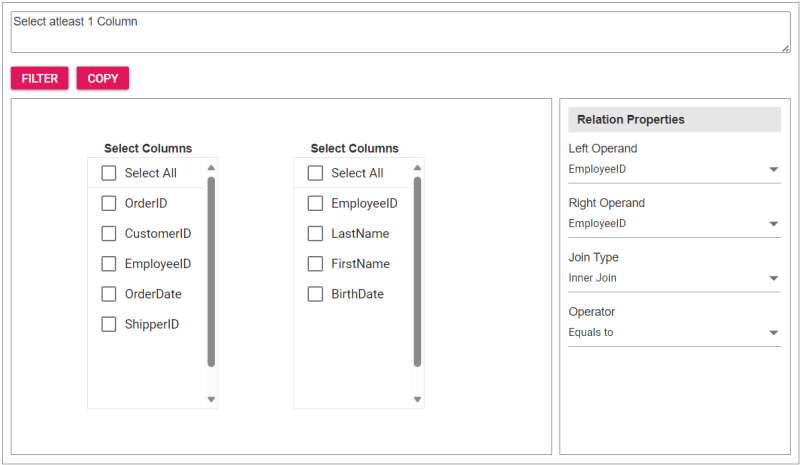
Step 4: Integrating the custom component into the app
To incorporate the custom JoinComponent into your app, import it and place it within a div element during rendering. You can provide essential properties to tailor the component to your needs, streamlining its integration into your app’s user interface.
Upon clicking the Filter button, the Query Builder component will be displayed, allowing users to construct a query. Subsequently, clicking the Copy button will copy the generated query to the clipboard.
Refer to the following code example to render the custom component on the HTML page.
Refer to the following Typescript code to render the custom component.
import { JoinComponent } from './JoinComponent';
let ordersData = [
{ "OrderID": 10248, "CustomerID": 9, "EmployeeID": 5,"OrderDate": "7/4/1996","ShipperID": 3},
{ "OrderID": 10249, "CustomerID": 81, "EmployeeID": 6,"OrderDate": "7/5/1996","ShipperID": 1}
];
let employeesData = [
{ "EmployeeID": 1, "LastName": "Davolio", "FirstName": "Nancy", "BirthDate": "12/8/1968"},
{ "EmployeeID": 2, "LastName": "Fuller", "FirstName": "Andrew", "BirthDate": "2/19/1952 "},
{ "EmployeeID": 3, "LastName": "Leverling", "FirstName": "Janet", "BirthDate": "8/30/1963"},
{ "EmployeeID": 4, "LastName": "Peacock", "FirstName": "Margaret", "BirthDate": "9/19/1958"},
{ "EmployeeID": 5, "LastName": "Buchanan", "FirstName": "Steven", "BirthDate": "3/4/1955"},
{ "EmployeeID": 6, "LastName": "Suyama", "FirstName": "Michael", "BirthDate": "7/2/1963"}
];
let comp: JoinComponent = new JoinComponent(
'join', // component ID
ordersData, // left table
employeesData, // right table
'Orders', // left table name
'Employees', // right table name
'EmployeeID’, // left operand
'EmployeeID' // right operand
);
Refer to the following images displaying the Query Builder and the join component user interfaces.
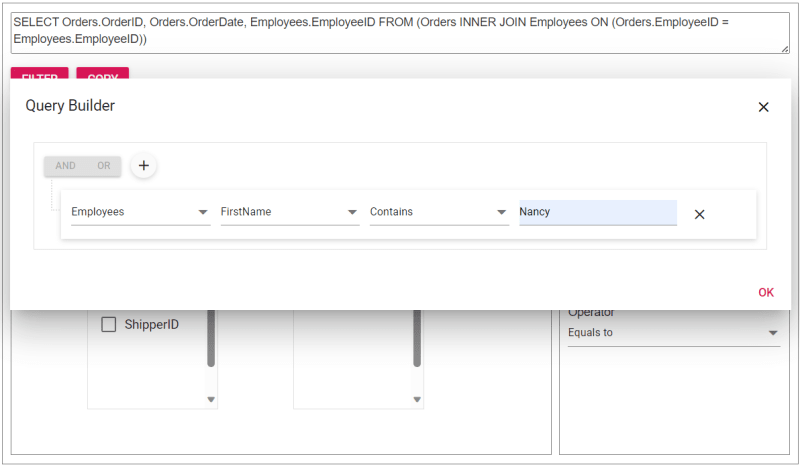
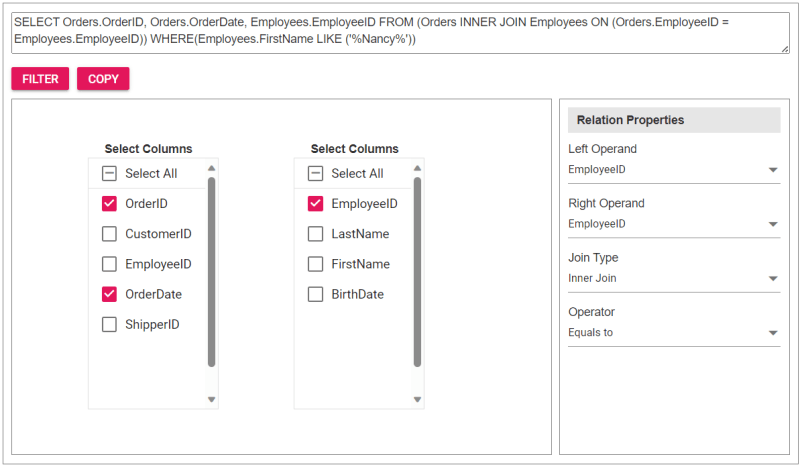
The sample join query is as follows, and you can directly validate this query using this link.
SELECT Orders.OrderID, Orders.OrderDate, Employees.EmployeeID FROM (Orders INNER JOIN Employees ON (Orders.EmployeeID = Employees.EmployeeID)) WHERE(Employees.FirstName LIKE ('%Nancy%'))
Reference
For more details, refer to the entire code example for joining two tables using the JavaScript Query Builder on Stackblitz.
Conclusion
Thanks for reading! In this blog, we’ve explored how to join two tables using Syncfusion JavaScript Query Builder. Follow these steps to achieve similar results, and feel free to share your thoughts or questions in the comments below.
If you’re an existing customer, you can download the latest version of Essential Studio from the License and Downloads page. For those new to Syncfusion, try our 30-day free trial to explore all our features.
You can contact us through our support forum, support portal, or feedback portal. We are here to help you succeed!
Related blogs
- Top 5 Techniques to Protect Web Apps from Unauthorized JavaScript Execution
- Easily Render Flat JSON Data in JavaScript File Manager
- Effortlessly Synchronize JavaScript Controls Using DataManager
- Optimizing Productivity: Integrate Salesforce with JavaScript Scheduler
-
 How do I combine two associative arrays in PHP while preserving unique IDs and handling duplicate names?Combining Associative Arrays in PHPIn PHP, combining two associative arrays into a single array is a common task. Consider the following request:Descr...Programming Published on 2024-12-31
How do I combine two associative arrays in PHP while preserving unique IDs and handling duplicate names?Combining Associative Arrays in PHPIn PHP, combining two associative arrays into a single array is a common task. Consider the following request:Descr...Programming Published on 2024-12-31 -
 What Happened to Column Offsetting in Bootstrap 4 Beta?Bootstrap 4 Beta: The Removal and Restoration of Column OffsettingBootstrap 4, in its Beta 1 release, introduced significant changes to the way column...Programming Published on 2024-12-31
What Happened to Column Offsetting in Bootstrap 4 Beta?Bootstrap 4 Beta: The Removal and Restoration of Column OffsettingBootstrap 4, in its Beta 1 release, introduced significant changes to the way column...Programming Published on 2024-12-31 -
 Beyond `if` Statements: Where Else Can a Type with an Explicit `bool` Conversion Be Used Without Casting?Contextual Conversion to bool Allowed Without a CastYour class defines an explicit conversion to bool, enabling you to use its instance 't' di...Programming Published on 2024-12-31
Beyond `if` Statements: Where Else Can a Type with an Explicit `bool` Conversion Be Used Without Casting?Contextual Conversion to bool Allowed Without a CastYour class defines an explicit conversion to bool, enabling you to use its instance 't' di...Programming Published on 2024-12-31 -
 How to Fix \"ImproperlyConfigured: Error loading MySQLdb module\" in Django on macOS?MySQL Improperly Configured: The Problem with Relative PathsWhen running python manage.py runserver in Django, you may encounter the following error:I...Programming Published on 2024-12-31
How to Fix \"ImproperlyConfigured: Error loading MySQLdb module\" in Django on macOS?MySQL Improperly Configured: The Problem with Relative PathsWhen running python manage.py runserver in Django, you may encounter the following error:I...Programming Published on 2024-12-31 -
 Using WebSockets in Go for Real-Time CommunicationBuilding apps that require real-time updates—like chat applications, live notifications, or collaborative tools—requires a communication method faster...Programming Published on 2024-12-31
Using WebSockets in Go for Real-Time CommunicationBuilding apps that require real-time updates—like chat applications, live notifications, or collaborative tools—requires a communication method faster...Programming Published on 2024-12-31 -
 How Can I Find Users with Today\'s Birthdays Using MySQL?How to Identify Users with Today's Birthdays Using MySQLDetermining if today is a user's birthday using MySQL involves finding all rows where ...Programming Published on 2024-12-31
How Can I Find Users with Today\'s Birthdays Using MySQL?How to Identify Users with Today's Birthdays Using MySQLDetermining if today is a user's birthday using MySQL involves finding all rows where ...Programming Published on 2024-12-31 -
 How to Check for NaN (Not a Number) in Python?Checking for NaN (Not a Number)In Python, NaN (not a number) is represented by float('nan'). It's used to represent values that cannot be ...Programming Published on 2024-12-29
How to Check for NaN (Not a Number) in Python?Checking for NaN (Not a Number)In Python, NaN (not a number) is represented by float('nan'). It's used to represent values that cannot be ...Programming Published on 2024-12-29 -
 How Can I Conditionally Apply Class Attributes in React?Conditionally Apply Class Attributes in ReactIn React, it's common to show or hide elements based on props passed from parent components. To achie...Programming Published on 2024-12-28
How Can I Conditionally Apply Class Attributes in React?Conditionally Apply Class Attributes in ReactIn React, it's common to show or hide elements based on props passed from parent components. To achie...Programming Published on 2024-12-28 -
 How to Execute System Commands and Interact with Other Applications in Java?Running Processes in JavaIn Java, the ability to launch processes is a crucial feature for executing system commands and interacting with other applic...Programming Published on 2024-12-28
How to Execute System Commands and Interact with Other Applications in Java?Running Processes in JavaIn Java, the ability to launch processes is a crucial feature for executing system commands and interacting with other applic...Programming Published on 2024-12-28 -
 How Can I Create Multi-Line String Literals in C++?Multi-Line String Literals in C In C , defining a multi-line string literal is not as straightforward as it is in some other languages like Perl. Ho...Programming Published on 2024-12-28
How Can I Create Multi-Line String Literals in C++?Multi-Line String Literals in C In C , defining a multi-line string literal is not as straightforward as it is in some other languages like Perl. Ho...Programming Published on 2024-12-28 -
 How Can I Accurately Pivot Data with Distinct Records to Avoid Losing Information?Pivoting Distinct Records EffectivelyPivot queries play a crucial role in transforming data into a tabular format, enabling easy data analysis. Howeve...Programming Published on 2024-12-27
How Can I Accurately Pivot Data with Distinct Records to Avoid Losing Information?Pivoting Distinct Records EffectivelyPivot queries play a crucial role in transforming data into a tabular format, enabling easy data analysis. Howeve...Programming Published on 2024-12-27 -
 Why Do C and C++ Ignore Array Lengths in Function Signatures?Passing Arrays to Functions in C and C Question:Why do C and C compilers allow array length declarations in function signatures, such as int dis(ch...Programming Published on 2024-12-26
Why Do C and C++ Ignore Array Lengths in Function Signatures?Passing Arrays to Functions in C and C Question:Why do C and C compilers allow array length declarations in function signatures, such as int dis(ch...Programming Published on 2024-12-26 -
 How Can I Remove Accents in MySQL to Improve Autocomplete Search?Removing Accents in MySQL for Efficient Auto-Complete SearchWhen managing a large database of place names, it's crucial to ensure accurate and eff...Programming Published on 2024-12-26
How Can I Remove Accents in MySQL to Improve Autocomplete Search?Removing Accents in MySQL for Efficient Auto-Complete SearchWhen managing a large database of place names, it's crucial to ensure accurate and eff...Programming Published on 2024-12-26 -
 How to Implement Composite Foreign Keys in MySQL?Implementing Composite Foreign Keys in SQLOne common database design involves establishing relationships between tables using composite keys. A compos...Programming Published on 2024-12-26
How to Implement Composite Foreign Keys in MySQL?Implementing Composite Foreign Keys in SQLOne common database design involves establishing relationships between tables using composite keys. A compos...Programming Published on 2024-12-26 -
 Why Are My JComponents Hidden Behind a Background Image in Java?Debugging JComponents Hidden by Background ImageWhen working with JComponents, such as JLabels, in a Java application, it's essential to ensure pr...Programming Published on 2024-12-26
Why Are My JComponents Hidden Behind a Background Image in Java?Debugging JComponents Hidden by Background ImageWhen working with JComponents, such as JLabels, in a Java application, it's essential to ensure pr...Programming Published on 2024-12-26
Study Chinese
- 1 How do you say "walk" in Chinese? 走路 Chinese pronunciation, 走路 Chinese learning
- 2 How do you say "take a plane" in Chinese? 坐飞机 Chinese pronunciation, 坐飞机 Chinese learning
- 3 How do you say "take a train" in Chinese? 坐火车 Chinese pronunciation, 坐火车 Chinese learning
- 4 How do you say "take a bus" in Chinese? 坐车 Chinese pronunciation, 坐车 Chinese learning
- 5 How to say drive in Chinese? 开车 Chinese pronunciation, 开车 Chinese learning
- 6 How do you say swimming in Chinese? 游泳 Chinese pronunciation, 游泳 Chinese learning
- 7 How do you say ride a bicycle in Chinese? 骑自行车 Chinese pronunciation, 骑自行车 Chinese learning
- 8 How do you say hello in Chinese? 你好Chinese pronunciation, 你好Chinese learning
- 9 How do you say thank you in Chinese? 谢谢Chinese pronunciation, 谢谢Chinese learning
- 10 How to say goodbye in Chinese? 再见Chinese pronunciation, 再见Chinese learning

























