Java - Beginner
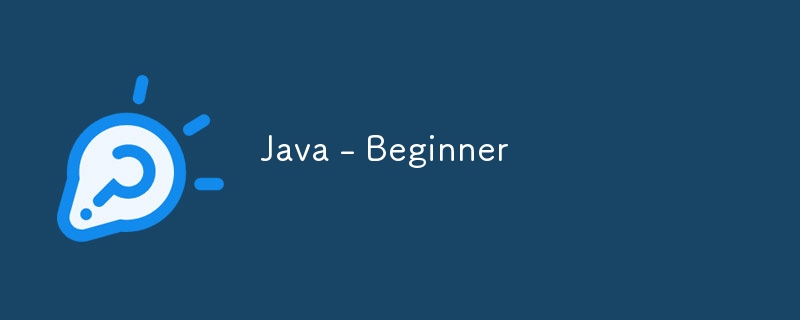
1: Introduction to Java
Java is a powerful, object-oriented programming language that has been a cornerstone in the software industry since its creation in the mid-1990s. Developed by Sun Microsystems, Java’s primary goal was to create a language that could be “write once, run anywhere.” This means that Java programs can run on any device with a Java Virtual Machine (JVM) installed, making it incredibly versatile and widely used.
Why Learn Java?
Java’s platform independence, robustness, and versatility make it a popular choice for developers in various fields:
- Web Development: Java is used to build complex web applications.
- Mobile Development: Android apps are primarily written in Java.
- Enterprise Applications: Large organizations rely on Java for building robust, scalable systems.
Getting Started with Java:
Installing the JDK:
To start coding in Java, you need to install the Java Development Kit (JDK). The JDK includes the necessary tools to write, compile, and run Java programs.
Steps to Install JDK:
- Download JDK: Visit the official Oracle website or use an OpenJDK distribution to download the latest JDK.
- Install JDK: Follow the installation instructions specific to your operating system (Windows, macOS, or Linux).
- Verify Installation: Open a command prompt (or terminal) and type java -version. You should see the version of Java installed on your machine.
Setting Up Your Development Environment:
A good Integrated Development Environment (IDE) will help you write, compile, and debug Java code efficiently. Popular Java IDEs include:
- Eclipse
- IntelliJ IDEA
- NetBeans
Setting Up Eclipse:
- Download Eclipse: Download from the Eclipse official website.
- Install and Launch: Install the IDE, then launch it.
- Create a New Project: Navigate to File > New > Java Project, give your project a name, and click Finish.
- Write Your First Program: Right-click the src folder in your project and create a new class named HelloWorld.
Beginner Challenge:
Install the JDK and set up an IDE of your choice. Create a new Java project and write a class named Introduction that prints “Welcome to Java Programming!” to the console.
Next Steps
In the next post, we’ll dive into writing your first Java program: “Hello World!”
-
 Do I Need to Explicitly Delete Heap Allocations in C++ Before Program Exit?Explicit Deletion in C Despite Program ExitWhen working with dynamic memory allocation in C , developers often wonder if it's necessary to manu...Programming Posted on 2025-07-03
Do I Need to Explicitly Delete Heap Allocations in C++ Before Program Exit?Explicit Deletion in C Despite Program ExitWhen working with dynamic memory allocation in C , developers often wonder if it's necessary to manu...Programming Posted on 2025-07-03 -
 How to Check if an Object Has a Specific Attribute in Python?Method to Determine Object Attribute ExistenceThis inquiry seeks a method to verify the presence of a specific attribute within an object. Consider th...Programming Posted on 2025-07-03
How to Check if an Object Has a Specific Attribute in Python?Method to Determine Object Attribute ExistenceThis inquiry seeks a method to verify the presence of a specific attribute within an object. Consider th...Programming Posted on 2025-07-03 -
 User local time format and time zone offset display guideDisplaying Date/Time in User's Locale Format with Time OffsetWhen presenting dates and times to end-users, it's crucial to display them in the...Programming Posted on 2025-07-03
User local time format and time zone offset display guideDisplaying Date/Time in User's Locale Format with Time OffsetWhen presenting dates and times to end-users, it's crucial to display them in the...Programming Posted on 2025-07-03 -
 Eval() vs. ast.literal_eval(): Which Python Function Is Safer for User Input?Weighing eval() and ast.literal_eval() in Python SecurityWhen handling user input, it's imperative to prioritize security. eval(), a powerful Pyth...Programming Posted on 2025-07-03
Eval() vs. ast.literal_eval(): Which Python Function Is Safer for User Input?Weighing eval() and ast.literal_eval() in Python SecurityWhen handling user input, it's imperative to prioritize security. eval(), a powerful Pyth...Programming Posted on 2025-07-03 -
 What is the difference between nested functions and closures in PythonNested Functions vs. Closures in PythonWhile nested functions in Python superficially resemble closures, they are fundamentally distinct due to a key ...Programming Posted on 2025-07-03
What is the difference between nested functions and closures in PythonNested Functions vs. Closures in PythonWhile nested functions in Python superficially resemble closures, they are fundamentally distinct due to a key ...Programming Posted on 2025-07-03 -
 Why Am I Getting a \"Class \'ZipArchive\' Not Found\" Error After Installing Archive_Zip on My Linux Server?Class 'ZipArchive' Not Found Error While Installing Archive_Zip on Linux ServerSymptom:When attempting to run a script that utilizes the ZipAr...Programming Posted on 2025-07-03
Why Am I Getting a \"Class \'ZipArchive\' Not Found\" Error After Installing Archive_Zip on My Linux Server?Class 'ZipArchive' Not Found Error While Installing Archive_Zip on Linux ServerSymptom:When attempting to run a script that utilizes the ZipAr...Programming Posted on 2025-07-03 -
 How Can I Maintain Custom JTable Cell Rendering After Cell Editing?Maintaining JTable Cell Rendering After Cell EditIn a JTable, implementing custom cell rendering and editing capabilities can enhance the user experie...Programming Posted on 2025-07-03
How Can I Maintain Custom JTable Cell Rendering After Cell Editing?Maintaining JTable Cell Rendering After Cell EditIn a JTable, implementing custom cell rendering and editing capabilities can enhance the user experie...Programming Posted on 2025-07-03 -
 Reasons for CodeIgniter to connect to MySQL database after switching to MySQLiUnable to Connect to MySQL Database: Troubleshooting Error MessageWhen attempting to switch from the MySQL driver to the MySQLi driver in CodeIgniter,...Programming Posted on 2025-07-03
Reasons for CodeIgniter to connect to MySQL database after switching to MySQLiUnable to Connect to MySQL Database: Troubleshooting Error MessageWhen attempting to switch from the MySQL driver to the MySQLi driver in CodeIgniter,...Programming Posted on 2025-07-03 -
 How to Redirect Multiple User Types (Students, Teachers, and Admins) to Their Respective Activities in a Firebase App?Red: How to Redirect Multiple User Types to Respective ActivitiesUnderstanding the ProblemIn a Firebase-based voting app with three distinct user type...Programming Posted on 2025-07-03
How to Redirect Multiple User Types (Students, Teachers, and Admins) to Their Respective Activities in a Firebase App?Red: How to Redirect Multiple User Types to Respective ActivitiesUnderstanding the ProblemIn a Firebase-based voting app with three distinct user type...Programming Posted on 2025-07-03 -
 Why Does PHP's DateTime::modify('+1 month') Produce Unexpected Results?Modifying Months with PHP DateTime: Uncovering the Intended BehaviorWhen working with PHP's DateTime class, adding or subtracting months may not a...Programming Posted on 2025-07-03
Why Does PHP's DateTime::modify('+1 month') Produce Unexpected Results?Modifying Months with PHP DateTime: Uncovering the Intended BehaviorWhen working with PHP's DateTime class, adding or subtracting months may not a...Programming Posted on 2025-07-03 -
 How does Android send POST data to PHP server?Sending POST Data in AndroidIntroductionThis article addresses the need to send POST data to a PHP script and display the result in an Android applica...Programming Posted on 2025-07-03
How does Android send POST data to PHP server?Sending POST Data in AndroidIntroductionThis article addresses the need to send POST data to a PHP script and display the result in an Android applica...Programming Posted on 2025-07-03 -
 How do you extract a random element from an array in PHP?Random Selection from an ArrayIn PHP, obtaining a random item from an array can be accomplished with ease. Consider the following array:$items = [523,...Programming Posted on 2025-07-03
How do you extract a random element from an array in PHP?Random Selection from an ArrayIn PHP, obtaining a random item from an array can be accomplished with ease. Consider the following array:$items = [523,...Programming Posted on 2025-07-03 -
 How to Efficiently Convert Timezones in PHP?Efficient Timezone Conversion in PHPIn PHP, handling timezones can be a straightforward task. This guide will provide an easy-to-implement method for ...Programming Posted on 2025-07-03
How to Efficiently Convert Timezones in PHP?Efficient Timezone Conversion in PHPIn PHP, handling timezones can be a straightforward task. This guide will provide an easy-to-implement method for ...Programming Posted on 2025-07-03 -
 How to Handle User Input in Java's Full-Screen Exclusive Mode?Handling User Input in Full Screen Exclusive Mode in JavaIntroductionWhen running a Java application in full screen exclusive mode, the usual event ha...Programming Posted on 2025-07-03
How to Handle User Input in Java's Full-Screen Exclusive Mode?Handling User Input in Full Screen Exclusive Mode in JavaIntroductionWhen running a Java application in full screen exclusive mode, the usual event ha...Programming Posted on 2025-07-03 -
 Python Read CSV File UnicodeDecodeError Ultimate SolutionUnicode Decode Error in CSV File ReadingWhen attempting to read a CSV file into Python using the built-in csv module, you may encounter an error stati...Programming Posted on 2025-07-03
Python Read CSV File UnicodeDecodeError Ultimate SolutionUnicode Decode Error in CSV File ReadingWhen attempting to read a CSV file into Python using the built-in csv module, you may encounter an error stati...Programming Posted on 2025-07-03
Study Chinese
- 1 How do you say "walk" in Chinese? 走路 Chinese pronunciation, 走路 Chinese learning
- 2 How do you say "take a plane" in Chinese? 坐飞机 Chinese pronunciation, 坐飞机 Chinese learning
- 3 How do you say "take a train" in Chinese? 坐火车 Chinese pronunciation, 坐火车 Chinese learning
- 4 How do you say "take a bus" in Chinese? 坐车 Chinese pronunciation, 坐车 Chinese learning
- 5 How to say drive in Chinese? 开车 Chinese pronunciation, 开车 Chinese learning
- 6 How do you say swimming in Chinese? 游泳 Chinese pronunciation, 游泳 Chinese learning
- 7 How do you say ride a bicycle in Chinese? 骑自行车 Chinese pronunciation, 骑自行车 Chinese learning
- 8 How do you say hello in Chinese? 你好Chinese pronunciation, 你好Chinese learning
- 9 How do you say thank you in Chinese? 谢谢Chinese pronunciation, 谢谢Chinese learning
- 10 How to say goodbye in Chinese? 再见Chinese pronunciation, 再见Chinese learning

























