iPhone Not Vibrating on Silent or Ring Mode? 8 Fixes You Can Try
To ensure your iPhone can vibrate to notify you at all times, here's what you can do when you notice your iPhone is not vibrating on Silent or Ring mode.
1. Check Your iPhone's Current Mode
Before proceeding to tweak your iPhone's sound settings, check if your iPhone is in the mode you want. Look at the side of your iPhone for the Ring/Silent switch.
If you can see the orange strip, your iPhone is in Silent mode. Push the switch (so that the orange strip is no longer showing) to put your iPhone back in Ring mode.

2. Turn On System Haptics
Haptic feedback is an iPhone feature that provides a physical response, usually in the form of a subtle pulse or vibration, as you interact with your device. If you don't enable System Haptics, this will cause your iPhone to not vibrate at all.
To turn on System Haptics, go to Settings > Sounds & Haptics. Then, toggle on System Haptics.
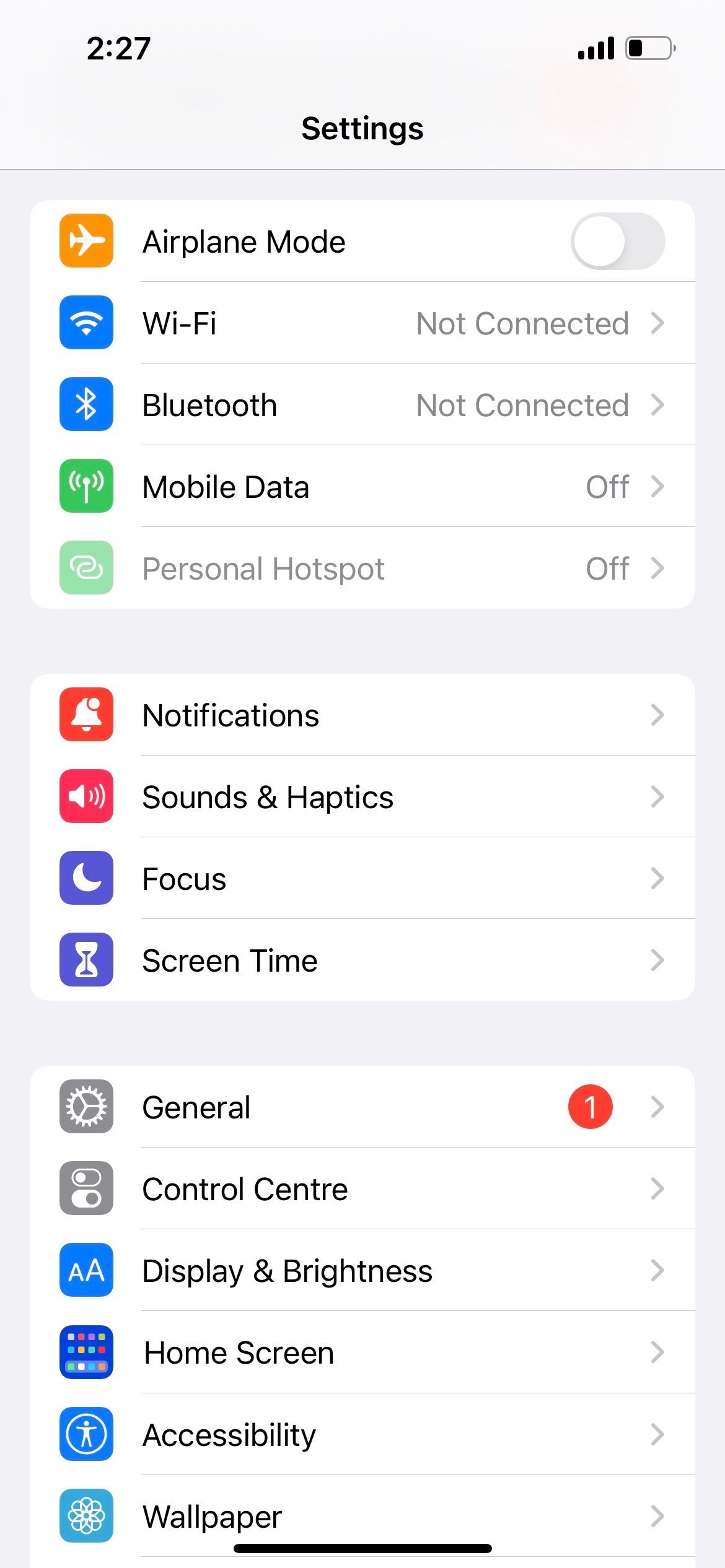
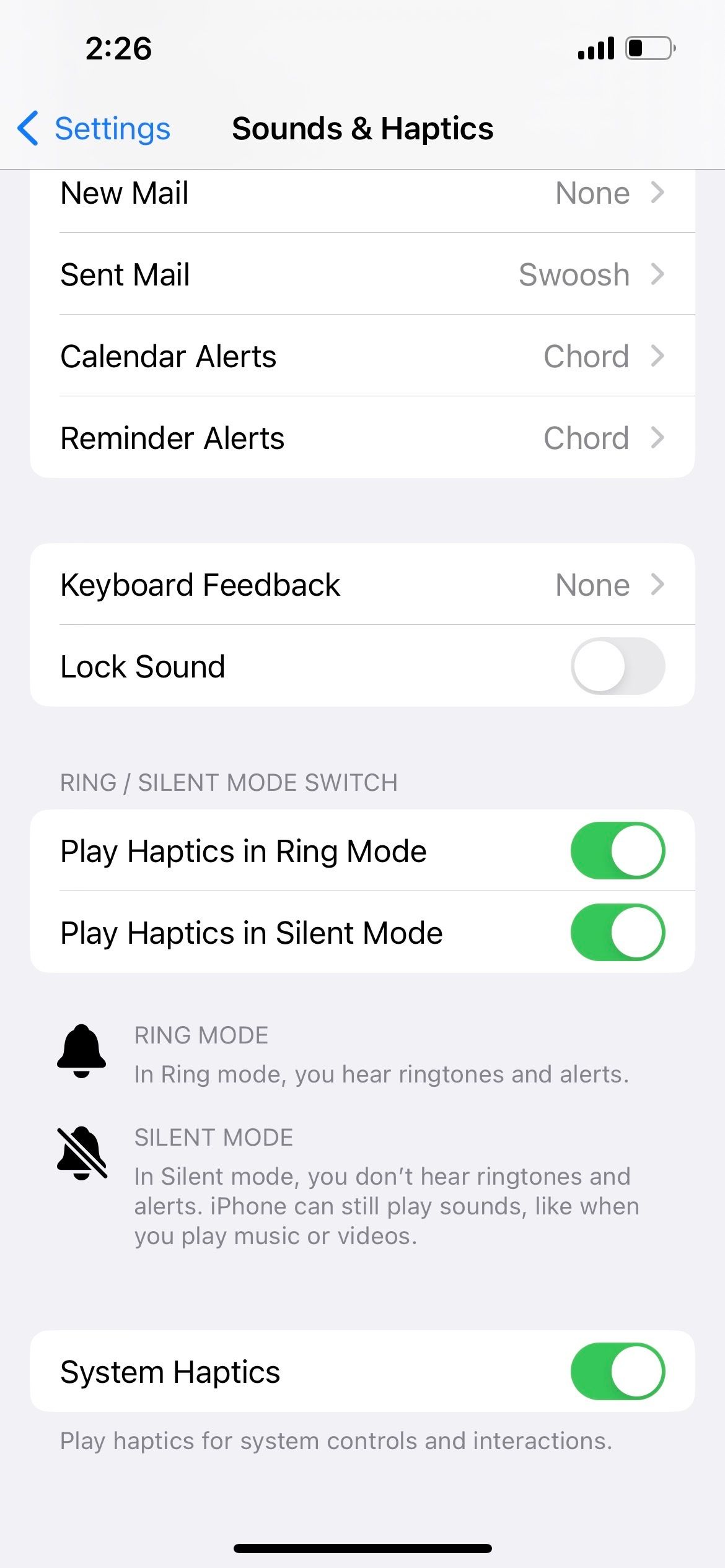
3. Enable Vibration in Accessibility
Besides Sounds & Haptics, another place you need to check is your Accessibility settings. If vibration isn't enabled here, your iPhone will not vibrate on Silent or Ring mode either.
Therefore, go to Settings > Accessibility > Touch, and then toggle on Vibration.
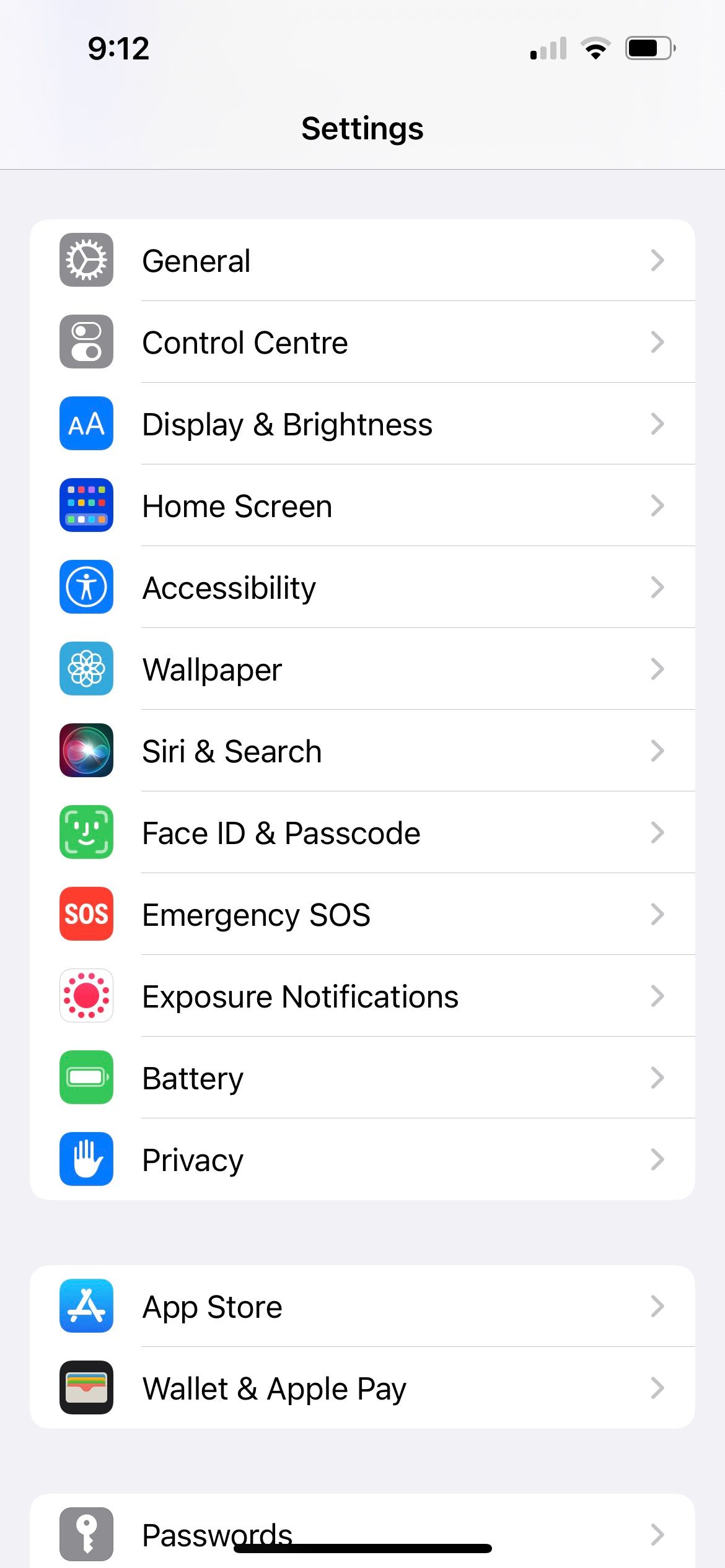
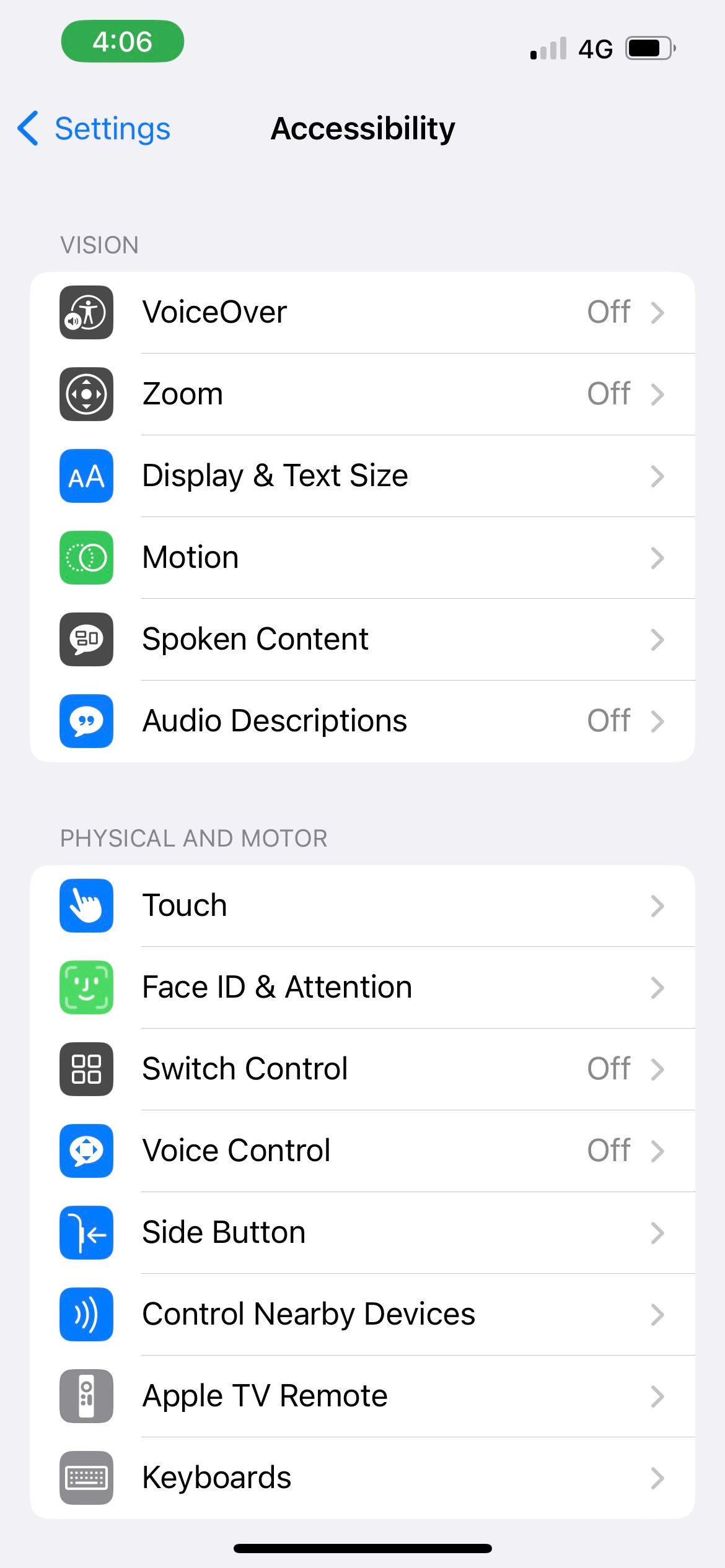
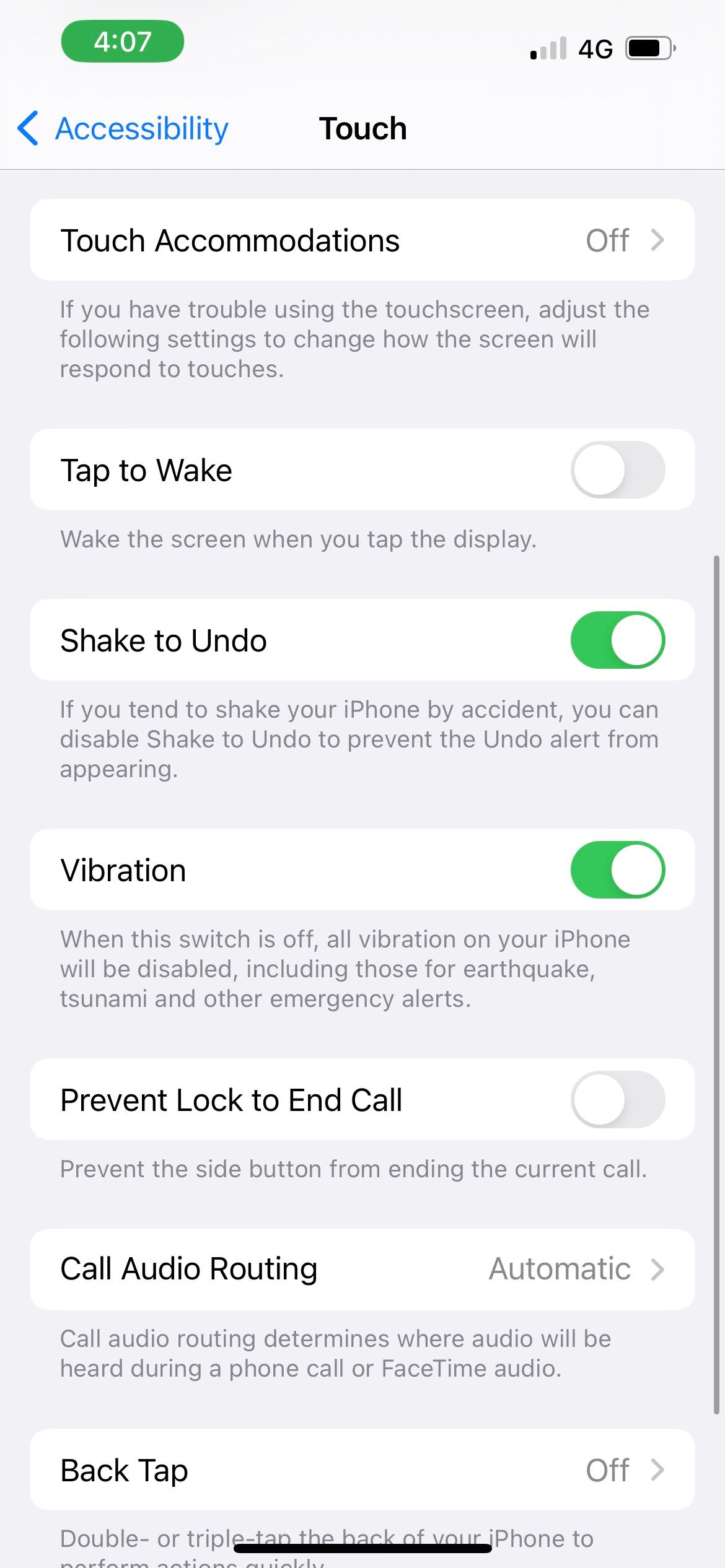
4. Check Your Vibration Setting for Ring and Silent Mode
Now, if your iPhone vibrates on Silent mode but doesn't on Ring mode (or vice versa), it's likely because you set a different vibration preference for each mode. To check this, go to Settings > Sounds & Haptics.
If you want your iPhone to vibrate regardless of the mode selected, toggle on both Play Haptics in Ring Mode and Play Haptics in Silent Mode.
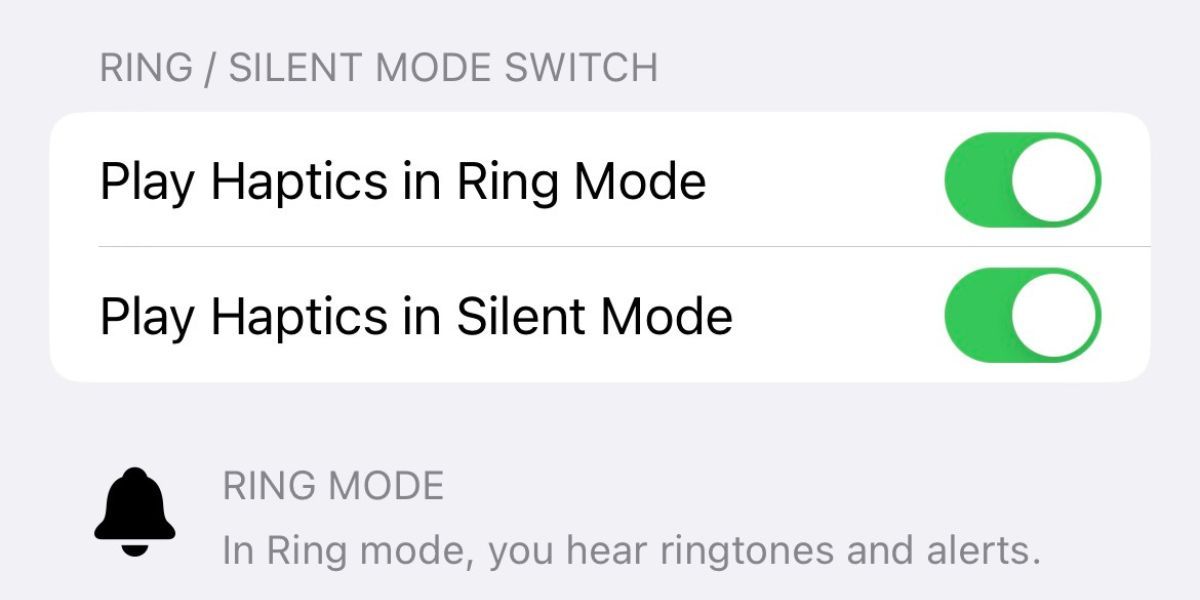
5. Check the Selected Vibration Pattern for Each Alert
If you have gone through the three troubleshooting methods above, but your iPhone is still not vibrating on Silent or Ring mode, it's time to check your vibration pattern settings.
Go to Settings > Sounds & Haptics. Under the Sounds and Haptics Pattern section, let's start by tapping on Ringtone. Then, tap Vibration.
This is where you can set custom vibration alerts on your iPhone. But among the vibration options available, notice that one of them is None, which means your iPhone will not vibrate at all if you select this.
Check that you have Synchronized or one of the Standard vibration patterns selected, such as Accent or Alert. If you have Custom selected, tap on it to play the vibration recording and make sure it's not just an accidental replica of None.
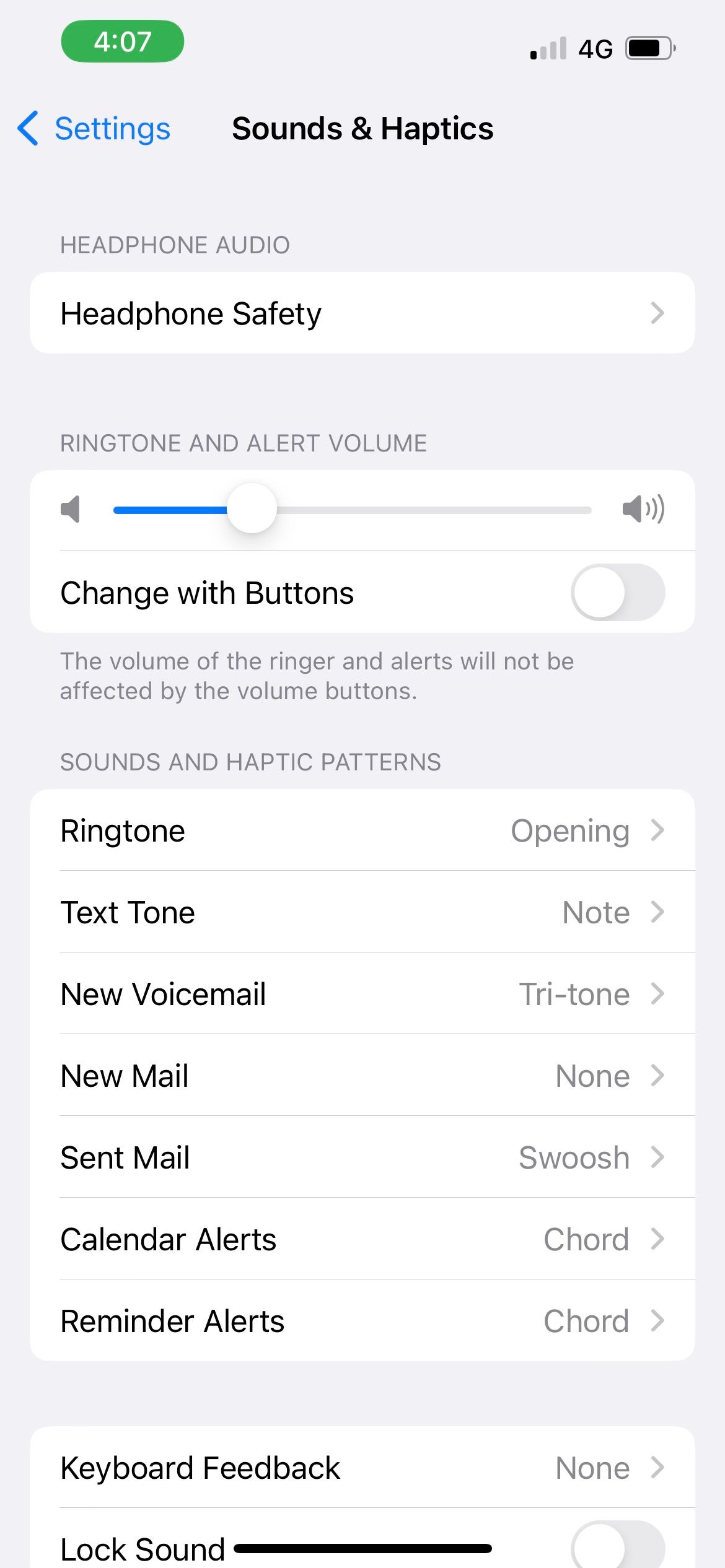
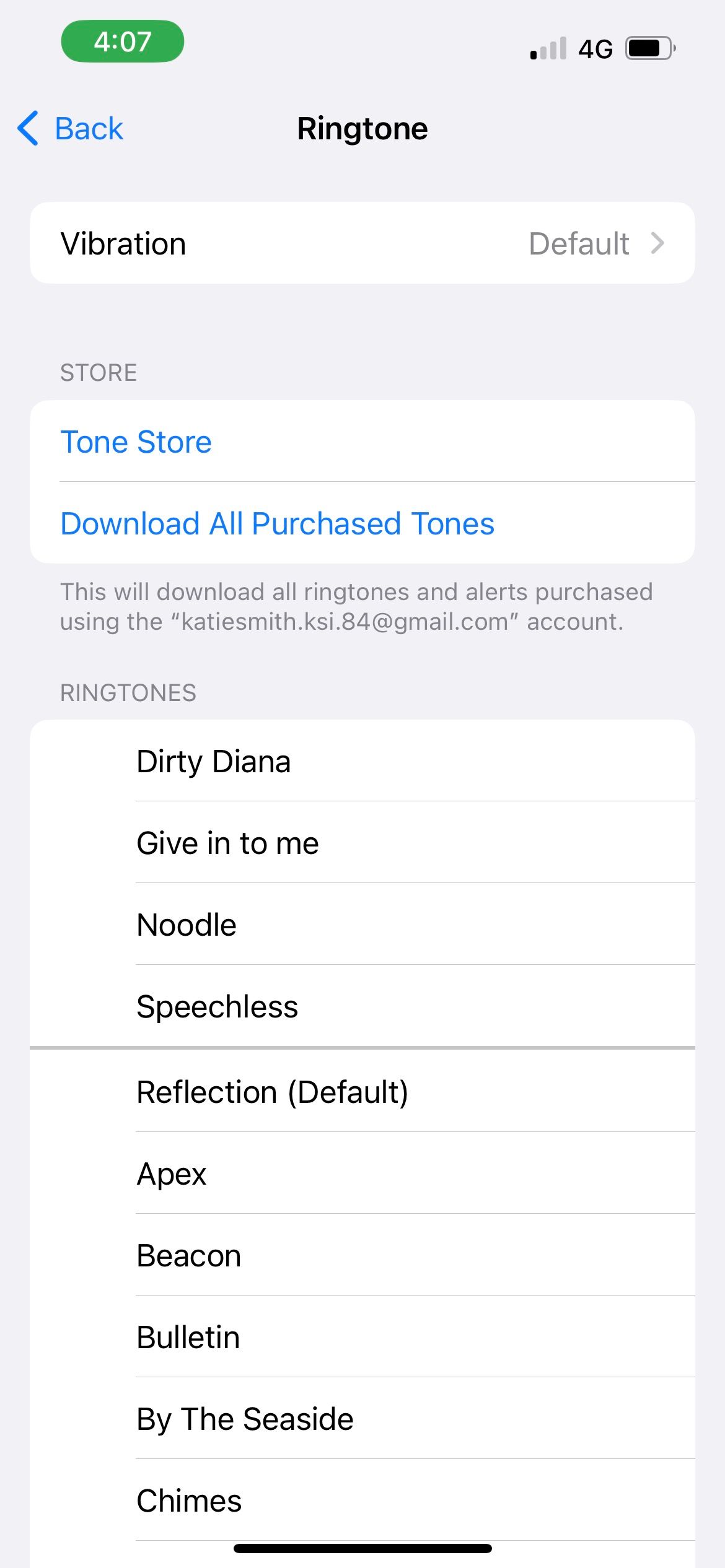
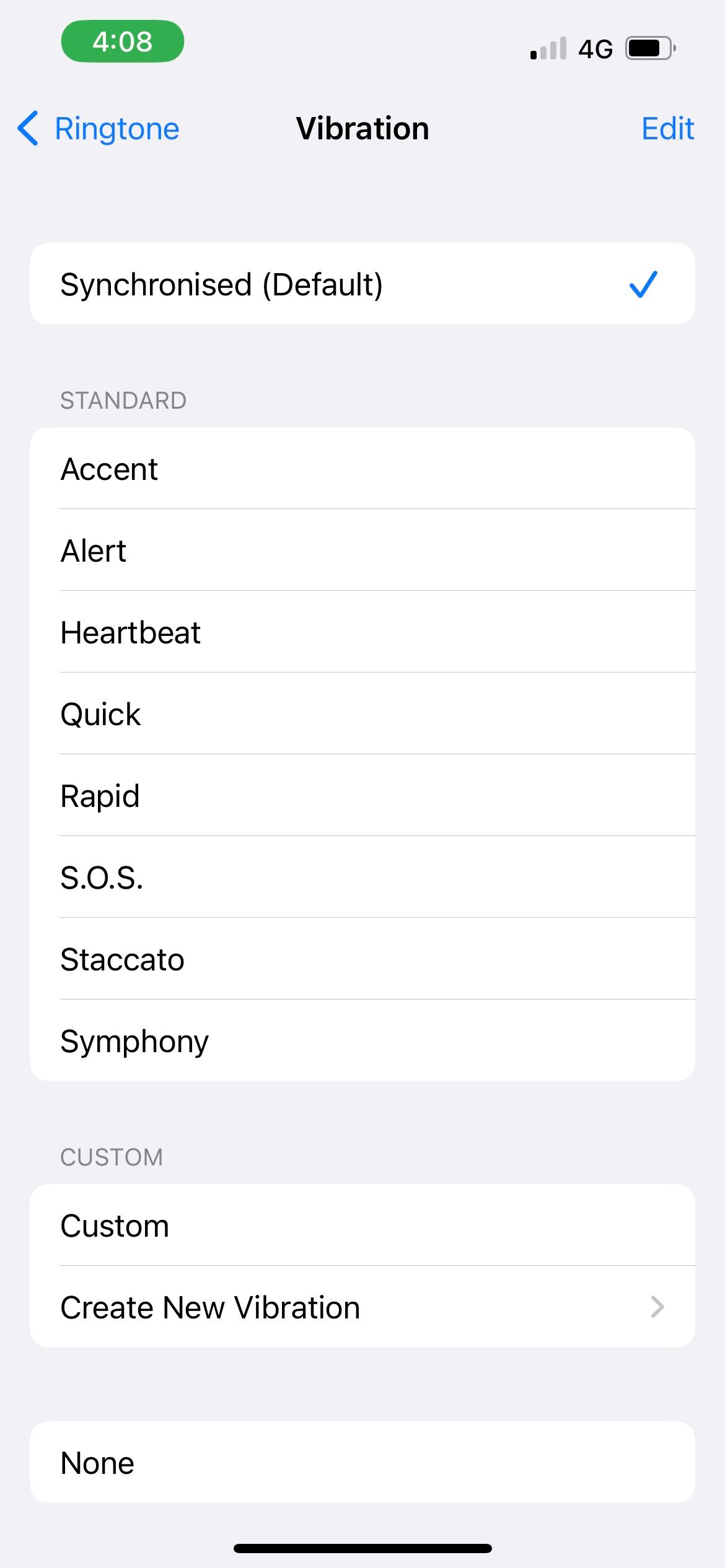
After you select a valid vibration pattern for Ringtone, go back to the Sounds and Haptics Pattern list. Repeat these steps for Text Tone, New Voicemail, New Mail, and so on.
6. Update Your iPhone
Apple's iOS software updates often come with bug fixes and performance improvements. So, if the above methods don't work for you, it may simply be a bug in the software itself.
Therefore, updating your iPhone may be the solution when your device doesn't vibrate on Silent or Ring mode.
7. Restart Your iPhone
Software glitches can sometimes prevent your iPhone from vibrating, whether it's on Ring or Silent mode. In such cases, simply restarting your iPhone will resolve the problem, making this troubleshooting step worth trying. Note that different steps may be required to restart your iPhone, depending on the model you own.
8. Reset All Settings
If all else fails, you can attempt to reset all settings on your iPhone. This procedure returns all settings on your device to the default factory state.
If you have a lot of data on your device, the process can take quite a while, so you should only try this method when you don't need to use your iPhone immediately.
Go to Settings > General > Transfer or Reset iPhone > Reset. Choose Reset All Settings.
Do not accidentally select Erase All Content and Settings, as this will delete all the data on your iPhone.
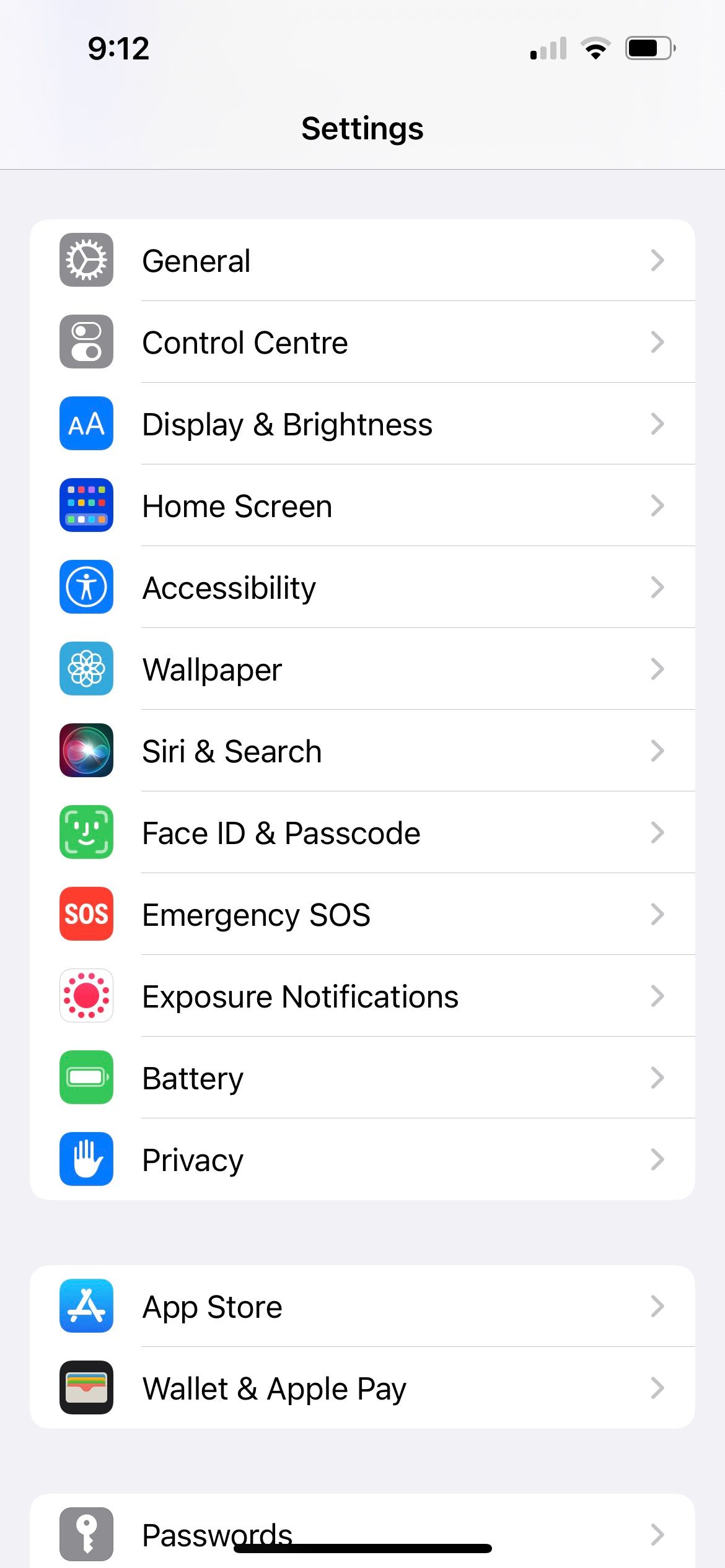
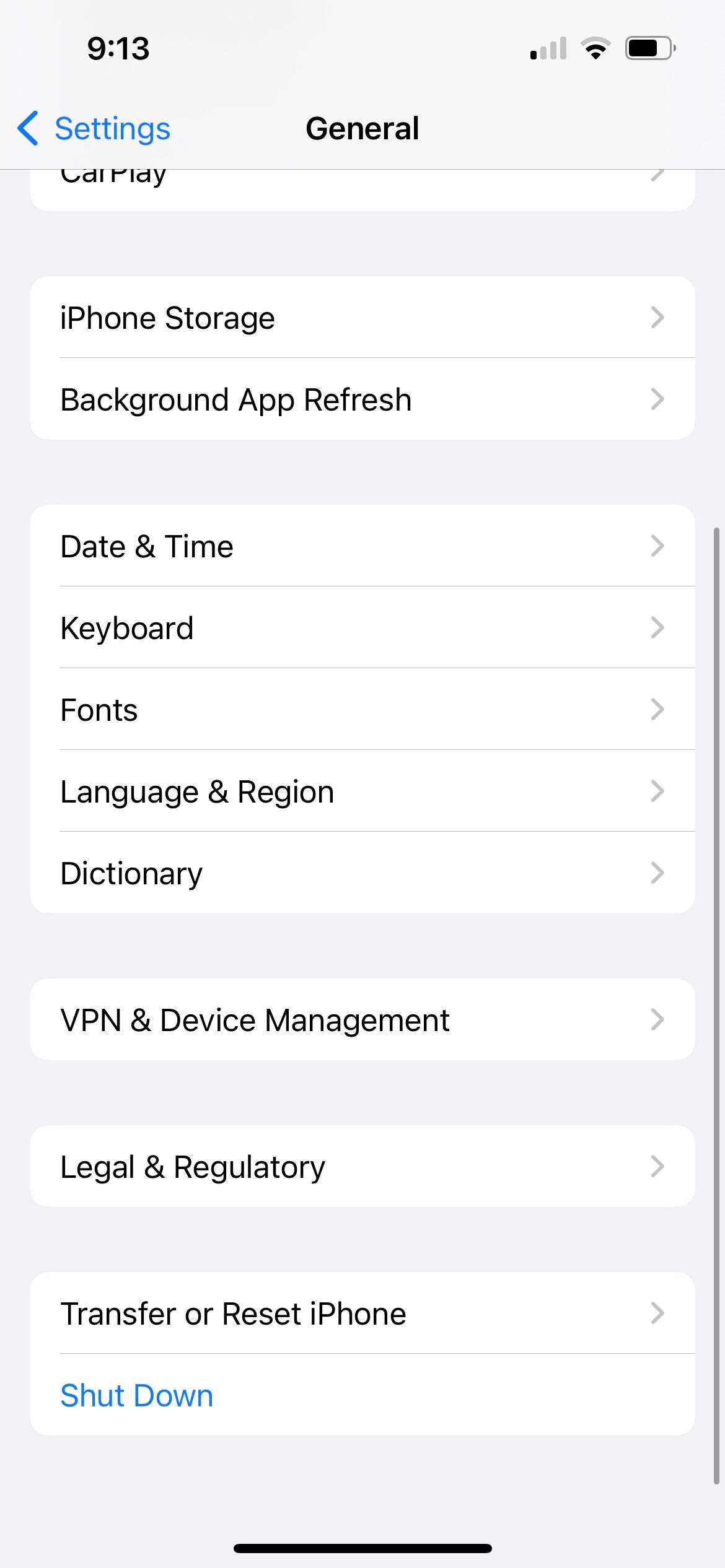
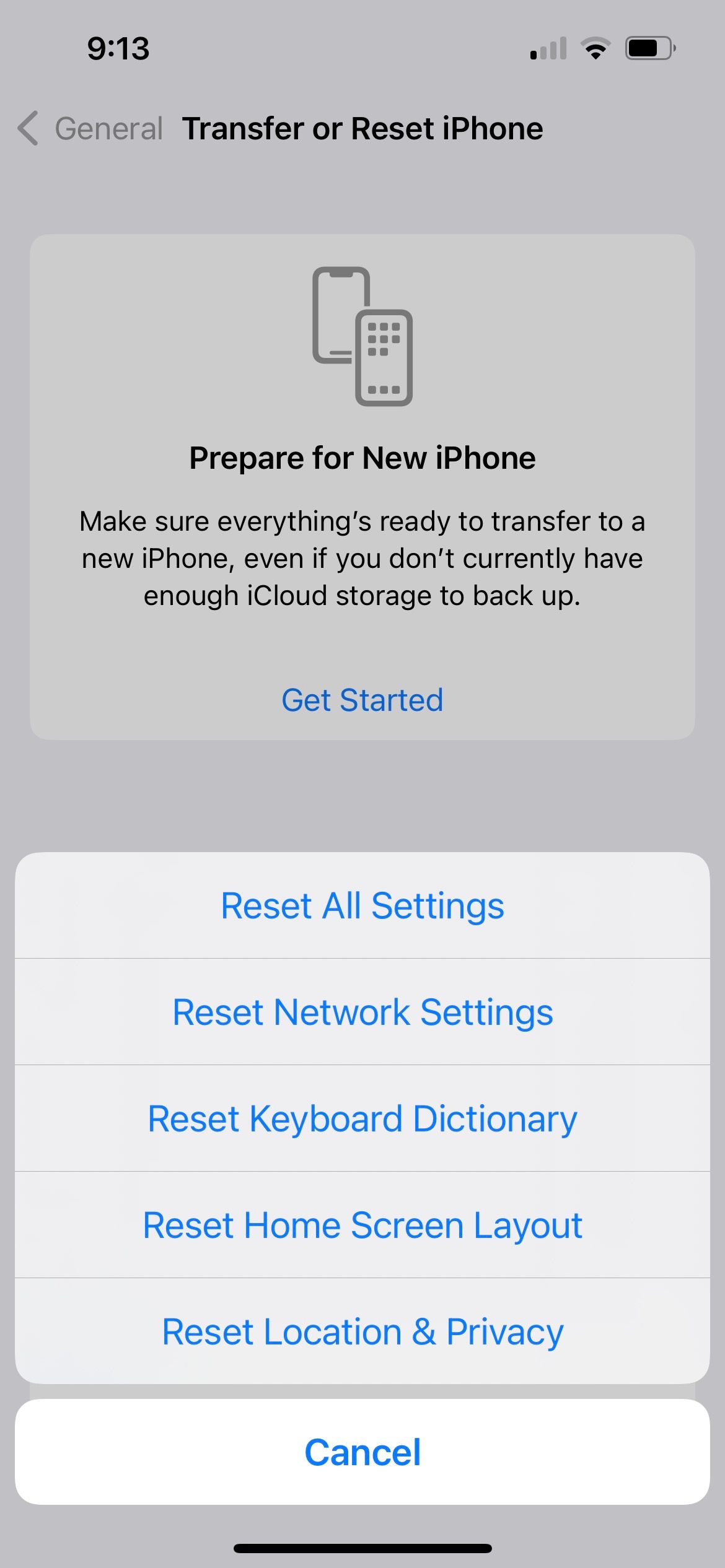
Can You Enable Vibration for Calls and Texts Only on Your iPhone?
If the solutions above worked and your iPhone can vibrate on Silent and Ring mode again, there's still a dilemma—what if you want your iPhone to only vibrate for incoming calls and texts, but not system haptics?
You're not alone if you find the vibration from haptic feedback irritating and uncomfortable. Unfortunately, there's no way to enable vibration for calls and texts only on your iPhone right now. Once you toggle off System Haptics or Vibration, it turns off all iPhone vibrations.
However, you can sacrifice vibration on Ring mode to make your iPhone vibrate only in Silent mode. To get this, you need to:
Toggle on System Haptics in Sounds & Haptics. Toggle off Play Haptics in Ring Mode, then toggle on Play Haptics in Silent Mode. Toggle on Vibration in Accessibility > Touch.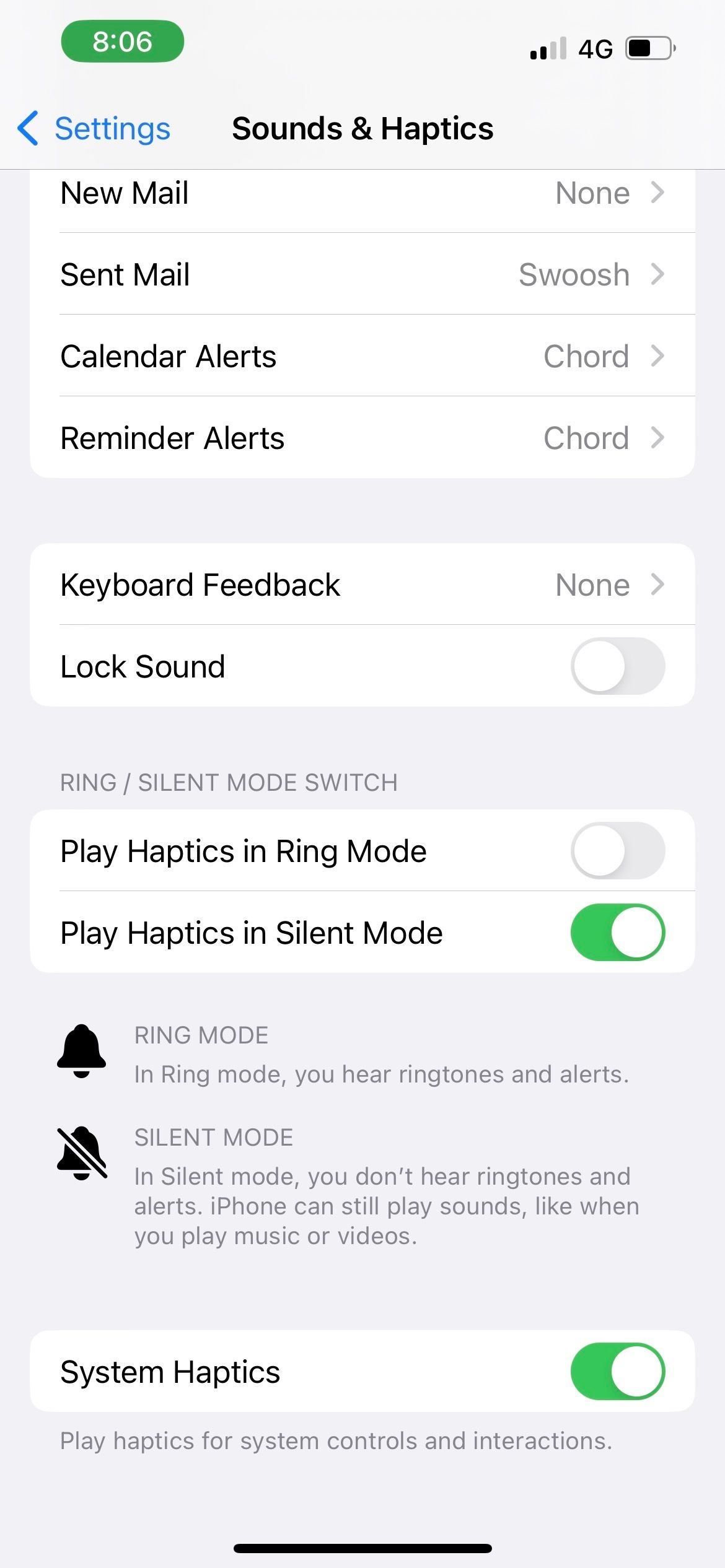
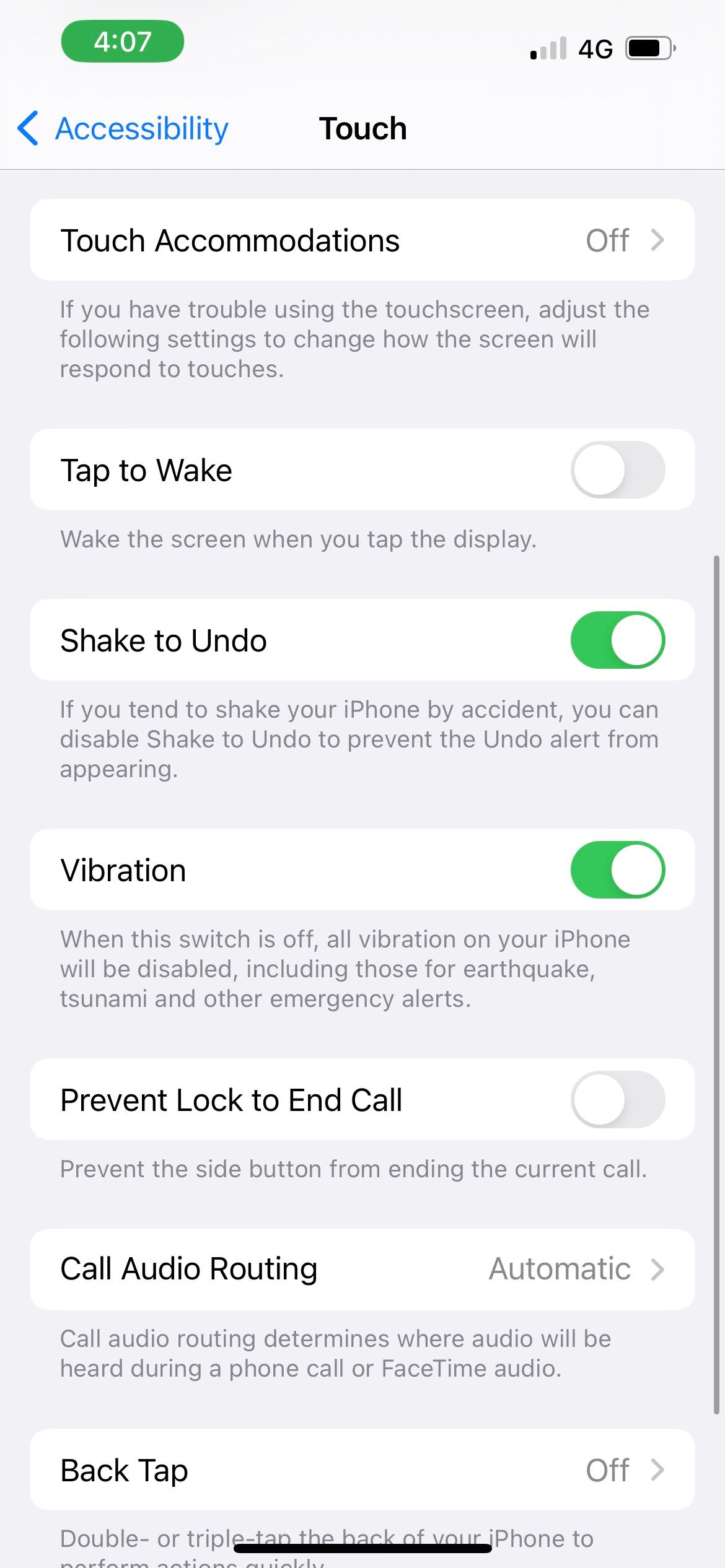
Additionally, to cut down on system haptics as much as possible on Silent mode, you can also go to Settings > Sounds & Haptics > Keyboard Feedback and toggle off Haptic. This way, you'll at least avoid experiencing tapping vibrations each time you type a letter on your iPhone's keyboard.
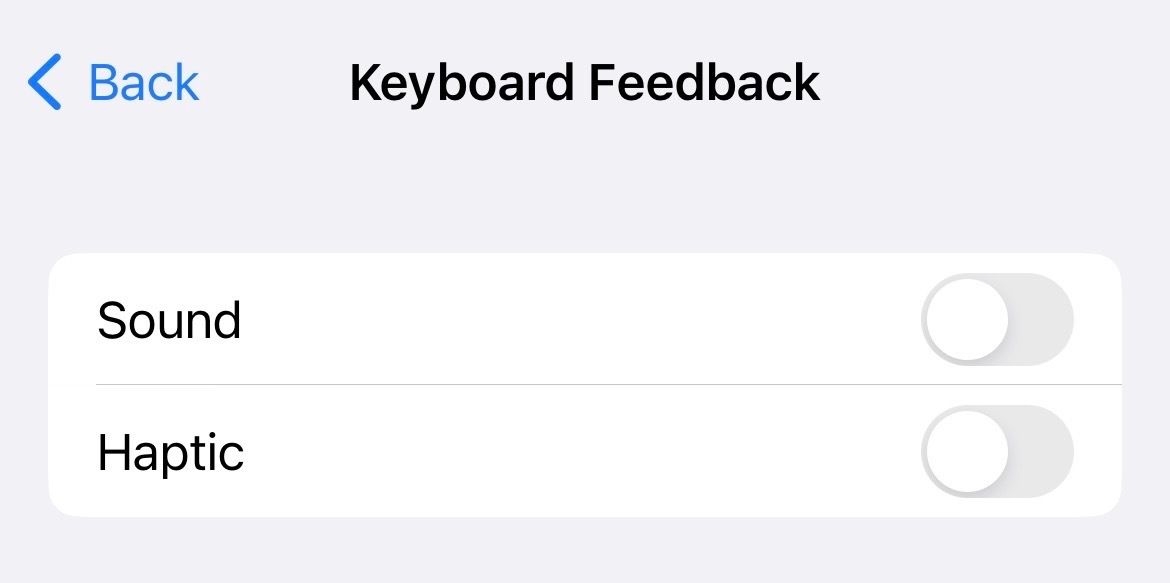
Use Your iPhone's Vibrations to Be Aware of Alerts
We hope this list of fixes helped you solve the problem if your iPhone wasn't vibrating in Silent or Ring mode. Since the old days of Nokia phones, vibrations have always helped us make sure we don't miss out on a call or text.
When it comes to the iPhone, the key is turning on System Haptics and Vibration and ensuring you have a functioning vibration pattern selected for the alerts.
-
 3 Fixes for Gmail Login Failed in Mail App on MacBasic Fixes Check your internet speed: Try connecting to a 5GHz frequency band if you have a dual-band router. Verify your email and password: If you...Software tutorial Published on 2024-11-07
3 Fixes for Gmail Login Failed in Mail App on MacBasic Fixes Check your internet speed: Try connecting to a 5GHz frequency band if you have a dual-band router. Verify your email and password: If you...Software tutorial Published on 2024-11-07 -
 3 Fixes for the Translate App Not Working on iPhoneBasic Fixes Enable or disable On-Device mode: Open Settings > Translate > Disable On-Device Mode. Check your internet connection: The Translate app ne...Software tutorial Published on 2024-11-07
3 Fixes for the Translate App Not Working on iPhoneBasic Fixes Enable or disable On-Device mode: Open Settings > Translate > Disable On-Device Mode. Check your internet connection: The Translate app ne...Software tutorial Published on 2024-11-07 -
 What Is the Cycle Count (Battery) on Mac and How to Check ItWhat Is the Cycle Count on My MacBook A Cycle Count on your Mac is when you use 100% of its battery’s power, regardless of the number of times you cha...Software tutorial Published on 2024-11-07
What Is the Cycle Count (Battery) on Mac and How to Check ItWhat Is the Cycle Count on My MacBook A Cycle Count on your Mac is when you use 100% of its battery’s power, regardless of the number of times you cha...Software tutorial Published on 2024-11-07 -
 Fixing Steam Error No Download Source? All You Need to KnowAccording to the Steam error No download source you report, we explore and get several effective solutions which will be shared with you in this compr...Software tutorial Published on 2024-11-07
Fixing Steam Error No Download Source? All You Need to KnowAccording to the Steam error No download source you report, we explore and get several effective solutions which will be shared with you in this compr...Software tutorial Published on 2024-11-07 -
 10 Habits to Keep Resource Usage Low on a Windows PCA decade ago, a low-end Windows computer was my daily driver. It had just 4GB of RAM, a low-end processor, and no dedicated graphics card. Despite th...Software tutorial Published on 2024-11-07
10 Habits to Keep Resource Usage Low on a Windows PCA decade ago, a low-end Windows computer was my daily driver. It had just 4GB of RAM, a low-end processor, and no dedicated graphics card. Despite th...Software tutorial Published on 2024-11-07 -
 5 Ways to Retrieve Deleted Text Messages on AndroidMethod 1: Check the Archive and Spam Folder It’s easy to archive a text message on the Google Messages app accidentally. If that’s what you’ve done in...Software tutorial Published on 2024-11-07
5 Ways to Retrieve Deleted Text Messages on AndroidMethod 1: Check the Archive and Spam Folder It’s easy to archive a text message on the Google Messages app accidentally. If that’s what you’ve done in...Software tutorial Published on 2024-11-07 -
 Here\'s How I Properly Back Up My Windows 11 PCAlthough Windows Backup is a decent backup solution for Windows 11, it has its limitations. That's why I rely on a three-step process to properly ...Software tutorial Published on 2024-11-07
Here\'s How I Properly Back Up My Windows 11 PCAlthough Windows Backup is a decent backup solution for Windows 11, it has its limitations. That's why I rely on a three-step process to properly ...Software tutorial Published on 2024-11-07 -
 How to Transfer Text Messages (SMS) From Android to AndroidBoasting an easy-to-use interface, Android devices are the choice of more than half of smartphone users worldwide. When setting up a new device or res...Software tutorial Published on 2024-11-07
How to Transfer Text Messages (SMS) From Android to AndroidBoasting an easy-to-use interface, Android devices are the choice of more than half of smartphone users worldwide. When setting up a new device or res...Software tutorial Published on 2024-11-07 -
 An Administrator Has Restricted Sign in? Fix It Now!Why do you receive an administrator has restricted sign in after entering the correct information? How to unlock your system again? If you are looking...Software tutorial Published on 2024-11-07
An Administrator Has Restricted Sign in? Fix It Now!Why do you receive an administrator has restricted sign in after entering the correct information? How to unlock your system again? If you are looking...Software tutorial Published on 2024-11-07 -
 How to Stop Getting Calls From Blocked NumbersMethod 1: Review the Blocked Numbers List Before you delve deeper, double-checking the list of blocked numbers on your phone should fix calls from blo...Software tutorial Published on 2024-11-07
How to Stop Getting Calls From Blocked NumbersMethod 1: Review the Blocked Numbers List Before you delve deeper, double-checking the list of blocked numbers on your phone should fix calls from blo...Software tutorial Published on 2024-11-07 -
 3 Ways to Fix Vertical or Horizontal Lines on Android ScreenBasic Fixes Restart your device: Restart your device to remove any bugs or glitches causing the problem. Let your device cool down: Unplug your devic...Software tutorial Published on 2024-11-07
3 Ways to Fix Vertical or Horizontal Lines on Android ScreenBasic Fixes Restart your device: Restart your device to remove any bugs or glitches causing the problem. Let your device cool down: Unplug your devic...Software tutorial Published on 2024-11-07 -
 3 Ways to Make a Picture Fit Wallpaper on iPhoneMethod 1: By Using the Wallpaper Resizer App You can use third-party wallpaper resizing apps to do the job. Here’s how. Step 1: Download and open the ...Software tutorial Published on 2024-11-07
3 Ways to Make a Picture Fit Wallpaper on iPhoneMethod 1: By Using the Wallpaper Resizer App You can use third-party wallpaper resizing apps to do the job. Here’s how. Step 1: Download and open the ...Software tutorial Published on 2024-11-07 -
 WiFi Keeps Disconnecting on Windows 11 – 5 Quick FixesExpand the Network adapters category, right-click on your WiFi adapter, and choose Update driver. Select Search automatically for drivers. For a more...Software tutorial Published on 2024-11-07
WiFi Keeps Disconnecting on Windows 11 – 5 Quick FixesExpand the Network adapters category, right-click on your WiFi adapter, and choose Update driver. Select Search automatically for drivers. For a more...Software tutorial Published on 2024-11-07 -
 3 Fixes for Right Click Not Working on Windows 11Basic Fixes: Unplug peripheral devices: This will work because it isolates possible software interference and hardware conflicts that may trigger the ...Software tutorial Published on 2024-11-07
3 Fixes for Right Click Not Working on Windows 11Basic Fixes: Unplug peripheral devices: This will work because it isolates possible software interference and hardware conflicts that may trigger the ...Software tutorial Published on 2024-11-07 -
 How to Can You Fix Satisfactory Executable Missing Error?It could be exciting news for players who have waiting for Satisfactory for a long time that Satisfactory is available on Steam now. However, plenty o...Software tutorial Published on 2024-11-07
How to Can You Fix Satisfactory Executable Missing Error?It could be exciting news for players who have waiting for Satisfactory for a long time that Satisfactory is available on Steam now. However, plenty o...Software tutorial Published on 2024-11-07
Study Chinese
- 1 How do you say "walk" in Chinese? 走路 Chinese pronunciation, 走路 Chinese learning
- 2 How do you say "take a plane" in Chinese? 坐飞机 Chinese pronunciation, 坐飞机 Chinese learning
- 3 How do you say "take a train" in Chinese? 坐火车 Chinese pronunciation, 坐火车 Chinese learning
- 4 How do you say "take a bus" in Chinese? 坐车 Chinese pronunciation, 坐车 Chinese learning
- 5 How to say drive in Chinese? 开车 Chinese pronunciation, 开车 Chinese learning
- 6 How do you say swimming in Chinese? 游泳 Chinese pronunciation, 游泳 Chinese learning
- 7 How do you say ride a bicycle in Chinese? 骑自行车 Chinese pronunciation, 骑自行车 Chinese learning
- 8 How do you say hello in Chinese? 你好Chinese pronunciation, 你好Chinese learning
- 9 How do you say thank you in Chinese? 谢谢Chinese pronunciation, 谢谢Chinese learning
- 10 How to say goodbye in Chinese? 再见Chinese pronunciation, 再见Chinese learning

























