 Front page > Software tutorial > iPhone Screen Not Rotating to Landscape Mode? Here\'s How to Fix It
Front page > Software tutorial > iPhone Screen Not Rotating to Landscape Mode? Here\'s How to Fix It
iPhone Screen Not Rotating to Landscape Mode? Here\'s How to Fix It
If you're turning your iPhone and it's not going into landscape mode, there are several possible issues that we will go over. You might also want to know whether it's possible to force your iPhone into landscape mode, as you can do this with some iPhones but not others. So, let's get started.
Troubleshooting iPhone Landscape Mode Problems
Remember, although all the methods below will let you change the screen orientation on an iPhone, your phone should theoretically adjust itself whenever you physically rotate it. If it doesn't, here are a few troubleshooting tips to try:
1. Check the Portrait Orientation Lock
Are you sure that you haven't accidentally enabled the Portrait Orientation Lock? You'll find this toggle in the Control Center, which many iPhone users accidentally enable but realize much later when landscape mode isn't working.
On an iPhone with a Home button, swipe up from the bottom of the screen to access it. On an iPhone without a Home button, swipe down from the top-right corner of the screen instead.
Here, tap on the Portrait Orientation Lock toggle (which looks like a lock with a circular arrow) to turn it on or off. The lock will remain in place until you disable it again.
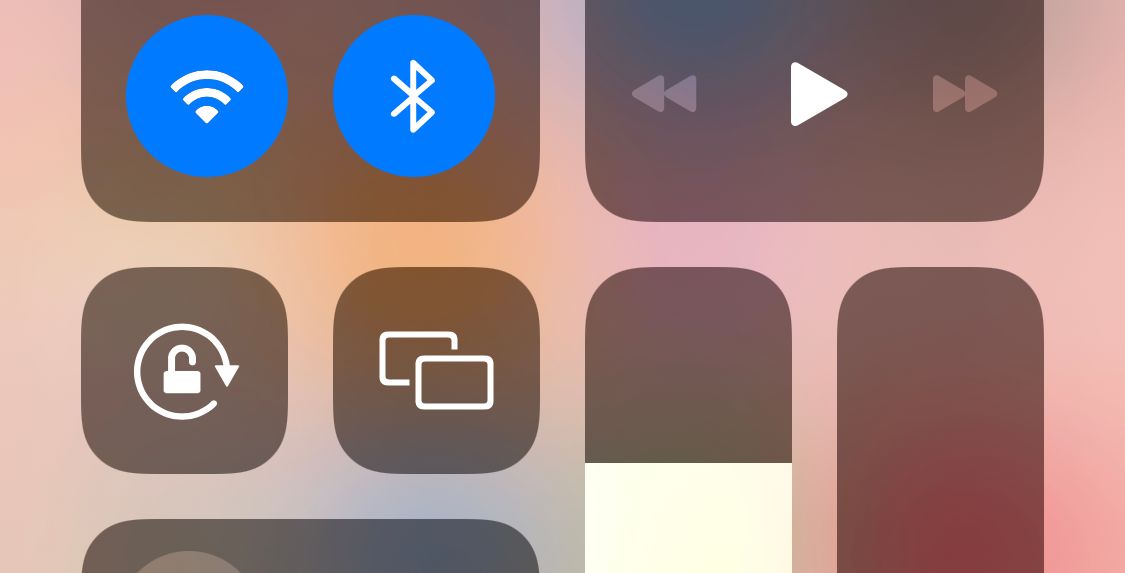
2. Toggle Display Zoom
As we already mentioned, owners of an iPhone 6 Plus, 6S Plus, 7 Plus, or 8 Plus can rotate their Home Screen. If you have one of these models and it's not rotating, the Display Zoom feature might be to blame. To disable Display Zoom, follow the steps below:
Open the Settings app. Go to Display and Brightness. Scroll down to Display Zoom. Go to View > Default.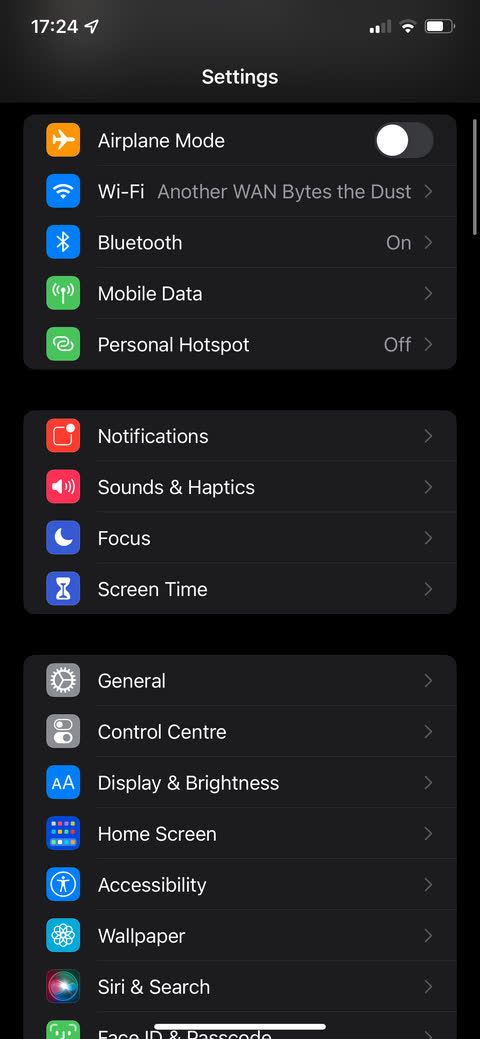
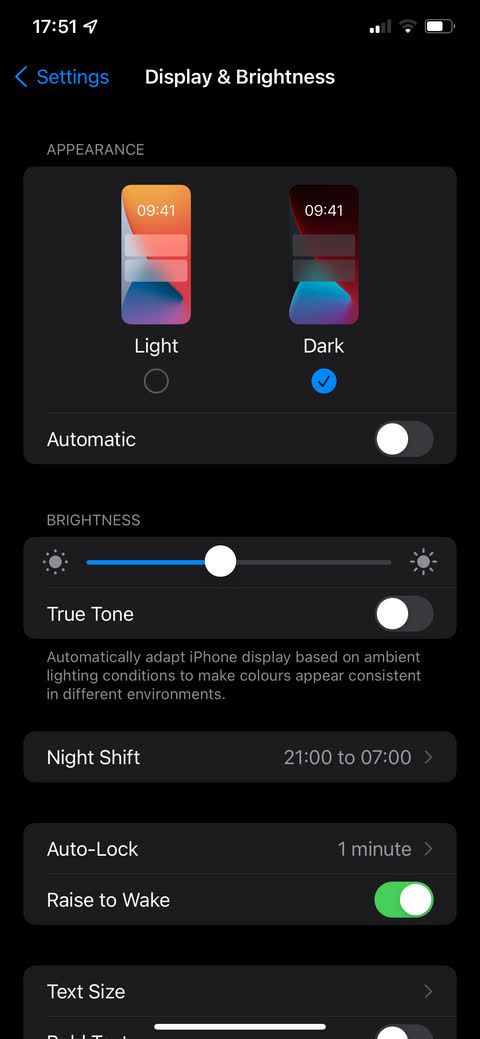
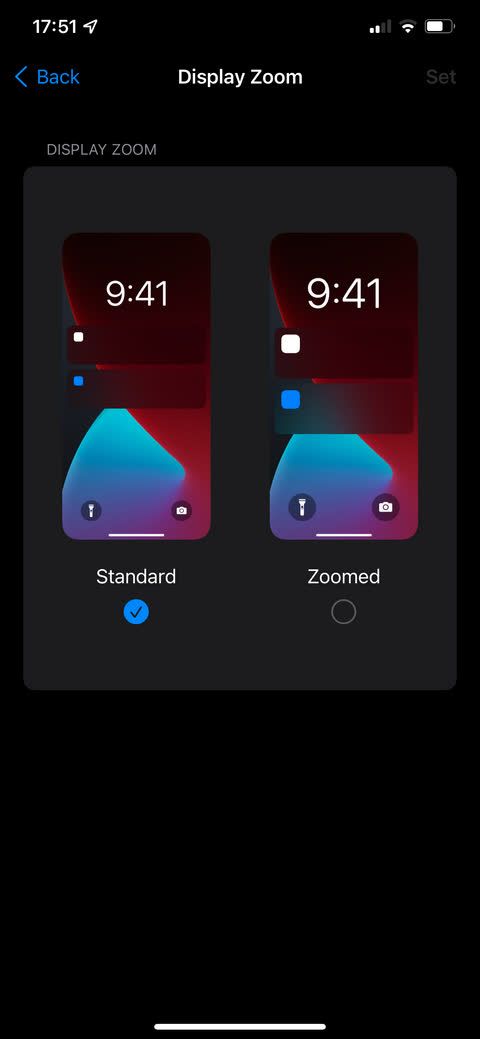
Force Landscape Mode Using AssistiveTouch
You can use AssistiveTouch, an iOS feature that comes in handy when your iPhone's Home button isn't working, to force rotate your iPhone's screen into landscape mode, even if you're using the device in portrait mode. This is the only built-in way to force-rotate your iPhone screen.
To use AssistiveTouch, you first need to activate it in your iPhone's Settings:
Open the Settings app. Go to Accessibility > Touch > AssistiveTouch. Make sure the toggle at the top of the screen is in the On position. Tap one of the three options (Single Tap, Double Tap, or Long Press) and set it to Open Menu. Return to your iPhone's Home Screen.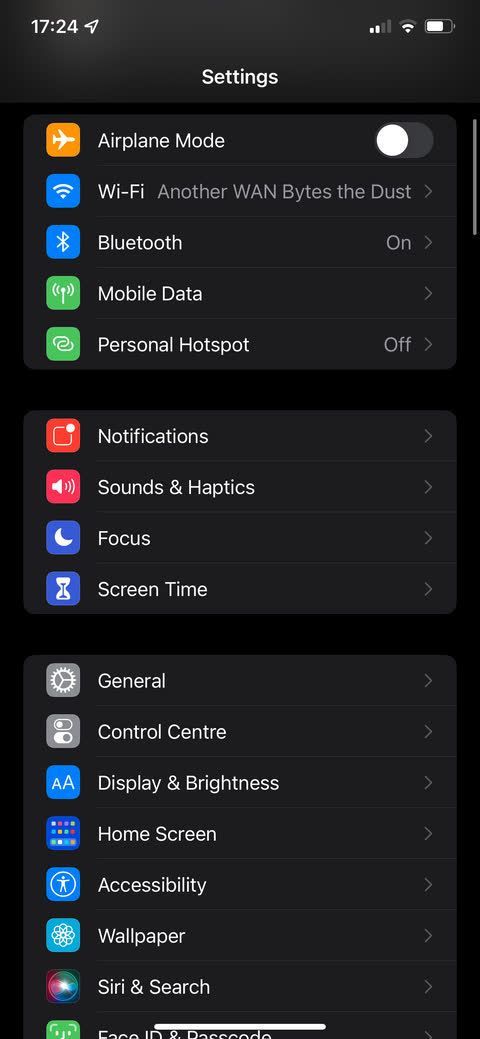
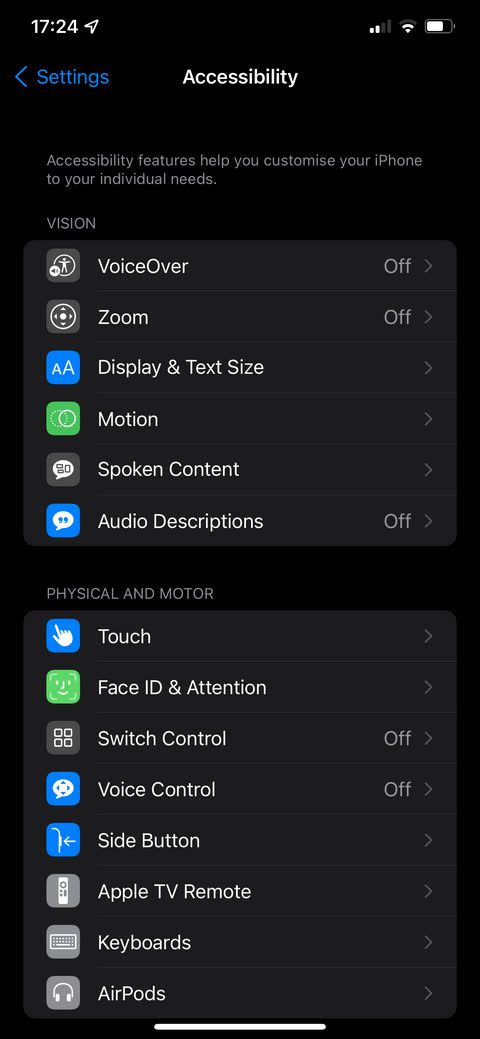
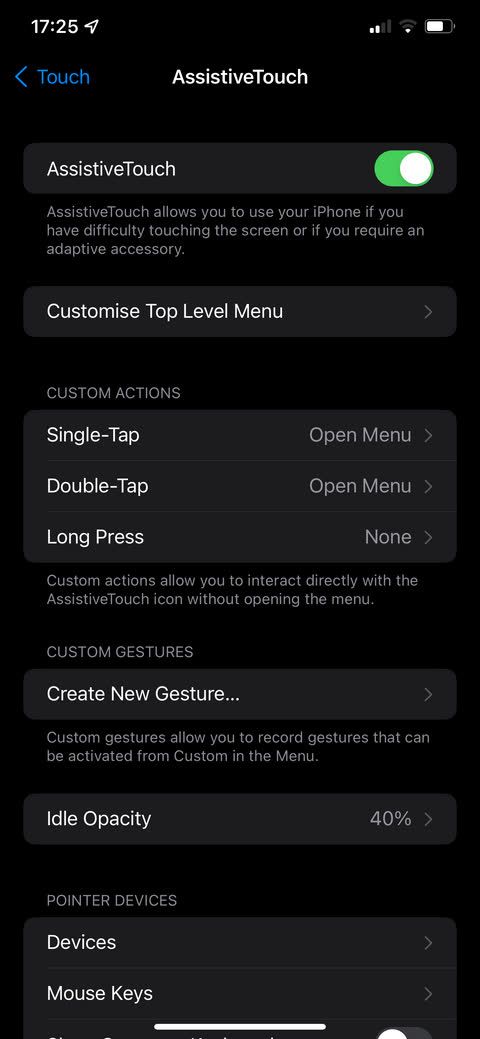
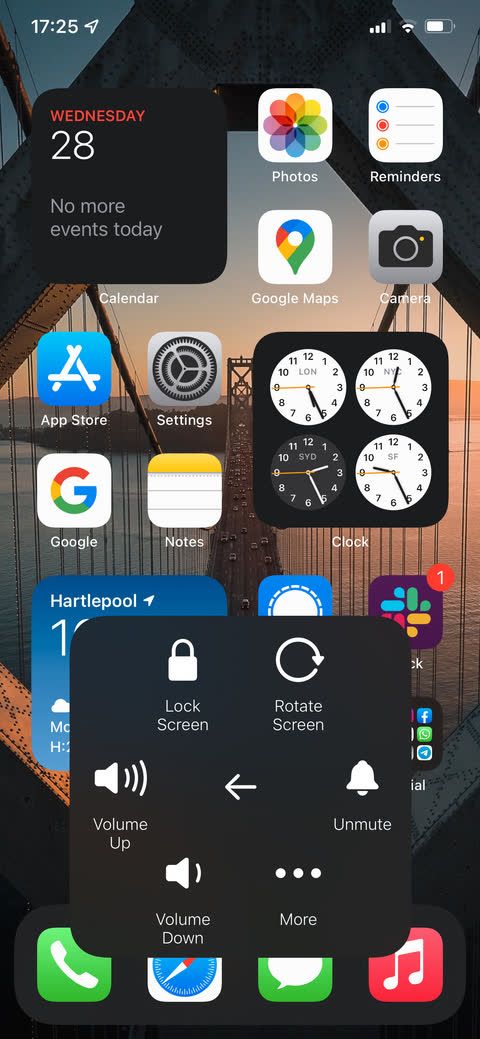
You should now see a new floating Home button on the screen. Perform whichever action you set to Open Menu in the above steps, then go to Device > Rotate Screen. You can force-rotate left, right, or upside down.
If you're concerned about the new onscreen icon being distracting, don't worry. It will fade when not in use, and you can tap and drag it to move it around your screen. In case you're new to AssistiveTouch, you may want to learn how to use the virtual iPhone Home button.
Unfortunately, if you force iOS into landscape mode and then move your phone, the landscape setting will be overridden. So, you'll have to use this option each time it resets.
The force rotate feature will not work on apps that do not support landscape view. Only the iPhone 6 Plus, 6S Plus, 7 Plus, and 8 Plus can rotate the iOS Home Screen. Therefore, there's no possibility of a landscape Home Screen on iPhone X or later, likely due to the Face ID camera position.
Use a Video Rotation App
One of the main reasons people want to rotate the screen on their iPhones is to watch videos in the correct format. Of course, videos are naturally better in landscape mode, but the nature of smartphones means many people record their videos in portrait instead.
It's easy to rotate videos from the Edit option in the Photos app on your iPhone. But not everyone keeps their videos in this app. Thankfully, some third-party apps on the App Store allow you to rotate your iPhone videos from portrait to landscape and vice-versa. One of the best video rotation apps on iOS is Video Rotate Flip. It's free to use with ads, which you can remove with a one-time fee of .99 cents.
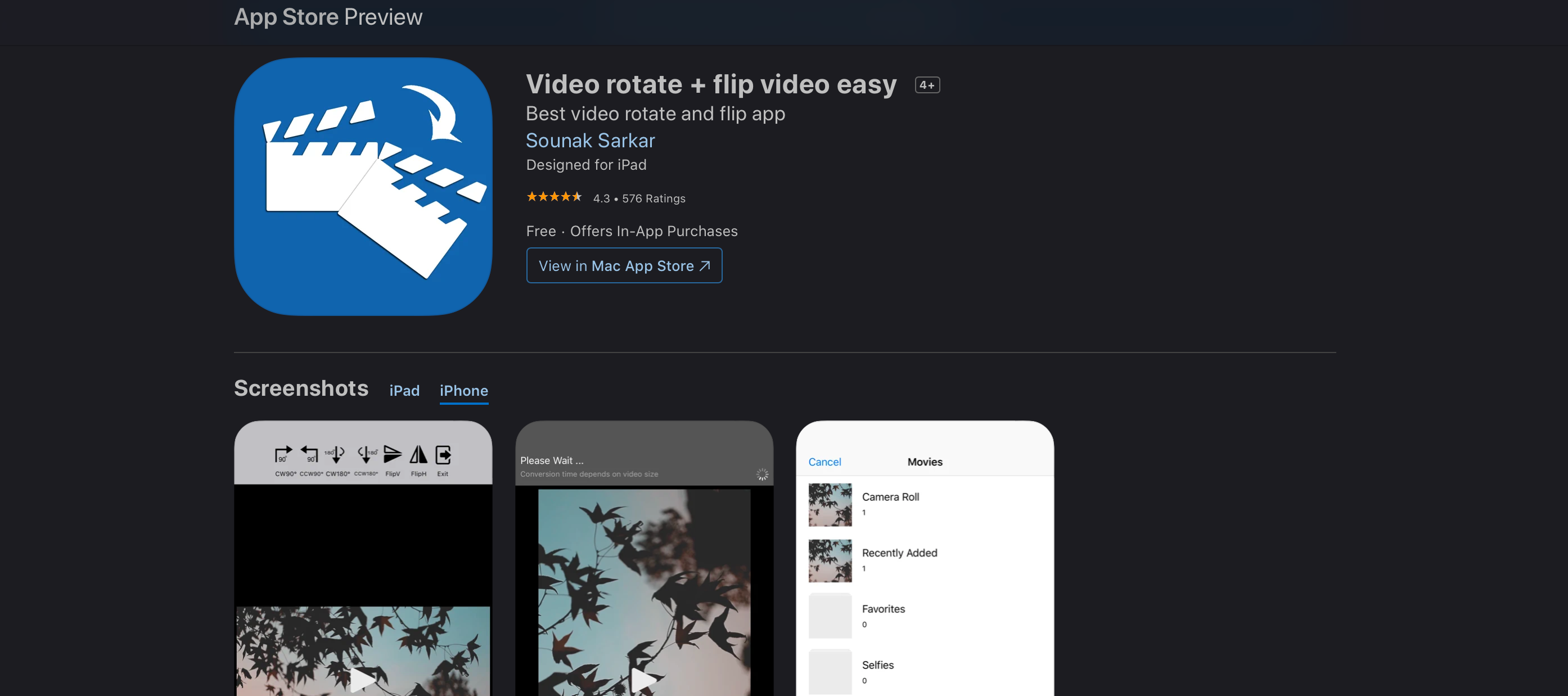
Once you've converted your video from portrait to landscape in the app, it will export a copy to your iPhone's Camera Roll. You can force-rotate videos of any length, and the app does not leave watermarks. It also works with videos in your Files app or those you download from Google Drive.
Lastly, because the videos get rotated at the frame level, the output is compatible with all video players on your Mac or Windows PC. Since these videos are saved to your Photos app, you can access them from iCloud.
Download:Video Rotate Flip (Free, premium version available)
Is Your iPhone's Accelerometer Broken?
If you've checked all the solutions above but still can't rotate your iPhone into landscape mode, it's possible your iPhone has a broken accelerometer. The accelerometer is what tells your device that it's been rotated and then rotates the screen to match.
The best way to check if your accelerometer is broken is to open an app that rotates like Notes and rotate it. If that doesn't switch to landscape mode as it should, and Rotation Lock is off, then you might have an accelerometer issue.
It's a possibility if you've eliminated every other probable cause. If you suspect this, you can make an Apple Store appointment at a Genius Bar to get it handled by experts. However, if you don't have an Apple Store nearby, you'll have to take your device to an Apple Authorized Service Provider.
If your iPhone is covered by Apple's one-year limited warranty or you pay for AppleCare , you can get its accelerometer repaired for free.
Is There Any Other Way to Rotate Your iPhone Screen?
Unfortunately, there is no other way to rotate your iPhone screen into landscape mode. This is Apple's choice, as it discontinued landscape mode on several devices.
Because of this, many apps won't support rotating screens either. While some do, if you're trying to rotate the screen in an app and it's not rotating, the app most likely doesn't support it.
While some potential fixes exist, like removing the Portrait Orientation Lock and using Assistive Touch, if you've tried all the methods here and your screen isn't rotating, a broken accelerometer might be the culprit.
-
 How to Stop Getting Calls From Blocked NumbersMethod 1: Review the Blocked Numbers List Before you delve deeper, double-checking the list of blocked numbers on your phone should fix calls from blo...Software tutorial Published on 2024-11-07
How to Stop Getting Calls From Blocked NumbersMethod 1: Review the Blocked Numbers List Before you delve deeper, double-checking the list of blocked numbers on your phone should fix calls from blo...Software tutorial Published on 2024-11-07 -
 3 Ways to Fix Vertical or Horizontal Lines on Android ScreenBasic Fixes Restart your device: Restart your device to remove any bugs or glitches causing the problem. Let your device cool down: Unplug your devic...Software tutorial Published on 2024-11-07
3 Ways to Fix Vertical or Horizontal Lines on Android ScreenBasic Fixes Restart your device: Restart your device to remove any bugs or glitches causing the problem. Let your device cool down: Unplug your devic...Software tutorial Published on 2024-11-07 -
 3 Ways to Make a Picture Fit Wallpaper on iPhoneMethod 1: By Using the Wallpaper Resizer App You can use third-party wallpaper resizing apps to do the job. Here’s how. Step 1: Download and open the ...Software tutorial Published on 2024-11-07
3 Ways to Make a Picture Fit Wallpaper on iPhoneMethod 1: By Using the Wallpaper Resizer App You can use third-party wallpaper resizing apps to do the job. Here’s how. Step 1: Download and open the ...Software tutorial Published on 2024-11-07 -
 WiFi Keeps Disconnecting on Windows 11 – 5 Quick FixesExpand the Network adapters category, right-click on your WiFi adapter, and choose Update driver. Select Search automatically for drivers. For a more...Software tutorial Published on 2024-11-07
WiFi Keeps Disconnecting on Windows 11 – 5 Quick FixesExpand the Network adapters category, right-click on your WiFi adapter, and choose Update driver. Select Search automatically for drivers. For a more...Software tutorial Published on 2024-11-07 -
 3 Fixes for Right Click Not Working on Windows 11Basic Fixes: Unplug peripheral devices: This will work because it isolates possible software interference and hardware conflicts that may trigger the ...Software tutorial Published on 2024-11-07
3 Fixes for Right Click Not Working on Windows 11Basic Fixes: Unplug peripheral devices: This will work because it isolates possible software interference and hardware conflicts that may trigger the ...Software tutorial Published on 2024-11-07 -
 How to Can You Fix Satisfactory Executable Missing Error?It could be exciting news for players who have waiting for Satisfactory for a long time that Satisfactory is available on Steam now. However, plenty o...Software tutorial Published on 2024-11-07
How to Can You Fix Satisfactory Executable Missing Error?It could be exciting news for players who have waiting for Satisfactory for a long time that Satisfactory is available on Steam now. However, plenty o...Software tutorial Published on 2024-11-07 -
 What to Do If Your Outlook Mailbox is FullFix 1: Use the Mailbox Cleanup Tool Microsoft Outlook includes a Mailbox Cleanup tool that can help reduce your mailbox size by deleting old emails qu...Software tutorial Published on 2024-11-07
What to Do If Your Outlook Mailbox is FullFix 1: Use the Mailbox Cleanup Tool Microsoft Outlook includes a Mailbox Cleanup tool that can help reduce your mailbox size by deleting old emails qu...Software tutorial Published on 2024-11-07 -
 How to Rename or Delete SoftwareDistribution and Catroot2 FoldersWhat Happens When You Reset SoftwareDistribution and Catroot2 Folders Catroot2 folder contains catalog files (.cat) that are cryptographic hashes an...Software tutorial Published on 2024-11-07
How to Rename or Delete SoftwareDistribution and Catroot2 FoldersWhat Happens When You Reset SoftwareDistribution and Catroot2 Folders Catroot2 folder contains catalog files (.cat) that are cryptographic hashes an...Software tutorial Published on 2024-11-07 -
 4 Fixes for “Excel Couldn’t Start Last Time” Error on WindowsFix 1: Open Excel in Safe Mode Opening Microsoft Excel in safe mode can help you troubleshoot all kinds of errors and issues. Hence, try that first. W...Software tutorial Published on 2024-11-07
4 Fixes for “Excel Couldn’t Start Last Time” Error on WindowsFix 1: Open Excel in Safe Mode Opening Microsoft Excel in safe mode can help you troubleshoot all kinds of errors and issues. Hence, try that first. W...Software tutorial Published on 2024-11-07 -
 4 Ways to Fix Error Code 0x80070570 in WindowsFix 1: Re-Download Windows ISO Finding the correct Windows ISO for your PC is crucial for proper installation. Windows 11 is not available for 32-bit ...Software tutorial Published on 2024-11-07
4 Ways to Fix Error Code 0x80070570 in WindowsFix 1: Re-Download Windows ISO Finding the correct Windows ISO for your PC is crucial for proper installation. Windows 11 is not available for 32-bit ...Software tutorial Published on 2024-11-07 -
 Fix: Background Intelligent Transfer Service (BITS) Keeps StoppingFix 1: Set Background Intelligent Transfer Service to Automatic (Delayed Start) If the Background Intelligent Transfer Service or its related services...Software tutorial Published on 2024-11-07
Fix: Background Intelligent Transfer Service (BITS) Keeps StoppingFix 1: Set Background Intelligent Transfer Service to Automatic (Delayed Start) If the Background Intelligent Transfer Service or its related services...Software tutorial Published on 2024-11-07 -
 Samsung\'s Ecosystem Is Just As Good As Apple\'s—Here\'s WhyBack when Apple only offered one or two iPhone models, Samsung offered phones in any size or budget you could want. The same is true of tablets. No...Software tutorial Published on 2024-11-06
Samsung\'s Ecosystem Is Just As Good As Apple\'s—Here\'s WhyBack when Apple only offered one or two iPhone models, Samsung offered phones in any size or budget you could want. The same is true of tablets. No...Software tutorial Published on 2024-11-06 -
 The Moto G Stylus 5G (2024) Packs a Punch at $399Motorola's mid-range Moto G Stylus 5G is back for 2024 with substantial upgrades and a fun new design. It sports a better screen, wireless chargi...Software tutorial Published on 2024-11-06
The Moto G Stylus 5G (2024) Packs a Punch at $399Motorola's mid-range Moto G Stylus 5G is back for 2024 with substantial upgrades and a fun new design. It sports a better screen, wireless chargi...Software tutorial Published on 2024-11-06 -
 PSA: You Can Temporarily Share Your Google Maps Road Trip, Here\'s HowUsing Google Maps to share your real-time location with others is a great feature, but it's understandable if you don't want to let someone s...Software tutorial Published on 2024-11-06
PSA: You Can Temporarily Share Your Google Maps Road Trip, Here\'s HowUsing Google Maps to share your real-time location with others is a great feature, but it's understandable if you don't want to let someone s...Software tutorial Published on 2024-11-06 -
 How to Get Rid of VSS Error 0x80042314L on Windows 10/11?Volume Shadow Copy Service error 0x80042314L is one of the common error codes you might encounter when attempting to create shadow copies on Windows 1...Software tutorial Published on 2024-11-06
How to Get Rid of VSS Error 0x80042314L on Windows 10/11?Volume Shadow Copy Service error 0x80042314L is one of the common error codes you might encounter when attempting to create shadow copies on Windows 1...Software tutorial Published on 2024-11-06
Study Chinese
- 1 How do you say "walk" in Chinese? 走路 Chinese pronunciation, 走路 Chinese learning
- 2 How do you say "take a plane" in Chinese? 坐飞机 Chinese pronunciation, 坐飞机 Chinese learning
- 3 How do you say "take a train" in Chinese? 坐火车 Chinese pronunciation, 坐火车 Chinese learning
- 4 How do you say "take a bus" in Chinese? 坐车 Chinese pronunciation, 坐车 Chinese learning
- 5 How to say drive in Chinese? 开车 Chinese pronunciation, 开车 Chinese learning
- 6 How do you say swimming in Chinese? 游泳 Chinese pronunciation, 游泳 Chinese learning
- 7 How do you say ride a bicycle in Chinese? 骑自行车 Chinese pronunciation, 骑自行车 Chinese learning
- 8 How do you say hello in Chinese? 你好Chinese pronunciation, 你好Chinese learning
- 9 How do you say thank you in Chinese? 谢谢Chinese pronunciation, 谢谢Chinese learning
- 10 How to say goodbye in Chinese? 再见Chinese pronunciation, 再见Chinese learning
























