iPhone or iPad Keyboard Not Working? 6 Problems Solved
If the entire on-screen keyboard isn't showing up when you need to type something, it's probably because the cursor isn't in a text field yet. Try tapping a text field or search box on your screen for the keyboard to appear.
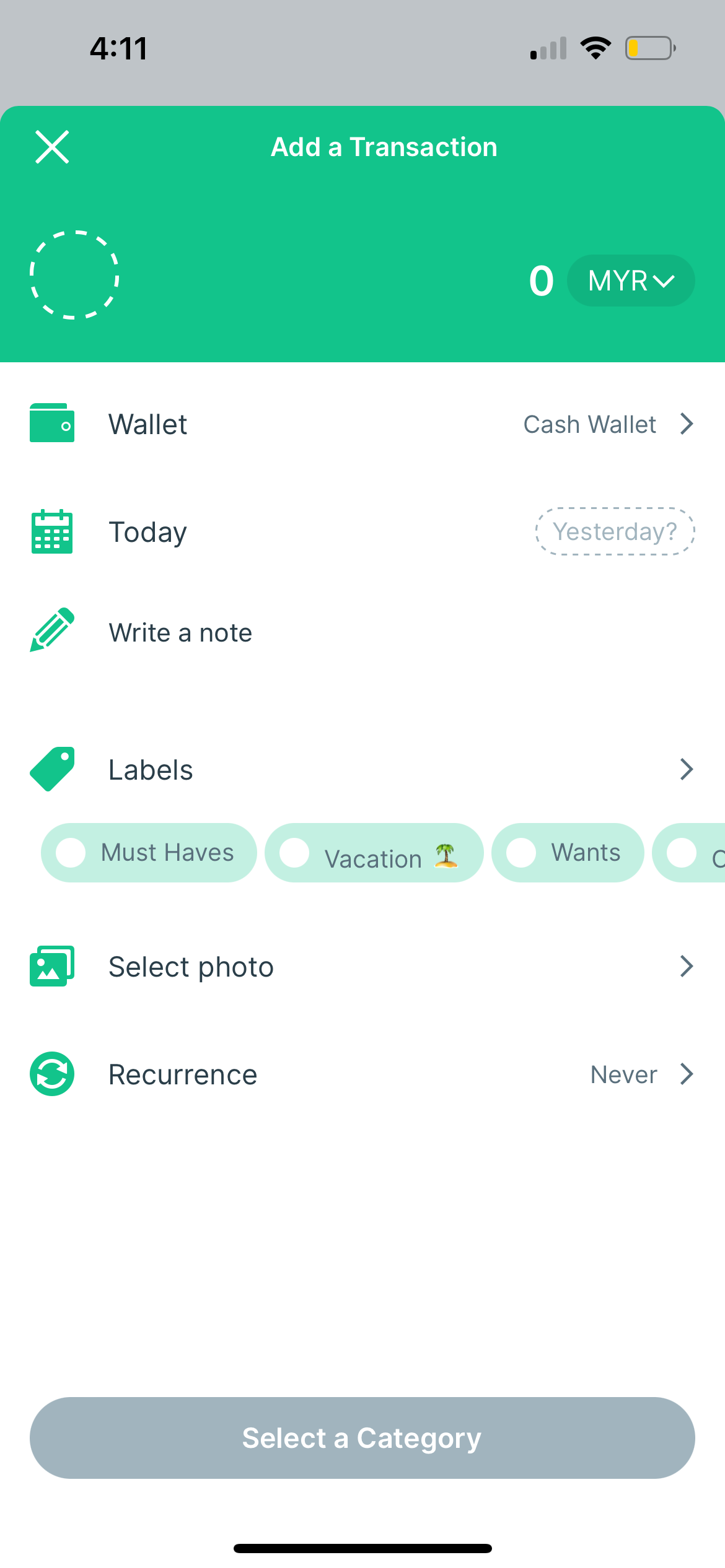
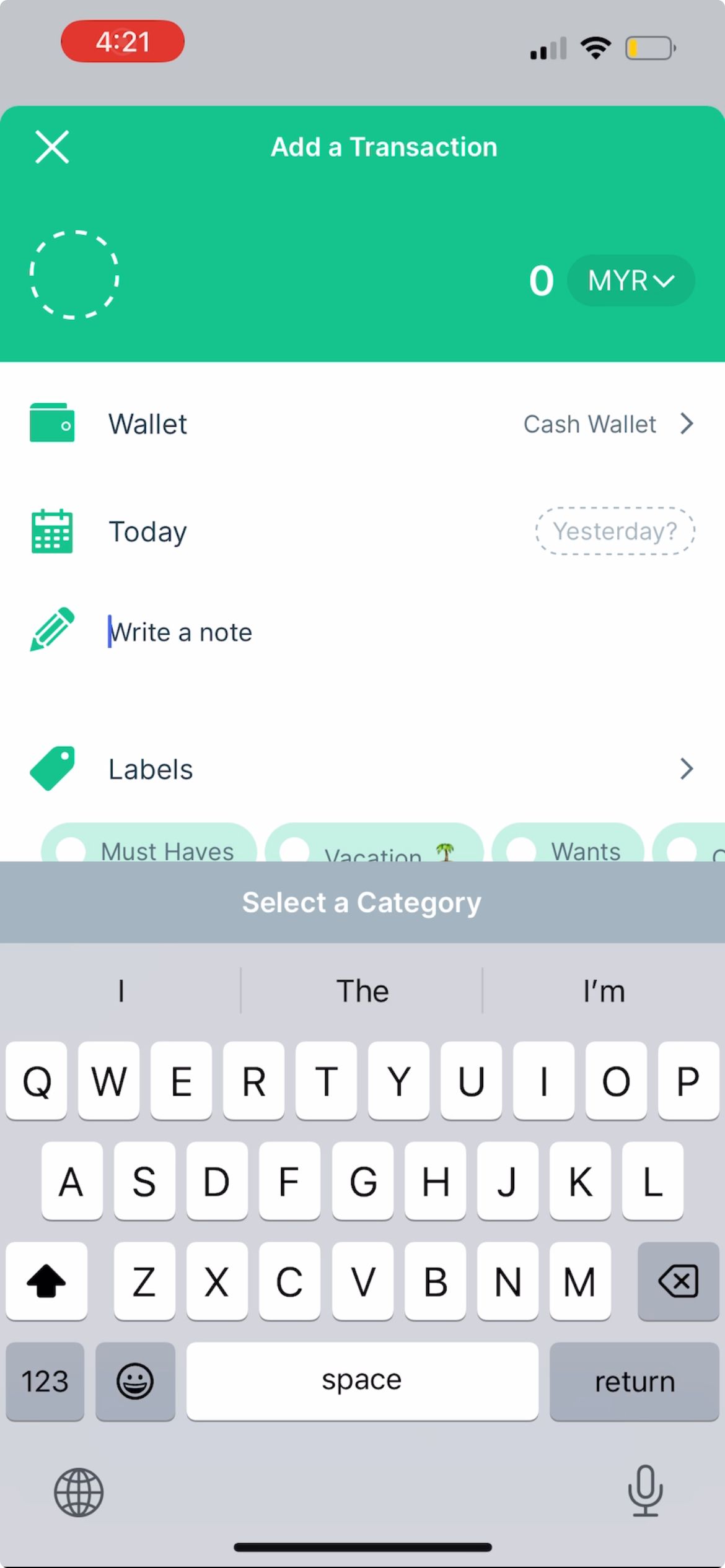
If it's a specific language that's not showing up on your iPhone keyboard, it's likely because you haven't added the language yet.
To add a language to your keyboard, go to Settings > General > Keyboard > Keyboards > Add New Keyboard. From the list, select the language and your preferred input method if needed, then tap Done.
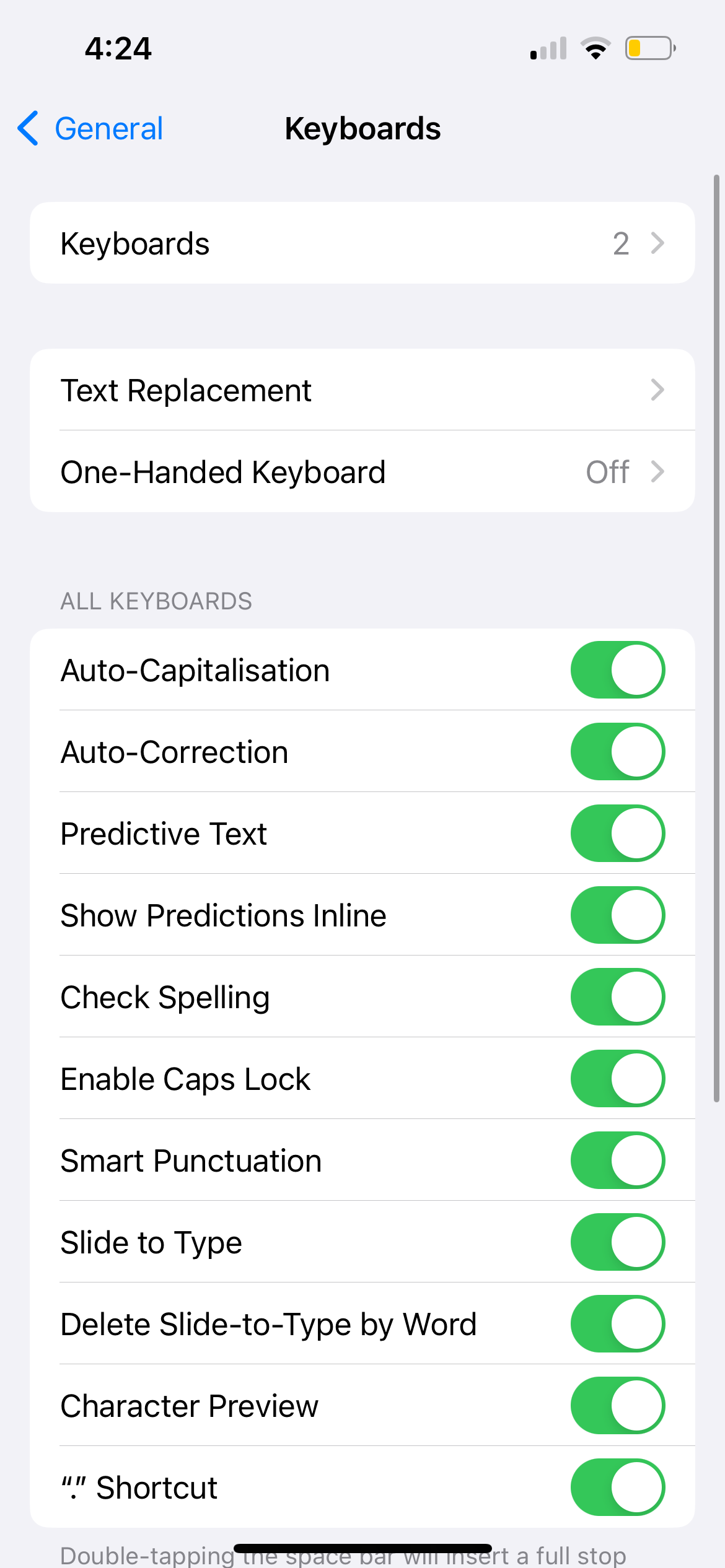
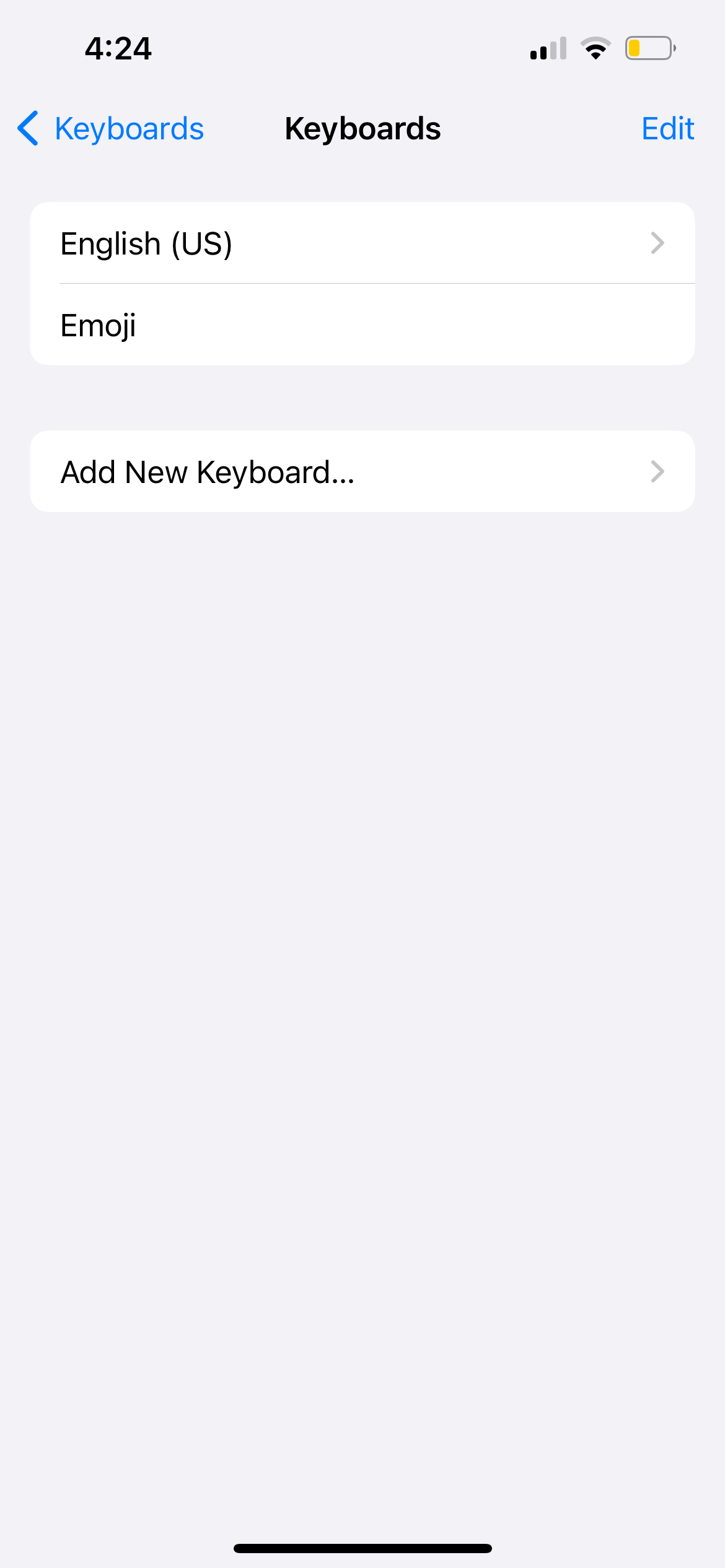
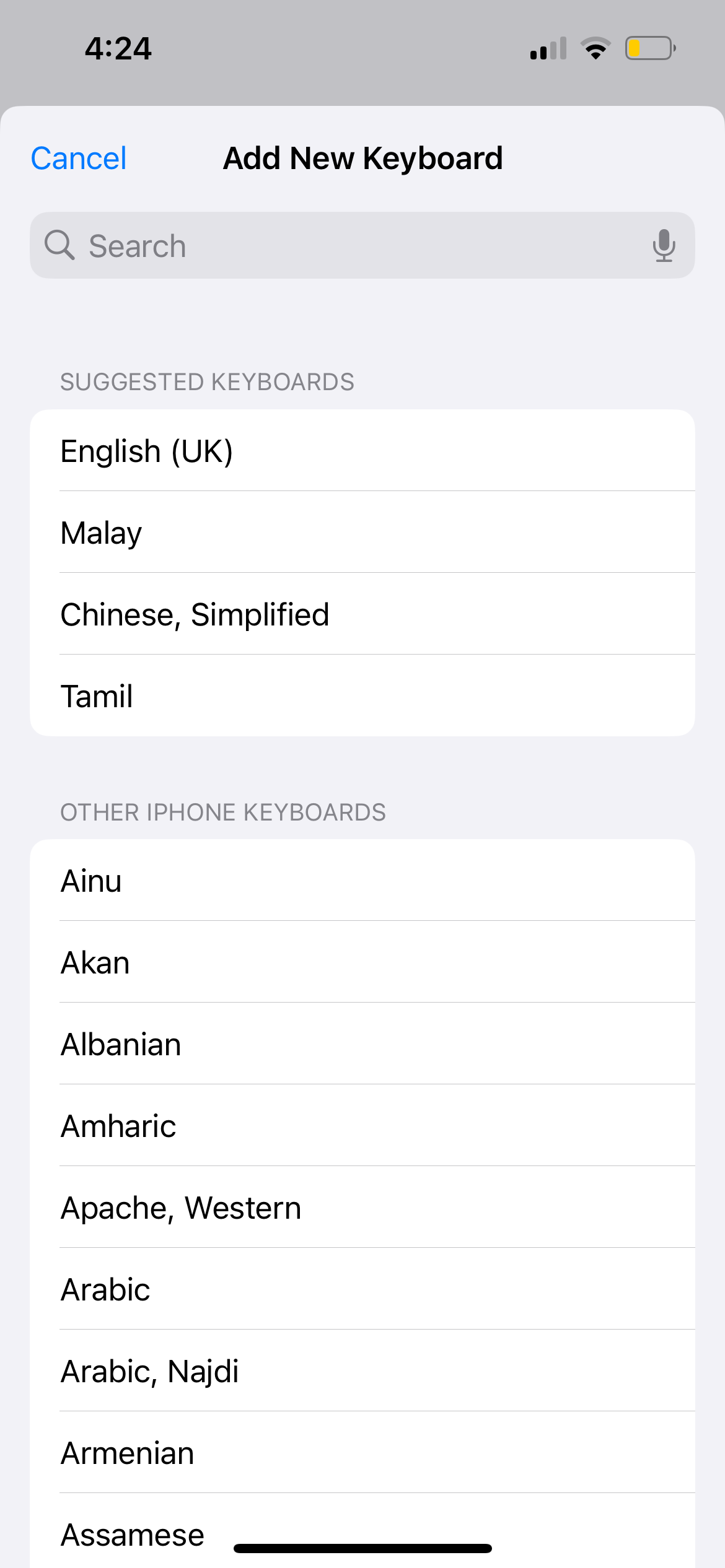
2. iPhone or iPad Keyboard Typing the Wrong Letters and Words
Almost everyone has had a text message needlessly autocorrected by their iPhone or iPad. But if this happens too frequently, and there are more mistakes than accurate corrections, here's what you should do.
Test Your iPhone or iPad Screen
If the on-screen keyboard seems to type on its own and input the wrong letters and words, the issue may lie with your iPhone screen. Test to see if your iPhone works normally when you're not using the keyboard.
If your iPhone is also opening apps randomly when you're not touching the screen at all, this is a problem known as "ghost touch." You can try solutions such as cleaning your iPhone screen and replacing the screen protector to fix ghost touch on your iPhone.
But if the cause of ghost touch is damaged hardware—for example, you dropped your iPhone recently, and there are visible screen cracks—you probably need to replace your iPhone's display. While we recommend getting it fixed by Apple, you have options if you want to fix your iPhone's screen for cheap.
Check Your Text Replacement Setting
Let's say you're typing the phrase "I'm studying" in a message, but it autocorrects to "I'm napping" every time. This is probably caused by a text replacement setting.
The purpose of iPhone text replacement is to help people save time by completing phrases from preset abbreviations. However, it can also be used by a family or friend to set up a prank, hence the endless "correction."
Go to Settings > General > Keyboard > Text Replacement. If there's an unwanted phrase in the list, swipe left on it and tap Delete.
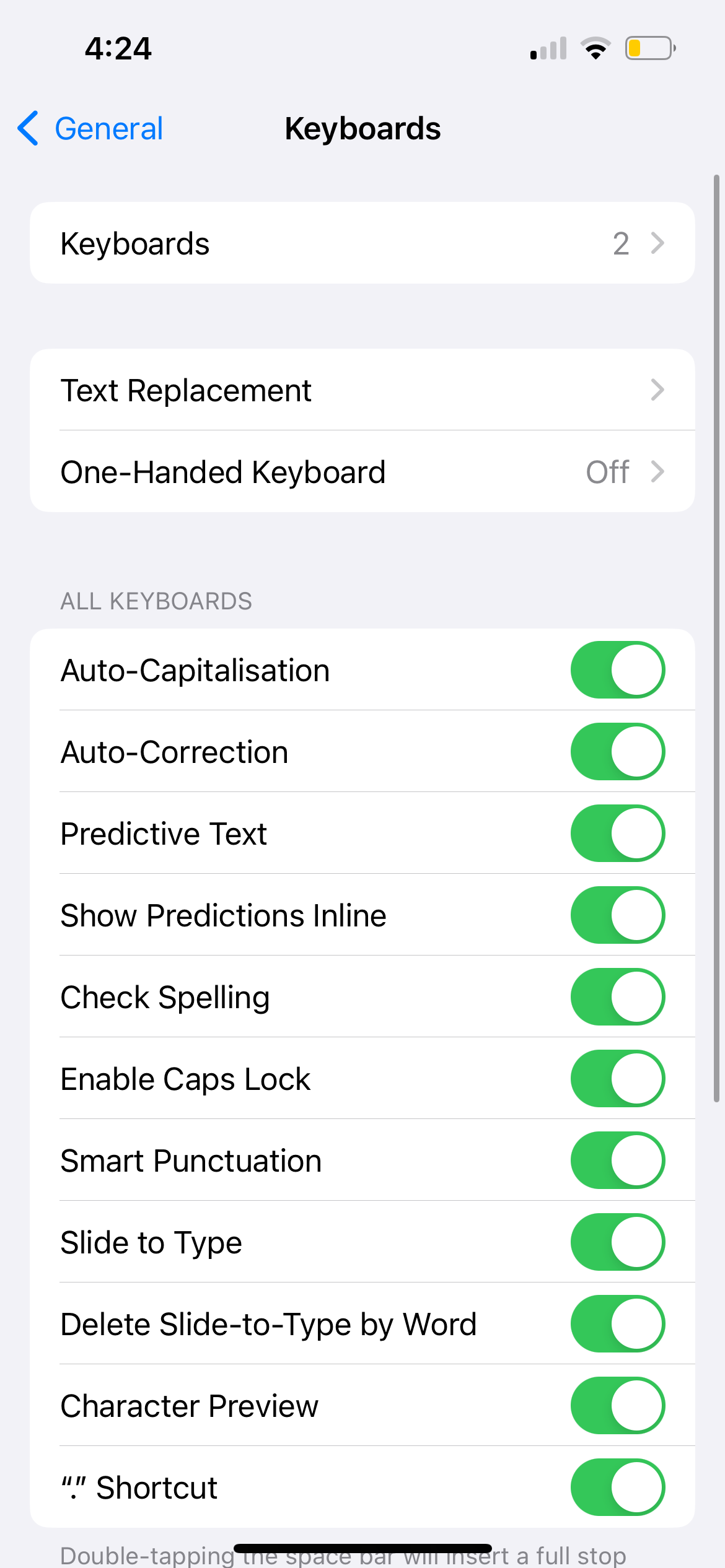
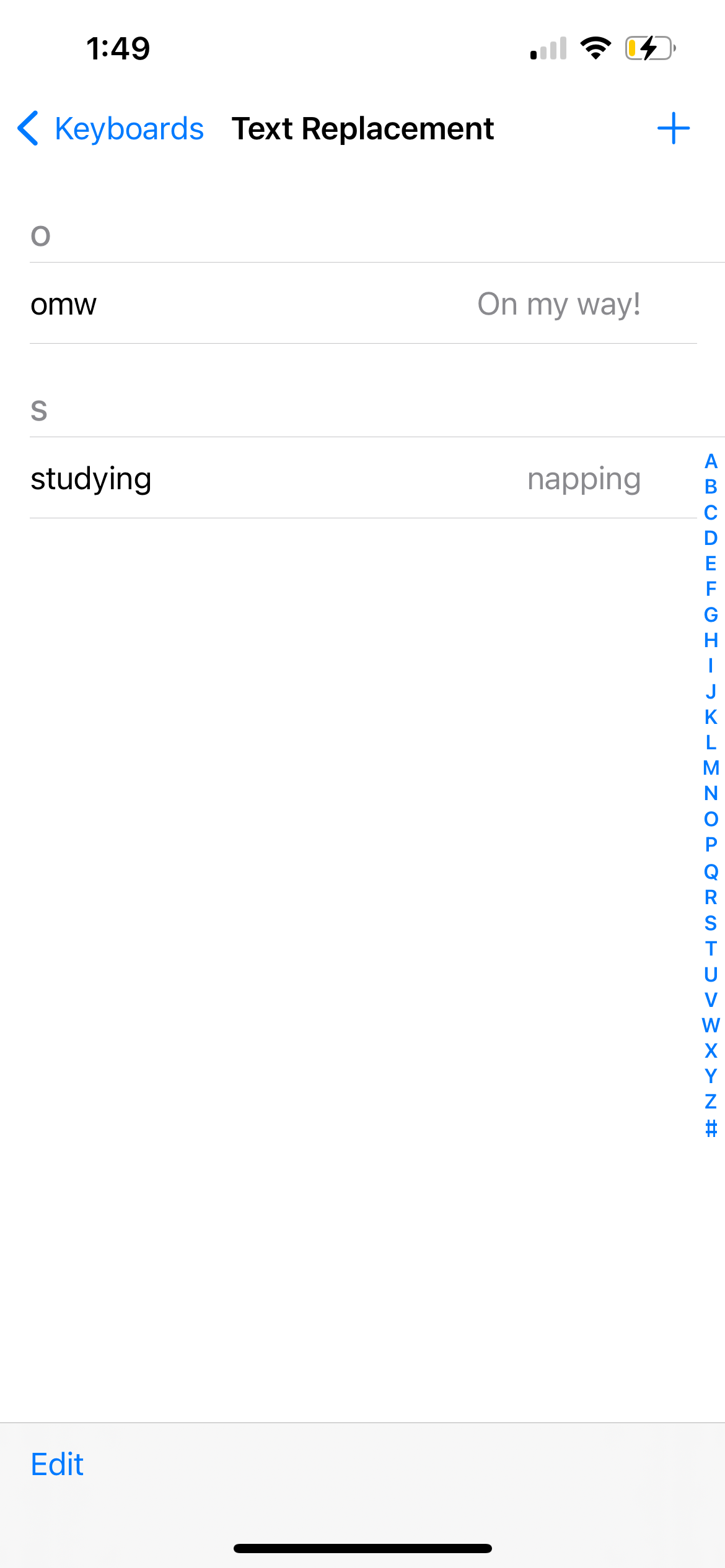
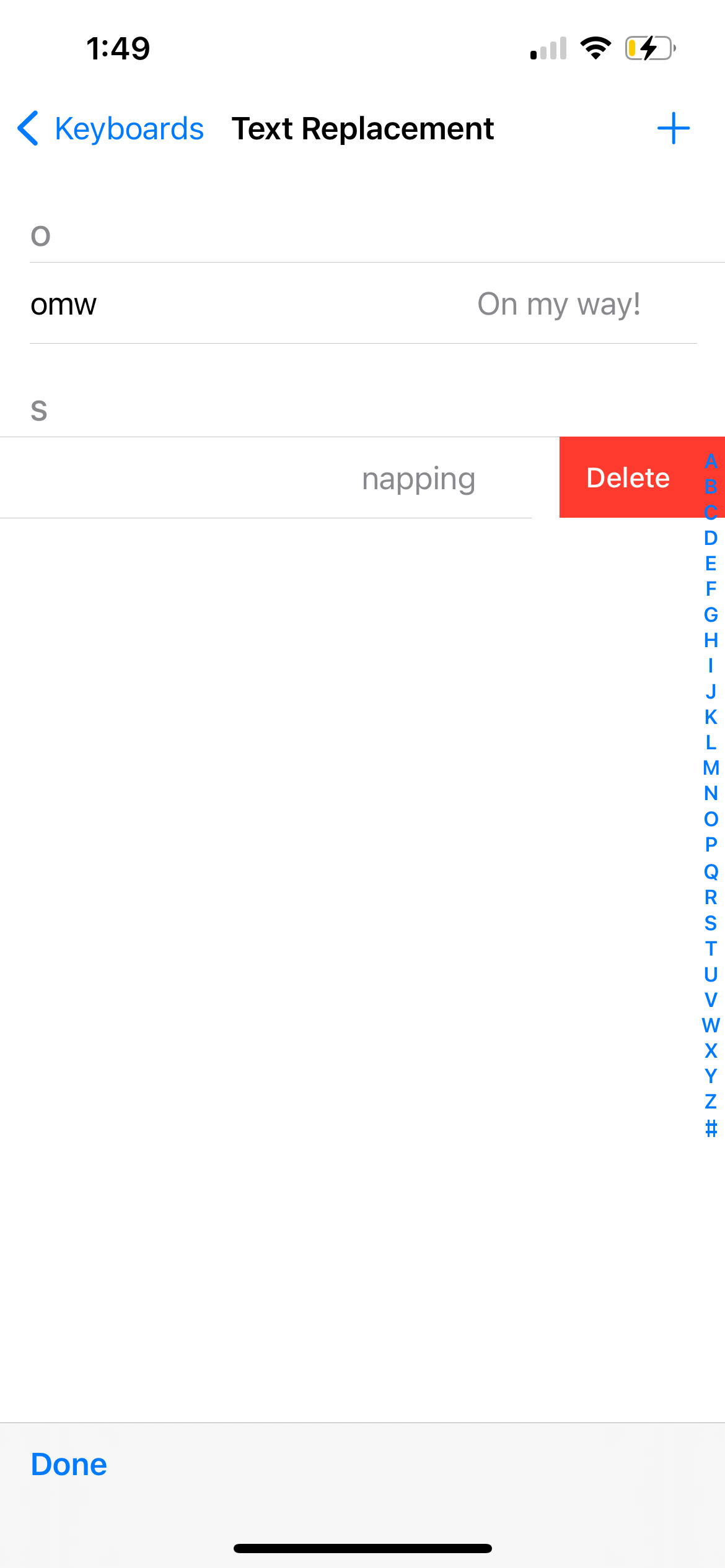
3. iPhone or iPad Keyboard Is Lagging
If you're typing swiftly on your iPhone keyboard but the text takes a while to show up on the screen, the cause might be a temporary software glitch or an incorrect iPhone setting. Try the solutions below.
Reset the Keyboard Dictionary
Your iPhone's keyboard dictionary doesn't only autocorrect misspelled words. It also learns from what you type and provides predictive text accordingly.
You can try resetting the keyboard dictionary if your iPhone or iPad keyboard has been lagging frequently. Go to Settings > General > Transfer or Reset iPhone > Reset > Reset Keyboard Dictionary to do so.

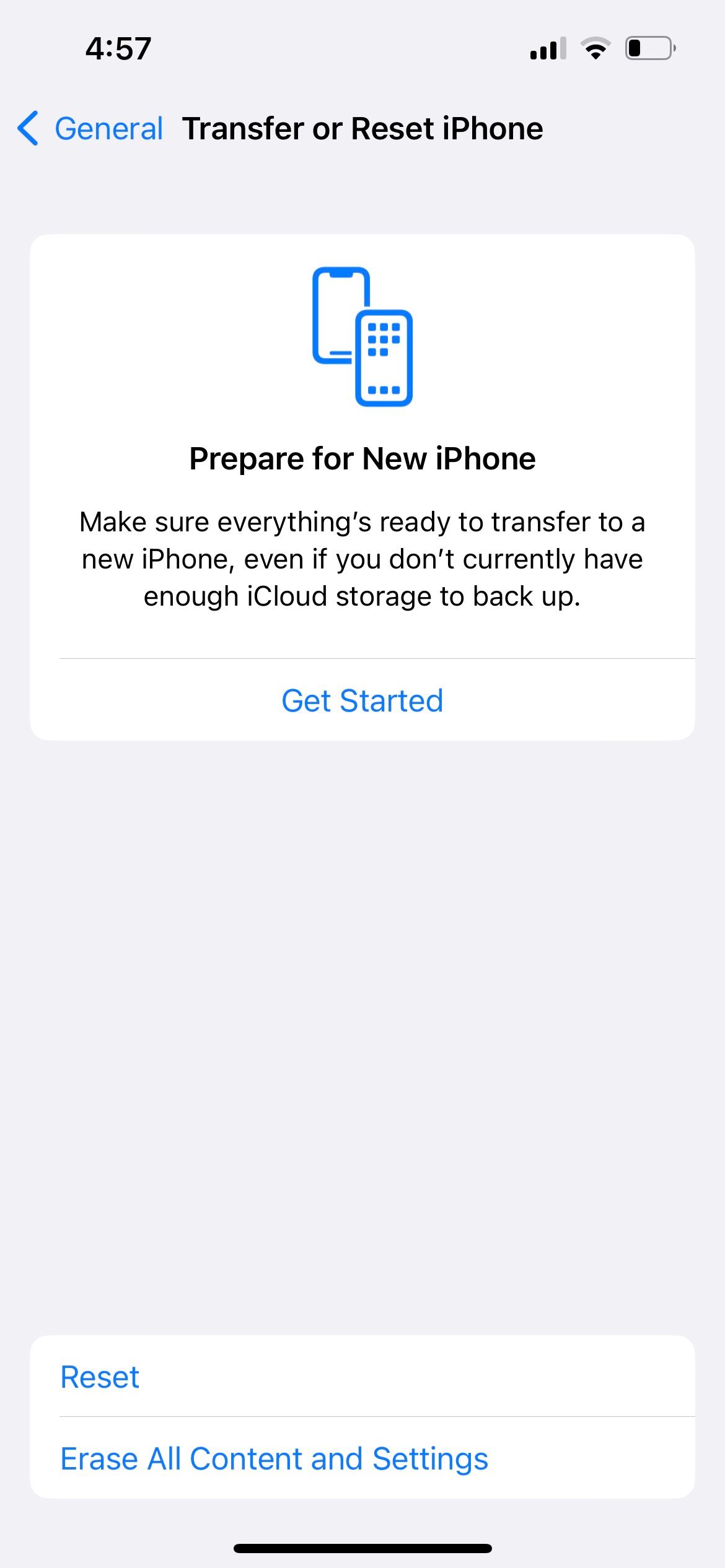
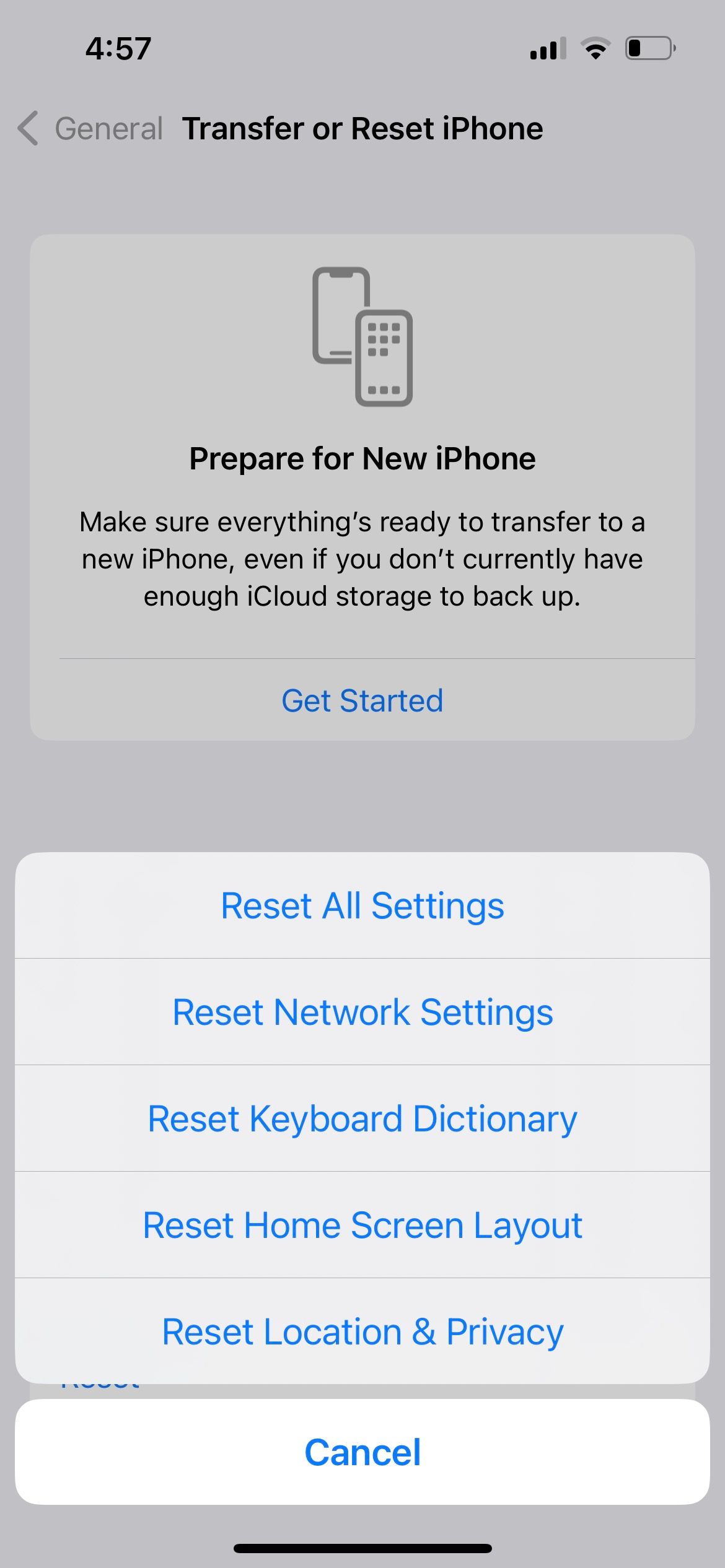
Review Your Touch Accommodations Settings in Accessibility
If you're using a pre-owned iPhone or iPad, the previous owner might have changed some accessibility settings that affect how sensitive the screen (including the on-screen keyboard) is to touch. Therefore, these settings may cause a delay between typing on the keyboard and the text actually appearing on the screen.
To remove this, go to Settings > Accessibility > Touch > Touch Accommodations. Toggle off Hold Duration, Ignore Repeat, choose Off for Tap Assistance, and toggle off Touch Accommodations.
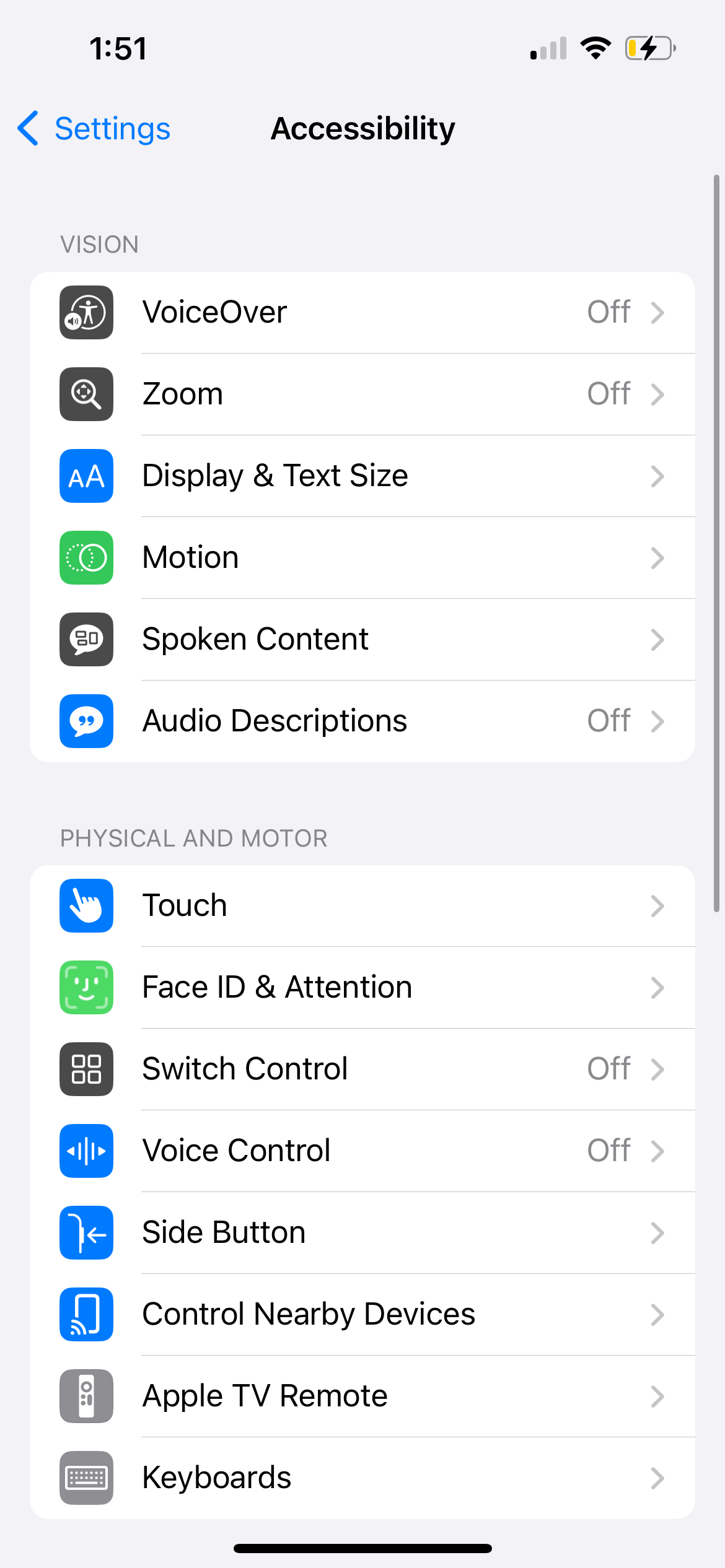
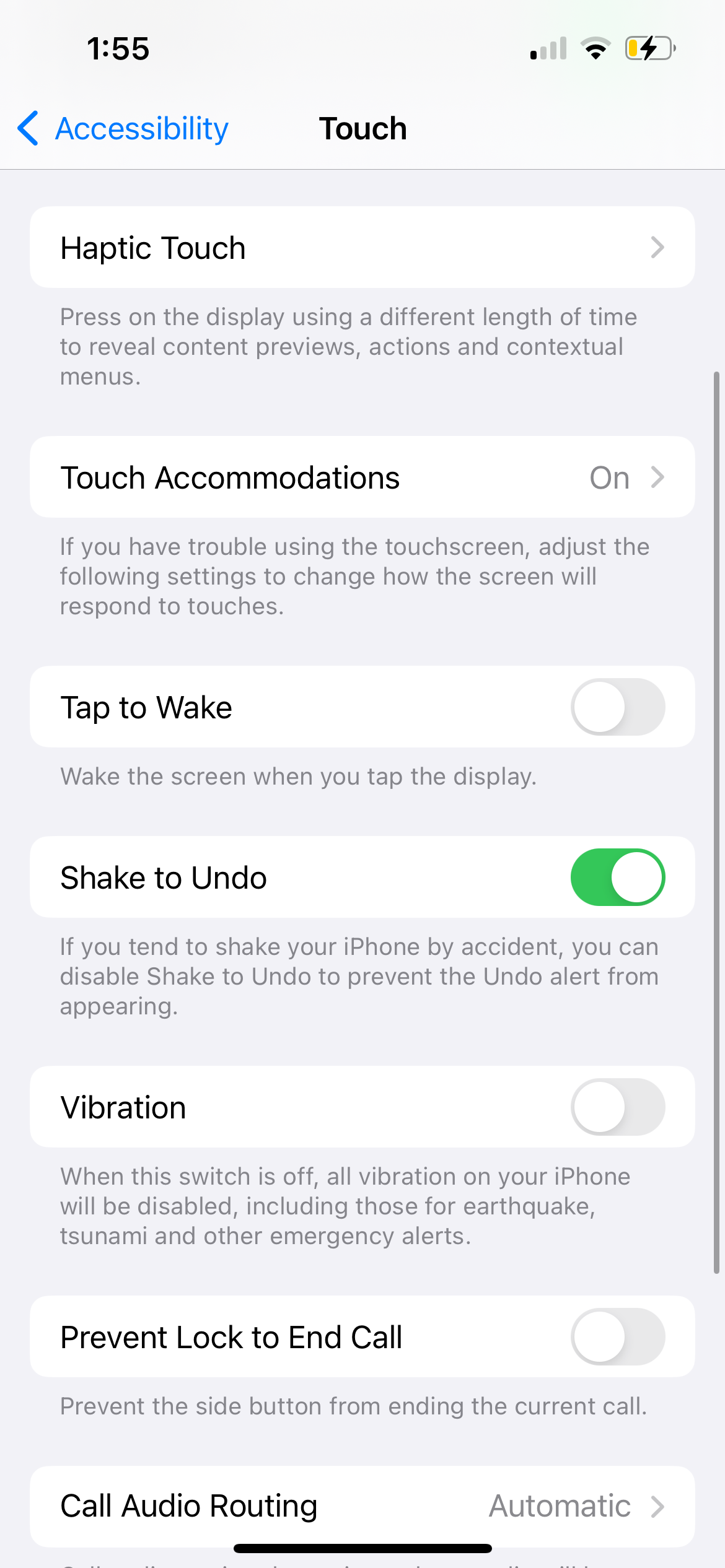
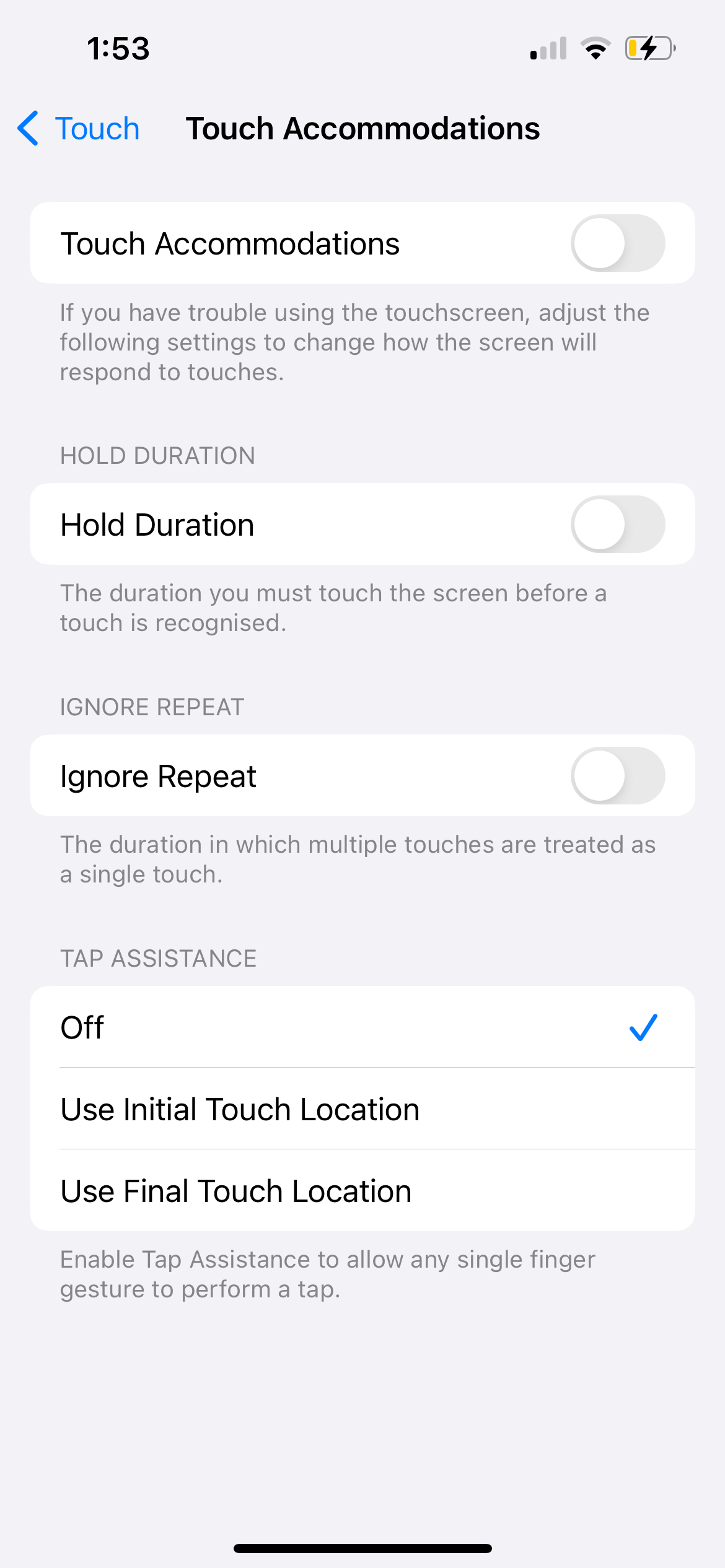
4. No Sound or Vibration When Typing on the Keyboard
By default, when you type on your iPhone or iPad keyboard, there should be a soft tapping sound. However, you can customize it to include haptic feedback for each key press in the Settings app. And if you don't hear a sound while typing, you can check if it's enabled here.
Go to Settings > Sounds & Haptics > Keyboard Feedback and toggle on Sound and Haptic, depending on what you'd like.
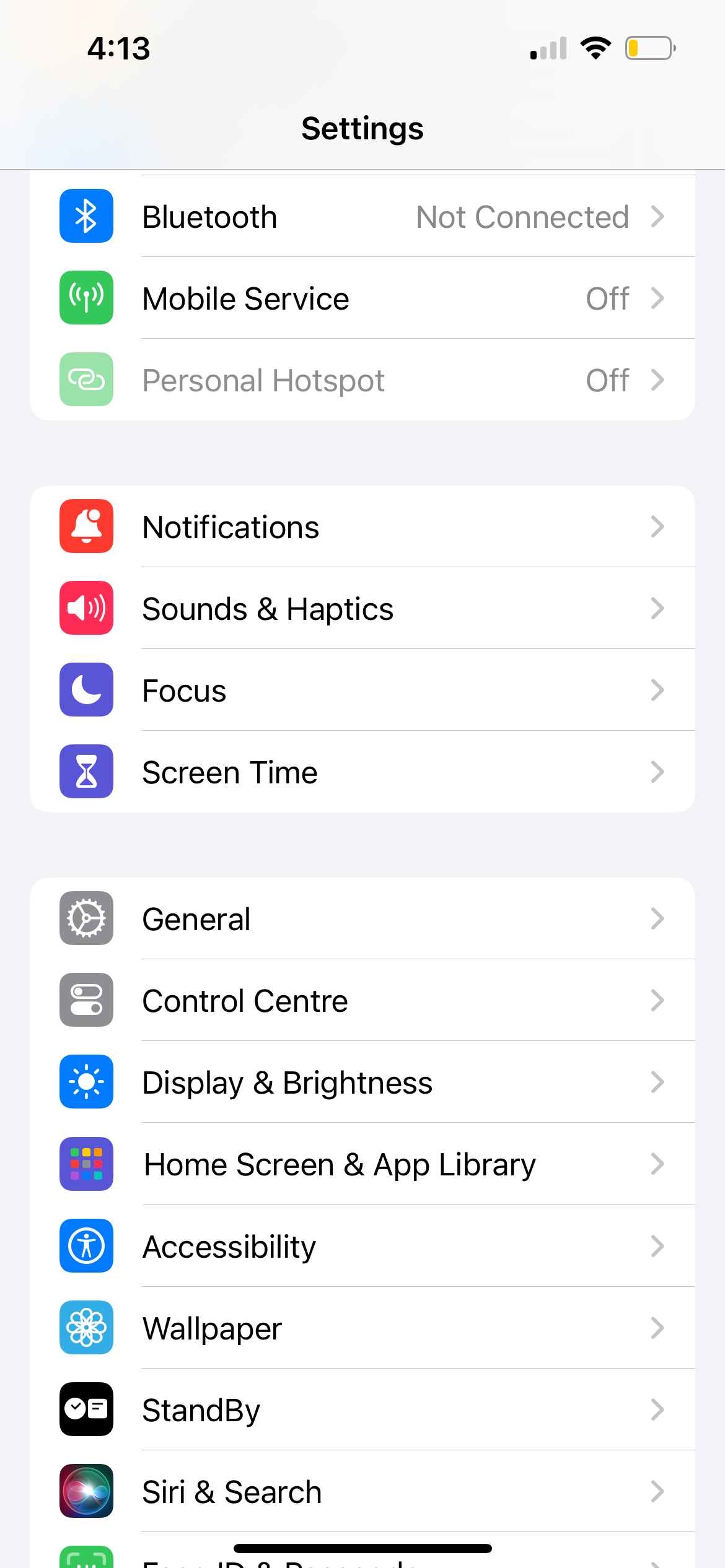
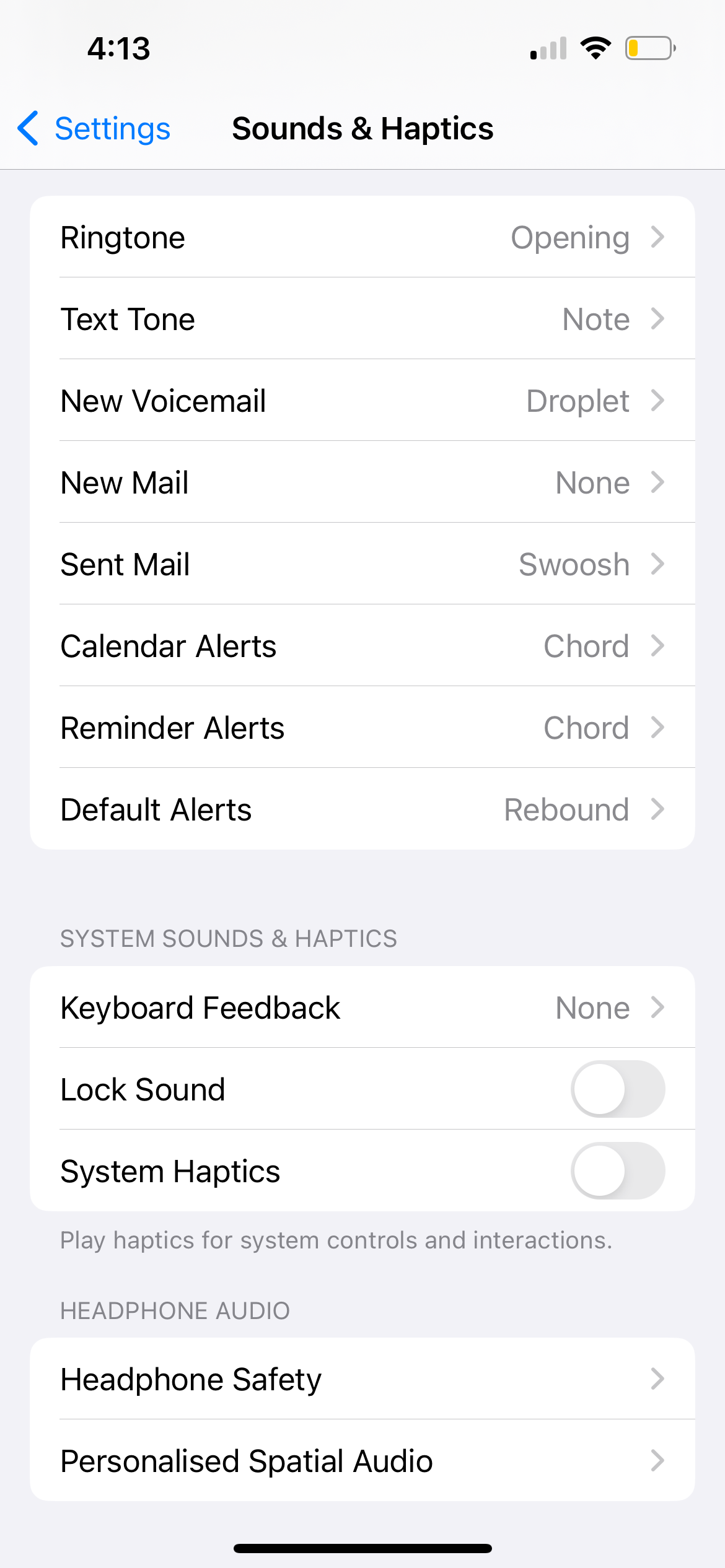

If you still don't feel a vibration when you type, go to Settings > Accessibility > Touch and make sure Vibration is toggled on. Also, make sure you have Silent mode turned off on your iPhone.
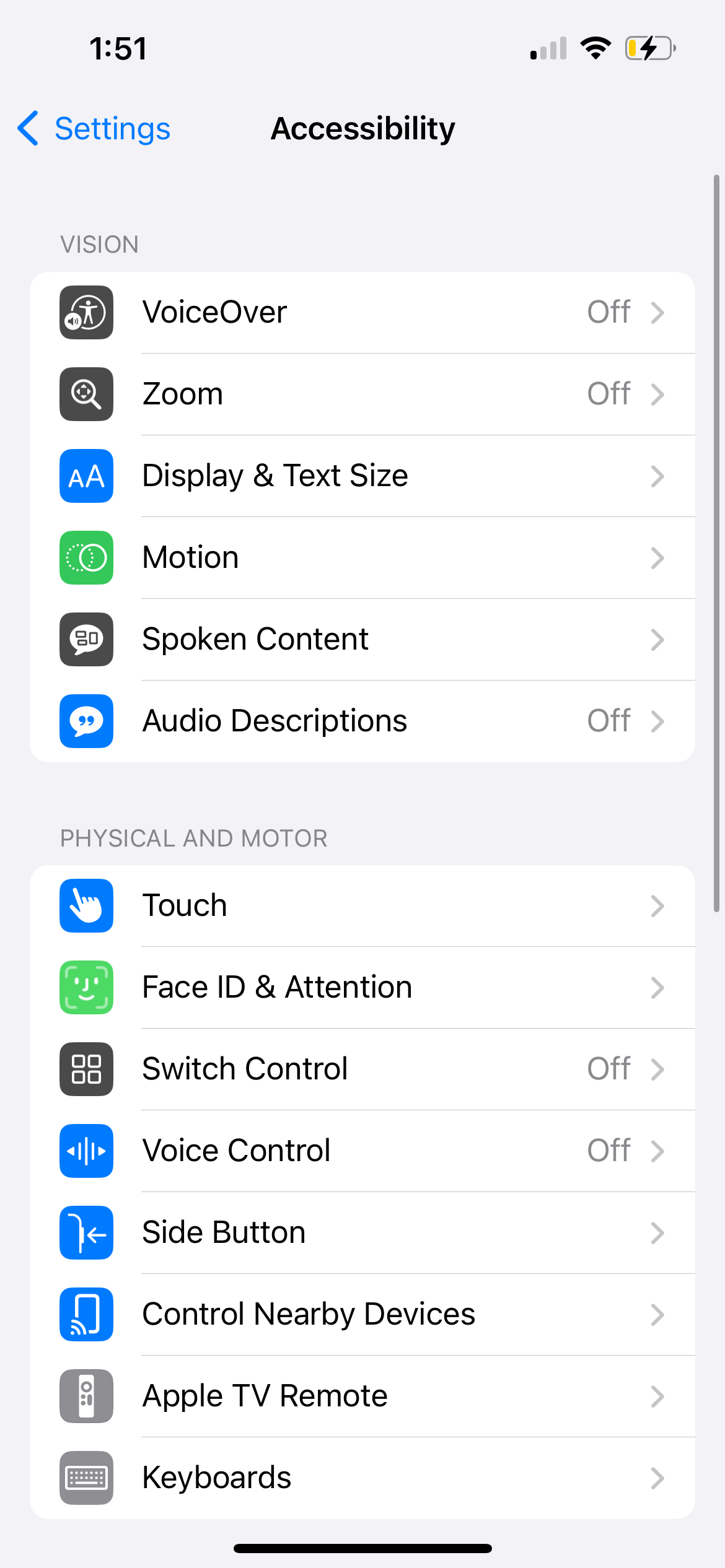
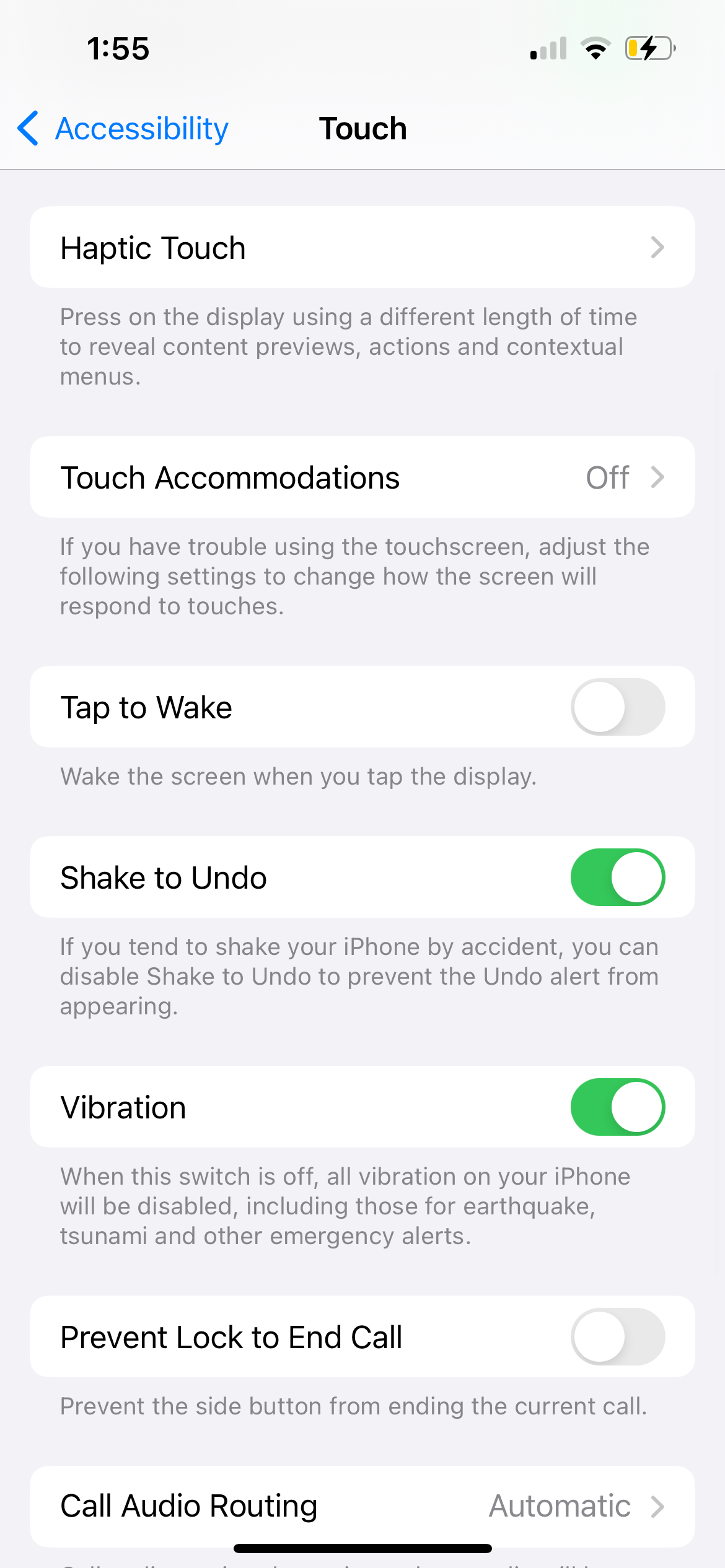
5. Physical Keyboard Not Working With Your iPad
All the fixes above focus on your iPhone or iPad's on-screen keyboard. However, given the larger screen on iPads, people often connect a physical keyboard to use it as a laptop substitute. Here's what you can do if the physical keyboard isn't working.
Check the Keyboard Compatibility With Your iPad Model
If the keyboard connected to your iPad isn't working, it may be because it isn't compatible with your iPad model or the iPadOS version installed on your device.
For example, Apple's Magic Keyboard for iPad accessory only works with selected iPad Pro and iPad Air models. You can refer to Apple's iPad Keyboards page to identify the right keyboard case for your iPad.
Disconnect and Reconnect Your iPad Keyboard
Once you're certain you have the right keyboard case for your iPad, you can try disconnecting and reconnecting the keyboard to see if that resolves the issue. If the physical keyboard is magnetically attached to your iPad, simply remove and reattach it.
However, if you're using a third-party keyboard that's connected to your iPad via Bluetooth, toggle off Bluetooth on your iPad, wait for a few moments, then toggle it on and connect your keyboard again.
6. General Fixes When Your iPhone or iPad Keyboard Doesn't Work
If your iPhone or iPad keyboard is still not working after going through the above troubleshooting methods, you can try a few generic solutions. First, restart your iPhone or iPad by turning it off and on again. However, if the on-screen keyboard is frozen, you may need to force restart your iPhone or iPad instead.
Secondly, go to Settings > General > Software Update to check if a newer version of iOS or iPadOS is available for your device. Apple frequently rolls out updates that include bug fixes and performance improvements, which may help solve keyboard problems if it hasn't been working right.
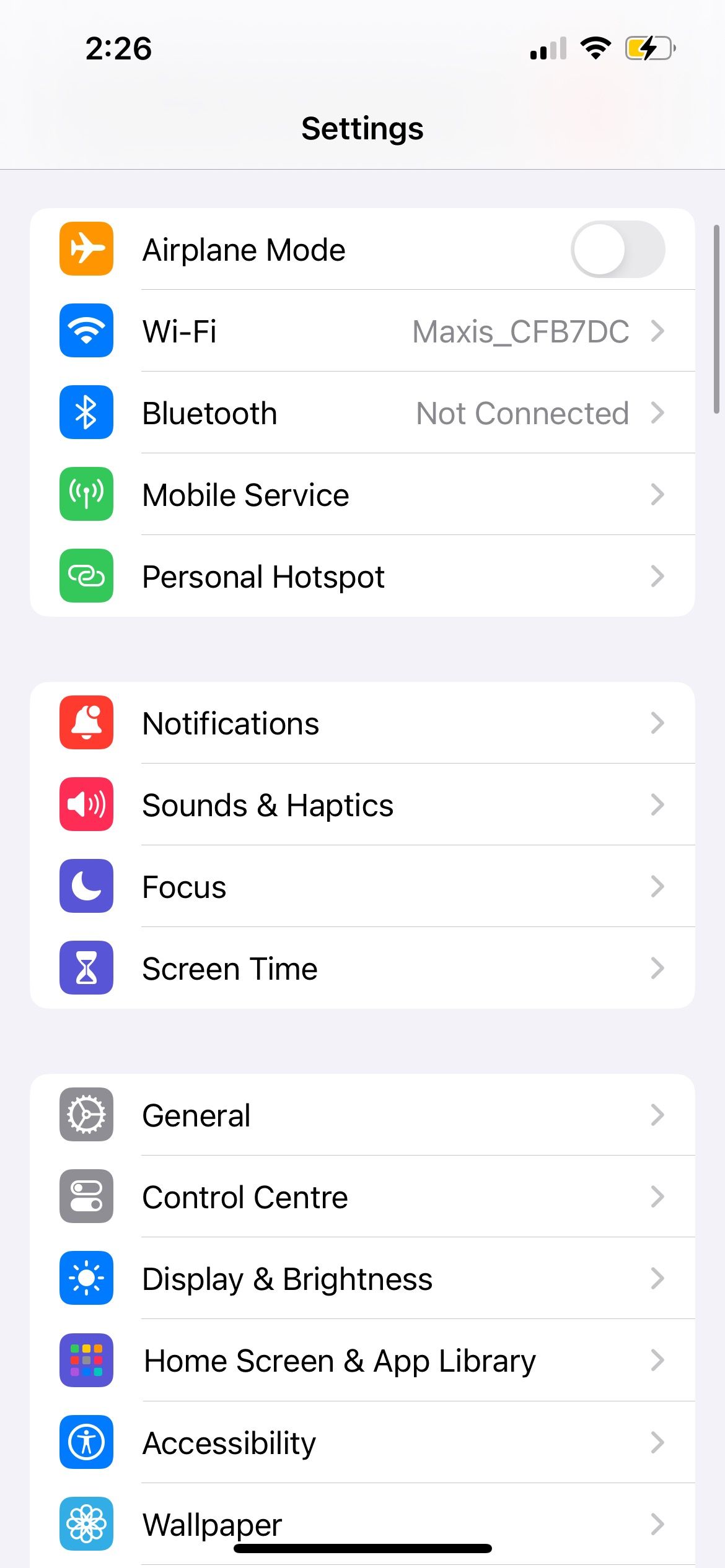
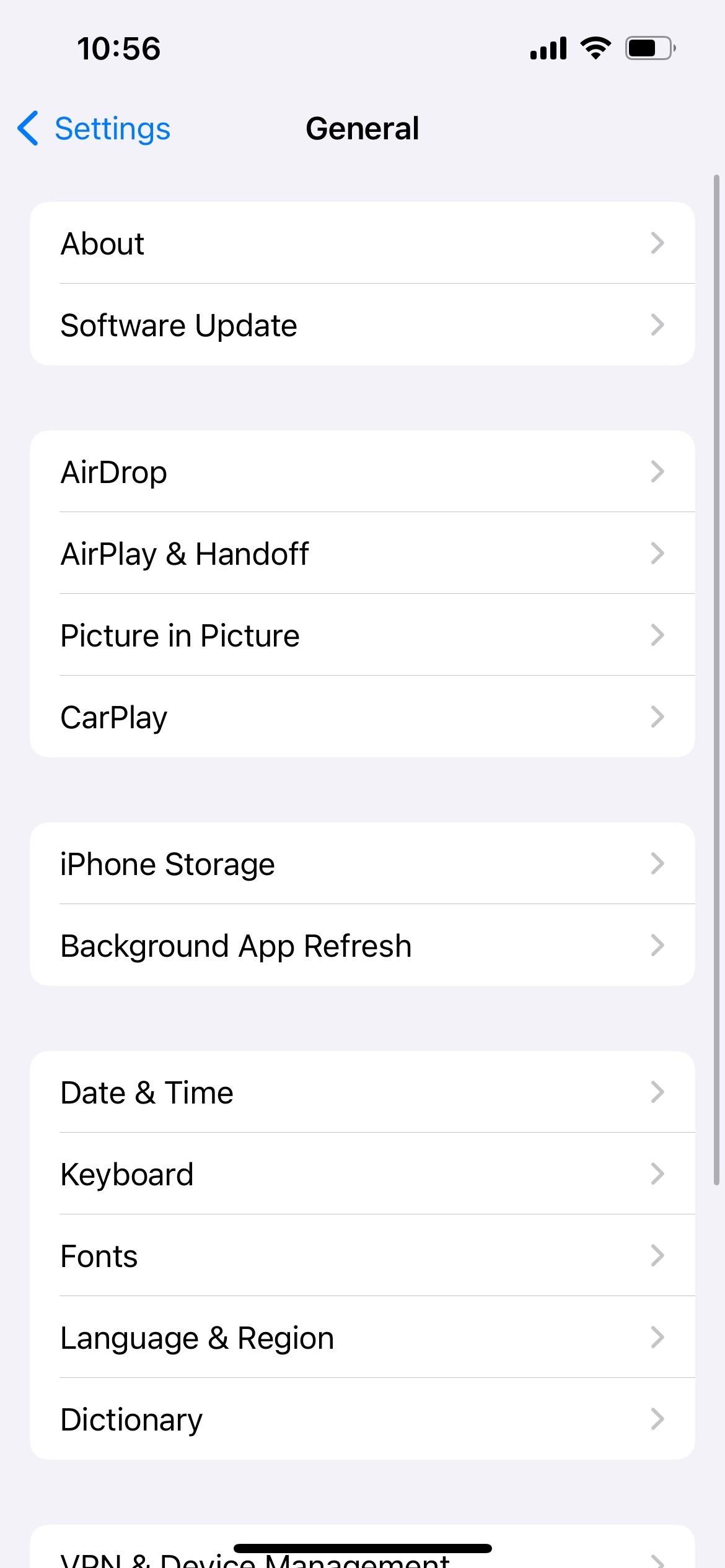
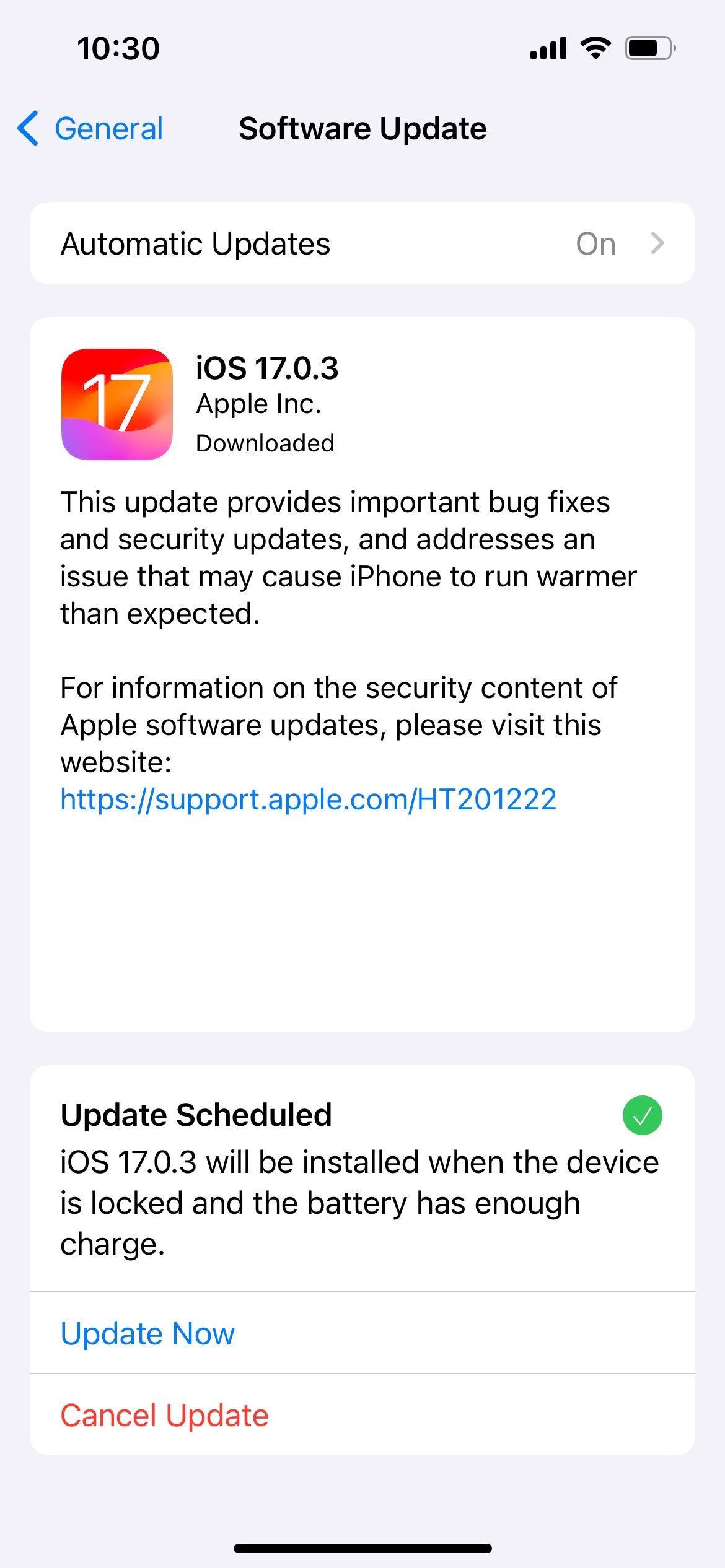
Similarly, if you've been using a third-party iPhone keyboard app, it's best to update the iPhone app to get the latest bug fixes as well.
As a long-time user, I've noticed that several iPhone and iPad keyboard issues crop up from time to time. We hope our list of common iPhone or iPad keyboard problems helped you find the relevant fixes quickly. However, if the issue persists, it's best to contact Apple Support for further assistance.
-
 How to delete your data from a person search siteThis article was last updated on February 24, 2025. Many people are unaware that a significant amount of their personal data is readily accessible on...Software tutorial Posted on 2025-04-21
How to delete your data from a person search siteThis article was last updated on February 24, 2025. Many people are unaware that a significant amount of their personal data is readily accessible on...Software tutorial Posted on 2025-04-21 -
 How to disguise an iPad as a laptopThis updated article (originally published October 31, 2019) explores how to transform your iPad into a laptop alternative using iPadOS 16 beta featur...Software tutorial Posted on 2025-04-21
How to disguise an iPad as a laptopThis updated article (originally published October 31, 2019) explores how to transform your iPad into a laptop alternative using iPadOS 16 beta featur...Software tutorial Posted on 2025-04-21 -
 How to clean Mac mailbox cache? How to delete it on Mac?This guide explains how to clear the Mail cache on your Mac, addressing common issues like slow performance and email loading problems. The macOS Mai...Software tutorial Posted on 2025-04-21
How to clean Mac mailbox cache? How to delete it on Mac?This guide explains how to clear the Mail cache on your Mac, addressing common issues like slow performance and email loading problems. The macOS Mai...Software tutorial Posted on 2025-04-21 -
 How to prioritize the allocation of WiFi to the most needed devicesModern homes usually have multiple devices connected to Wi-Fi access networks simultaneously, which often leads to bandwidth tightness, especially w...Software tutorial Posted on 2025-04-19
How to prioritize the allocation of WiFi to the most needed devicesModern homes usually have multiple devices connected to Wi-Fi access networks simultaneously, which often leads to bandwidth tightness, especially w...Software tutorial Posted on 2025-04-19 -
 McAfee antivirus software review: Is it enough? 【Function, Price】McAfee: A Veteran Antivirus, But Is It the Best for Macs? McAfee, a long-standing and reputable name in cybersecurity, offers a robust antivirus suite...Software tutorial Posted on 2025-04-19
McAfee antivirus software review: Is it enough? 【Function, Price】McAfee: A Veteran Antivirus, But Is It the Best for Macs? McAfee, a long-standing and reputable name in cybersecurity, offers a robust antivirus suite...Software tutorial Posted on 2025-04-19 -
 OnePlus Watch 3 is postponed to April due to funny issuesAfter the long-awaited OnePlus Watch 3 smartwatch is released, the purchase plan may require a slight adjustment. A ridiculous production problem has...Software tutorial Posted on 2025-04-19
OnePlus Watch 3 is postponed to April due to funny issuesAfter the long-awaited OnePlus Watch 3 smartwatch is released, the purchase plan may require a slight adjustment. A ridiculous production problem has...Software tutorial Posted on 2025-04-19 -
 Tips to make the most of the tap function on the back of your iPhoneOver the years, Apple has developed a large number of tools to make using iPhones more convenient. Although the "Tap Back" feature is dull,...Software tutorial Posted on 2025-04-18
Tips to make the most of the tap function on the back of your iPhoneOver the years, Apple has developed a large number of tools to make using iPhones more convenient. Although the "Tap Back" feature is dull,...Software tutorial Posted on 2025-04-18 -
 Quickly get Windows 11 24H2 updates, skip the waiting queueIn the comprehensive guide, MiniTool will walk you through how to bypass Windows 11 24H2 waiting line using Group Policy and Registry. Take action if ...Software tutorial Posted on 2025-04-18
Quickly get Windows 11 24H2 updates, skip the waiting queueIn the comprehensive guide, MiniTool will walk you through how to bypass Windows 11 24H2 waiting line using Group Policy and Registry. Take action if ...Software tutorial Posted on 2025-04-18 -
 Tips for using mobile phone hotspots: How to avoid the surge in data trafficUsing your phone as a hotspot for your laptop on the go is convenient, but laptops are data hogs. Unlike phones, which prioritize Wi-Fi for tasks like...Software tutorial Posted on 2025-04-18
Tips for using mobile phone hotspots: How to avoid the surge in data trafficUsing your phone as a hotspot for your laptop on the go is convenient, but laptops are data hogs. Unlike phones, which prioritize Wi-Fi for tasks like...Software tutorial Posted on 2025-04-18 -
 Which one is better compared to iPhone and Android?Choosing between iOS and Android: A Detailed Comparison The mobile phone market is dominated by two major players: iOS and Android. Both boast millio...Software tutorial Posted on 2025-04-17
Which one is better compared to iPhone and Android?Choosing between iOS and Android: A Detailed Comparison The mobile phone market is dominated by two major players: iOS and Android. Both boast millio...Software tutorial Posted on 2025-04-17 -
 Safari slows down on Mac? The secret to speeding up safari!Safari browser runs slowly? A must-see guide to acceleration for Mac users! Safari is one of the fastest browsers on Mac, but it is also not complete...Software tutorial Posted on 2025-04-17
Safari slows down on Mac? The secret to speeding up safari!Safari browser runs slowly? A must-see guide to acceleration for Mac users! Safari is one of the fastest browsers on Mac, but it is also not complete...Software tutorial Posted on 2025-04-17 -
 I thought I would never need a wallet until this happenedYou’re in a nice restaurant with your beloved; perhaps both of you are enjoying a lovely steak. After a while, you raise your hand and ask the waiter ...Software tutorial Posted on 2025-04-17
I thought I would never need a wallet until this happenedYou’re in a nice restaurant with your beloved; perhaps both of you are enjoying a lovely steak. After a while, you raise your hand and ask the waiter ...Software tutorial Posted on 2025-04-17 -
 Comparison between McAfee and MacKeeper: Which one is better? How to choose antivirus software?Choosing the right cybersecurity solution for your Mac can be tricky. This comparison of McAfee and MacKeeper helps you decide between a well-establi...Software tutorial Posted on 2025-04-17
Comparison between McAfee and MacKeeper: Which one is better? How to choose antivirus software?Choosing the right cybersecurity solution for your Mac can be tricky. This comparison of McAfee and MacKeeper helps you decide between a well-establi...Software tutorial Posted on 2025-04-17 -
 7 security communication apps you should useChoosing a messaging app often boils down to what your contacts use, overlooking a crucial factor: security. We share incredibly sensitive informatio...Software tutorial Posted on 2025-04-17
7 security communication apps you should useChoosing a messaging app often boils down to what your contacts use, overlooking a crucial factor: security. We share incredibly sensitive informatio...Software tutorial Posted on 2025-04-17 -
 The ultimate guide to how to label any websiteBeyond Static: Annotating Web Pages with Ease The web shouldn't be a static experience. With the right tools, you can actively engage with websit...Software tutorial Posted on 2025-04-17
The ultimate guide to how to label any websiteBeyond Static: Annotating Web Pages with Ease The web shouldn't be a static experience. With the right tools, you can actively engage with websit...Software tutorial Posted on 2025-04-17
Study Chinese
- 1 How do you say "walk" in Chinese? 走路 Chinese pronunciation, 走路 Chinese learning
- 2 How do you say "take a plane" in Chinese? 坐飞机 Chinese pronunciation, 坐飞机 Chinese learning
- 3 How do you say "take a train" in Chinese? 坐火车 Chinese pronunciation, 坐火车 Chinese learning
- 4 How do you say "take a bus" in Chinese? 坐车 Chinese pronunciation, 坐车 Chinese learning
- 5 How to say drive in Chinese? 开车 Chinese pronunciation, 开车 Chinese learning
- 6 How do you say swimming in Chinese? 游泳 Chinese pronunciation, 游泳 Chinese learning
- 7 How do you say ride a bicycle in Chinese? 骑自行车 Chinese pronunciation, 骑自行车 Chinese learning
- 8 How do you say hello in Chinese? 你好Chinese pronunciation, 你好Chinese learning
- 9 How do you say thank you in Chinese? 谢谢Chinese pronunciation, 谢谢Chinese learning
- 10 How to say goodbye in Chinese? 再见Chinese pronunciation, 再见Chinese learning

























