 Front page > Software tutorial > iPhone Getting Hot? Here\'s Why Your iPhone Is Overheating and How to Fix It
Front page > Software tutorial > iPhone Getting Hot? Here\'s Why Your iPhone Is Overheating and How to Fix It
iPhone Getting Hot? Here\'s Why Your iPhone Is Overheating and How to Fix It
Quick Links
- Why Does Your iPhone Get Hot?
- How to Cool Down Your iPhone
- 8 Ways to Stop Your iPhone Getting Too Hot
Why Does Your iPhone Get Hot?
Like many other smartphones, iPhones don't have a heat sink or a fan to dissipate heat and keep temperatures down. That's why it's common for your iPhone to get a little warm from time to time. And yes, that's completely normal and generally not a cause for alarm.
However, there's a significant difference between a "warm" iPhone and one that you can barely hold due to it overheating.
Your iPhone heats up when you engage in certain activities for an extended duration. Common triggers include:
- Charging and using your iPhone simultaneously: This can cause your iPhone to overheat, and you may receive temperature warning messages like "Charging on hold" and "iPhone needs to cool down before you can use it."
- High ambient temperatures: Exposing your iPhone to high temperatures, especially direct sunlight, can cause it to overheat.
- Resource-intensive apps and processes: Performing heavy tasks like gaming, streaming high-quality videos, or using GPS and real-time navigation can strain your iPhone's resources and lead to overheating.
- Restoring your iPhone from a backup: Background processes and data transfers like these consume a lot of processing power, which in turn can temporarily cause your iPhone to overheat.
- Software and system issues: Software bugs and iOS updates can also lead to increased CPU usage and heat.
- An old or damaged battery: If you get a notification that suggests you should replace your battery, take the warning seriously. Navigate to Settings > Battery > Battery Health & Charging to check your battery health.
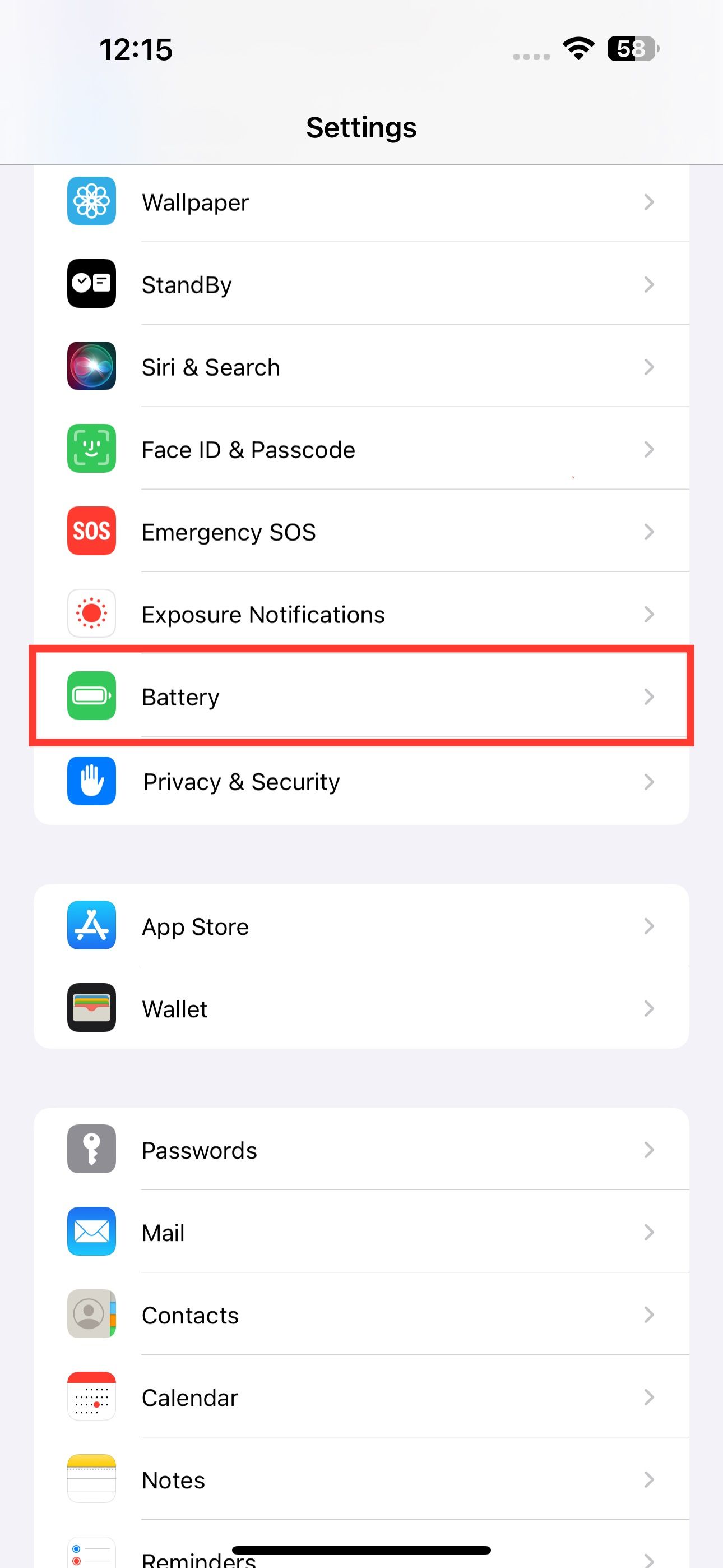
How to Cool Down Your iPhone
When you notice that your iPhone is too hot, taking quick action is crucial to avoid potential damage to its internal components. Here are some fixes you should try to resolve the issue immediately.
Remove the Case and Fan Your iPhone
The first step is to take off any protective case to let the heat escape faster. Place the iPhone in a cooler environment and ensure it's away from any heat sources. You can also gently fan or blow on your iPhone to help it cool down more effectively.
Cool your iPhone gradually because a rapid temperature change can harm it more than the heat itself. Never put your iPhone in a refrigerator, freezer, or any frigid place.
Stop Charging It Immediately
If your iPhone is heating up while charging, immediately unplug it from the charger. Charging can generate extra heat, so disconnecting it will help reduce the temperature. Wait a few minutes until it cools down before charging it again.
Stop Using Your iPhone to Let It Cool Down
The last but most important thing you can do is temporarily stop using your iPhone. Close any apps that you are using, press the Lock button to put your iPhone to sleep, and leave it alone for 10–15 minutes to cool down completely. Turning off your iPhone altogether can also help speed up the process.
8 Ways to Stop Your iPhone Getting Too Hot
Below are some tips and tweaks you can use to prevent your iPhone from getting too hot during everyday use. Not only will this help you avoid any overheating issues, but it will also potentially extend the battery's lifespan.
1. Don't Use Your iPhone While Charging
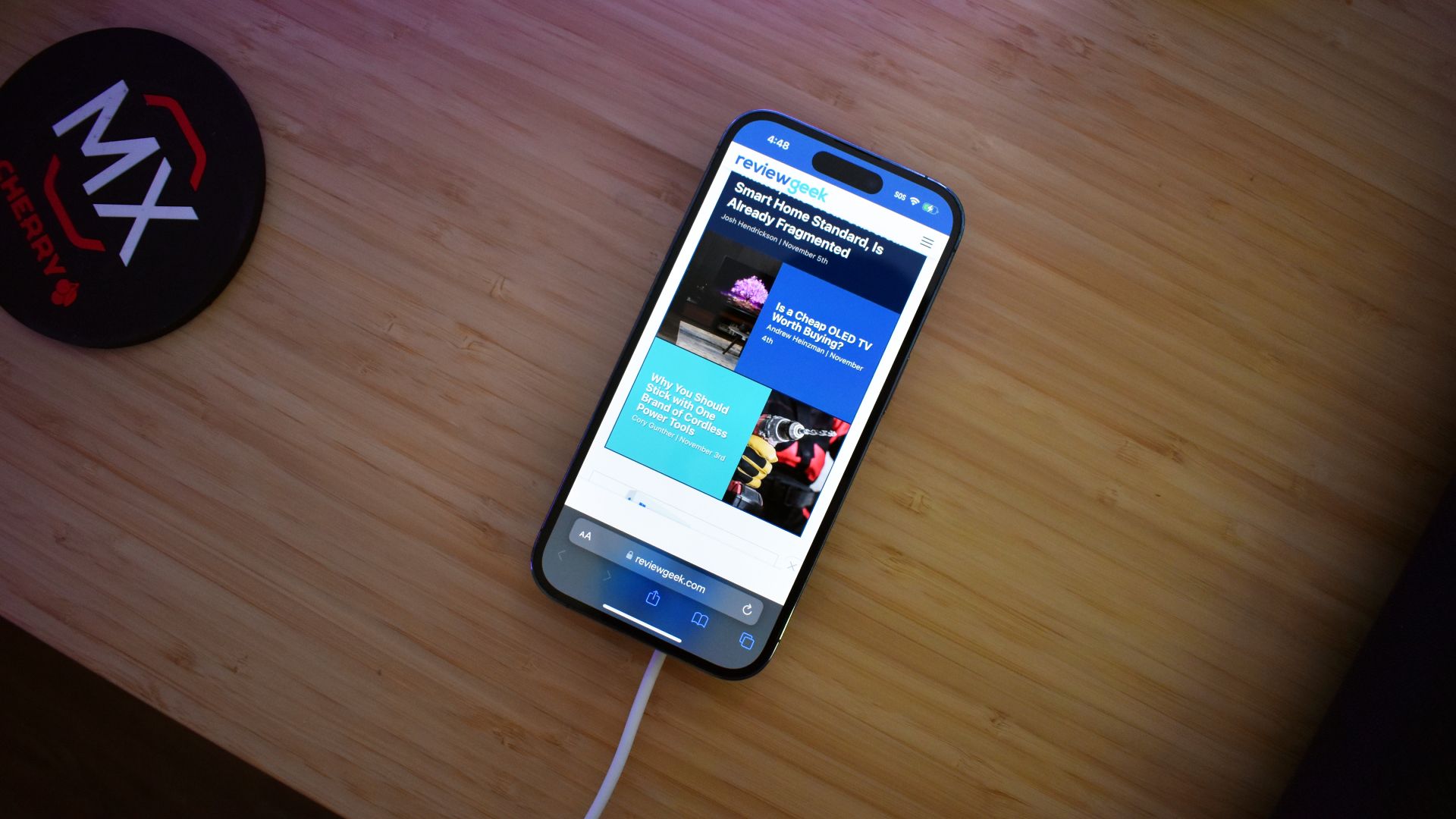
When you charge your iPhone, it's already working hard to replenish the battery, generating heat as a byproduct of the hard work. Using the phone while charging puts additional strain on the processor and other components, which can lead to overheating.
This is especially true if you're doing something demanding, like playing resource-intensive games or making a video call. Unless it's an emergency and you really need to use your phone, it's best to wait until it's finished charging before using it again.
2. Restart Your iPhone
Restarting can resolve any temporary glitches or bugs that may cause your iPhone to overheat. It can also give your iPhone a little break and help cool it down.
To restart your iPhone, press and hold down the Power and Volume Up buttons until the "slide to power off" option appears. Then, slide that to the right to turn off your iPhone. After a few seconds, simply press and hold the Power button again to turn it back on.
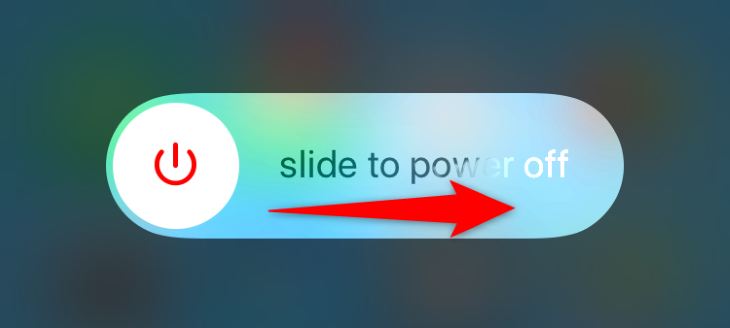
You can also ask Siri to "restart my iPhone" and the voice assistant will shut down your device and start it up again, without you having to hold any buttons.
3. Keep Your iPhone Away From Heat or Direct Sunlight
Exposing your iPhone to direct sunlight or extreme heat can cause it to heat up fast, especially if you leave it in a hot car or on a sunny windowsill. Even brief exposure to extreme heat can cause damage, so it's important to be careful where you leave your iPhone.
It's also better not to use your phone for high-intensity tasks when it's hot outside or when it's in direct sunlight, since this can cause your iPhone to heat up even faster.
4. Use Official Apple or MFi-Certified Chargers

Using cheap third-party chargers may damage your iPhone's battery and cause it to get too hot. Always make sure to use an official Apple or a high-quality third-party charger that comes with the Made for iPhone (MFi) certification.
5. Turn Off Auto-Brightness
Auto-brightness is a convenient feature that automatically adjusts your iPhone's screen brightness based on the ambient light around you. However, this feature can also be energy intensive and may generate more heat. Therefore, disabling auto-brightness and manually adjusting it to a lower level can help extend your iPhone's battery life and reduce heat generation.
To turn off auto-brightness, go to Settings > Accessibility > Display & Text Size. Scroll down to "Auto-Brightness" and toggle it off. Then manually reduce your screen brightness.
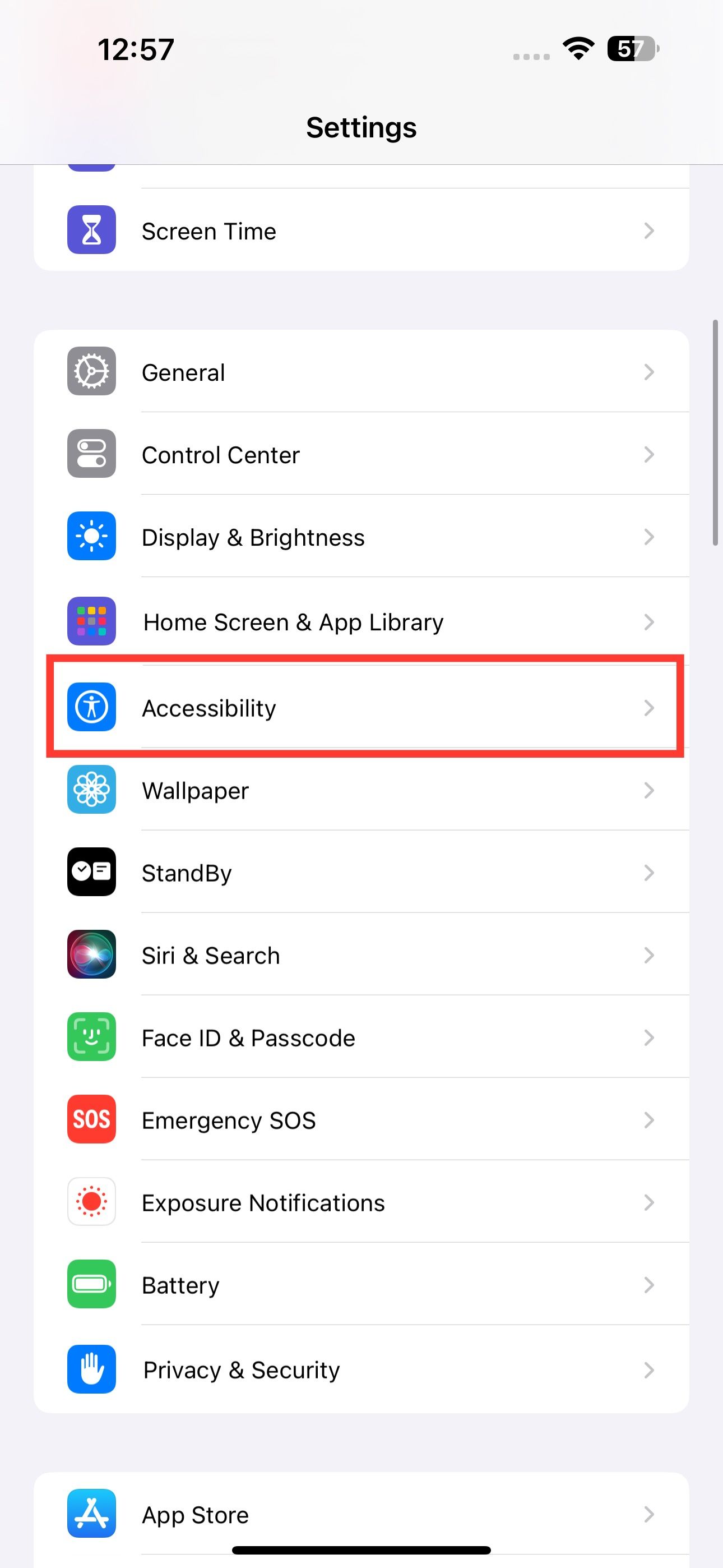
6. Try Using Low Power Mode
Low Power Mode reduces background activity and performance to conserve battery life and keep your iPhone from overheating. To turn on Low Power Mode, go to Settings > Battery and enable "Low Power Mode."
The battery icon on the upper right of your iPhone will appear yellow to indicate it's in Low Power Mode. You can also enable Low Power Mode using the iPhone Control Center.
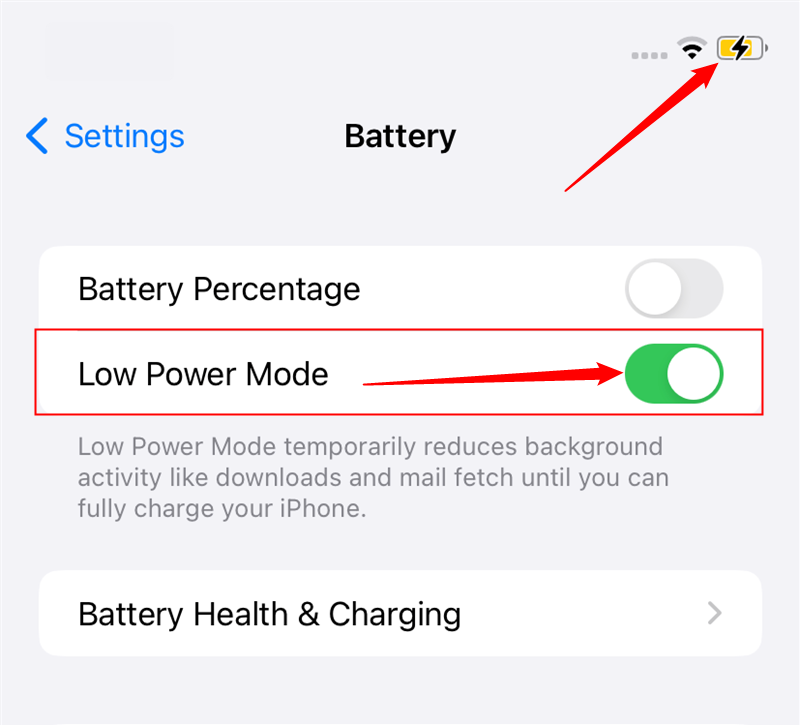
7. Update Your iPhone and Apps
Apple and app developers regularly release updates that include bug fixes and performance improvements. These updates may help to prevent your iPhone from overheating. That's why it's a good idea to keep your phone and apps updated, so you always have the latest version.
To check for software updates, go to Settings > General > Software Update.
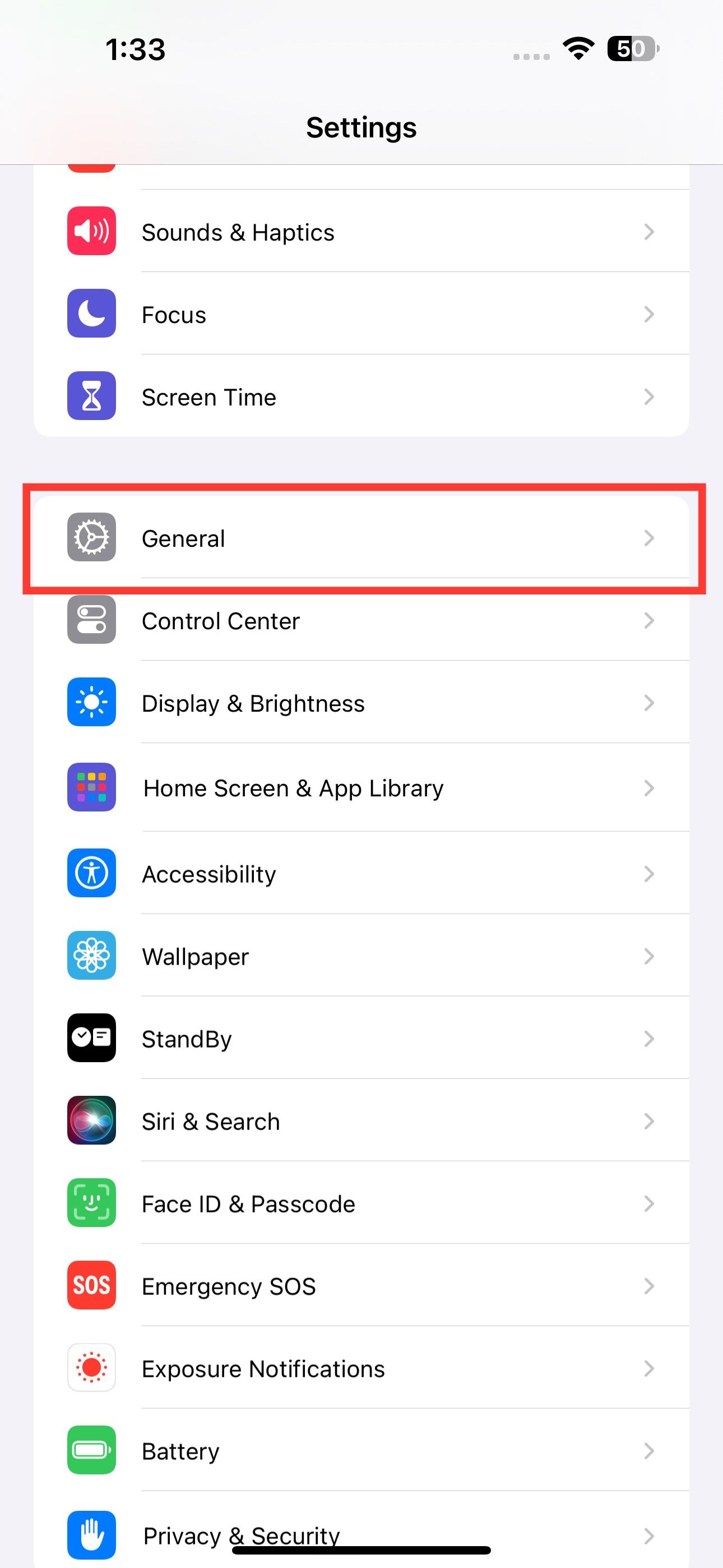
For app updates, go to the App Store, tap your profile icon in the upper-right corner, scroll down to "Upcoming Automatic Updates," and tap "Update All."
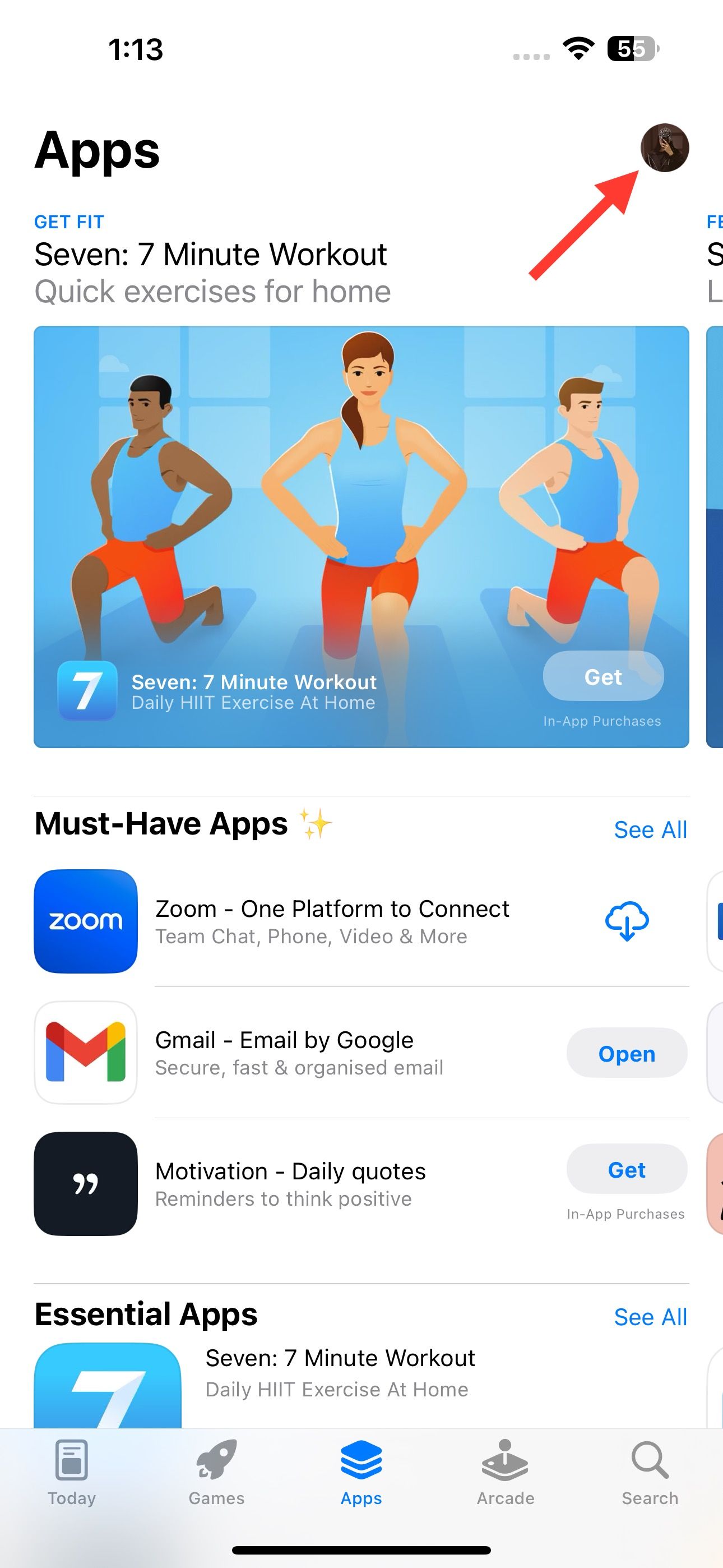
8. Turn Off Background App Refresh
Background App Refresh lets apps update in the background, even when you aren't using them. It consumes battery and CPU resources, which may cause your iPhone to work harder and generate more heat.
You can turn this feature off by going to Settings > General > Background App Refresh > Background App Refresh > Off
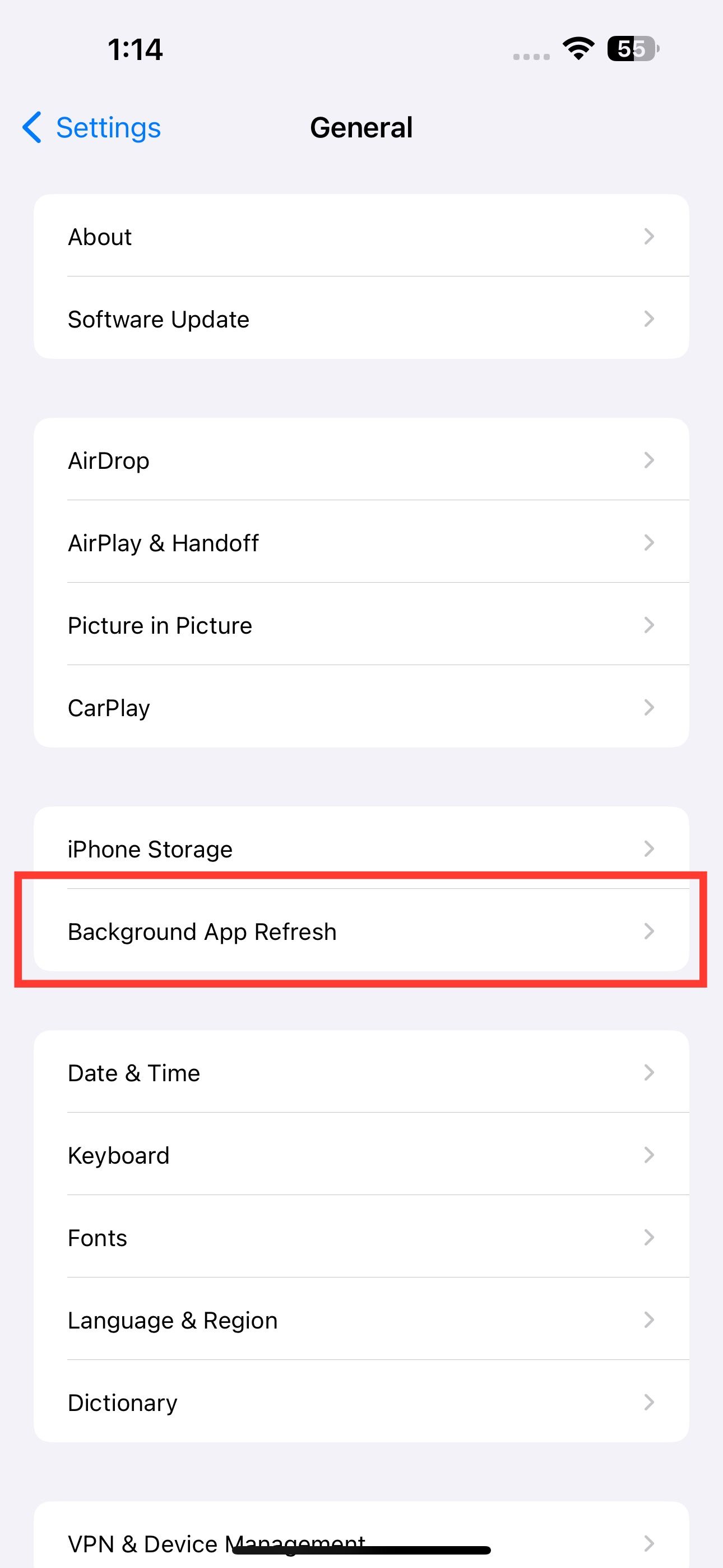
Instead of turning Background App Refresh off altogether, you can also toggle it off only for apps that consume significant resources in the background.
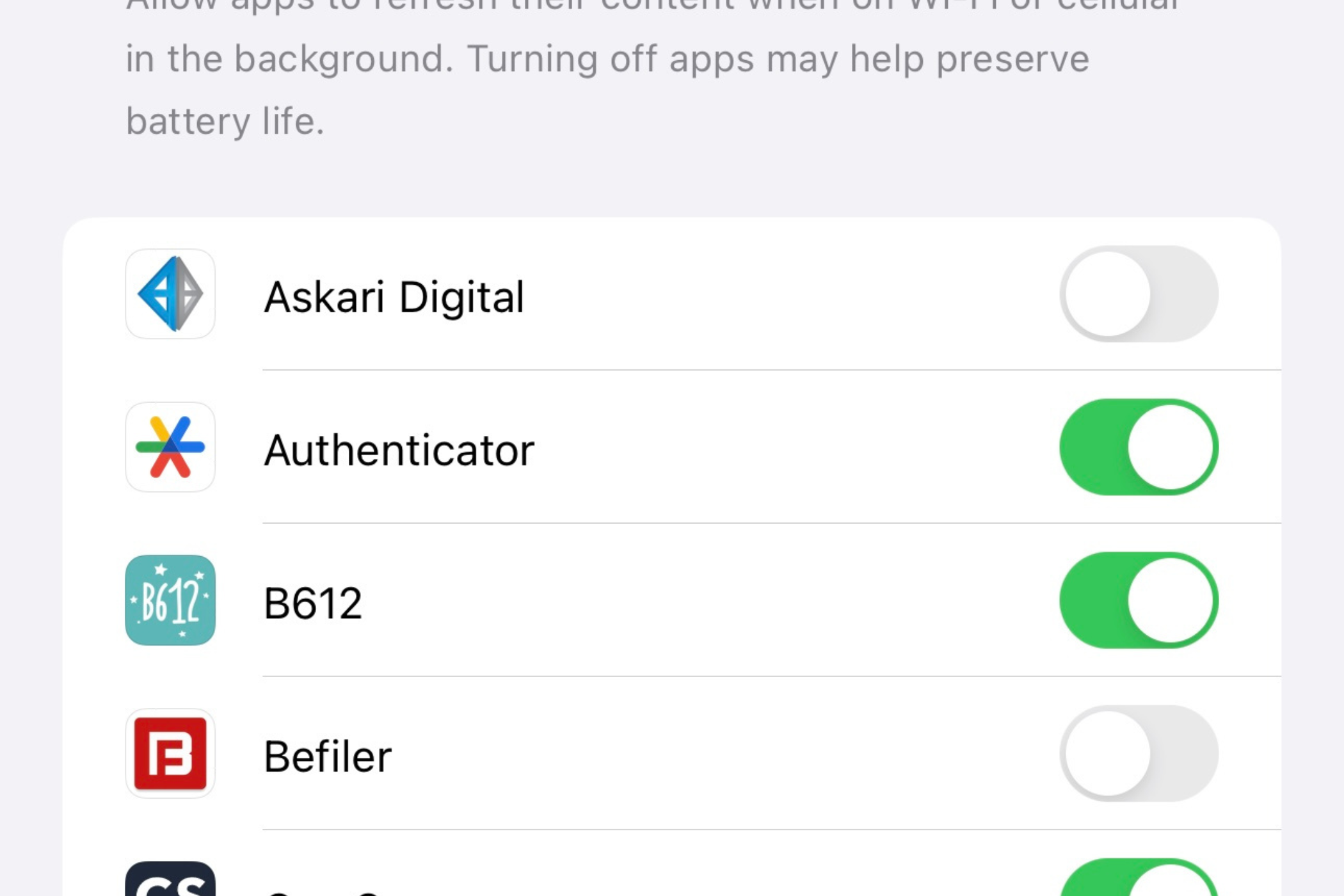
There are many reasons why your iPhone might get hot, and it's usually a combination of factors. All smartphones get warm, but it's important to understand the difference between warm and hot. These tips should help you cool down your iPhone and prevent it from overheating in the future. Keep your iPhone in a cool environment where possible, avoid using demanding apps for extended periods, and manage Background App Refresh settings to reduce heat generation. Additionally, make sure to use a phone case that is designed to dissipate heat effectively.
One place you might find your iPhone gets hot is at the beach. Don't forget to take extra care to protect your iPhone from sand and salt water too.
Your changes have been saved
Email Is sent
Please verify your email address.
Send confirmation emailYou’ve reached your account maximum for followed topics.
Manage Your List Follow Followed Follow with Notifications Follow Unfollow-
 How to delete duplicate photos on Mac?Digital clutter is a common problem, especially with photos. Most people take numerous shots from similar angles, leading to a proliferation of dupli...Software tutorial Posted on 2025-05-02
How to delete duplicate photos on Mac?Digital clutter is a common problem, especially with photos. Most people take numerous shots from similar angles, leading to a proliferation of dupli...Software tutorial Posted on 2025-05-02 -
 Recommended Best Solar Chargers in 2025Whether you often camp off the grid, go backpacking, or grapple with power outages, a solar charger is a nifty gadget to have in your arsenal. It can ...Software tutorial Posted on 2025-05-02
Recommended Best Solar Chargers in 2025Whether you often camp off the grid, go backpacking, or grapple with power outages, a solar charger is a nifty gadget to have in your arsenal. It can ...Software tutorial Posted on 2025-05-02 -
 The ultimate guide to resetting your phone without losing dataRejuvenate Your Smartphone: A Guide to Factory Resets Remember that initial thrill of powering on your new phone? That pristine interface, lightning-...Software tutorial Posted on 2025-05-01
The ultimate guide to resetting your phone without losing dataRejuvenate Your Smartphone: A Guide to Factory Resets Remember that initial thrill of powering on your new phone? That pristine interface, lightning-...Software tutorial Posted on 2025-05-01 -
 7 practical tips for Apple's new version of Messages applicationiMessage's Hidden Gems: Mastering iOS 16's Enhanced Messaging Features iMessage, Apple's secure messaging platform, has evolved significan...Software tutorial Posted on 2025-05-01
7 practical tips for Apple's new version of Messages applicationiMessage's Hidden Gems: Mastering iOS 16's Enhanced Messaging Features iMessage, Apple's secure messaging platform, has evolved significan...Software tutorial Posted on 2025-05-01 -
 How to hide yourself on social platforms such as Instagram, Facebook, XMaintaining online privacy on social media is crucial, even for close friends and family. You might want to limit access to prevent unwanted attentio...Software tutorial Posted on 2025-05-01
How to hide yourself on social platforms such as Instagram, Facebook, XMaintaining online privacy on social media is crucial, even for close friends and family. You might want to limit access to prevent unwanted attentio...Software tutorial Posted on 2025-05-01 -
 A simple tutorial on how to fax files on your phoneSome organizations still don't accept documents via email—you may need to fax documents instead. No, you can't use your smartphone's phon...Software tutorial Posted on 2025-04-29
A simple tutorial on how to fax files on your phoneSome organizations still don't accept documents via email—you may need to fax documents instead. No, you can't use your smartphone's phon...Software tutorial Posted on 2025-04-29 -
 How to delete temporary Mac files? Find and clear methodsClearing Temporary Files on Your Mac: Reclaim Disk Space and Boost Performance Temporary files, often overlooked, can consume significant disk space o...Software tutorial Posted on 2025-04-29
How to delete temporary Mac files? Find and clear methodsClearing Temporary Files on Your Mac: Reclaim Disk Space and Boost Performance Temporary files, often overlooked, can consume significant disk space o...Software tutorial Posted on 2025-04-29 -
 Is the volume stuck at 100% in Windows? Try these solutionsWindows volume stuck at 100%? Easy to fix! Computer volume issues are a headache! If your Windows volume is stuck at 100%, don't worry, this Min...Software tutorial Posted on 2025-04-29
Is the volume stuck at 100% in Windows? Try these solutionsWindows volume stuck at 100%? Easy to fix! Computer volume issues are a headache! If your Windows volume is stuck at 100%, don't worry, this Min...Software tutorial Posted on 2025-04-29 -
 How to delete your data from a person search siteThis article was last updated on February 24, 2025. Many people are unaware that a significant amount of their personal data is readily accessible on...Software tutorial Posted on 2025-04-21
How to delete your data from a person search siteThis article was last updated on February 24, 2025. Many people are unaware that a significant amount of their personal data is readily accessible on...Software tutorial Posted on 2025-04-21 -
 How to disguise an iPad as a laptopThis updated article (originally published October 31, 2019) explores how to transform your iPad into a laptop alternative using iPadOS 16 beta featur...Software tutorial Posted on 2025-04-21
How to disguise an iPad as a laptopThis updated article (originally published October 31, 2019) explores how to transform your iPad into a laptop alternative using iPadOS 16 beta featur...Software tutorial Posted on 2025-04-21 -
 How to clean Mac mailbox cache? How to delete it on Mac?This guide explains how to clear the Mail cache on your Mac, addressing common issues like slow performance and email loading problems. The macOS Mai...Software tutorial Posted on 2025-04-21
How to clean Mac mailbox cache? How to delete it on Mac?This guide explains how to clear the Mail cache on your Mac, addressing common issues like slow performance and email loading problems. The macOS Mai...Software tutorial Posted on 2025-04-21 -
 How to prioritize the allocation of WiFi to the most needed devicesModern homes usually have multiple devices connected to Wi-Fi access networks simultaneously, which often leads to bandwidth tightness, especially w...Software tutorial Posted on 2025-04-19
How to prioritize the allocation of WiFi to the most needed devicesModern homes usually have multiple devices connected to Wi-Fi access networks simultaneously, which often leads to bandwidth tightness, especially w...Software tutorial Posted on 2025-04-19 -
 McAfee antivirus software review: Is it enough? 【Function, Price】McAfee: A Veteran Antivirus, But Is It the Best for Macs? McAfee, a long-standing and reputable name in cybersecurity, offers a robust antivirus suite...Software tutorial Posted on 2025-04-19
McAfee antivirus software review: Is it enough? 【Function, Price】McAfee: A Veteran Antivirus, But Is It the Best for Macs? McAfee, a long-standing and reputable name in cybersecurity, offers a robust antivirus suite...Software tutorial Posted on 2025-04-19 -
 OnePlus Watch 3 is postponed to April due to funny issuesAfter the long-awaited OnePlus Watch 3 smartwatch is released, the purchase plan may require a slight adjustment. A ridiculous production problem has...Software tutorial Posted on 2025-04-19
OnePlus Watch 3 is postponed to April due to funny issuesAfter the long-awaited OnePlus Watch 3 smartwatch is released, the purchase plan may require a slight adjustment. A ridiculous production problem has...Software tutorial Posted on 2025-04-19 -
 Tips to make the most of the tap function on the back of your iPhoneOver the years, Apple has developed a large number of tools to make using iPhones more convenient. Although the "Tap Back" feature is dull,...Software tutorial Posted on 2025-04-18
Tips to make the most of the tap function on the back of your iPhoneOver the years, Apple has developed a large number of tools to make using iPhones more convenient. Although the "Tap Back" feature is dull,...Software tutorial Posted on 2025-04-18
Study Chinese
- 1 How do you say "walk" in Chinese? 走路 Chinese pronunciation, 走路 Chinese learning
- 2 How do you say "take a plane" in Chinese? 坐飞机 Chinese pronunciation, 坐飞机 Chinese learning
- 3 How do you say "take a train" in Chinese? 坐火车 Chinese pronunciation, 坐火车 Chinese learning
- 4 How do you say "take a bus" in Chinese? 坐车 Chinese pronunciation, 坐车 Chinese learning
- 5 How to say drive in Chinese? 开车 Chinese pronunciation, 开车 Chinese learning
- 6 How do you say swimming in Chinese? 游泳 Chinese pronunciation, 游泳 Chinese learning
- 7 How do you say ride a bicycle in Chinese? 骑自行车 Chinese pronunciation, 骑自行车 Chinese learning
- 8 How do you say hello in Chinese? 你好Chinese pronunciation, 你好Chinese learning
- 9 How do you say thank you in Chinese? 谢谢Chinese pronunciation, 谢谢Chinese learning
- 10 How to say goodbye in Chinese? 再见Chinese pronunciation, 再见Chinese learning
























