 Front page > Software tutorial > Keep Your iPhone Looking Fresh by Cycling Your Wallpaper Automatically
Front page > Software tutorial > Keep Your iPhone Looking Fresh by Cycling Your Wallpaper Automatically
Keep Your iPhone Looking Fresh by Cycling Your Wallpaper Automatically
A delightful wallpaper adorning the lockscreen of your iPhone can make your day and inspire you, but finding one that matches your changing mood is a time-consuming chore. Switch your wallpaper on a whim and jazz up your iPhone with some gorgeous images for a fresh look.
Shuffle Your iPhone Wallpapers From the Photos App
This is by far the easiest way to customize your iPhone or iPad’s Lock Screen with your favorite photos in the background and rotate them by tap, lock, hour, or day. You already keep your best shots in the Photos app, so it's simple to rotate your wallpaper from a set of specific images or tagged people, pets, locations, etc.

Go to Settings > Wallpaper, hit “Add New Wallpaper,” and choose “Photo Shuffle” from the top row of options. You can also get to this feature when building a new lockscreen by touching and holding the lockscreen by choosing “Photo Shuffle” when creating your new look.
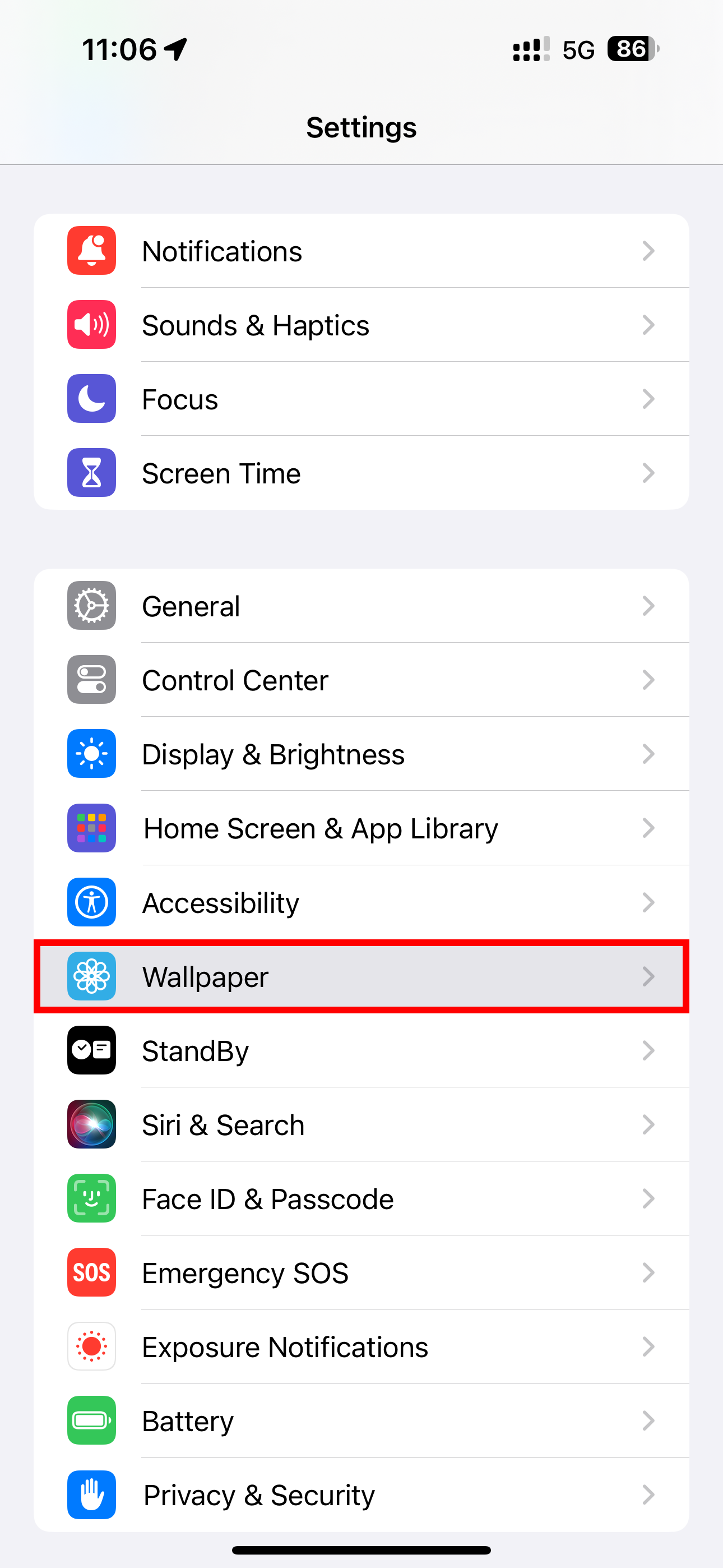
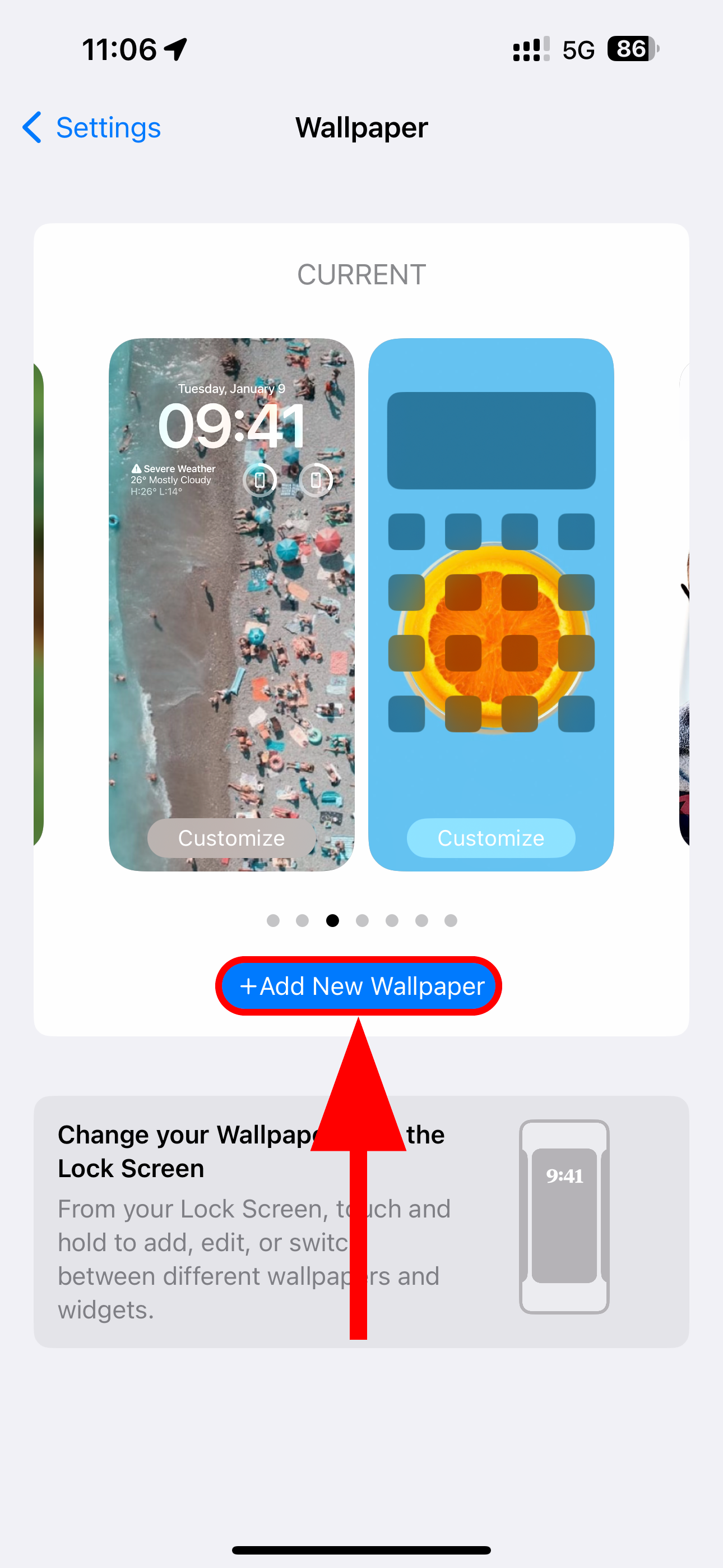
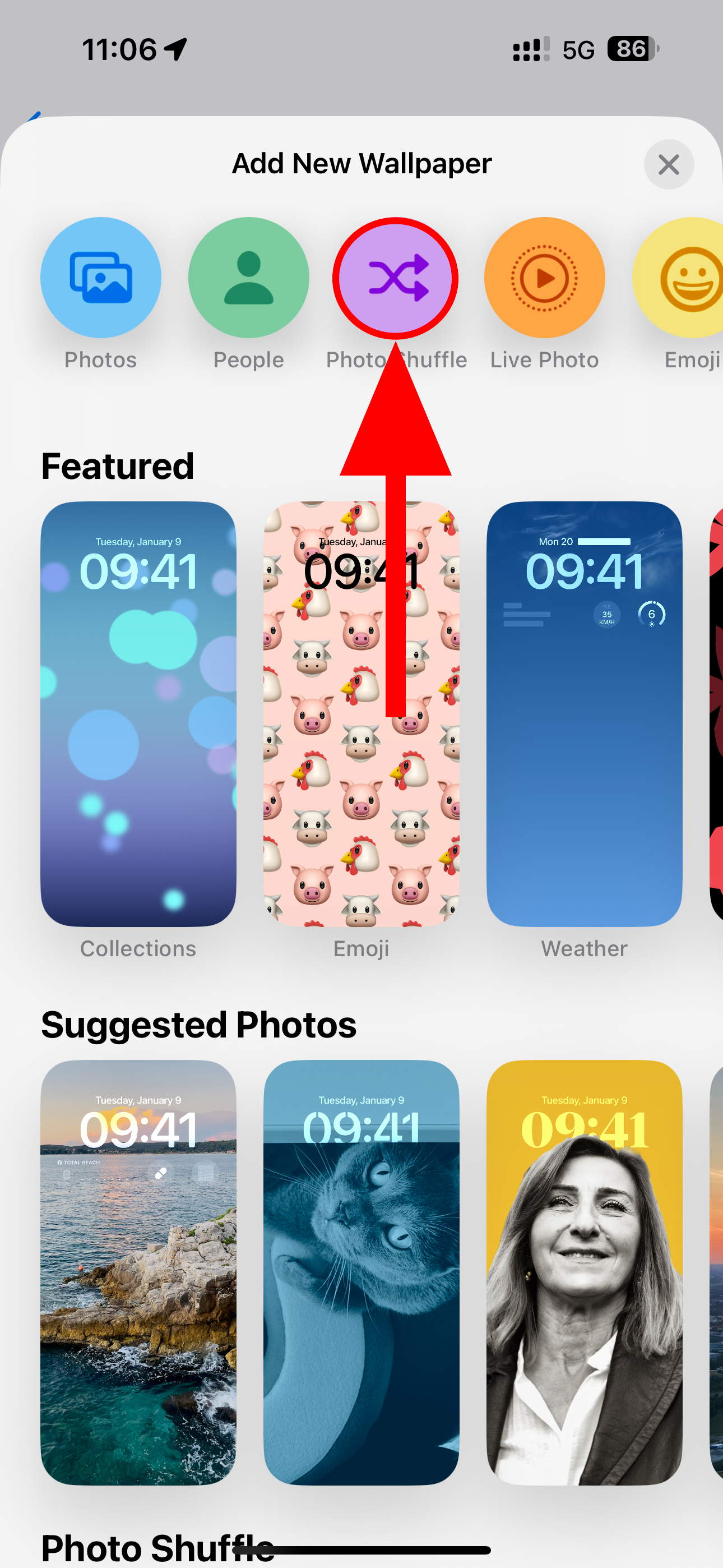
You can now choose the “Select Photos Manually” option at the bottom, enabling you to cherry-pick up to 50 images from the Photos app to include in your rotation.
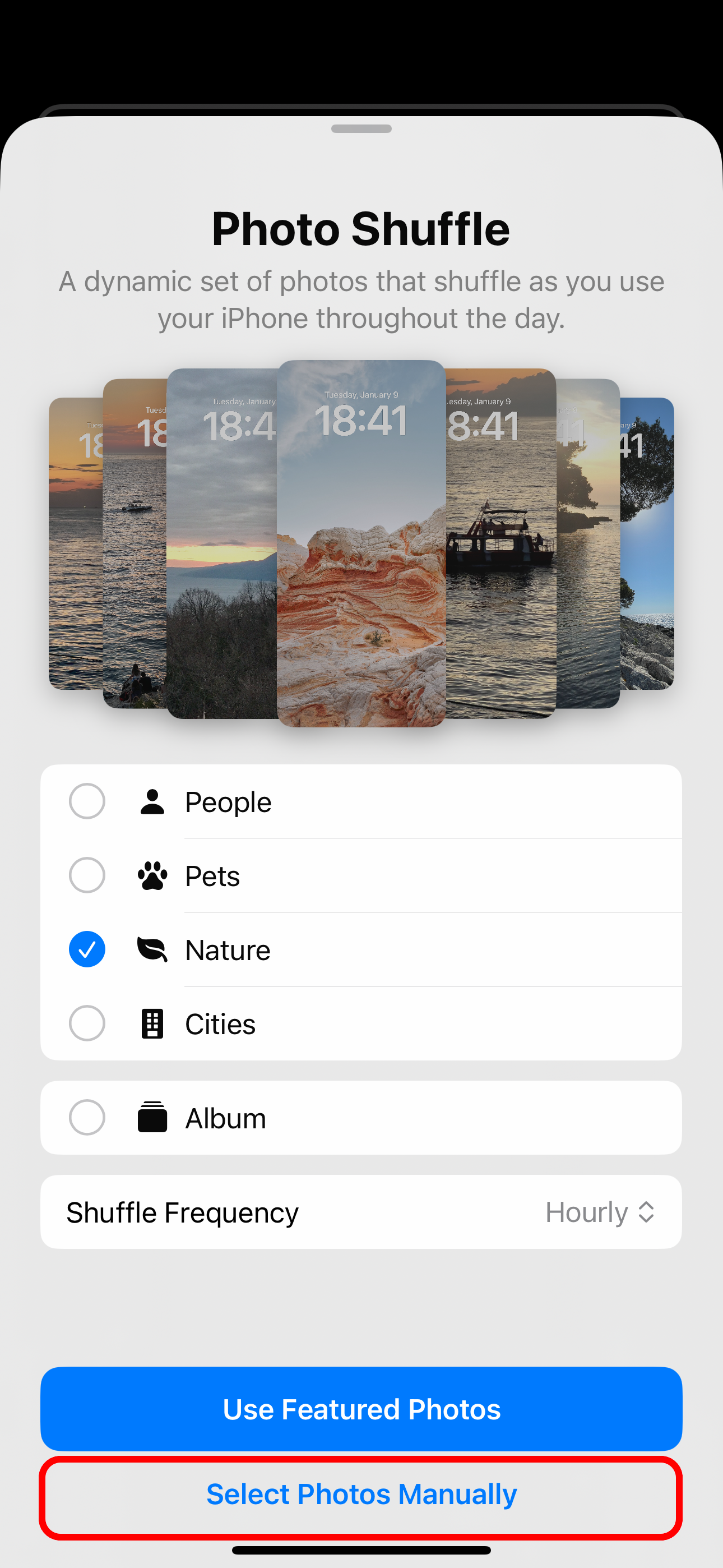

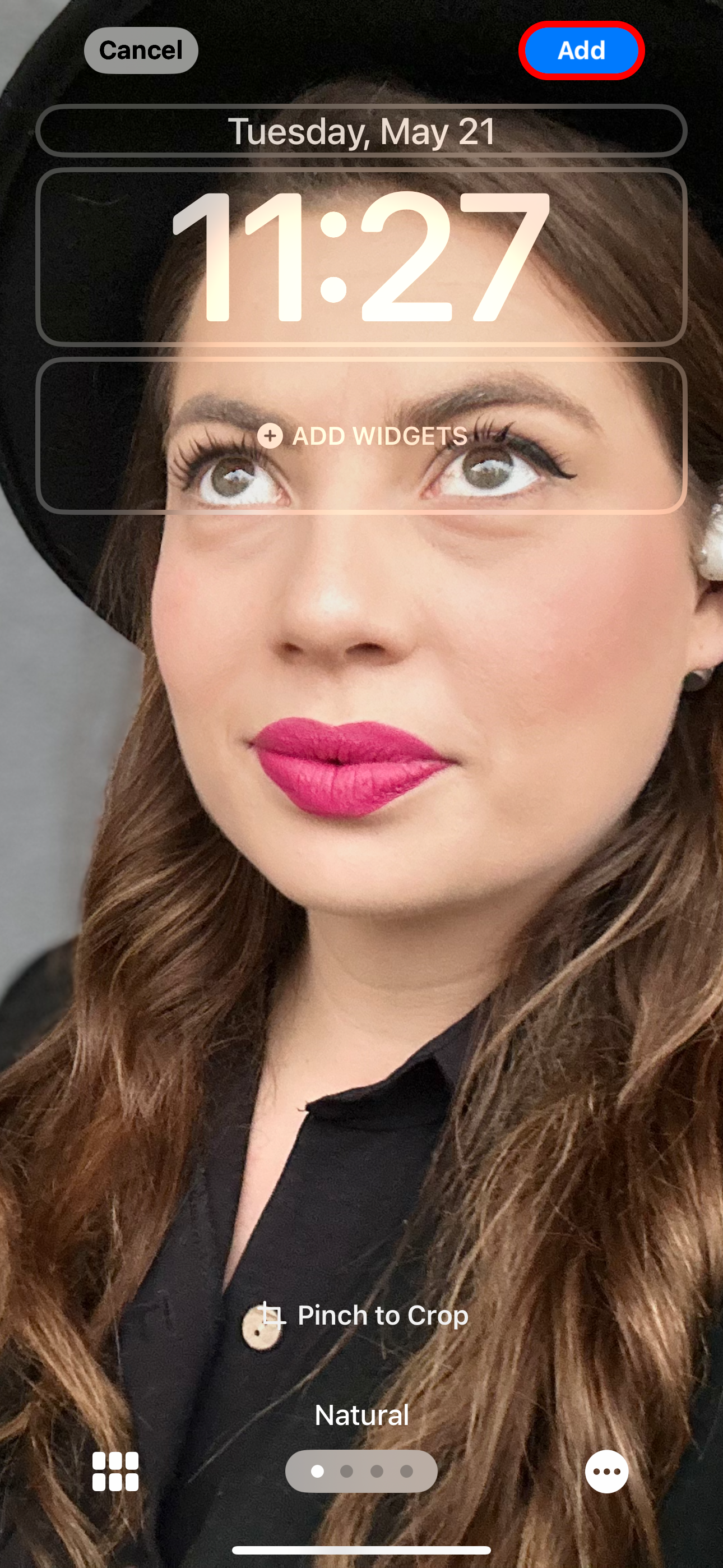
If you're the type who sorts your favorite photographs into albums, check the “Album” option which allows you to source wallpapers from an album you’ve created in the Photos app.

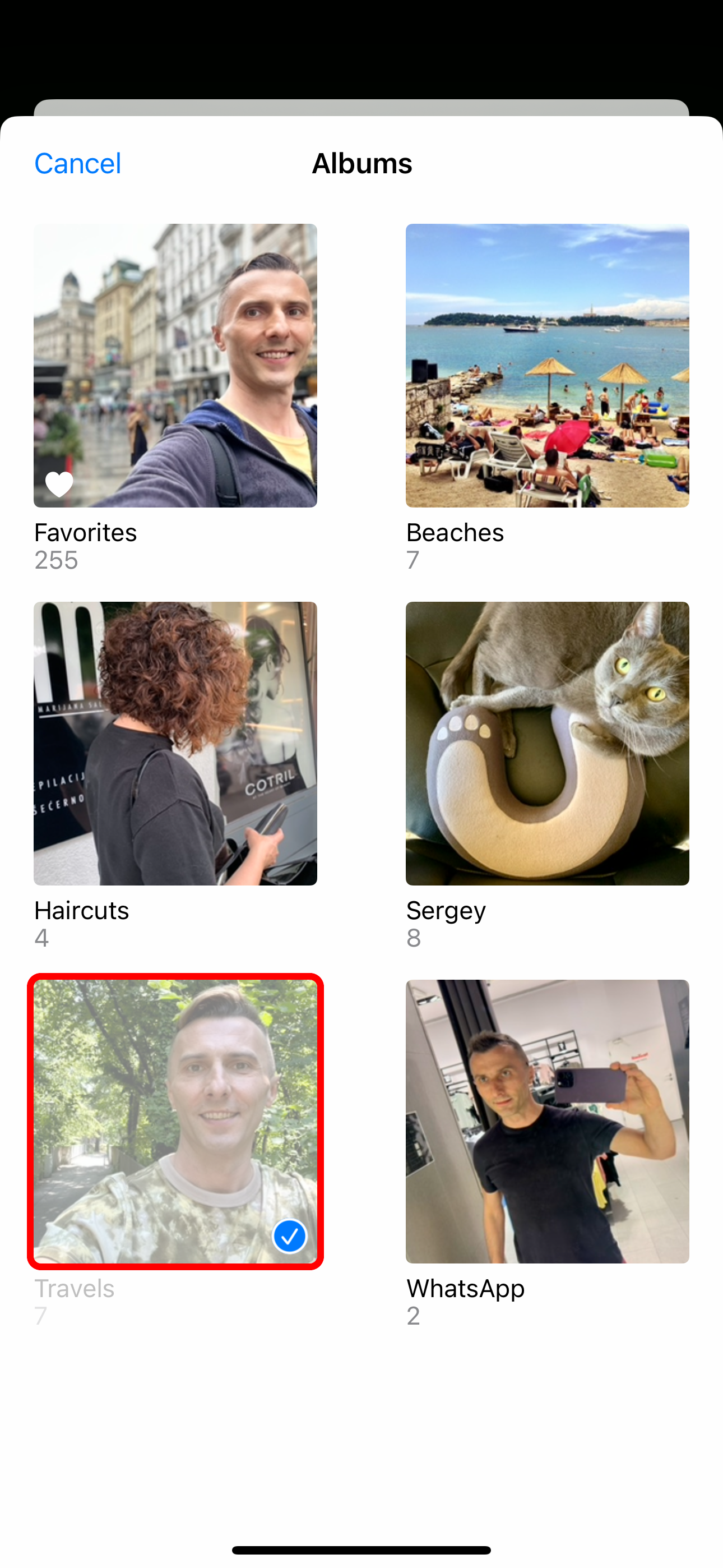
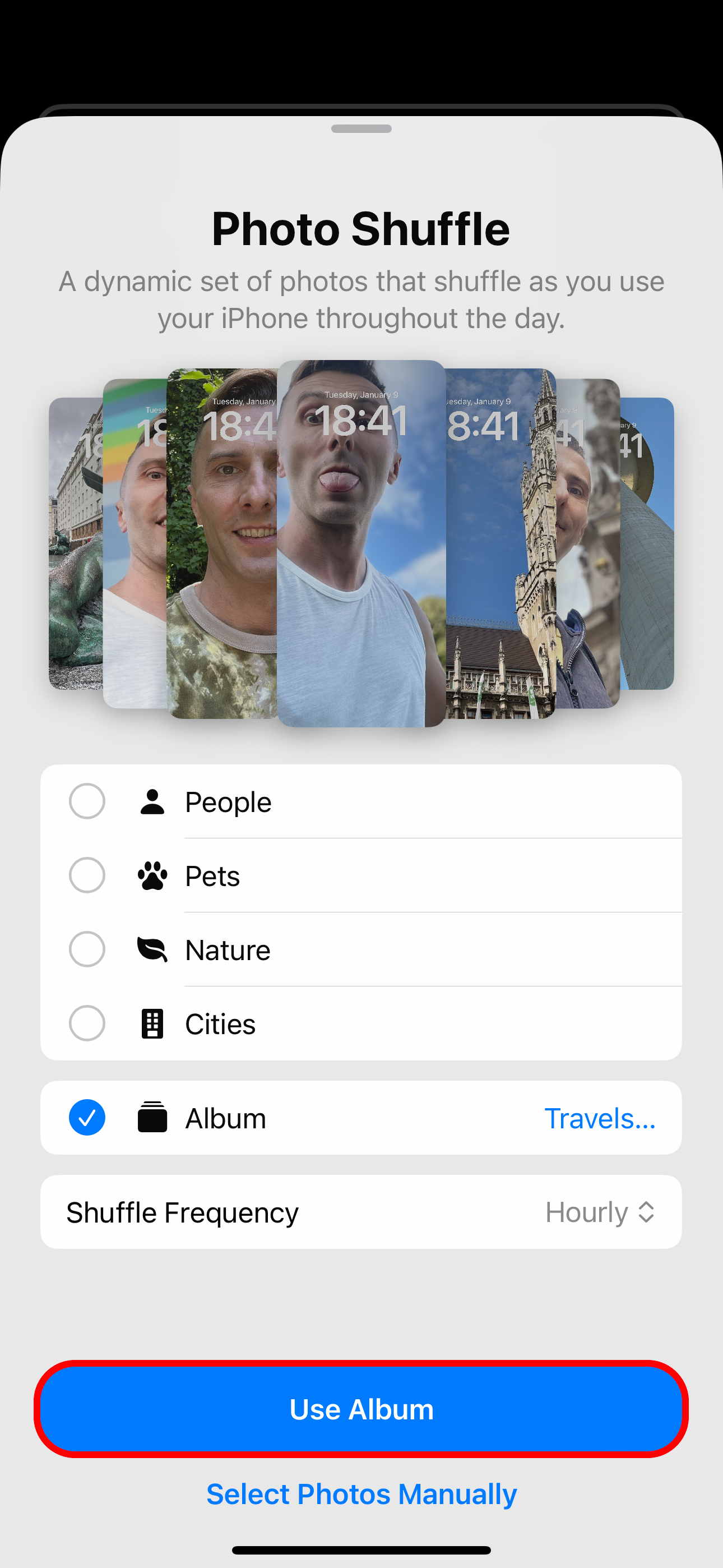
If you can't be bothered to manage wallpapers, Apple has a solution. Choose “People,” “Pets,” “Nature,” or “Cities” (multiple items can be selected) and hit “Use Featured Photos” to only use featured people, pets, nature shots, and cityscapes as your wallpapers.
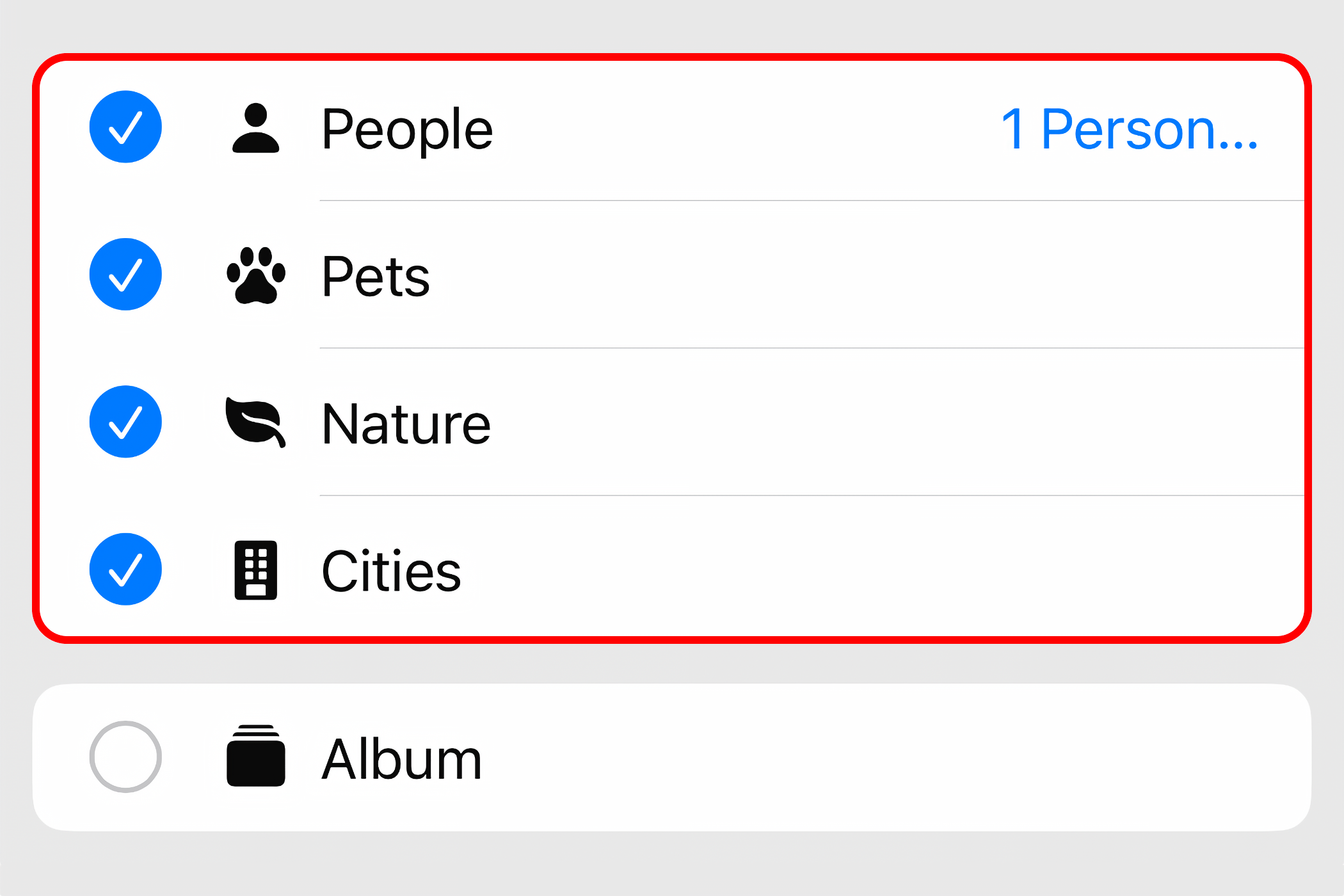
With the “People” option selected, touch the blue “1 Person” or “People” text next to it to add or remove contacts from the shuffle.
Lastly, decide how your iPhone will shuffle the images as you use it throughout the day by choosing “Shuffle Frequency” and selecting “On Tap,” “On Lock,” “Hourly,” or “Daily.”
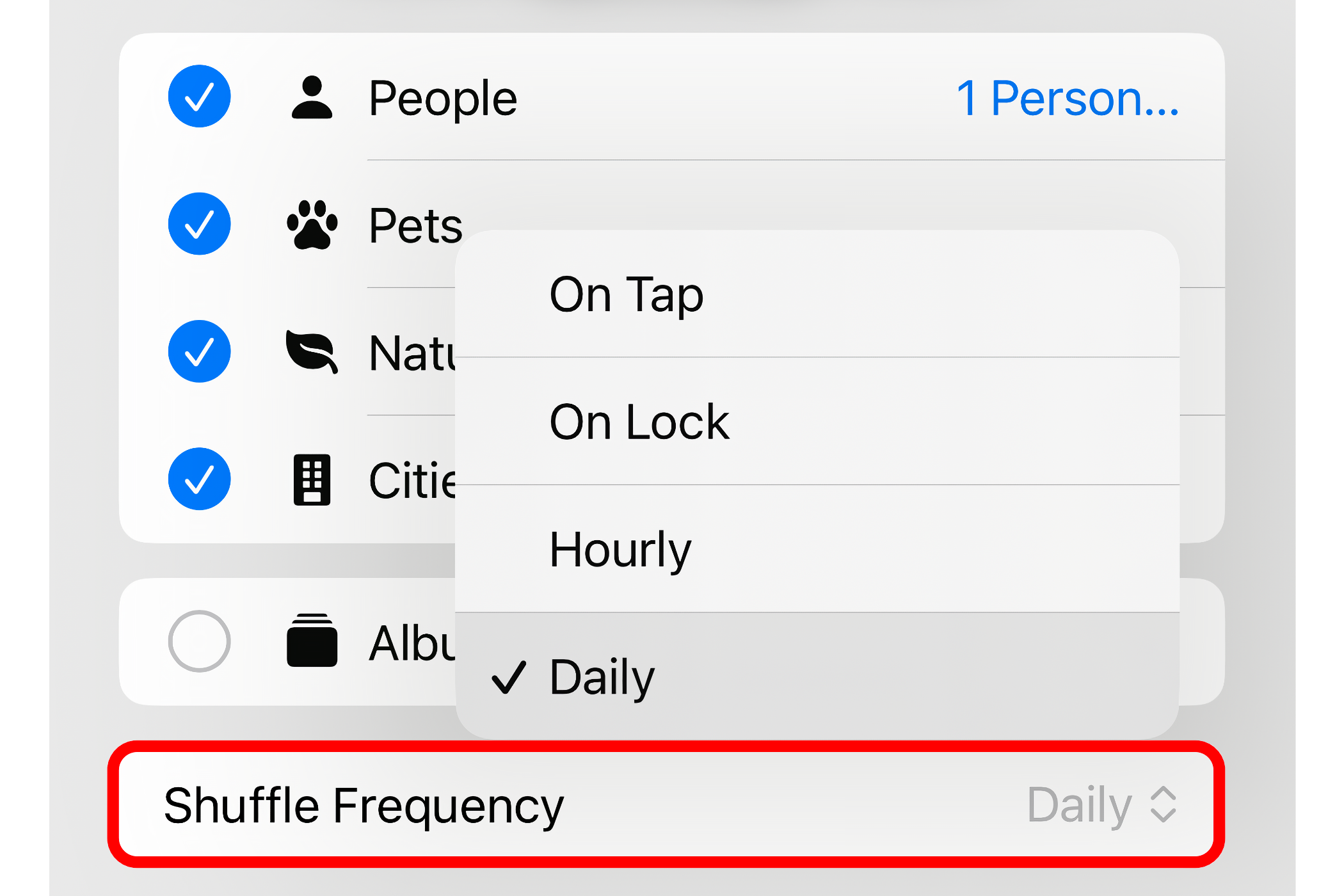
Swapping the wallpaper whenever I touch the lockscreen or lock my iPhone is an excellent way to quickly refresh your wallpaper. Personally, I prefer to wake up to a different lockscreen every morning, so I use the Daily option.
Use Wallpapers From NASA, Google, Bing, Unsplash, and More
Your oiwn photographs will only get you so far, no matter how engaging and emotive. Wouldn’t it be great if the wallpaper could automatically change using beautiful space imagery and snaps taken by expert photographers? With Apple’s Shortcuts app, you can. No longer will you have an excuse for changing your wallpaper, like... once every three years.
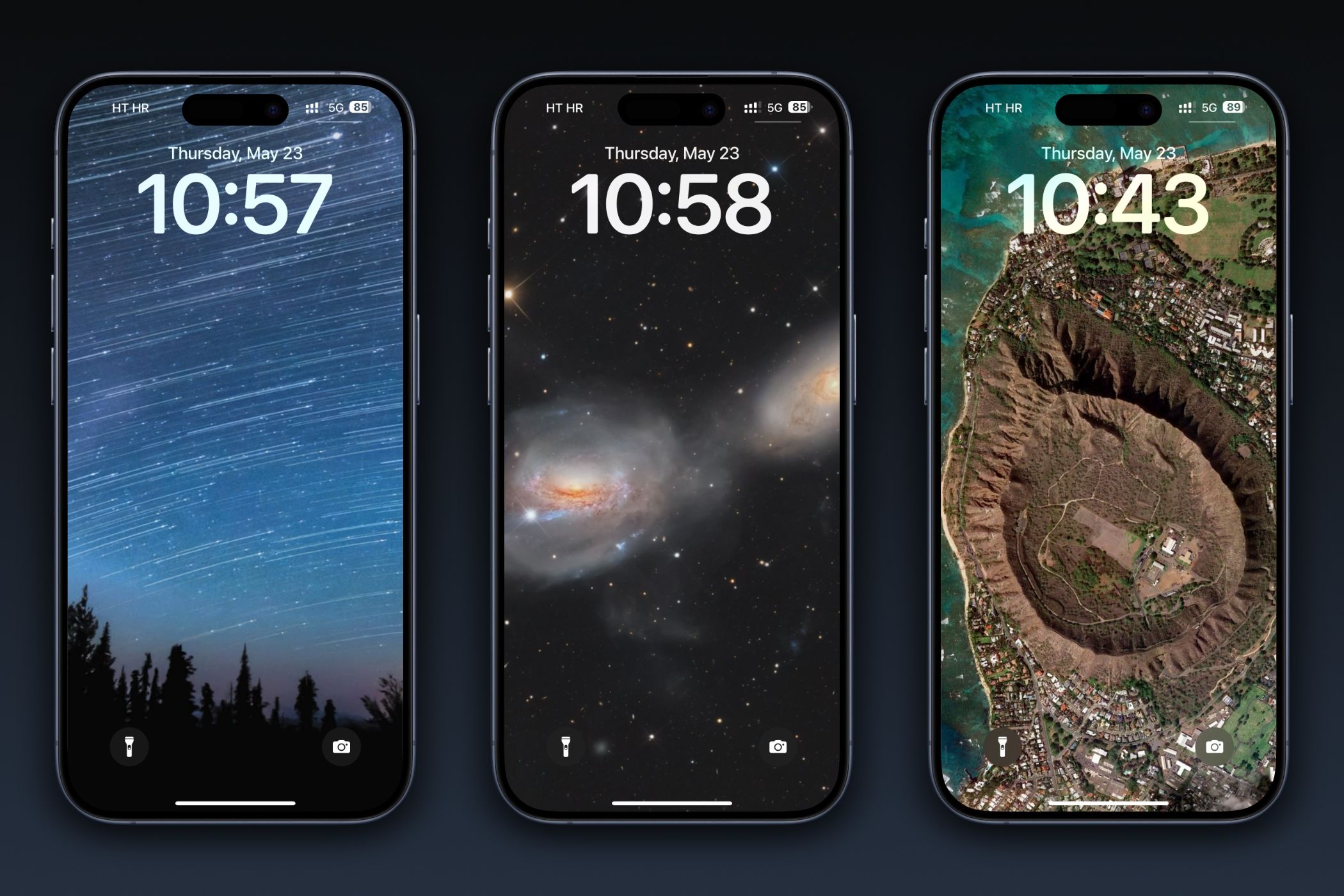
We’ve included Shortcuts scripts created by intrepid users that rotate iPhone wallpapers from NASA, Google Earth, Bing, Chromecast, and Unsplash. As a bonus, we’ve included a solution that sources wallpapers from a folder locally stored on your iPhone or iPad.
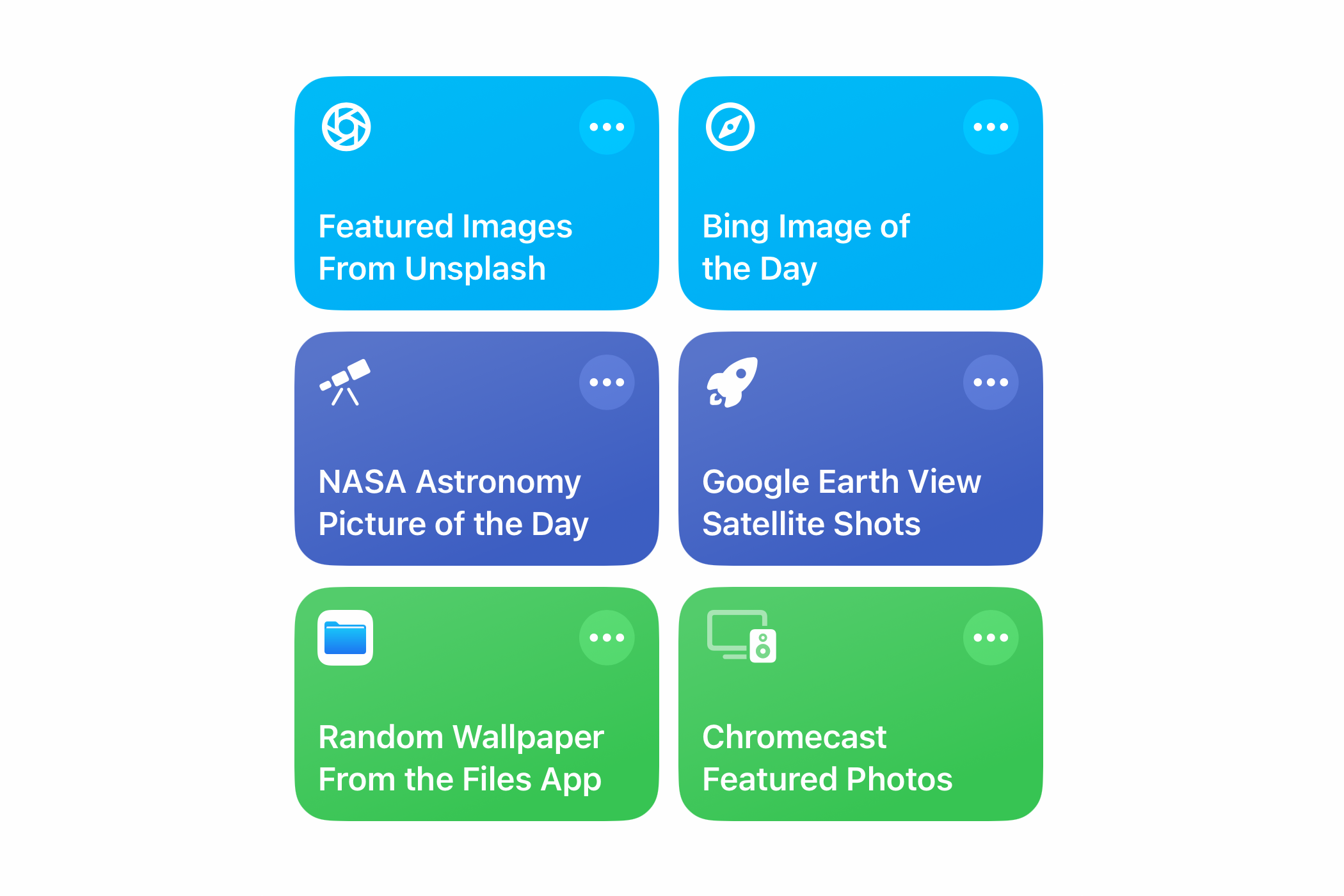
Follow the provided link to import each script into the Shortcuts app. Then go to Shortcuts > All Shortcuts and touch the tile to run it. You’ll need to approve some permission prompts the first time you run the script.
If the script returns an error saying the wallpaper couldn’t be applied, point it to a different lockscreen. Hit the ellipsis "..." in the script’s top-right corner, find the line containing the “Set Wallpaper” action, and click the “Wallpaper” part. Now select a different lockscreen and hit “Done” to get back, then touch “Done” again to save the changes.
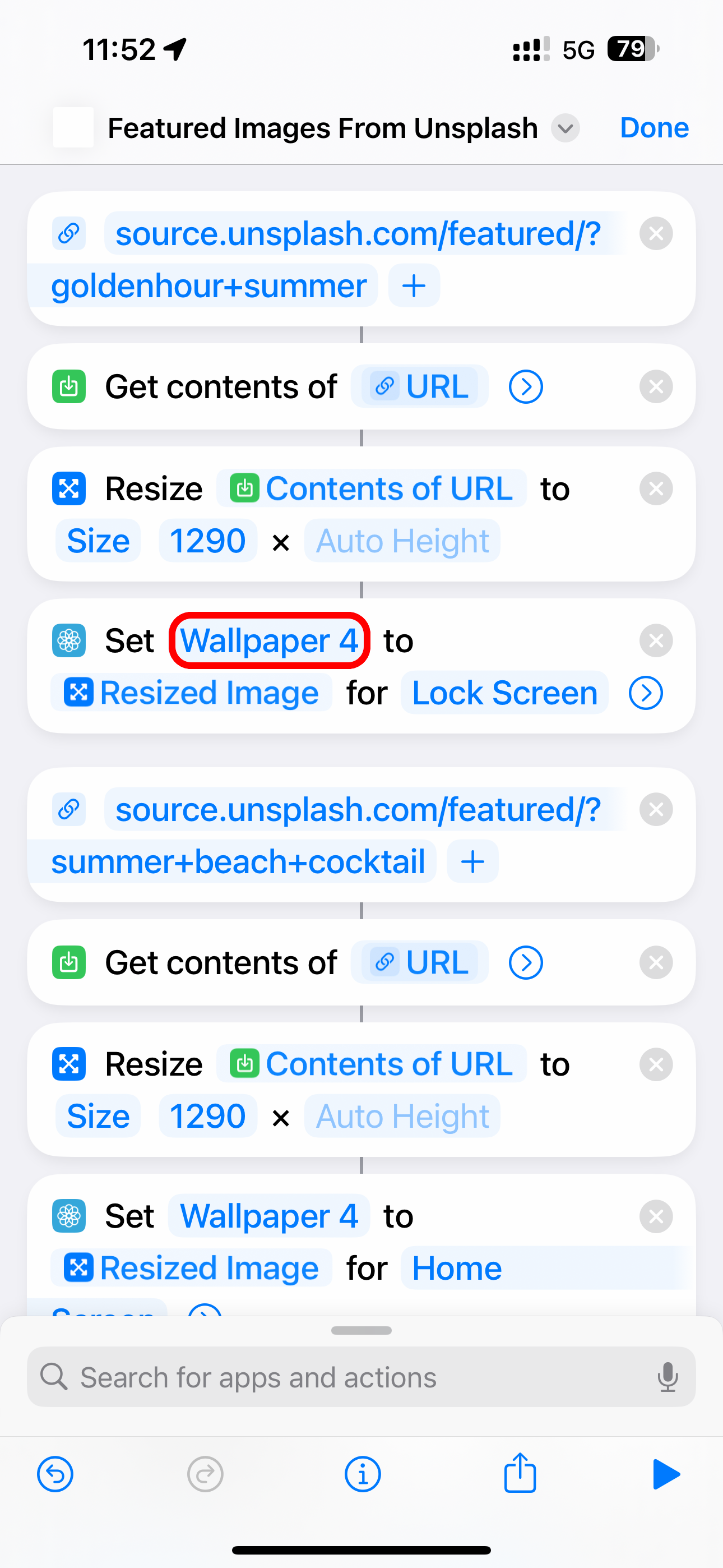
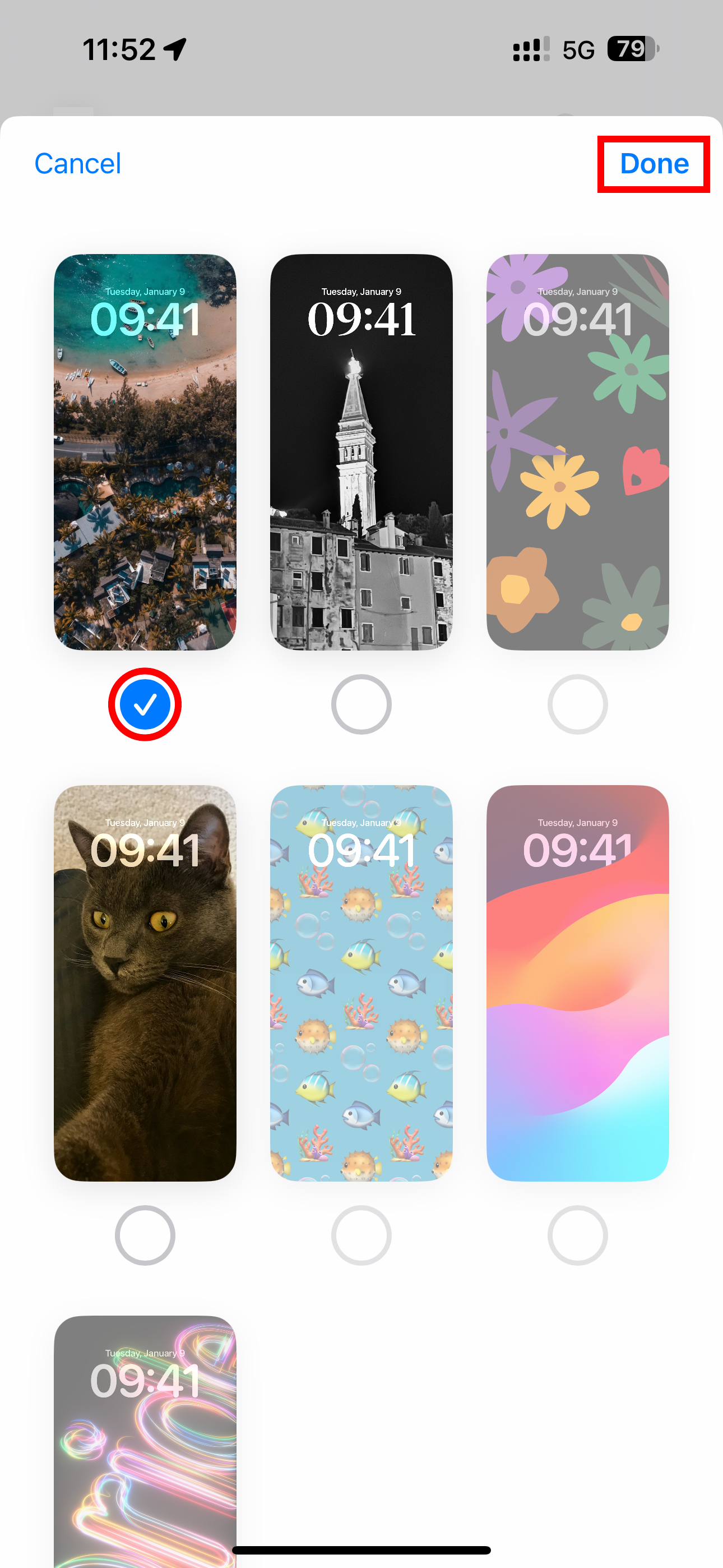
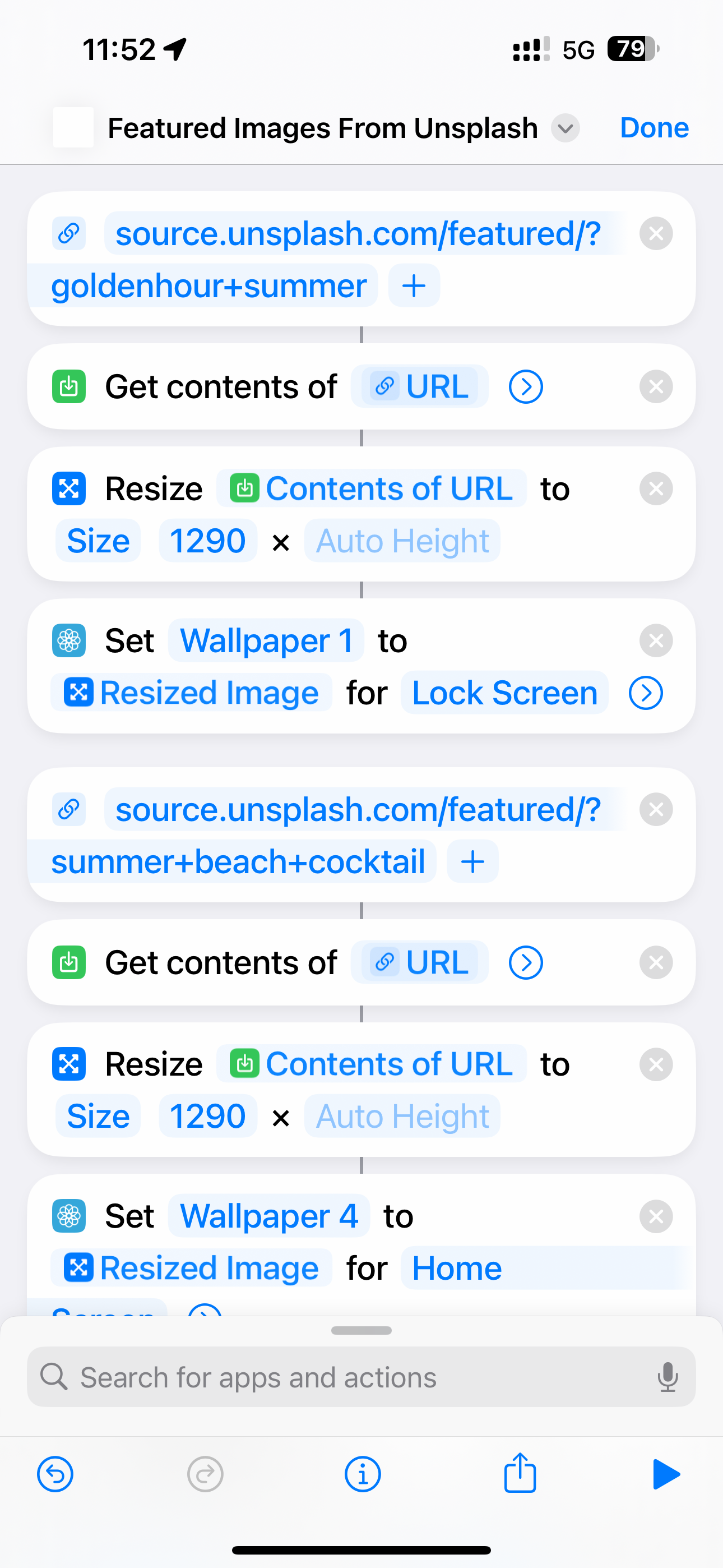
Wake up to NASA’s Astronomy Picture of the Day
Marvel at the cosmos with a different image of the universe from NASA. A script from Reddit user “Tiduszk” sets the wallpaper to NASA’s Astronomy Picture of the Day, creating moments of profound inspiration every time you glance at your phone.
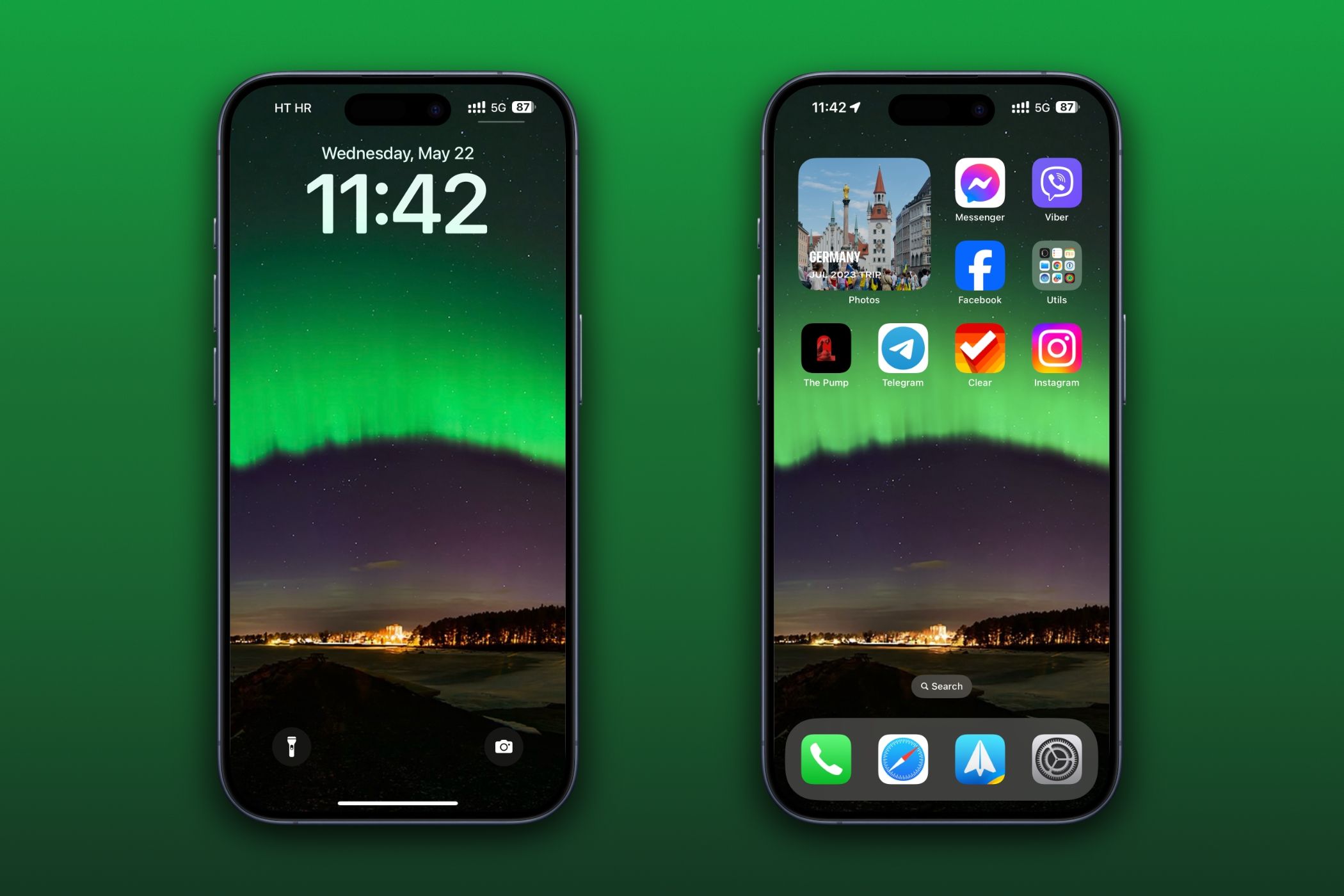
I use a Personal Automation to schedule the script at sunrise because I like to wake up to a new “space photo of the day.” Select the “Automation” tab, hit “ ” in the top-right corner, choose “Time of Day,” and select “Sunrise.” Next, set the frequency under “Repeat” to “Daily,” and turn on “Run Immediately.” As the last step, touch “Next” and pick the NASA script from the list.
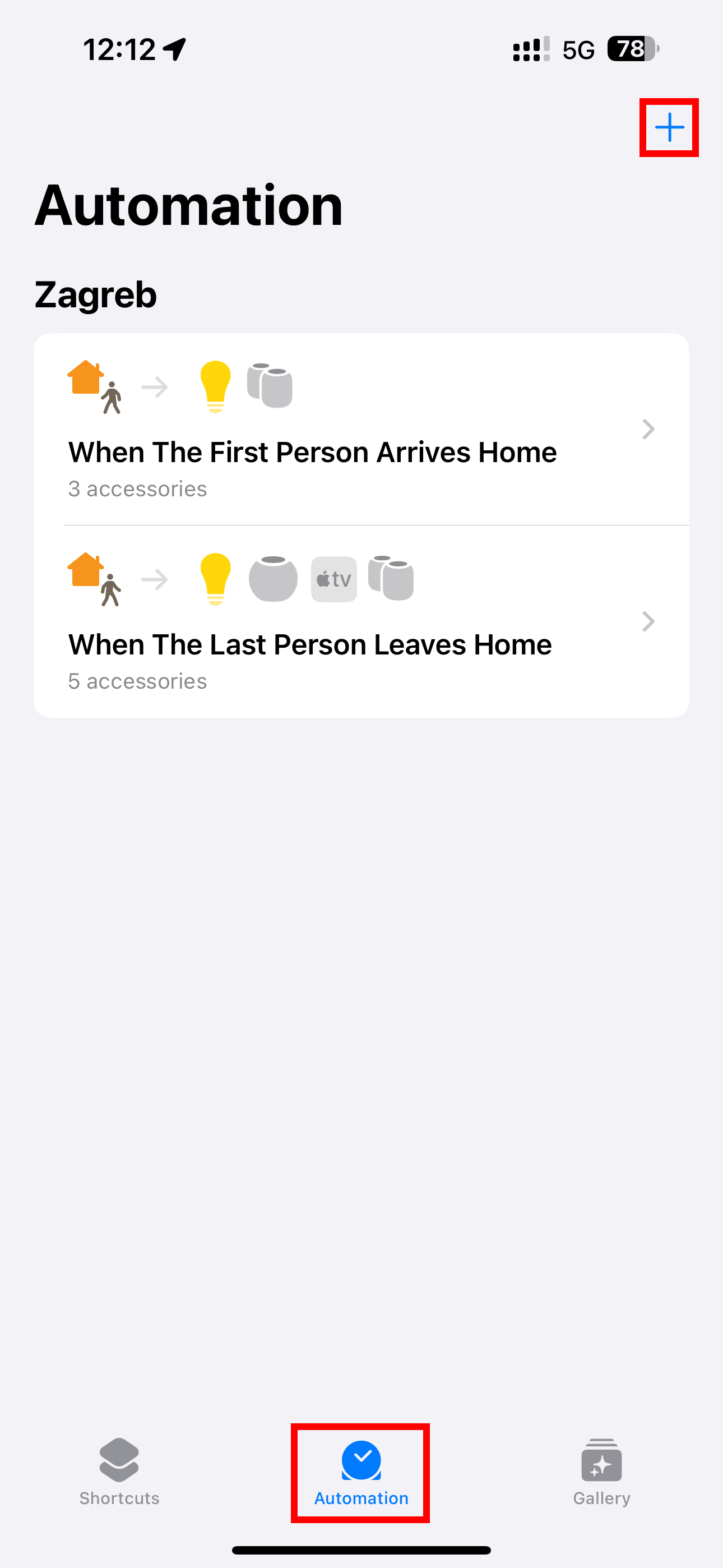
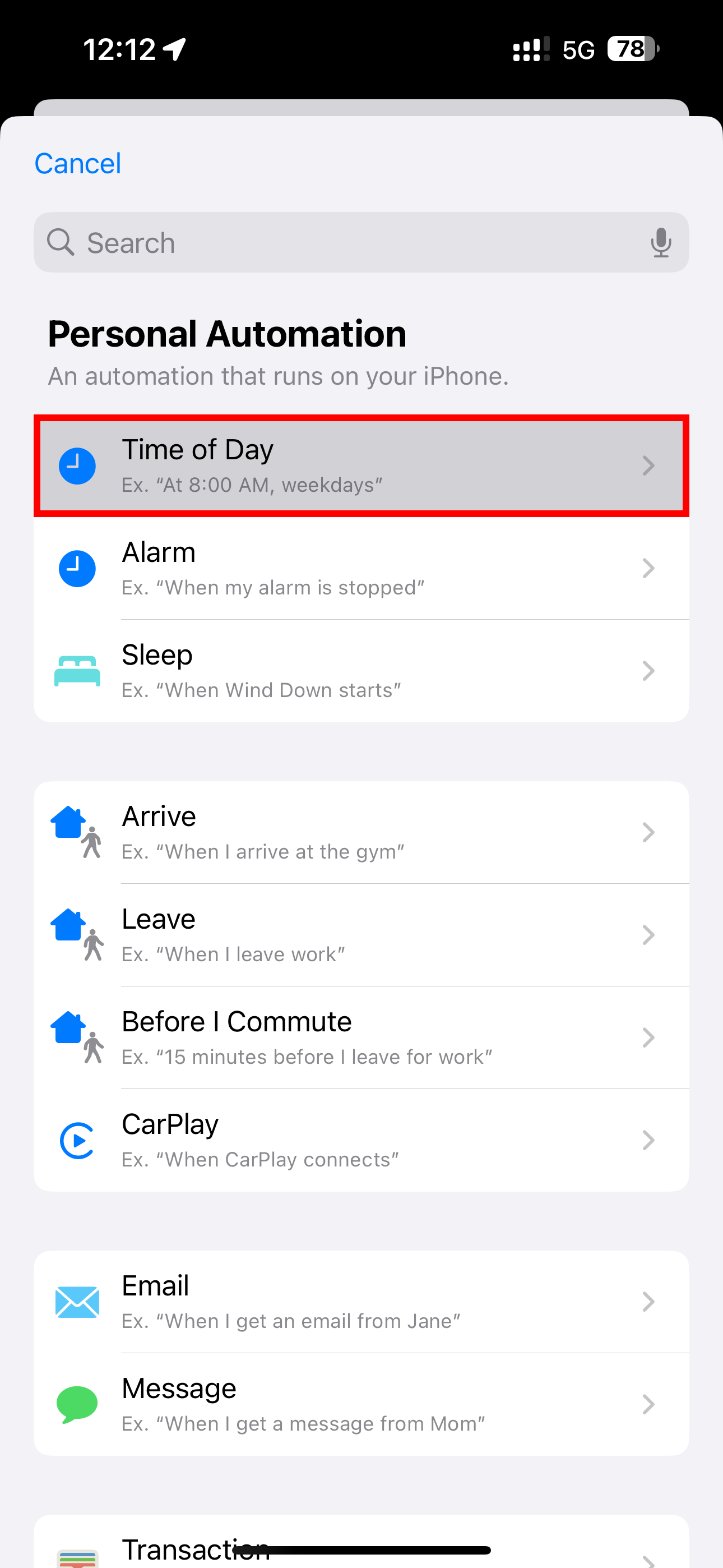
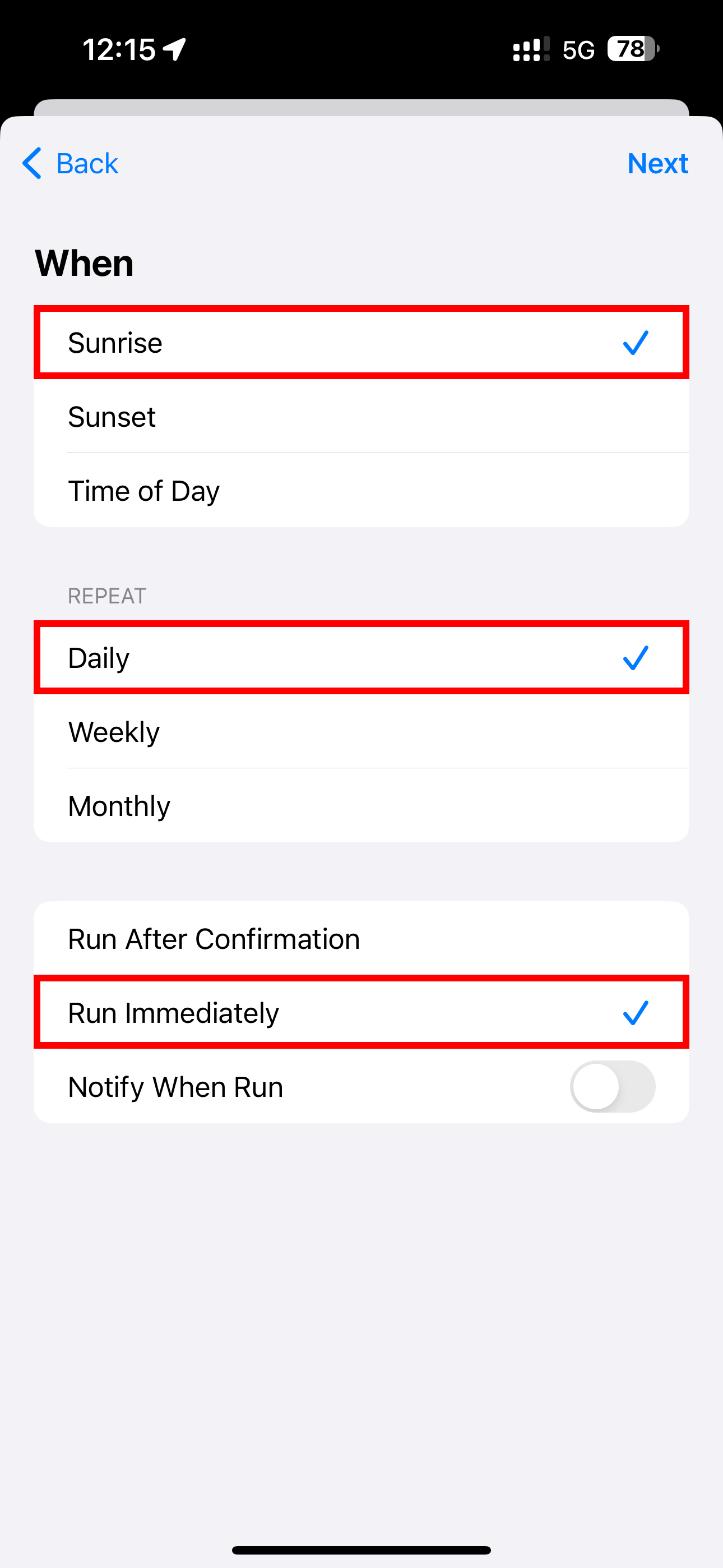
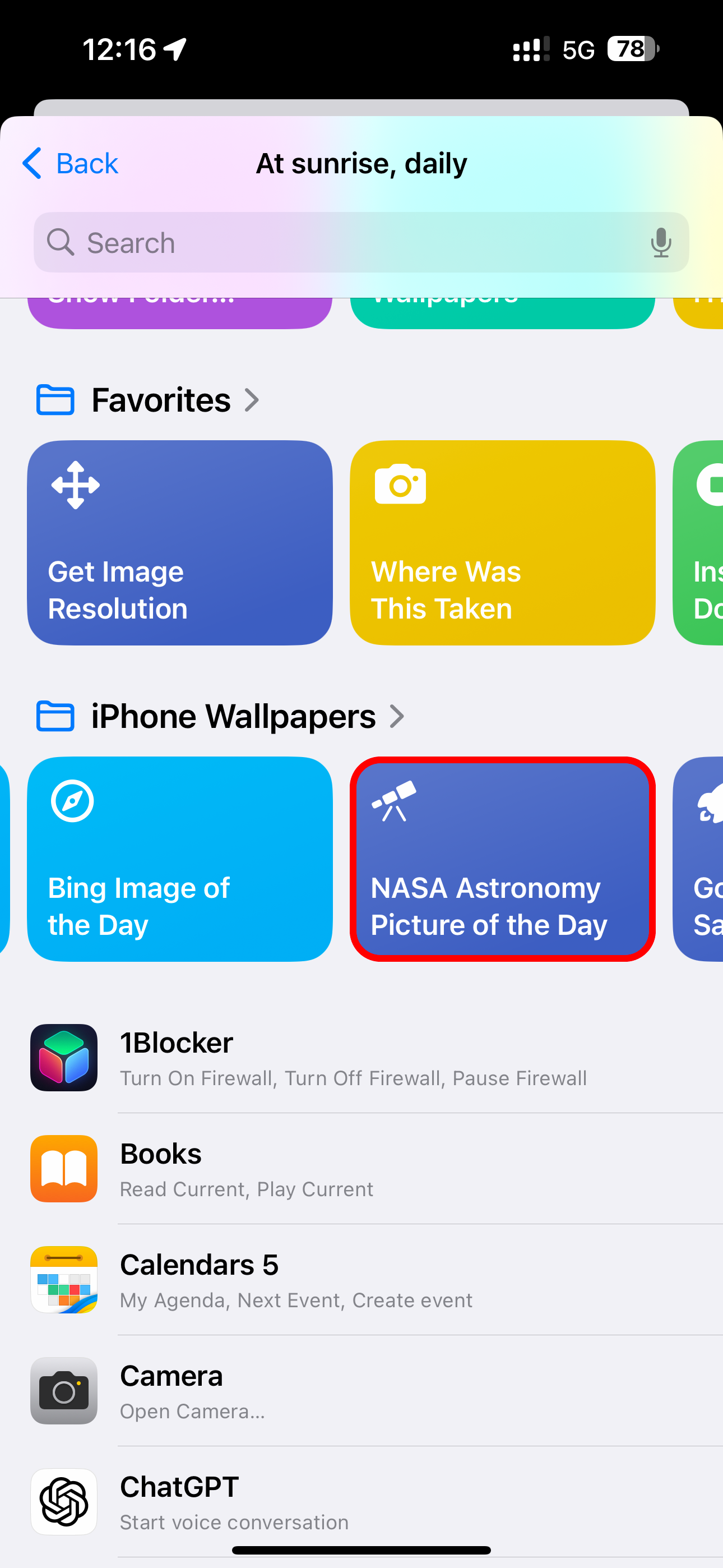
Your automation is saved under Automation> Personal and will run on schedule.
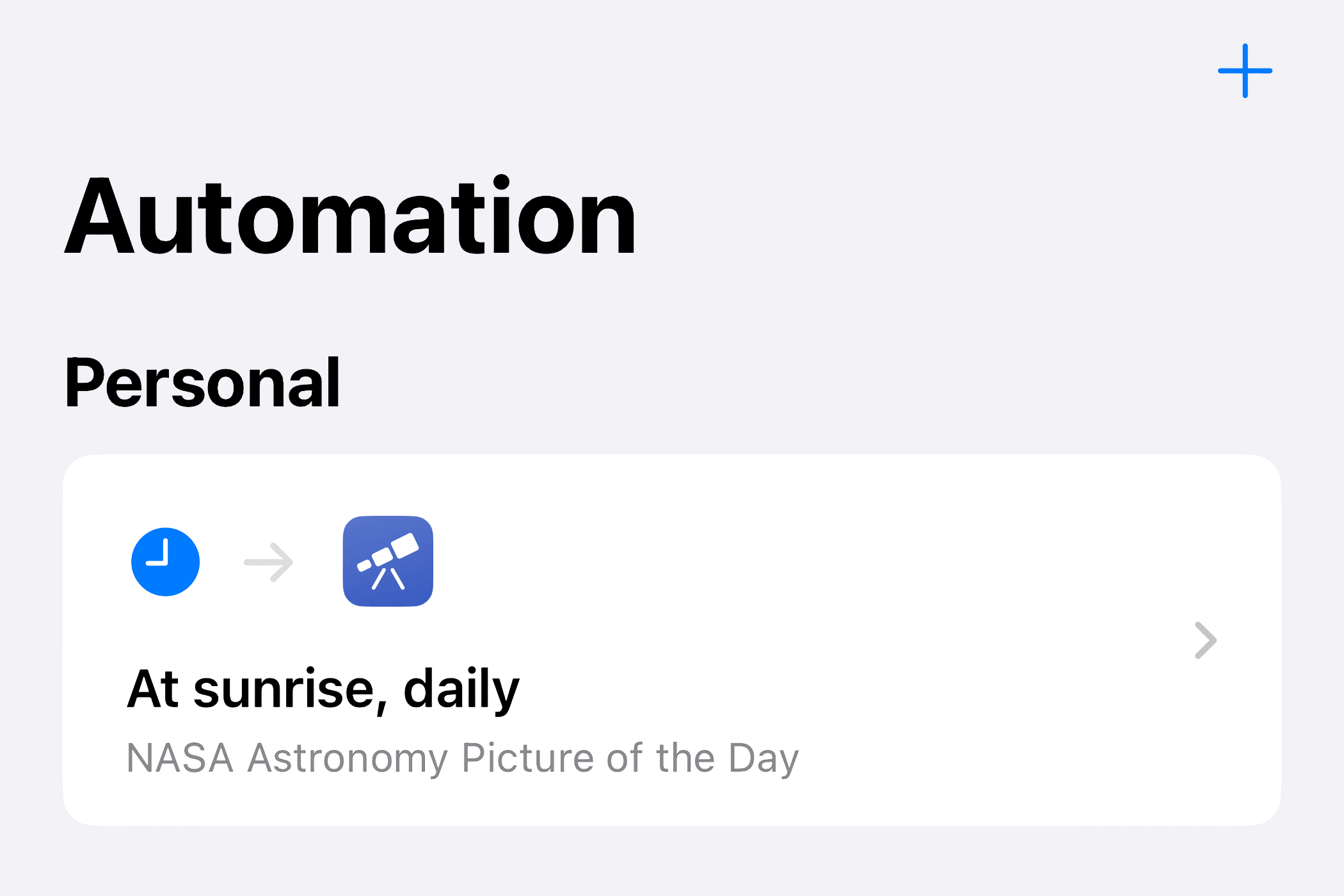
Download this script from iCloud.
How About a Different Bing Wallpaper Every Day?
I don’t search with Bing, I just come for the featured image. Bing wallpapers offer a great variety of nature shots, portraits, cityscapes, and more. Reddit user “avidnumberer” came up with a solution that sets the newest Bing image of the day as your wallpaper.
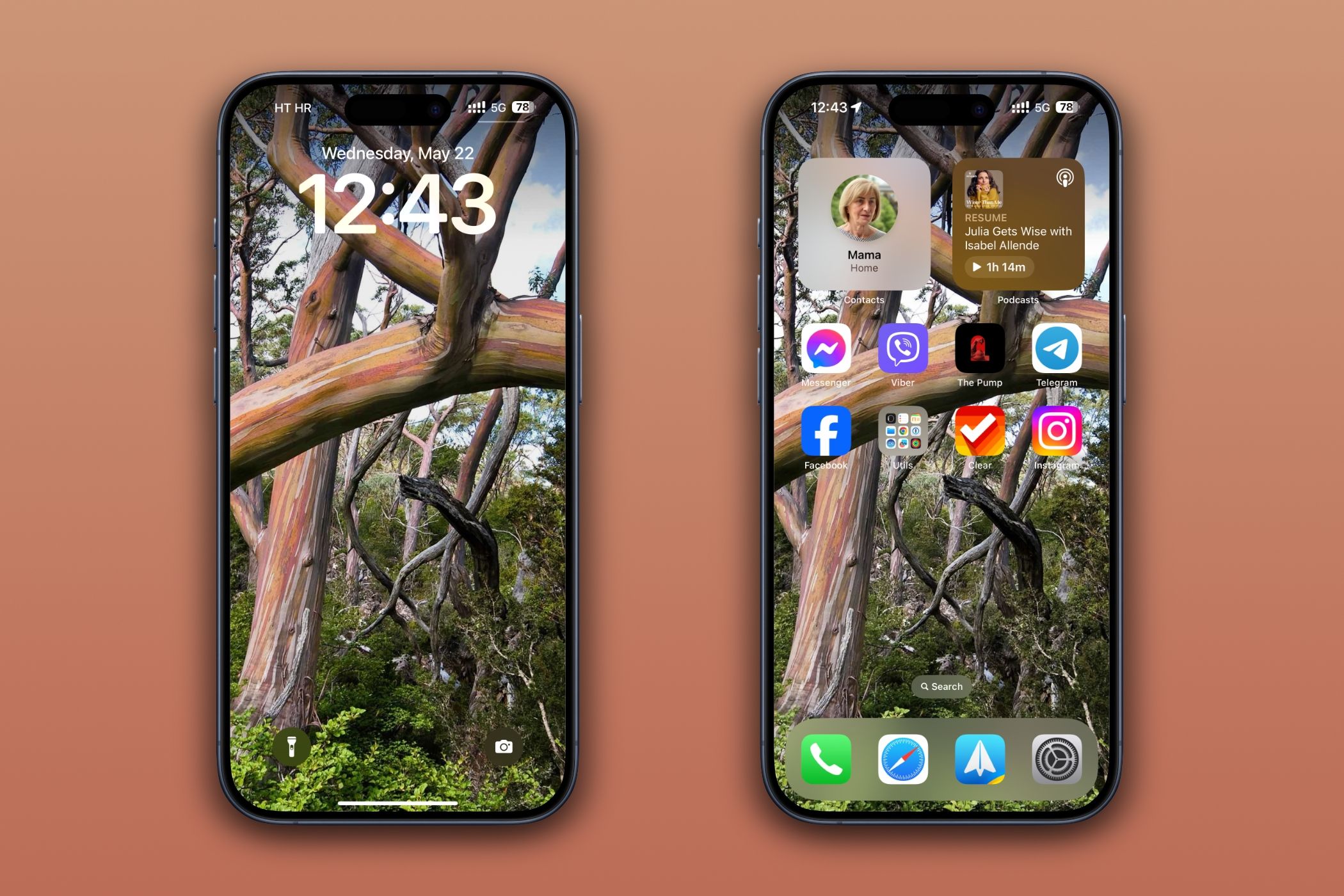
Explore the world one photo at a time with Bing wallpapers. Feel free to automate this script to run daily by following the instructions in the previous section.
Download this script from iCloud.
Get Wallpaper Images Shot by Expert Photographers via Unsplash
Jazz up your iPhone’s background with eye-candy images shot by expert photographers the world over. There’s no better place for that than Unsplash, the top repository of copyright-free pictures spanning a wide range of themes. There’s truly something for everyone on this site, so kudos to Reddit user “komnaspap” who created a script which sets your Lock and Home Screen backgrounds to different images from the site’s Featured section.
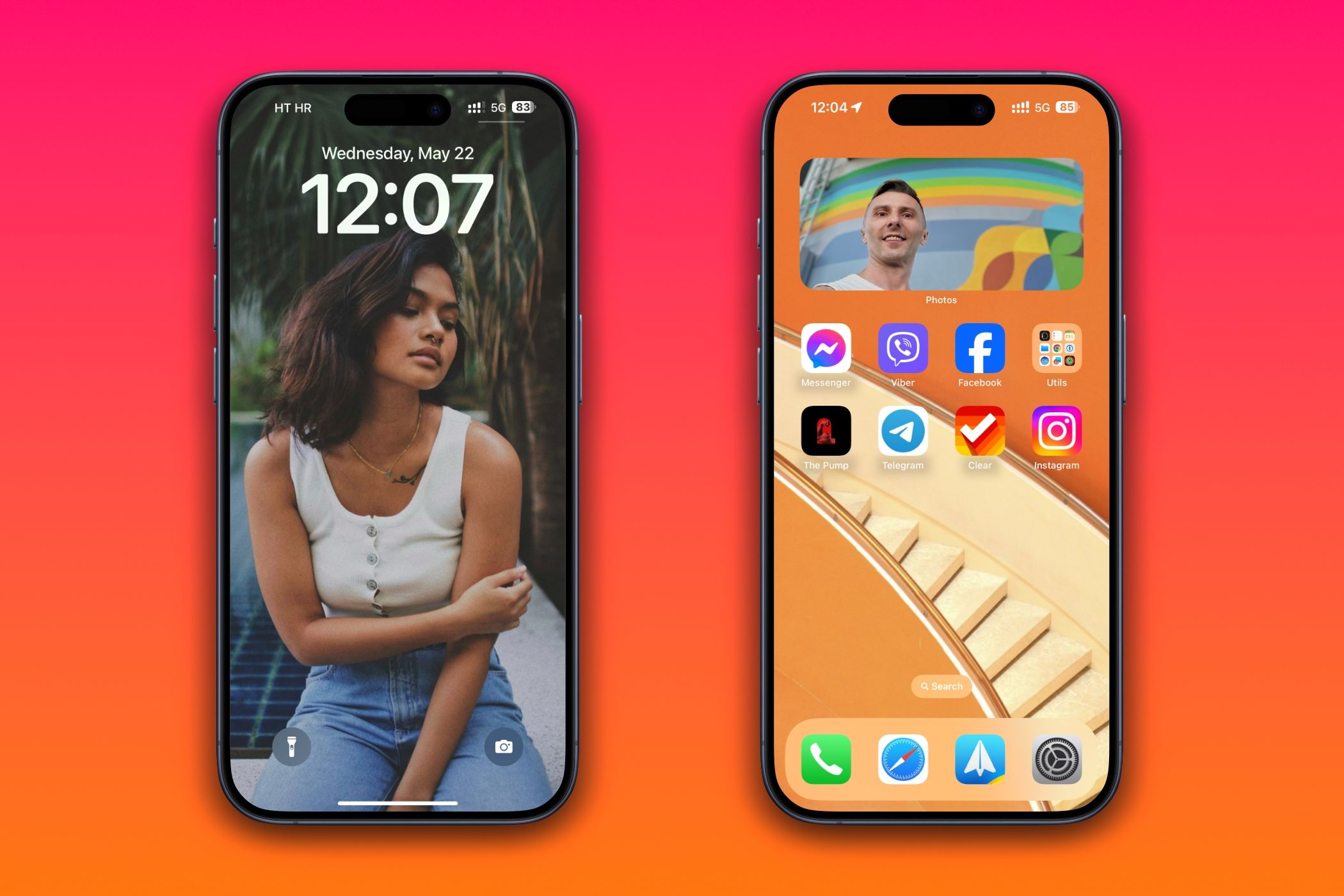
You can tag specific image themes to use. Touch the ellipsis "..." in the top-right corner of the tile to edit the script, then hit the first line to update the Unsplash URL. Append tags such as “nature” or “gradient” (combine multiple ones with the “ ” operator), then hit “Done” to save the changes.
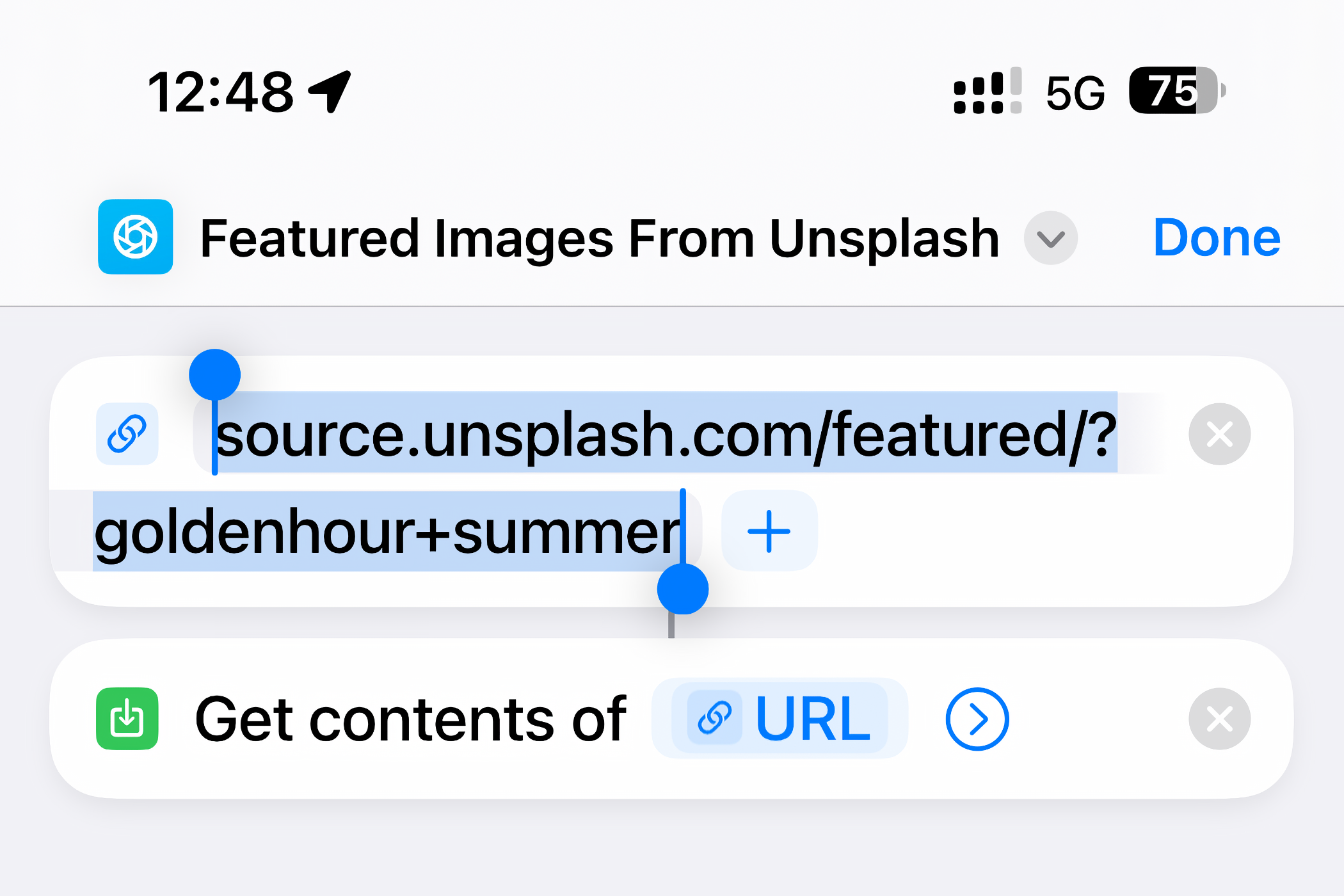
Use portraiture photography of your loved ones for the Lock Screen with “portrait woman bokeh” or some such. Colorful gradients are best for the Home Screen, so use tags like “abstract colorful” or “OLED HDR gradient.” For surprises, use the “random” tag.
Download the script from iCloud.
Google Earth Aerials on Your iPhone’s Lock and Home Screens
This script was created by a deleted Reddit account but had an error, so we’ve updated it. It sets your wallpaper to a random satellite shot from the Google Earth website.
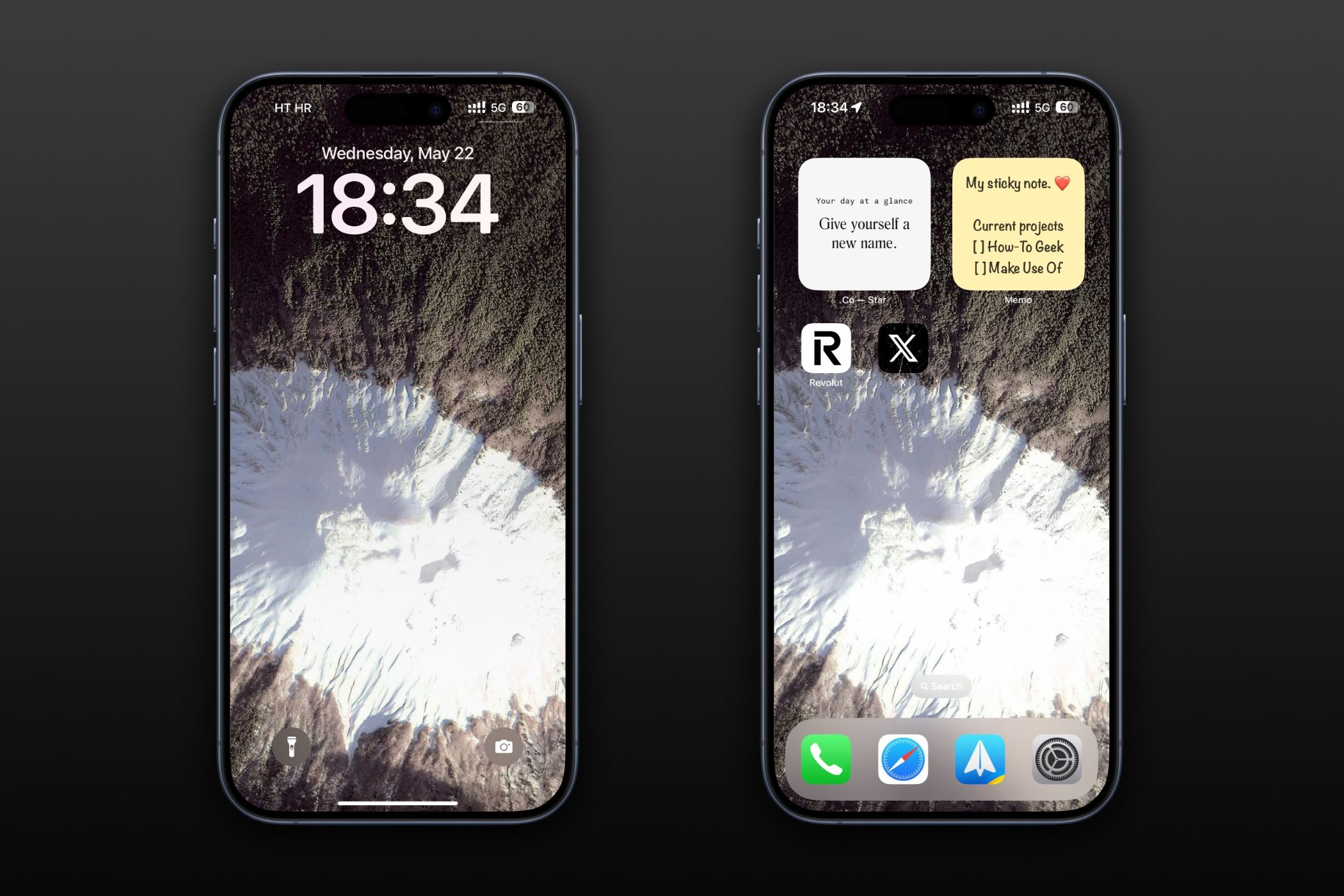
With more than 2500 images captured by geostationary satellites, I suggest boosting the frequency of wallpaper changes by running the script whenever you open a frequently-used app like Instagram. Follow the steps at the start of the NASA section to create a new automation, but select the “App” option from the Personal Automation screen.
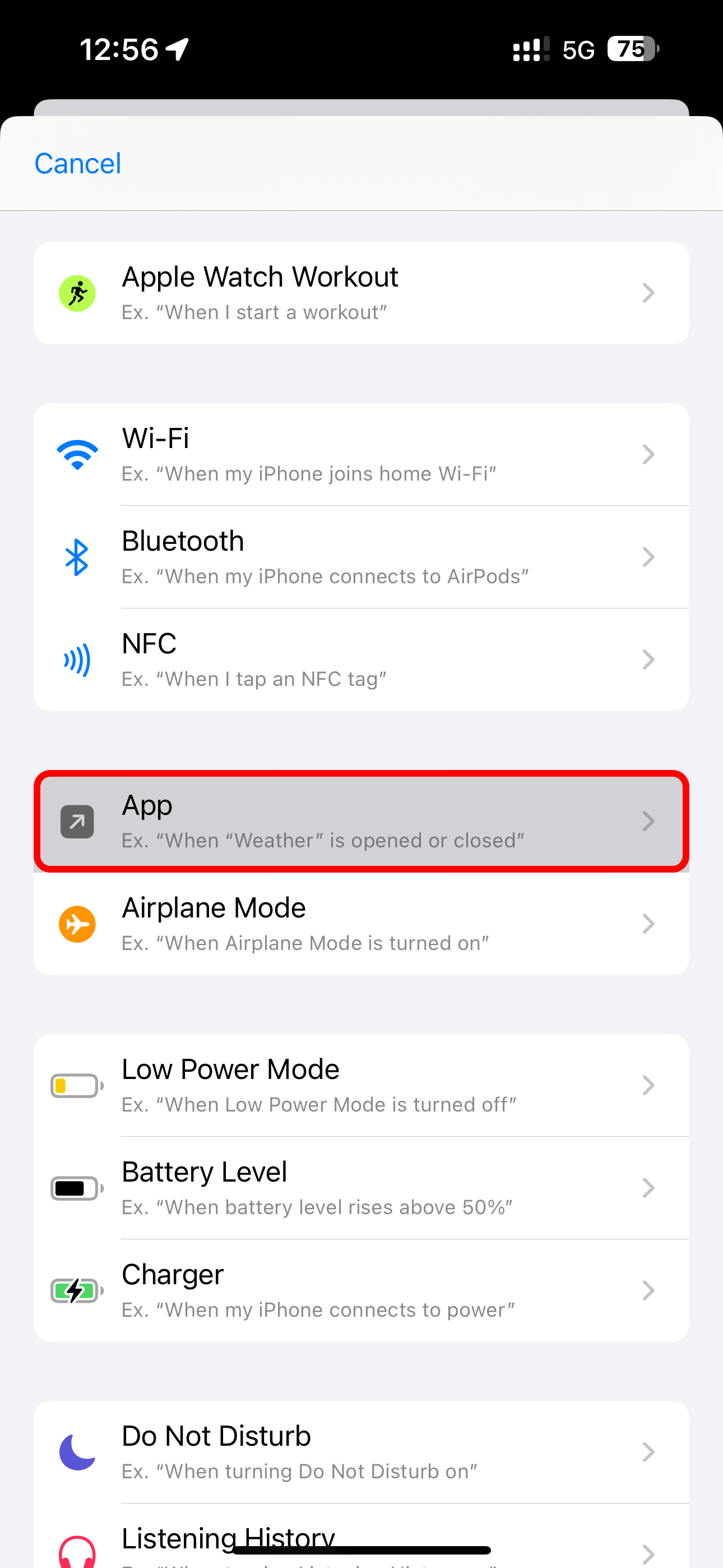
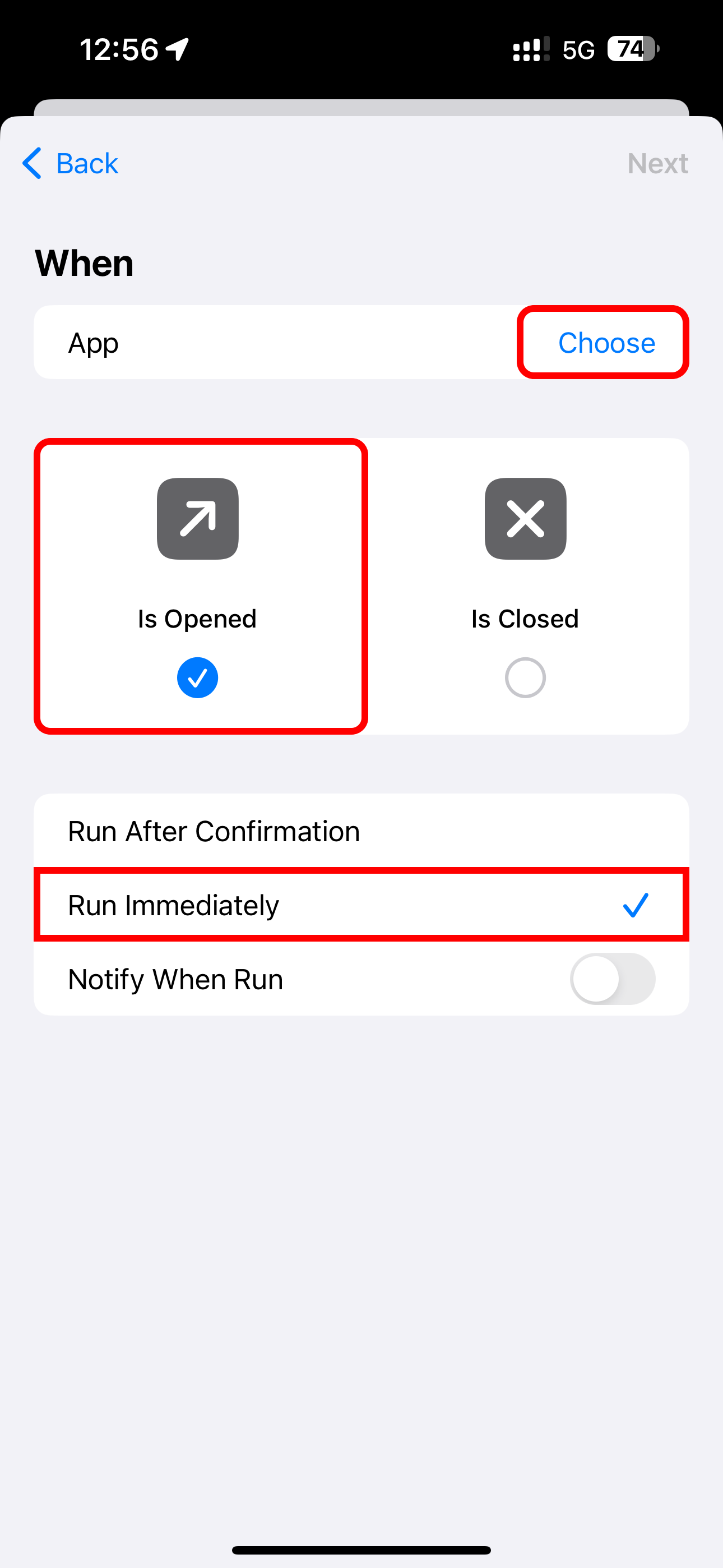
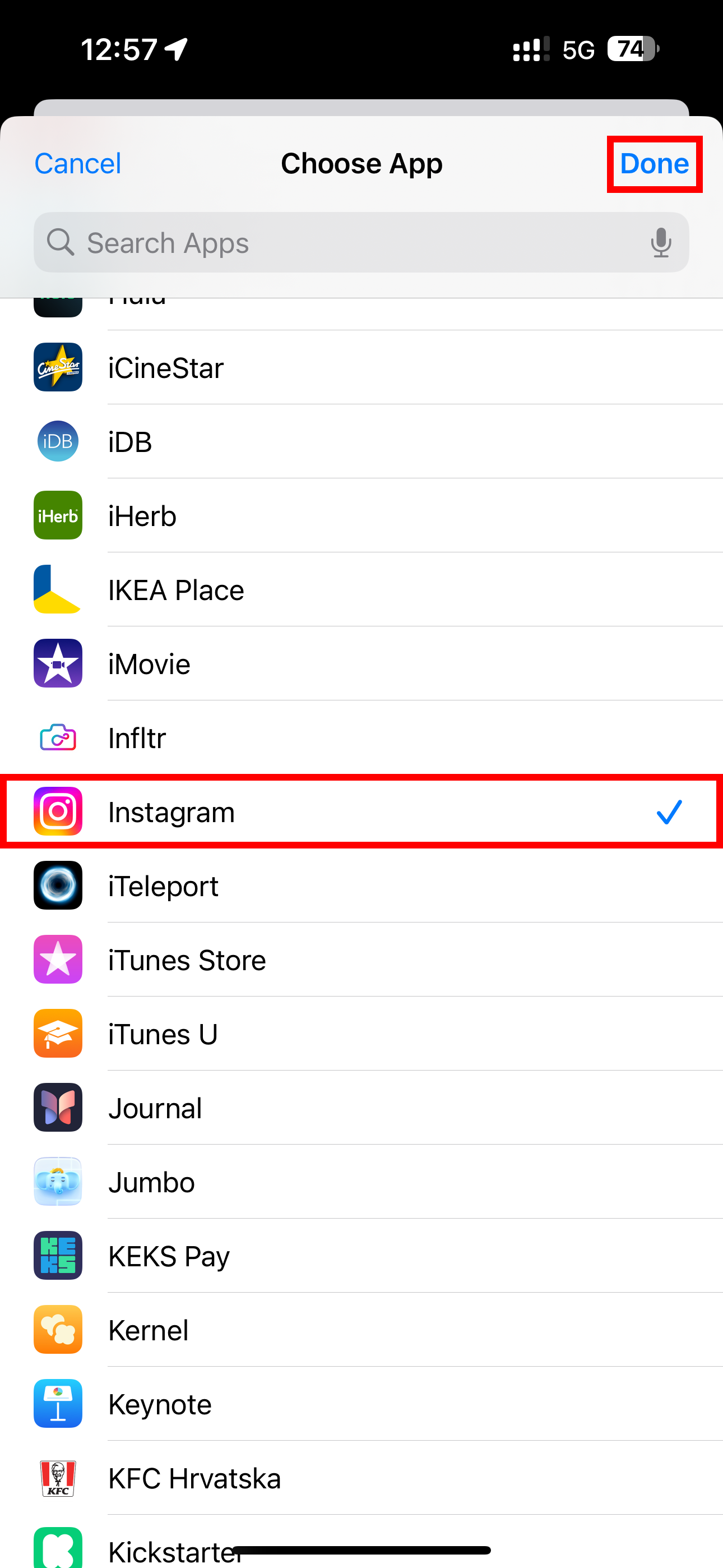
Download this script from iCloud.
Source Wallpapers From Chromecast Featured Photos
Shared on RoutineHub, this script will set your Lock and Home Screen backdrop to the current Chromecast image. You don’t need to own Google’s casting device as Chromecast’s Featured Photos section showcases a different user photograph every few seconds.
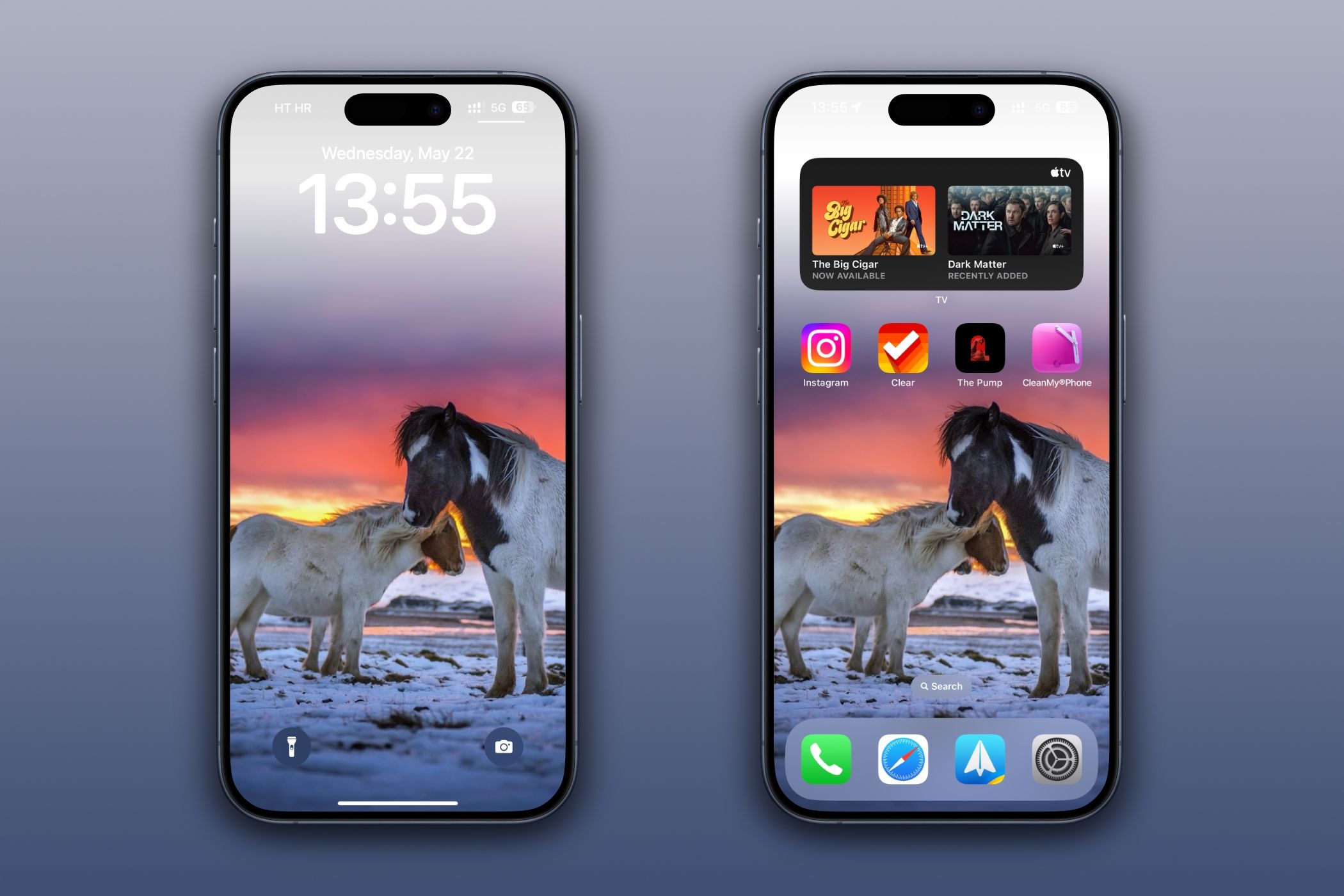
Download the script from iCloud.
Use Your Favorite Wallpapers From the Files App
Have you painstakingly built a personal library of high-quality wallpapers over the years using sources such as Reddit’s Wallpaper forum and the Wallpaper section of Unsplash? I never mix wallpapers with my photographs in the Photos app. If that’s how you roll, too, you’ll be thankful for this easy solution from Reddit user “Dinutery.”

His script finds JPG or PNG files in the device’s local Downloads folder, but you can use the Files app to move your favorite wallpaper images to this folder. Alternatively, update the script’s “Get contents of folder” action by pointing it to a custom path.
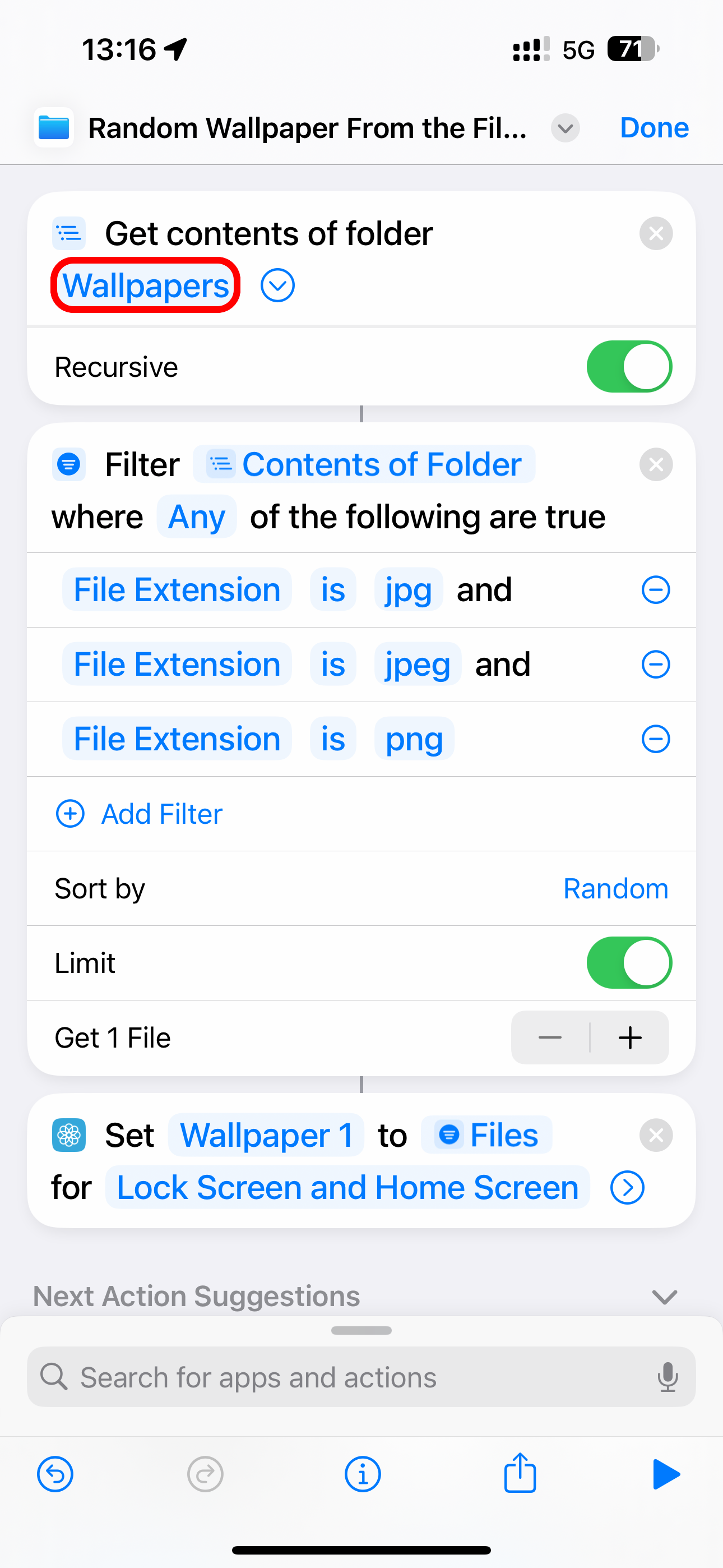
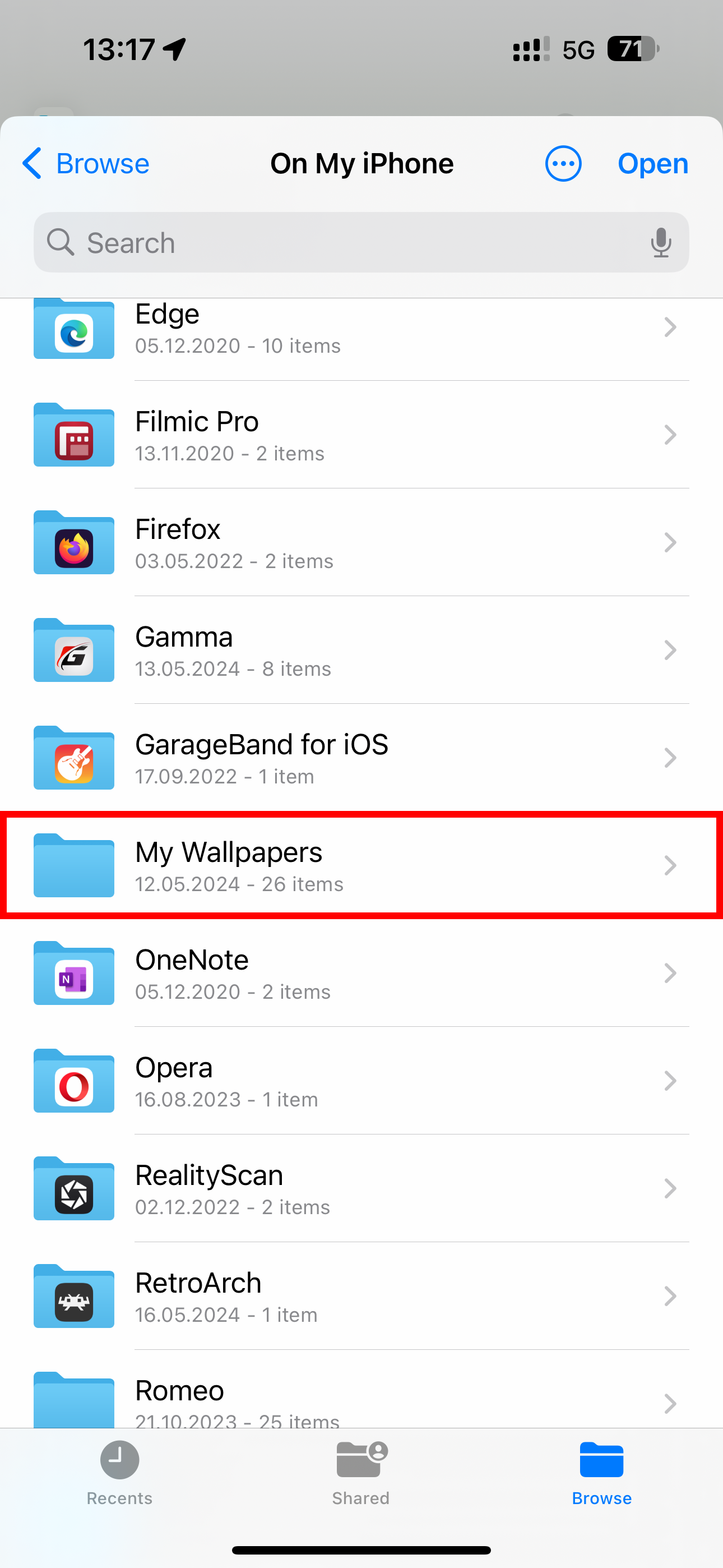
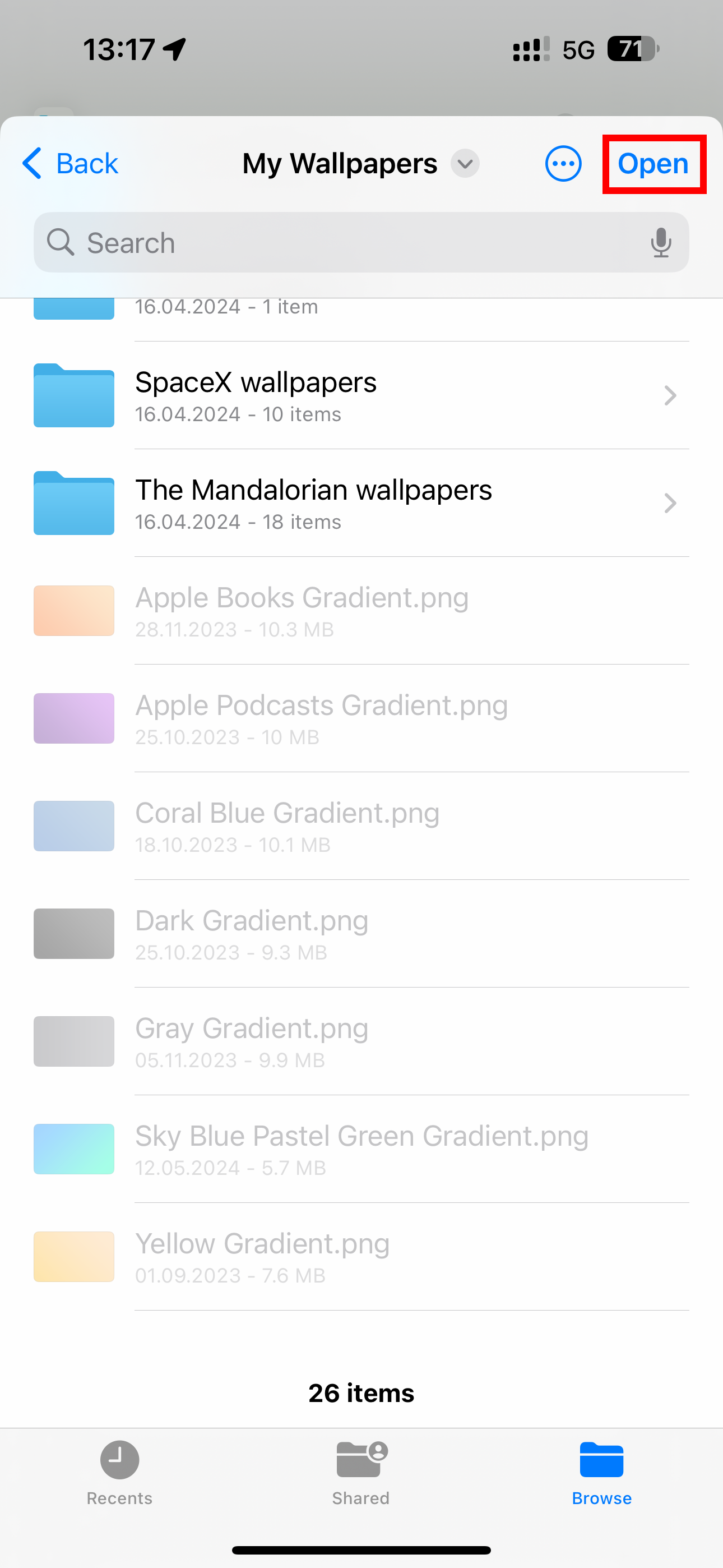
Download this script from iCloud.
Let your imagination run wild! Automate wallpaper changes with the “Arrive” and “Leave” location triggers. Personal automation supports other conditions, like when CarPlay is used, your iPhone connects to AirPods, Apple Music listening history is temporarily disabled, etc.
Fresh New Walls With a Touch of a Home Screen Icon
You can give each script its own Home Screen icon, so you can run it manually without opening the Shortcuts app first. Hit “…” in the top-right corner of the desired script, touch the information "i" button at the bottom, and choose “Add to Home Screen.” On the next screen, select an existing icon or choose an image from the Photos or Files app, name the icon, and hit “Done.”
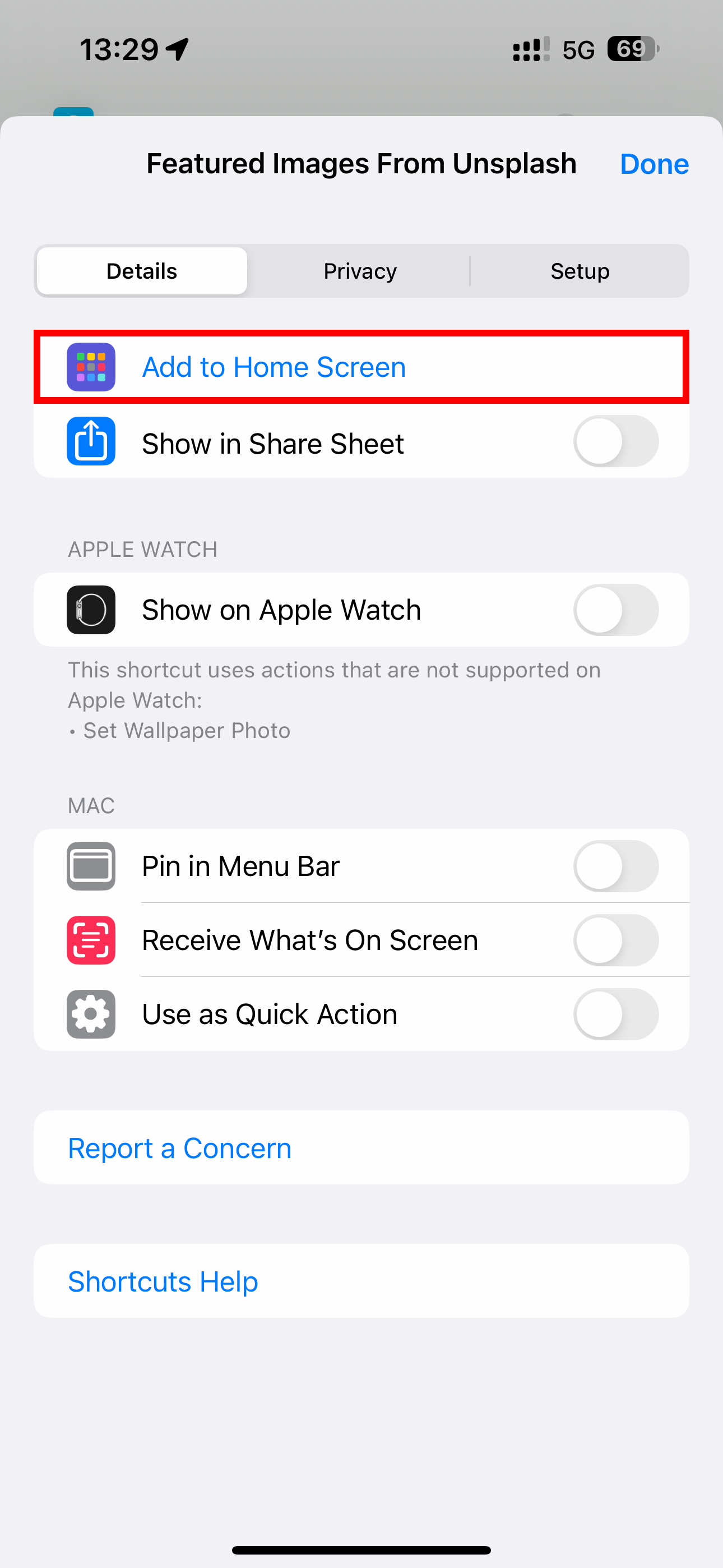
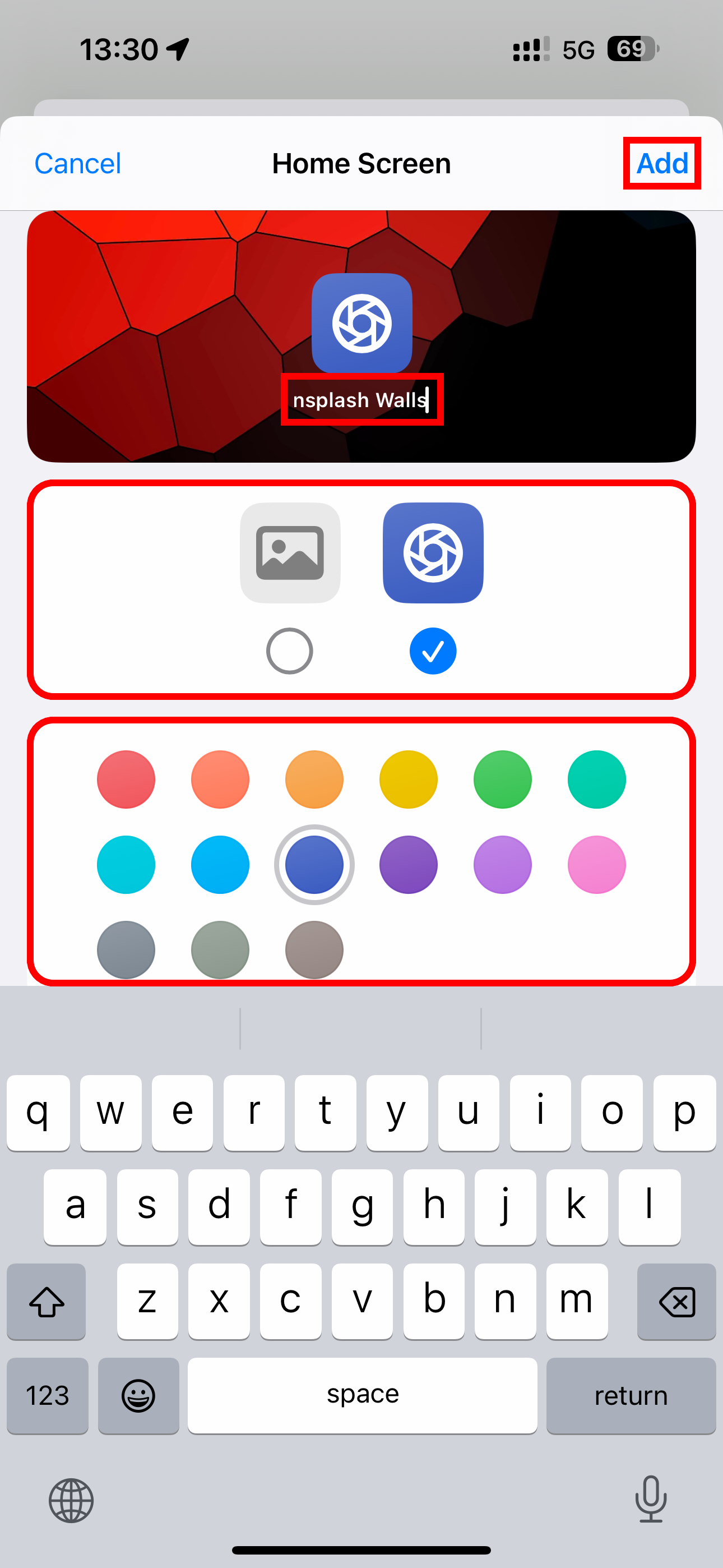
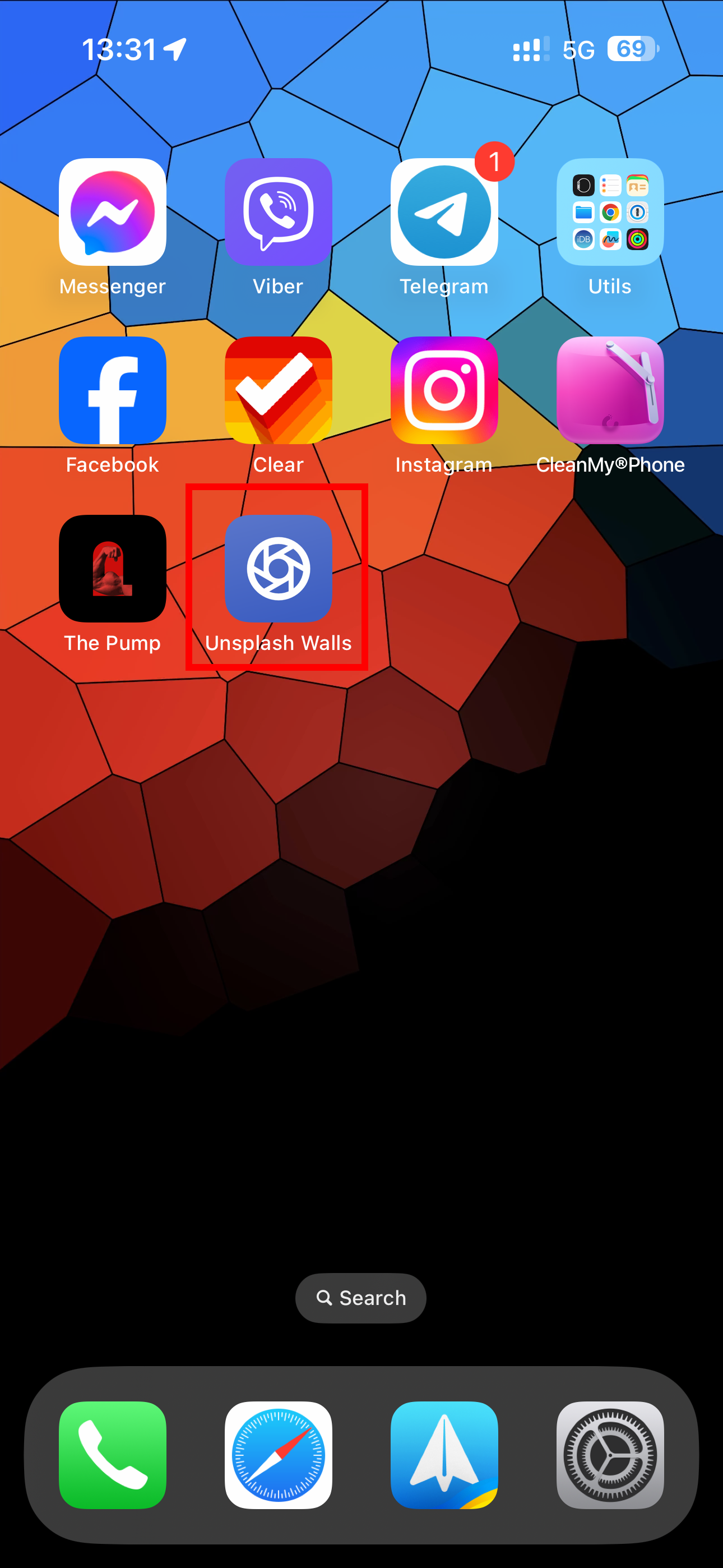
Even Better, Switch Your Wallpaper by Tapping the Back of Your iPhone
For our final trick, configure the lesser-known Back Tap feature to automatically run automation like a wallpaper script when you tap the iPhone’s back. Venture into Settings > Accessibility > Touch, scroll down, and choose “Back Tap,” then hit either “Double Tap” or “Triple Tap” and select your favorite wallpaper script underneath “Shortcuts.”
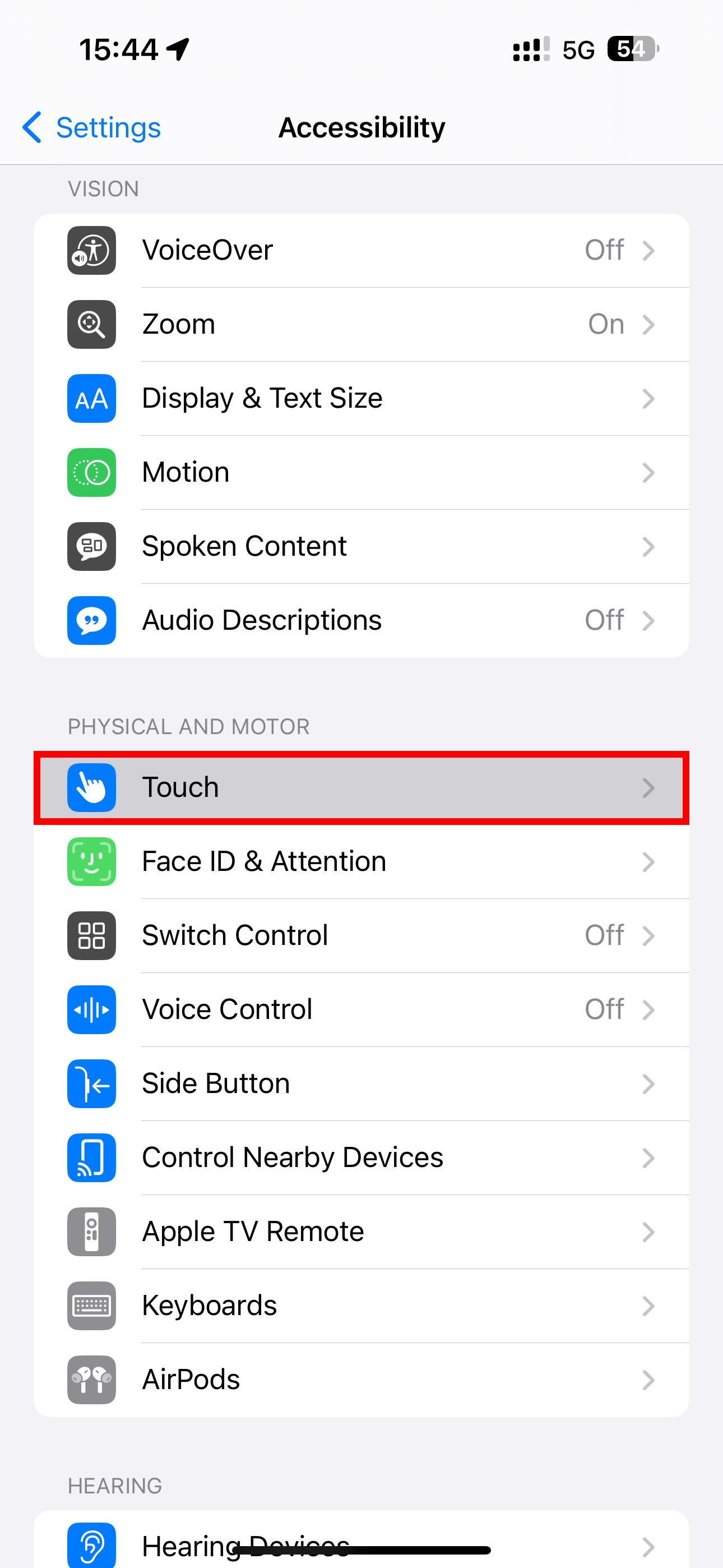
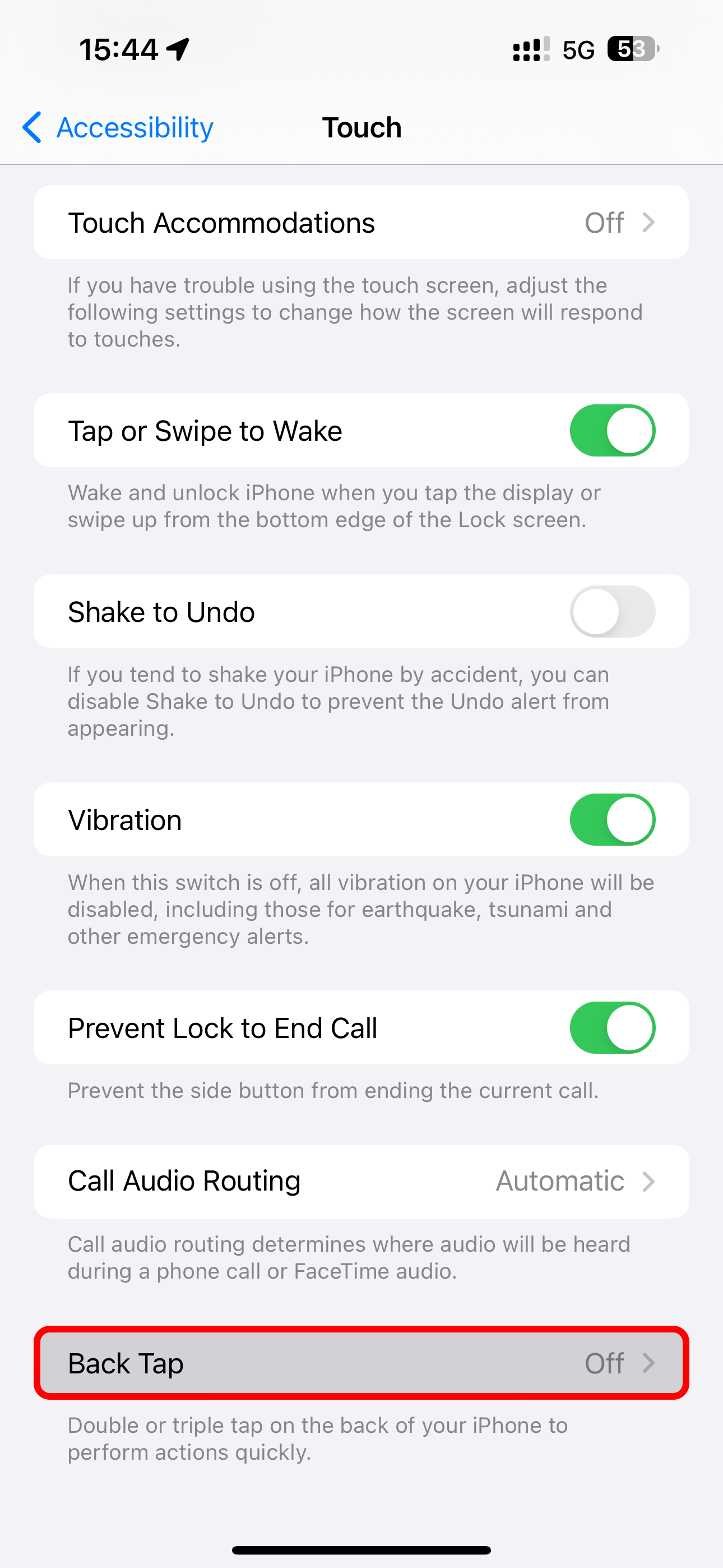
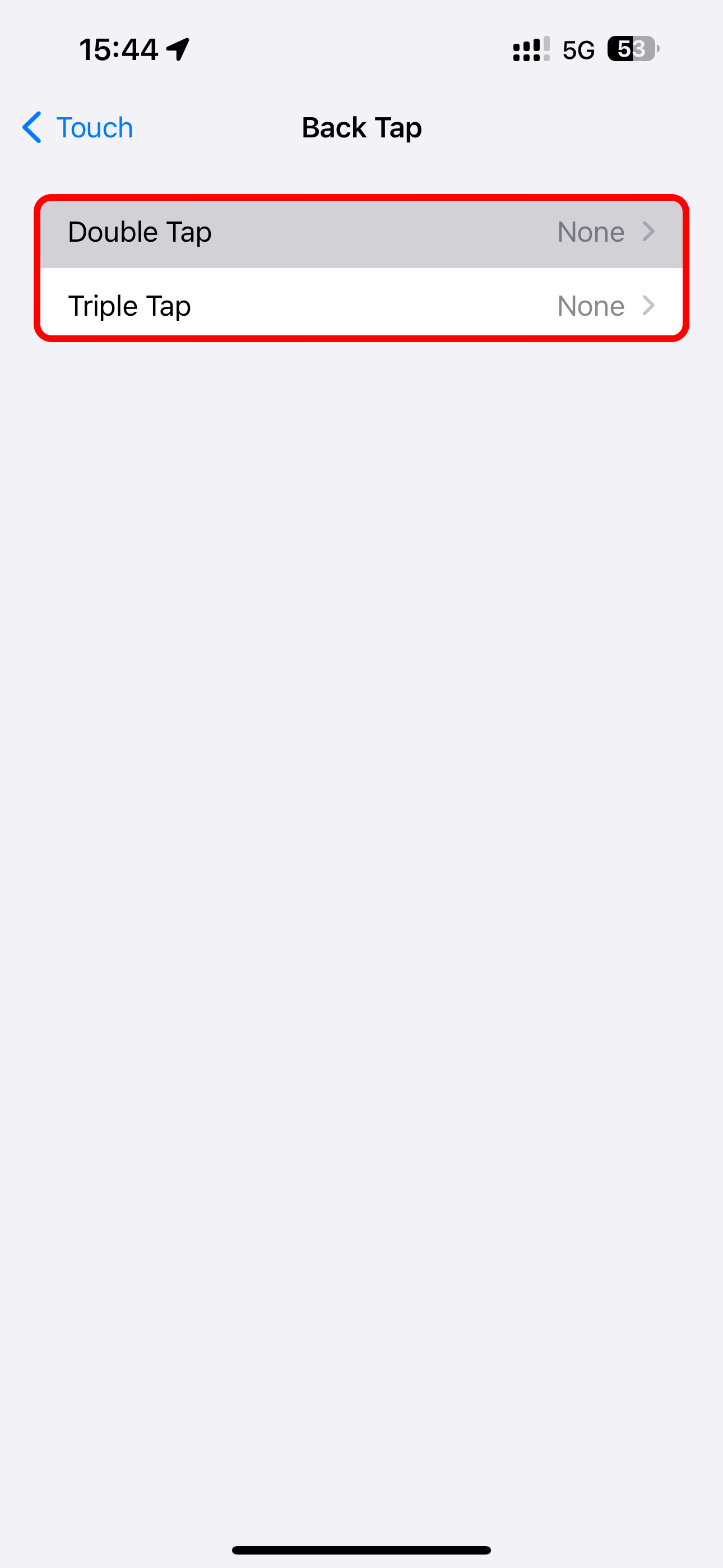
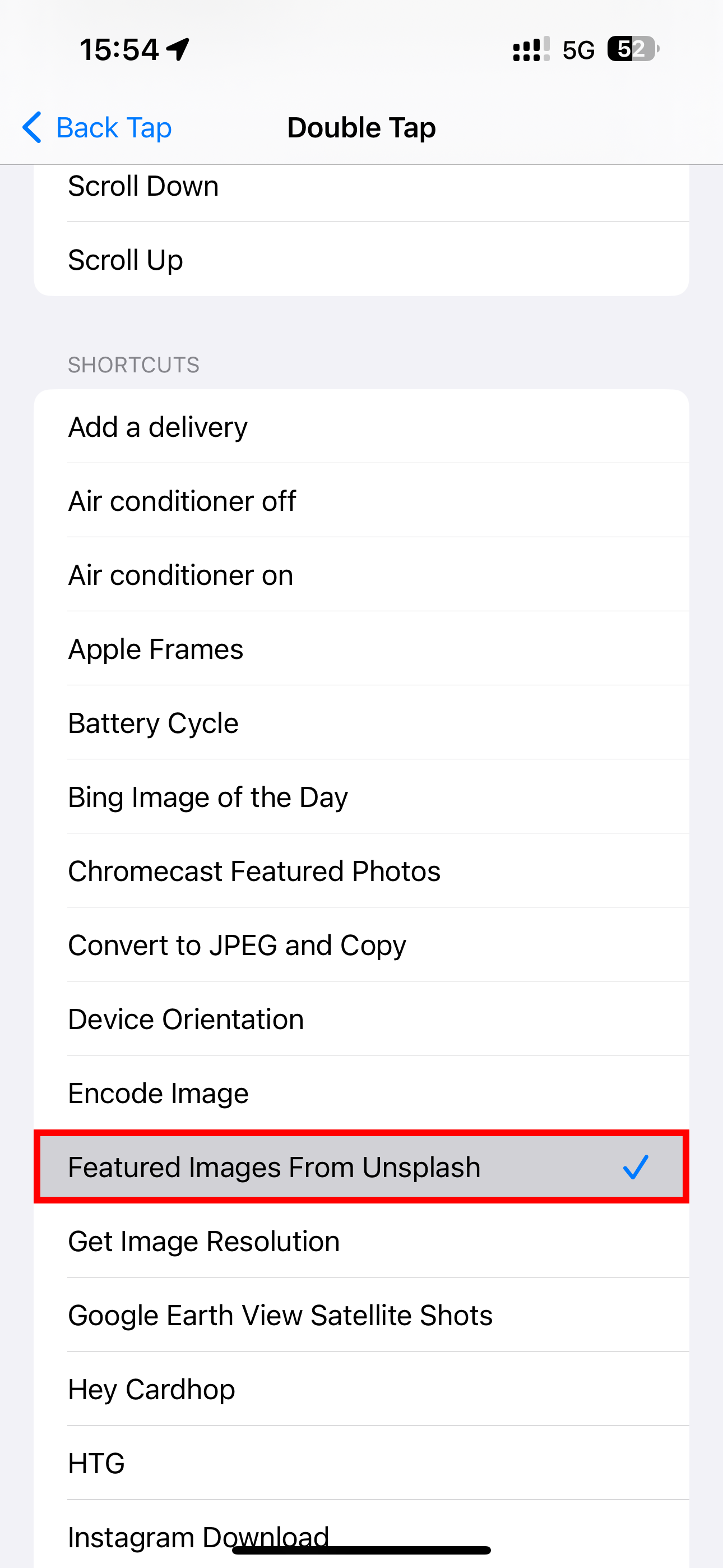
This is a game-changer. I’ve set double tap to call my Unsplash wallpaper script. Whenever I feel bored, all it takes is a quick double tap of the back of my iPhone to drastically change the Lock and Home screen backgrounds without tedious work.
These easy tricks will boost your wallpaper game significantly. You can go from a boring Lock Screen and factory Home Screen backgrounds to a brand new look in seconds.
Do yourself a favor and reduce the cognitive load associated with freshening up your Lock and Home Screens by scheduling automatic wallpaper changes with Personal Automation.
-
 How to Stop Getting Calls From Blocked NumbersMethod 1: Review the Blocked Numbers List Before you delve deeper, double-checking the list of blocked numbers on your phone should fix calls from blo...Software tutorial Published on 2024-11-07
How to Stop Getting Calls From Blocked NumbersMethod 1: Review the Blocked Numbers List Before you delve deeper, double-checking the list of blocked numbers on your phone should fix calls from blo...Software tutorial Published on 2024-11-07 -
 3 Ways to Fix Vertical or Horizontal Lines on Android ScreenBasic Fixes Restart your device: Restart your device to remove any bugs or glitches causing the problem. Let your device cool down: Unplug your devic...Software tutorial Published on 2024-11-07
3 Ways to Fix Vertical or Horizontal Lines on Android ScreenBasic Fixes Restart your device: Restart your device to remove any bugs or glitches causing the problem. Let your device cool down: Unplug your devic...Software tutorial Published on 2024-11-07 -
 3 Ways to Make a Picture Fit Wallpaper on iPhoneMethod 1: By Using the Wallpaper Resizer App You can use third-party wallpaper resizing apps to do the job. Here’s how. Step 1: Download and open the ...Software tutorial Published on 2024-11-07
3 Ways to Make a Picture Fit Wallpaper on iPhoneMethod 1: By Using the Wallpaper Resizer App You can use third-party wallpaper resizing apps to do the job. Here’s how. Step 1: Download and open the ...Software tutorial Published on 2024-11-07 -
 WiFi Keeps Disconnecting on Windows 11 – 5 Quick FixesExpand the Network adapters category, right-click on your WiFi adapter, and choose Update driver. Select Search automatically for drivers. For a more...Software tutorial Published on 2024-11-07
WiFi Keeps Disconnecting on Windows 11 – 5 Quick FixesExpand the Network adapters category, right-click on your WiFi adapter, and choose Update driver. Select Search automatically for drivers. For a more...Software tutorial Published on 2024-11-07 -
 3 Fixes for Right Click Not Working on Windows 11Basic Fixes: Unplug peripheral devices: This will work because it isolates possible software interference and hardware conflicts that may trigger the ...Software tutorial Published on 2024-11-07
3 Fixes for Right Click Not Working on Windows 11Basic Fixes: Unplug peripheral devices: This will work because it isolates possible software interference and hardware conflicts that may trigger the ...Software tutorial Published on 2024-11-07 -
 How to Can You Fix Satisfactory Executable Missing Error?It could be exciting news for players who have waiting for Satisfactory for a long time that Satisfactory is available on Steam now. However, plenty o...Software tutorial Published on 2024-11-07
How to Can You Fix Satisfactory Executable Missing Error?It could be exciting news for players who have waiting for Satisfactory for a long time that Satisfactory is available on Steam now. However, plenty o...Software tutorial Published on 2024-11-07 -
 What to Do If Your Outlook Mailbox is FullFix 1: Use the Mailbox Cleanup Tool Microsoft Outlook includes a Mailbox Cleanup tool that can help reduce your mailbox size by deleting old emails qu...Software tutorial Published on 2024-11-07
What to Do If Your Outlook Mailbox is FullFix 1: Use the Mailbox Cleanup Tool Microsoft Outlook includes a Mailbox Cleanup tool that can help reduce your mailbox size by deleting old emails qu...Software tutorial Published on 2024-11-07 -
 How to Rename or Delete SoftwareDistribution and Catroot2 FoldersWhat Happens When You Reset SoftwareDistribution and Catroot2 Folders Catroot2 folder contains catalog files (.cat) that are cryptographic hashes an...Software tutorial Published on 2024-11-07
How to Rename or Delete SoftwareDistribution and Catroot2 FoldersWhat Happens When You Reset SoftwareDistribution and Catroot2 Folders Catroot2 folder contains catalog files (.cat) that are cryptographic hashes an...Software tutorial Published on 2024-11-07 -
 4 Fixes for “Excel Couldn’t Start Last Time” Error on WindowsFix 1: Open Excel in Safe Mode Opening Microsoft Excel in safe mode can help you troubleshoot all kinds of errors and issues. Hence, try that first. W...Software tutorial Published on 2024-11-07
4 Fixes for “Excel Couldn’t Start Last Time” Error on WindowsFix 1: Open Excel in Safe Mode Opening Microsoft Excel in safe mode can help you troubleshoot all kinds of errors and issues. Hence, try that first. W...Software tutorial Published on 2024-11-07 -
 4 Ways to Fix Error Code 0x80070570 in WindowsFix 1: Re-Download Windows ISO Finding the correct Windows ISO for your PC is crucial for proper installation. Windows 11 is not available for 32-bit ...Software tutorial Published on 2024-11-07
4 Ways to Fix Error Code 0x80070570 in WindowsFix 1: Re-Download Windows ISO Finding the correct Windows ISO for your PC is crucial for proper installation. Windows 11 is not available for 32-bit ...Software tutorial Published on 2024-11-07 -
 Fix: Background Intelligent Transfer Service (BITS) Keeps StoppingFix 1: Set Background Intelligent Transfer Service to Automatic (Delayed Start) If the Background Intelligent Transfer Service or its related services...Software tutorial Published on 2024-11-07
Fix: Background Intelligent Transfer Service (BITS) Keeps StoppingFix 1: Set Background Intelligent Transfer Service to Automatic (Delayed Start) If the Background Intelligent Transfer Service or its related services...Software tutorial Published on 2024-11-07 -
 Samsung\'s Ecosystem Is Just As Good As Apple\'s—Here\'s WhyBack when Apple only offered one or two iPhone models, Samsung offered phones in any size or budget you could want. The same is true of tablets. No...Software tutorial Published on 2024-11-06
Samsung\'s Ecosystem Is Just As Good As Apple\'s—Here\'s WhyBack when Apple only offered one or two iPhone models, Samsung offered phones in any size or budget you could want. The same is true of tablets. No...Software tutorial Published on 2024-11-06 -
 The Moto G Stylus 5G (2024) Packs a Punch at $399Motorola's mid-range Moto G Stylus 5G is back for 2024 with substantial upgrades and a fun new design. It sports a better screen, wireless chargi...Software tutorial Published on 2024-11-06
The Moto G Stylus 5G (2024) Packs a Punch at $399Motorola's mid-range Moto G Stylus 5G is back for 2024 with substantial upgrades and a fun new design. It sports a better screen, wireless chargi...Software tutorial Published on 2024-11-06 -
 PSA: You Can Temporarily Share Your Google Maps Road Trip, Here\'s HowUsing Google Maps to share your real-time location with others is a great feature, but it's understandable if you don't want to let someone s...Software tutorial Published on 2024-11-06
PSA: You Can Temporarily Share Your Google Maps Road Trip, Here\'s HowUsing Google Maps to share your real-time location with others is a great feature, but it's understandable if you don't want to let someone s...Software tutorial Published on 2024-11-06 -
 How to Get Rid of VSS Error 0x80042314L on Windows 10/11?Volume Shadow Copy Service error 0x80042314L is one of the common error codes you might encounter when attempting to create shadow copies on Windows 1...Software tutorial Published on 2024-11-06
How to Get Rid of VSS Error 0x80042314L on Windows 10/11?Volume Shadow Copy Service error 0x80042314L is one of the common error codes you might encounter when attempting to create shadow copies on Windows 1...Software tutorial Published on 2024-11-06
Study Chinese
- 1 How do you say "walk" in Chinese? 走路 Chinese pronunciation, 走路 Chinese learning
- 2 How do you say "take a plane" in Chinese? 坐飞机 Chinese pronunciation, 坐飞机 Chinese learning
- 3 How do you say "take a train" in Chinese? 坐火车 Chinese pronunciation, 坐火车 Chinese learning
- 4 How do you say "take a bus" in Chinese? 坐车 Chinese pronunciation, 坐车 Chinese learning
- 5 How to say drive in Chinese? 开车 Chinese pronunciation, 开车 Chinese learning
- 6 How do you say swimming in Chinese? 游泳 Chinese pronunciation, 游泳 Chinese learning
- 7 How do you say ride a bicycle in Chinese? 骑自行车 Chinese pronunciation, 骑自行车 Chinese learning
- 8 How do you say hello in Chinese? 你好Chinese pronunciation, 你好Chinese learning
- 9 How do you say thank you in Chinese? 谢谢Chinese pronunciation, 谢谢Chinese learning
- 10 How to say goodbye in Chinese? 再见Chinese pronunciation, 再见Chinese learning
























