 Front page > Programming > How to Introduce Delays in WPF Operations Without Blocking the UI Thread?
Front page > Programming > How to Introduce Delays in WPF Operations Without Blocking the UI Thread?
How to Introduce Delays in WPF Operations Without Blocking the UI Thread?
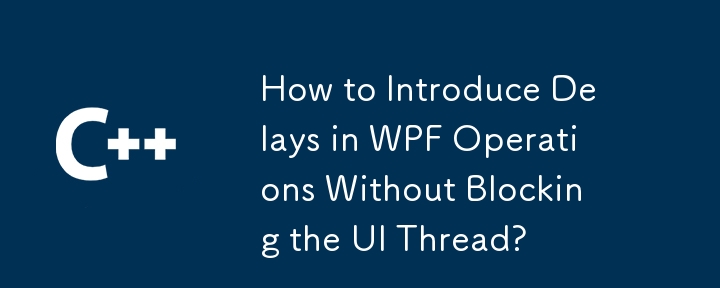
Achieving Delays in WPF Operations with Alternative Approaches
When attempting to introduce a delay before executing an operation in WPF, it's important to avoid using Thread.Sleep, as this approach blocks the UI thread and can lead to unresponsive user interfaces. Instead, consider leveraging asynchronous programming techniques.
DispatcherTimer Approach
One option is to employ a DispatcherTimer. This timer runs on the UI thread and calls its Tick event handler after a specified interval:
tbkLabel.Text = "two seconds delay";
var timer = new DispatcherTimer { Interval = TimeSpan.FromSeconds(2) };
timer.Start();
timer.Tick = (sender, args) => {
timer.Stop();
var page = new Page2();
page.Show();
};Task.Delay Approach
Another approach involves using Task.Delay:
tbkLabel.Text = "two seconds delay";
Task.Delay(2000).ContinueWith(_ => {
var page = new Page2();
page.Show();
});Here, the program creates a task that completes after a 2-second delay and then invokes the continuation delegate to show the new page.
Async/Await Approach (for .NET 4.5 and later)
Finally, for projects targeting .NET 4.5 or higher, the async/await pattern provides a concise and convenient way to handle delays:
public async void TheEnclosingMethod()
{
tbkLabel.Text = "two seconds delay";
await Task.Delay(2000);
var page = new Page2();
page.Show();
}By leveraging asynchronous techniques, developers can introduce delays into WPF operations without compromising UI responsiveness.
-
 How to Avoid jQuery Conflicts When Using PrimeFaces?jQuery and jQuery Plugins: Avoiding Conflicts with PrimeFacesWhen integrating jQuery and its plugins into an existing PrimeFaces web application, user...Programming Published on 2024-11-20
How to Avoid jQuery Conflicts When Using PrimeFaces?jQuery and jQuery Plugins: Avoiding Conflicts with PrimeFacesWhen integrating jQuery and its plugins into an existing PrimeFaces web application, user...Programming Published on 2024-11-20 -
 How to Fix \"ImproperlyConfigured: Error loading MySQLdb module\" in Django on macOS?MySQL Improperly Configured: The Problem with Relative PathsWhen running python manage.py runserver in Django, you may encounter the following error:I...Programming Published on 2024-11-20
How to Fix \"ImproperlyConfigured: Error loading MySQLdb module\" in Django on macOS?MySQL Improperly Configured: The Problem with Relative PathsWhen running python manage.py runserver in Django, you may encounter the following error:I...Programming Published on 2024-11-20 -
 What Happened to Column Offsetting in Bootstrap 4 Beta?Bootstrap 4 Beta: The Removal and Restoration of Column OffsettingBootstrap 4, in its Beta 1 release, introduced significant changes to the way column...Programming Published on 2024-11-20
What Happened to Column Offsetting in Bootstrap 4 Beta?Bootstrap 4 Beta: The Removal and Restoration of Column OffsettingBootstrap 4, in its Beta 1 release, introduced significant changes to the way column...Programming Published on 2024-11-20 -
 Beyond `if` Statements: Where Else Can a Type with an Explicit `bool` Conversion Be Used Without Casting?Contextual Conversion to bool Allowed Without a CastYour class defines an explicit conversion to bool, enabling you to use its instance 't' di...Programming Published on 2024-11-20
Beyond `if` Statements: Where Else Can a Type with an Explicit `bool` Conversion Be Used Without Casting?Contextual Conversion to bool Allowed Without a CastYour class defines an explicit conversion to bool, enabling you to use its instance 't' di...Programming Published on 2024-11-20 -
 Why Is My Code Within the d3.json() Callback Not Executing in D3 v5?Code Execution Interruption within d3.json() CallbackIn D3 v5, code within the d3.json() callback is failing to execute, leaving developers perplexed....Programming Published on 2024-11-20
Why Is My Code Within the d3.json() Callback Not Executing in D3 v5?Code Execution Interruption within d3.json() CallbackIn D3 v5, code within the d3.json() callback is failing to execute, leaving developers perplexed....Programming Published on 2024-11-20 -
 How to Efficiently Access a Specific Line in a Text File Using C++?Reaching a Specific Line in a Text File in C In C , retrieving specific lines from a text file can be achieved by traversing through the file. By ut...Programming Published on 2024-11-20
How to Efficiently Access a Specific Line in a Text File Using C++?Reaching a Specific Line in a Text File in C In C , retrieving specific lines from a text file can be achieved by traversing through the file. By ut...Programming Published on 2024-11-20 -
 How Can I Find Users with Today\'s Birthdays Using MySQL?How to Identify Users with Today's Birthdays Using MySQLDetermining if today is a user's birthday using MySQL involves finding all rows where ...Programming Published on 2024-11-20
How Can I Find Users with Today\'s Birthdays Using MySQL?How to Identify Users with Today's Birthdays Using MySQLDetermining if today is a user's birthday using MySQL involves finding all rows where ...Programming Published on 2024-11-20 -
 How to Read Specific Columns from a CSV File Without Headers in Pandas?Reading Table Data into Pandas Without HeadersWhen working with data in a tabular format, such as a CSV file, it may be necessary to read specific col...Programming Published on 2024-11-20
How to Read Specific Columns from a CSV File Without Headers in Pandas?Reading Table Data into Pandas Without HeadersWhen working with data in a tabular format, such as a CSV file, it may be necessary to read specific col...Programming Published on 2024-11-20 -
 Why Does Echoing a MySQL Query in PHP Return \"Resource id #6\" Instead of a String?Echoing MySQL Query Results as StringsIn PHP, a common task is to retrieve data from a MySQL database and display it on a web page. However, when atte...Programming Published on 2024-11-20
Why Does Echoing a MySQL Query in PHP Return \"Resource id #6\" Instead of a String?Echoing MySQL Query Results as StringsIn PHP, a common task is to retrieve data from a MySQL database and display it on a web page. However, when atte...Programming Published on 2024-11-20 -
 Why Is My Java Socket Client Not Receiving Server Replies?Java Socket: Addressing Unresponsive Server Replies to Client RequestsIn the scenario presented, the client successfully sends a string to the server,...Programming Published on 2024-11-20
Why Is My Java Socket Client Not Receiving Server Replies?Java Socket: Addressing Unresponsive Server Replies to Client RequestsIn the scenario presented, the client successfully sends a string to the server,...Programming Published on 2024-11-20 -
 Why Am I Getting "Unable to Connect to Specified MySQL Hosts" in C#?Troubleshooting "Unable to Connect to Specified MySQL Hosts" Error in C#When encountering the error "Unable to connect to any of the sp...Programming Published on 2024-11-20
Why Am I Getting "Unable to Connect to Specified MySQL Hosts" in C#?Troubleshooting "Unable to Connect to Specified MySQL Hosts" Error in C#When encountering the error "Unable to connect to any of the sp...Programming Published on 2024-11-20 -
 How to Prevent Malicious PHP File Uploads: A Comprehensive GuideMitigating Malicious PHP Uploads: A Comprehensive GuideAddressing the issue of someone uploading malicious PHP files through an online form, this arti...Programming Published on 2024-11-20
How to Prevent Malicious PHP File Uploads: A Comprehensive GuideMitigating Malicious PHP Uploads: A Comprehensive GuideAddressing the issue of someone uploading malicious PHP files through an online form, this arti...Programming Published on 2024-11-20 -
 Using WebSockets in Go for Real-Time CommunicationBuilding apps that require real-time updates—like chat applications, live notifications, or collaborative tools—requires a communication method faster...Programming Published on 2024-11-20
Using WebSockets in Go for Real-Time CommunicationBuilding apps that require real-time updates—like chat applications, live notifications, or collaborative tools—requires a communication method faster...Programming Published on 2024-11-20 -
 How Can I Dynamically Generate HTML Tables from a MySQL Database Using PHP?Dynamically Creating HTML Tables Using MySQL and PHPDespite the availability of posts describing how to construct tables in HTML using PHP and MySQL, ...Programming Published on 2024-11-20
How Can I Dynamically Generate HTML Tables from a MySQL Database Using PHP?Dynamically Creating HTML Tables Using MySQL and PHPDespite the availability of posts describing how to construct tables in HTML using PHP and MySQL, ...Programming Published on 2024-11-20 -
 Why is Python not recognized as a command on Windows?Troubleshooting "Python: command not recognized" Issue on WindowsWhen attempting to execute Python commands in Windows, users may encounter ...Programming Published on 2024-11-20
Why is Python not recognized as a command on Windows?Troubleshooting "Python: command not recognized" Issue on WindowsWhen attempting to execute Python commands in Windows, users may encounter ...Programming Published on 2024-11-20
Study Chinese
- 1 How do you say "walk" in Chinese? 走路 Chinese pronunciation, 走路 Chinese learning
- 2 How do you say "take a plane" in Chinese? 坐飞机 Chinese pronunciation, 坐飞机 Chinese learning
- 3 How do you say "take a train" in Chinese? 坐火车 Chinese pronunciation, 坐火车 Chinese learning
- 4 How do you say "take a bus" in Chinese? 坐车 Chinese pronunciation, 坐车 Chinese learning
- 5 How to say drive in Chinese? 开车 Chinese pronunciation, 开车 Chinese learning
- 6 How do you say swimming in Chinese? 游泳 Chinese pronunciation, 游泳 Chinese learning
- 7 How do you say ride a bicycle in Chinese? 骑自行车 Chinese pronunciation, 骑自行车 Chinese learning
- 8 How do you say hello in Chinese? 你好Chinese pronunciation, 你好Chinese learning
- 9 How do you say thank you in Chinese? 谢谢Chinese pronunciation, 谢谢Chinese learning
- 10 How to say goodbye in Chinese? 再见Chinese pronunciation, 再见Chinese learning
























