How to Install and Enable Imagick for PHP on macOS
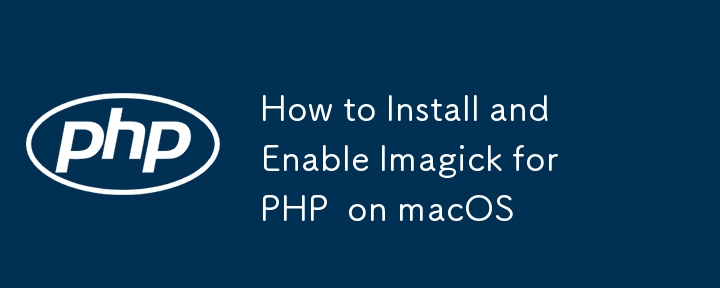
If you're working on macOS and need to install Imagick for PHP 8.3, you might run into issues where the installation defaults to an older version of PHP, such as PHP 8.0. In this post, I'll walk you through the steps to ensure Imagick is installed and properly configured for PHP 8.3.
Step 1: Install PHP 8.3 via Homebrew
First, let's ensure PHP 8.3 is installed and set as the default version.
- Install PHP 8.3:
brew install [email protected]
- Link PHP 8.3 to make it the default version on your system:
brew link --overwrite --force [email protected]
- Verify PHP 8.3 is active by checking the version:
php -v
You should see PHP 8.3.x as the output.
Step 2: Install pkg-config and ImageMagick
Before installing the Imagick PHP extension, we need to install pkg-config and ImageMagick:
- Install pkg-config and ImageMagick via Homebrew:
brew install pkg-config imagemagick
This step ensures that the necessary libraries and configurations for Imagick are available on your system.
Step 3: Install Imagick for PHP 8.3
Now that PHP 8.3 is set as the default version, we can install the Imagick extension.
- Use PECL to install Imagick for PHP 8.3. Since the default command may still point to PHP 8.0, we need to ensure the correct php-config for PHP 8.3 is used:
/opt/homebrew/opt/[email protected]/bin/pecl install imagick
- If PECL doesn’t work as expected, or you're manually installing, explicitly specify the correct php-config during the Imagick installation process:
/private/tmp/pear/temp/imagick/configure --with-php-config=/opt/homebrew/opt/[email protected]/bin/php-config --with-imagick
Step 4: Enable Imagick in PHP 8.3
Once Imagick is installed, it needs to be enabled in PHP’s configuration file (php.ini).
- Open the php.ini file for PHP 8.3:
nano /opt/homebrew/etc/php/8.3/php.ini
- Add the following line to enable the Imagick extension:
extension=imagick.so
Step 5: Restart PHP or Web Server
After enabling the Imagick extension, restart your web server or PHP service for the changes to take effect:
- For Apache:
sudo apachectl restart
- For PHP-FPM:
sudo brew services restart [email protected]
Step 6: Verify Imagick Installation
Finally, verify that the Imagick extension has been successfully installed and enabled. You can check using the following command:
php -m | grep imagick
Alternatively, you can create a PHP script with phpinfo() to check if the Imagick extension is loaded.
Conclusion
By following these steps, you can successfully install and enable the Imagick extension for PHP 8.3 on macOS. Ensuring the correct php-config is used is key to avoiding version conflicts and ensuring that Imagick works with PHP 8.3.
Feel free to comment if you encounter any issues or have questions regarding the setup!
-
 How to Capture and Stream stdout in Real Time for Chatbot Command Execution?Capturing stdout in Real Time from Command ExecutionIn the realm of developing chatbots capable of executing commands, a common requirement is the abi...Programming Posted on 2025-07-12
How to Capture and Stream stdout in Real Time for Chatbot Command Execution?Capturing stdout in Real Time from Command ExecutionIn the realm of developing chatbots capable of executing commands, a common requirement is the abi...Programming Posted on 2025-07-12 -
 Async Void vs. Async Task in ASP.NET: Why does the Async Void method sometimes throw exceptions?Understanding the Distinction Between Async Void and Async Task in ASP.NetIn ASP.Net applications, asynchronous programming plays a crucial role in en...Programming Posted on 2025-07-12
Async Void vs. Async Task in ASP.NET: Why does the Async Void method sometimes throw exceptions?Understanding the Distinction Between Async Void and Async Task in ASP.NetIn ASP.Net applications, asynchronous programming plays a crucial role in en...Programming Posted on 2025-07-12 -
 Python Read CSV File UnicodeDecodeError Ultimate SolutionUnicode Decode Error in CSV File ReadingWhen attempting to read a CSV file into Python using the built-in csv module, you may encounter an error stati...Programming Posted on 2025-07-12
Python Read CSV File UnicodeDecodeError Ultimate SolutionUnicode Decode Error in CSV File ReadingWhen attempting to read a CSV file into Python using the built-in csv module, you may encounter an error stati...Programming Posted on 2025-07-12 -
 How to Correctly Use LIKE Queries with PDO Parameters?Using LIKE Queries in PDOWhen trying to implement LIKE queries in PDO, you may encounter issues like the one described in the query below:$query = &qu...Programming Posted on 2025-07-12
How to Correctly Use LIKE Queries with PDO Parameters?Using LIKE Queries in PDOWhen trying to implement LIKE queries in PDO, you may encounter issues like the one described in the query below:$query = &qu...Programming Posted on 2025-07-12 -
 `console.log` shows the reason for the modified object value exceptionObjects and Console.log: An Oddity UnraveledWhen working with objects and console.log, you may encounter peculiar behavior. Let's unravel this mys...Programming Posted on 2025-07-12
`console.log` shows the reason for the modified object value exceptionObjects and Console.log: An Oddity UnraveledWhen working with objects and console.log, you may encounter peculiar behavior. Let's unravel this mys...Programming Posted on 2025-07-12 -
 Python metaclass working principle and class creation and customizationWhat are Metaclasses in Python?Metaclasses are responsible for creating class objects in Python. Just as classes create instances, metaclasses create ...Programming Posted on 2025-07-12
Python metaclass working principle and class creation and customizationWhat are Metaclasses in Python?Metaclasses are responsible for creating class objects in Python. Just as classes create instances, metaclasses create ...Programming Posted on 2025-07-12 -
 How to efficiently detect empty arrays in PHP?Checking Array Emptiness in PHPAn empty array can be determined in PHP through various approaches. If the need is to verify the presence of any array ...Programming Posted on 2025-07-12
How to efficiently detect empty arrays in PHP?Checking Array Emptiness in PHPAn empty array can be determined in PHP through various approaches. If the need is to verify the presence of any array ...Programming Posted on 2025-07-12 -
 FastAPI Custom 404 Page Creation GuideCustom 404 Not Found Page with FastAPITo create a custom 404 Not Found page, FastAPI offers several approaches. The appropriate method depends on your...Programming Posted on 2025-07-12
FastAPI Custom 404 Page Creation GuideCustom 404 Not Found Page with FastAPITo create a custom 404 Not Found page, FastAPI offers several approaches. The appropriate method depends on your...Programming Posted on 2025-07-12 -
 Python efficient way to remove HTML tags from textStripping HTML Tags in Python for a Pristine Textual RepresentationManipulating HTML responses often involves extracting relevant text content while e...Programming Posted on 2025-07-12
Python efficient way to remove HTML tags from textStripping HTML Tags in Python for a Pristine Textual RepresentationManipulating HTML responses often involves extracting relevant text content while e...Programming Posted on 2025-07-12 -
 Solve the \\"String value error\\" exception when MySQL inserts EmojiResolving Incorrect String Value Exception When Inserting EmojiWhen attempting to insert a string containing emoji characters into a MySQL database us...Programming Posted on 2025-07-12
Solve the \\"String value error\\" exception when MySQL inserts EmojiResolving Incorrect String Value Exception When Inserting EmojiWhen attempting to insert a string containing emoji characters into a MySQL database us...Programming Posted on 2025-07-12 -
 How to Implement a Generic Hash Function for Tuples in Unordered Collections?Generic Hash Function for Tuples in Unordered CollectionsThe std::unordered_map and std::unordered_set containers provide efficient lookup and inserti...Programming Posted on 2025-07-12
How to Implement a Generic Hash Function for Tuples in Unordered Collections?Generic Hash Function for Tuples in Unordered CollectionsThe std::unordered_map and std::unordered_set containers provide efficient lookup and inserti...Programming Posted on 2025-07-12 -
 How to Parse JSON Arrays in Go Using the `json` Package?Parsing JSON Arrays in Go with the JSON PackageProblem: How can you parse a JSON string representing an array in Go using the json package?Code Exampl...Programming Posted on 2025-07-12
How to Parse JSON Arrays in Go Using the `json` Package?Parsing JSON Arrays in Go with the JSON PackageProblem: How can you parse a JSON string representing an array in Go using the json package?Code Exampl...Programming Posted on 2025-07-12 -
 Spark DataFrame tips to add constant columnsCreating a Constant Column in a Spark DataFrameAdding a constant column to a Spark DataFrame with an arbitrary value that applies to all rows can be a...Programming Posted on 2025-07-12
Spark DataFrame tips to add constant columnsCreating a Constant Column in a Spark DataFrameAdding a constant column to a Spark DataFrame with an arbitrary value that applies to all rows can be a...Programming Posted on 2025-07-12 -
 Method for correct passing of C++ member function pointersHow to Pass Member Function Pointers in C When passing a class member function to a function that accepts a member function pointer, it's essenti...Programming Posted on 2025-07-12
Method for correct passing of C++ member function pointersHow to Pass Member Function Pointers in C When passing a class member function to a function that accepts a member function pointer, it's essenti...Programming Posted on 2025-07-12 -
 How Can I Synchronously Iterate and Print Values from Two Equal-Sized Arrays in PHP?Synchronously Iterating and Printing Values from Two Arrays of the Same SizeWhen creating a selectbox using two arrays of equal size, one containing c...Programming Posted on 2025-07-12
How Can I Synchronously Iterate and Print Values from Two Equal-Sized Arrays in PHP?Synchronously Iterating and Printing Values from Two Arrays of the Same SizeWhen creating a selectbox using two arrays of equal size, one containing c...Programming Posted on 2025-07-12
Study Chinese
- 1 How do you say "walk" in Chinese? 走路 Chinese pronunciation, 走路 Chinese learning
- 2 How do you say "take a plane" in Chinese? 坐飞机 Chinese pronunciation, 坐飞机 Chinese learning
- 3 How do you say "take a train" in Chinese? 坐火车 Chinese pronunciation, 坐火车 Chinese learning
- 4 How do you say "take a bus" in Chinese? 坐车 Chinese pronunciation, 坐车 Chinese learning
- 5 How to say drive in Chinese? 开车 Chinese pronunciation, 开车 Chinese learning
- 6 How do you say swimming in Chinese? 游泳 Chinese pronunciation, 游泳 Chinese learning
- 7 How do you say ride a bicycle in Chinese? 骑自行车 Chinese pronunciation, 骑自行车 Chinese learning
- 8 How do you say hello in Chinese? 你好Chinese pronunciation, 你好Chinese learning
- 9 How do you say thank you in Chinese? 谢谢Chinese pronunciation, 谢谢Chinese learning
- 10 How to say goodbye in Chinese? 再见Chinese pronunciation, 再见Chinese learning

























