How to install and use Django
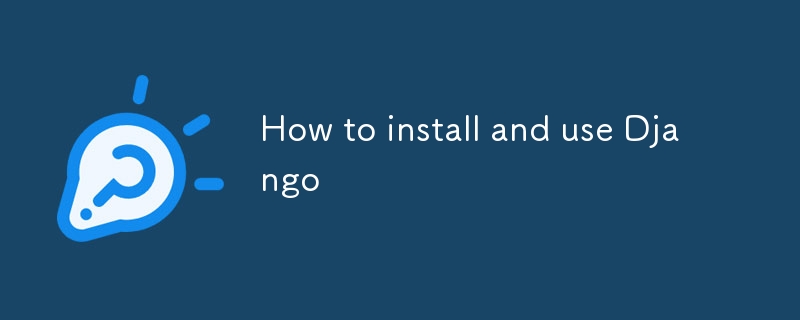
Django
Django is a free and open-source web framework written in Python. It follows the model–template–views architectural pattern and is maintained by the Django Software Foundation. It was first released on July 21, 2005, and is licensed under the 3-clause BSD license. Django is known for its rapid development and clean, pragmatic design, making it a popular choice for building web applications.
Installation:
- Make sure you have downloaded python. If not install from official python website (link)
- After installing python complete setup and finish.
- To check whether the python is correctly installed or not, open terminal and run this
python --version # output will be python version you have installed
Creating Virtual environment: (optional) but best -
Setting Up Your Virtual Environment:
- Why Use Virtual Environments? Virtual environments isolate your project's dependencies, preventing conflicts with other projects and ensuring your project has the exact versions of libraries it needs.
- Creating a Virtual Environment
- Open your terminal or command prompt.
- Navigate to the directory where you want to store your project.
- Use the following command to create a virtual environment (using venv, the standard library option):
# If you want to use with python3 then python3 -m venv my_env # If you want to use with just python then virtualenv env_name
(Replace my_env with your preferred environment name.)
- Activating Your Virtual Environment
- Linux/macOS:
source my_env/bin/activate
- Windows:
my_env\Scripts\activate
- Confirmation: You should see the virtual environment's name in parentheses before your terminal prompt (e.g., (my_env) your_user@your_computer).
- Creating a Project Folder
- Inside Your Terminal:
mkdir my_project_name
(Replace my_project_name with your project's name.)
- Navigating to the Project Folder
- Inside Your Terminal:
cd my_project_name
- Working in Your Project
- You're Ready to Go! You're now in your project folder with your virtual environment activated. You can start creating your project files, installing dependencies, and running your code.
Installing Django Framework:
- Install Django package
pip install djangorestframework
- Create new Django project
django-admin startproject project_name # change project_name
- Now after creating project, Navigate to that folder
cd project_name
- Now create an App in that Django project, by using
django-admin startapp my_app # you can use any app name in place of my_app
- Now add my_app in settings.py file
INSTALLED_APPS = [
...,
"my_app",
]
- If you want to use database then run this (database migrations), in terminal -> in project_folder
python manage.py makemigrations
- Now make migrate
python manage.py migrate
Testing Django project
- Start the development server
python manage.py runserver
- The Django development server starts at http://127.0.0.1:8000.
- If you want to change port, use this
python manage.py runserver 8001
Happy Coding ? - Be Lazy
Contact DM - Twitter(X)
Contact Mail - [email protected]
-
 Fundamental Core Concepts of ReactIn the fast-evolving world of web development, React remains a cornerstone for building dynamic and performant user interfaces. Whether you're a s...Programming Published on 2024-11-09
Fundamental Core Concepts of ReactIn the fast-evolving world of web development, React remains a cornerstone for building dynamic and performant user interfaces. Whether you're a s...Programming Published on 2024-11-09 -
 How to Prevent Chrome\'s Autofill from Changing Your Font?Overcoming Chrome's Autofill Font Change ChallengeWhen encountering Chrome's autofill feature on Windows, you may encounter an annoying font c...Programming Published on 2024-11-09
How to Prevent Chrome\'s Autofill from Changing Your Font?Overcoming Chrome's Autofill Font Change ChallengeWhen encountering Chrome's autofill feature on Windows, you may encounter an annoying font c...Programming Published on 2024-11-09 -
 Em and Rem: What&#s the Difference?Synopsis: Both rem and em are units of size in CSS. Rem is the font-size of the root element. Em is the font-size of the local context. The em unit is...Programming Published on 2024-11-09
Em and Rem: What&#s the Difference?Synopsis: Both rem and em are units of size in CSS. Rem is the font-size of the root element. Em is the font-size of the local context. The em unit is...Programming Published on 2024-11-09 -
 Using WebSockets in Go for Real-Time CommunicationBuilding apps that require real-time updates—like chat applications, live notifications, or collaborative tools—requires a communication method faster...Programming Published on 2024-11-09
Using WebSockets in Go for Real-Time CommunicationBuilding apps that require real-time updates—like chat applications, live notifications, or collaborative tools—requires a communication method faster...Programming Published on 2024-11-09 -
 How can I generate all possible permutations of a string in Python, including handling duplicates?Permuting Strings in PythonFinding all possible permutations of a given string can be a challenging task. However, Python provides a straightforward s...Programming Published on 2024-11-09
How can I generate all possible permutations of a string in Python, including handling duplicates?Permuting Strings in PythonFinding all possible permutations of a given string can be a challenging task. However, Python provides a straightforward s...Programming Published on 2024-11-09 -
 Fixing D3.js GeoJSON Drawing Issue: How to Correct the Winding Order?D3.js Incorrectly Drawing GeoJSON: The Winding Order ProblemWhen attempting to visualize Russian regions using geoJSON data, programmers have encounte...Programming Published on 2024-11-09
Fixing D3.js GeoJSON Drawing Issue: How to Correct the Winding Order?D3.js Incorrectly Drawing GeoJSON: The Winding Order ProblemWhen attempting to visualize Russian regions using geoJSON data, programmers have encounte...Programming Published on 2024-11-09 -
 Problems of multiple inheritanceJava does not support multiple inheritance of classes, and standard methods do not circumvent this restriction, as classes can maintain state (with i...Programming Published on 2024-11-09
Problems of multiple inheritanceJava does not support multiple inheritance of classes, and standard methods do not circumvent this restriction, as classes can maintain state (with i...Programming Published on 2024-11-09 -
 How to Avoid the \"The canvas has been tainted by cross-origin data\" Error in getImageData()?How to Avoid the "The canvas has been tainted by cross-origin data" Error in getImageData()When using the getImageData() method to retrieve ...Programming Published on 2024-11-09
How to Avoid the \"The canvas has been tainted by cross-origin data\" Error in getImageData()?How to Avoid the "The canvas has been tainted by cross-origin data" Error in getImageData()When using the getImageData() method to retrieve ...Programming Published on 2024-11-09 -
 ## Promise.all: Is it Parallel or Sequential Execution in Node.js?Promise.all: Parallel or Sequential Execution in Node.js?Question: Does Promise.all(iterable) process promises sequentially or in parallel?Answer: Pro...Programming Published on 2024-11-09
## Promise.all: Is it Parallel or Sequential Execution in Node.js?Promise.all: Parallel or Sequential Execution in Node.js?Question: Does Promise.all(iterable) process promises sequentially or in parallel?Answer: Pro...Programming Published on 2024-11-09 -
 How to Overcome ElementClickInterceptedException in Splinter/Selenium: A Guide to Clicking Elements When Intercepted by OthersClicking Elements When Intercepted by Others: Tackling ElementClickInterceptedException in Splinter/SeleniumWhen scraping web pages, clicking on certa...Programming Published on 2024-11-09
How to Overcome ElementClickInterceptedException in Splinter/Selenium: A Guide to Clicking Elements When Intercepted by OthersClicking Elements When Intercepted by Others: Tackling ElementClickInterceptedException in Splinter/SeleniumWhen scraping web pages, clicking on certa...Programming Published on 2024-11-09 -
 Can Java Sound Play MP3 Files?Java Sound does not support MP3 by default. For types it does support in a specific JRE, check AudioSystem.getAudioFileTypes().There's a way to ad...Programming Published on 2024-11-09
Can Java Sound Play MP3 Files?Java Sound does not support MP3 by default. For types it does support in a specific JRE, check AudioSystem.getAudioFileTypes().There's a way to ad...Programming Published on 2024-11-09 -
 The HTML InnovationHTML5 innovated in the wrong direction. At some level, I am a contientious thinker, and respect that any step forward is fine. Yet, and further, the d...Programming Published on 2024-11-09
The HTML InnovationHTML5 innovated in the wrong direction. At some level, I am a contientious thinker, and respect that any step forward is fine. Yet, and further, the d...Programming Published on 2024-11-09 -
 Redux toolkit: React Thunk and React Saga.Learn from Vishal Tiwari.React Thunk and React Saga are middleware libraries for handling side effects in React applications, especially for managing asynchronous ope...Programming Published on 2024-11-09
Redux toolkit: React Thunk and React Saga.Learn from Vishal Tiwari.React Thunk and React Saga are middleware libraries for handling side effects in React applications, especially for managing asynchronous ope...Programming Published on 2024-11-09 -
 How can I efficiently read and write CSV files in Go using concurrency?Efficient CSV Read and Write in GoThe task of reading and writing a CSV file efficiently in Go involves optimizing the I/O operations. Consider the fo...Programming Published on 2024-11-09
How can I efficiently read and write CSV files in Go using concurrency?Efficient CSV Read and Write in GoThe task of reading and writing a CSV file efficiently in Go involves optimizing the I/O operations. Consider the fo...Programming Published on 2024-11-09 -
 Here are a few title options, keeping the question format in mind: Simple & Direct: * How to Dynamically Adjust Input Field Width with JavaScript? * Creating Responsive Input Fields: A JavaScript SoDynamically Adjust Input Field Width to Its InputAdjusting the width of an input field dynamically to match its content length can enhance user experi...Programming Published on 2024-11-09
Here are a few title options, keeping the question format in mind: Simple & Direct: * How to Dynamically Adjust Input Field Width with JavaScript? * Creating Responsive Input Fields: A JavaScript SoDynamically Adjust Input Field Width to Its InputAdjusting the width of an input field dynamically to match its content length can enhance user experi...Programming Published on 2024-11-09
Study Chinese
- 1 How do you say "walk" in Chinese? 走路 Chinese pronunciation, 走路 Chinese learning
- 2 How do you say "take a plane" in Chinese? 坐飞机 Chinese pronunciation, 坐飞机 Chinese learning
- 3 How do you say "take a train" in Chinese? 坐火车 Chinese pronunciation, 坐火车 Chinese learning
- 4 How do you say "take a bus" in Chinese? 坐车 Chinese pronunciation, 坐车 Chinese learning
- 5 How to say drive in Chinese? 开车 Chinese pronunciation, 开车 Chinese learning
- 6 How do you say swimming in Chinese? 游泳 Chinese pronunciation, 游泳 Chinese learning
- 7 How do you say ride a bicycle in Chinese? 骑自行车 Chinese pronunciation, 骑自行车 Chinese learning
- 8 How do you say hello in Chinese? 你好Chinese pronunciation, 你好Chinese learning
- 9 How do you say thank you in Chinese? 谢谢Chinese pronunciation, 谢谢Chinese learning
- 10 How to say goodbye in Chinese? 再见Chinese pronunciation, 再见Chinese learning

























