How to Use Importmap in a WordPress Website
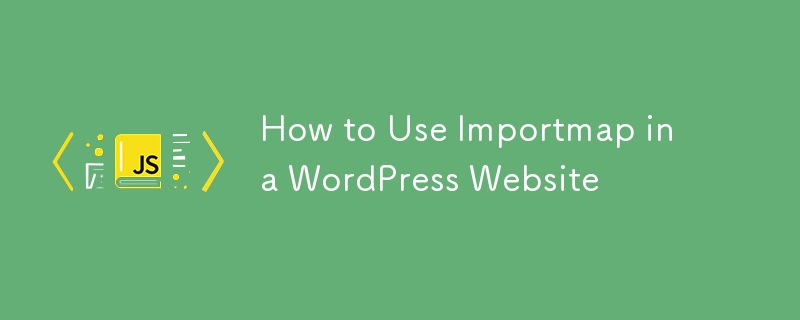
I have been trying to work on a basic WordPress classic theme without build steps which I can use as a starter theme to maybe develop client sites in future. At the time of writing this article, I'm not doing any freelance gigs as I'm working for a web agency and the sites we're building all involve build steps. So I thought I write up a short tutorial on how to use importmap in a WordPress theme.
Career Tracker is an existing side project of mine that already uses importmap without a build step, but it's a pure JavaScript app.
Let's see how we can do it in WordPress world.
Enqueue Module Script
In my theme functions.php, I enqueue my JavaScript file app.js as a module script with wp_enqueue_script_module function from WordPress.
wp_enqueue_script_module( 'frontend-scripts', GEARUP_THEME_URL . '/static/js/app.js', [], GEARUP_THEME_VERSION, true );
This will outputs to below script tag on the frontend.
My JavaScript files are placed into the static folder of the theme folder.
static
├── css
│ ├── app.css
│ ├── global.css
│ ├── reset.css
│ ├── utils.css
│ └── variables.css
└── js
├── admin.js
├── app.js
├── components
│ └── menu.js
└── utils
└── index.js
As you can see in this files structure, I need to import index.js from utils folder and menu.js from components folder into my app.js. Before we adding the importmap, let's see how it looks when I import those two files like this in my app.js.
// Utils
import { onDocumentReady } from './utils/index.js';
// Components
import Menu from './components/menu.js';
But What I have in mind is to import files like this.
// Utils
import { onDocumentReady } from 'utils/index.js';
// Components
import Menu from 'components/menu.js';
Once I change imports to this format, browser will throw this error in the console.
Uncaught TypeError: Failed to resolve module specifier "utils/index.js". Relative references must start with either "/", "./", or "../".
Importmap come to the rescue
Add this inside your template html head tag. You might need to render this part in php so you can get the dynamic url to the static folder.
Use it in my app.js
Now with importmap setup, even though this is not a Node environment, we can still import files under the structure we're familiar with. Keep in mind that the files need to end with .js.
// Utils
import { onDocumentReady } from 'utils/index.js';
// Components
import Menu from 'components/menu.js';
If I remove the .js from my utils/index.js to utils/index, then browser will log this error in the console.
GET http://test.local/wp-content/themes/GearUp/static/js/utils/index net::ERR_ABORTED 404 (Not Found)
Add files from CDN into our importmap
I grab a CDN link to my Web Components collection and add it into my importmap. Once added, now we can import Web Components into app.js like this. Isn't this beautiful?
import "ccw/side-nav/index.js"; import "ccw/side-nav-item/index.js"; import "ccw/icon/index.js"; import "ccw/form-layout/index.js"; import "ccw/text-field/index.js"; import "ccw/email-field/index.js"; import "ccw/date-picker/index.js"; import "ccw/option/index.js"; import "ccw/select/index.js";
For Web Components, clearly I'm not using it in my WordPress theme, but you can check the side project Career Tracker I mentioned in the beginning to see how they work.
-
 Tips and examples of using range functions in PythonBuy Me a Coffee☕ *Memos: My post explains zip(). My post explains enumerate(). range() can create a sequence of numbers as shown below: *Memos: The ...Programming Posted on 2025-04-18
Tips and examples of using range functions in PythonBuy Me a Coffee☕ *Memos: My post explains zip(). My post explains enumerate(). range() can create a sequence of numbers as shown below: *Memos: The ...Programming Posted on 2025-04-18 -
 Python Read CSV File UnicodeDecodeError Ultimate SolutionUnicode Decode Error in CSV File ReadingWhen attempting to read a CSV file into Python using the built-in csv module, you may encounter an error stati...Programming Posted on 2025-04-18
Python Read CSV File UnicodeDecodeError Ultimate SolutionUnicode Decode Error in CSV File ReadingWhen attempting to read a CSV file into Python using the built-in csv module, you may encounter an error stati...Programming Posted on 2025-04-18 -
 Why Doesn\'t Firefox Display Images Using the CSS `content` Property?Displaying Images with Content URL in FirefoxAn issue has been encountered where certain browsers, specifically Firefox, fail to display images when r...Programming Posted on 2025-04-18
Why Doesn\'t Firefox Display Images Using the CSS `content` Property?Displaying Images with Content URL in FirefoxAn issue has been encountered where certain browsers, specifically Firefox, fail to display images when r...Programming Posted on 2025-04-18 -
 How to avoid memory leaks when slicing Go language?Memory Leak in Go SlicesUnderstanding memory leaks in Go slices can be a challenge. This article aims to provide clarification by examining two approa...Programming Posted on 2025-04-18
How to avoid memory leaks when slicing Go language?Memory Leak in Go SlicesUnderstanding memory leaks in Go slices can be a challenge. This article aims to provide clarification by examining two approa...Programming Posted on 2025-04-18 -
 How to dynamically access global variables in JavaScript?Accessing Global Variables Dynamically by Name in JavaScriptGetting access to global variables during runtime can be a common requirement. Typically, ...Programming Posted on 2025-04-18
How to dynamically access global variables in JavaScript?Accessing Global Variables Dynamically by Name in JavaScriptGetting access to global variables during runtime can be a common requirement. Typically, ...Programming Posted on 2025-04-18 -
 Why Am I Getting a \"Class \'ZipArchive\' Not Found\" Error After Installing Archive_Zip on My Linux Server?Class 'ZipArchive' Not Found Error While Installing Archive_Zip on Linux ServerSymptom:When attempting to run a script that utilizes the ZipAr...Programming Posted on 2025-04-18
Why Am I Getting a \"Class \'ZipArchive\' Not Found\" Error After Installing Archive_Zip on My Linux Server?Class 'ZipArchive' Not Found Error While Installing Archive_Zip on Linux ServerSymptom:When attempting to run a script that utilizes the ZipAr...Programming Posted on 2025-04-18 -
 How do you extract a random element from an array in PHP?Random Selection from an ArrayIn PHP, obtaining a random item from an array can be accomplished with ease. Consider the following array:$items = [523,...Programming Posted on 2025-04-18
How do you extract a random element from an array in PHP?Random Selection from an ArrayIn PHP, obtaining a random item from an array can be accomplished with ease. Consider the following array:$items = [523,...Programming Posted on 2025-04-18 -
 Python efficient way to remove HTML tags from textStripping HTML Tags in Python for a Pristine Textual RepresentationManipulating HTML responses often involves extracting relevant text content while e...Programming Posted on 2025-04-18
Python efficient way to remove HTML tags from textStripping HTML Tags in Python for a Pristine Textual RepresentationManipulating HTML responses often involves extracting relevant text content while e...Programming Posted on 2025-04-18 -
 How Can You Define Variables in Laravel Blade Templates Elegantly?Defining Variables in Laravel Blade Templates with EleganceUnderstanding how to assign variables in Blade templates is crucial for storing data for la...Programming Posted on 2025-04-18
How Can You Define Variables in Laravel Blade Templates Elegantly?Defining Variables in Laravel Blade Templates with EleganceUnderstanding how to assign variables in Blade templates is crucial for storing data for la...Programming Posted on 2025-04-18 -
 Why does explicit specialization of C++ class members fail outside the namespace?Explicit Specialization Outside Namespace Scope: An Error in Non-Standard G C template programming involves the explicit specialization of class me...Programming Posted on 2025-04-18
Why does explicit specialization of C++ class members fail outside the namespace?Explicit Specialization Outside Namespace Scope: An Error in Non-Standard G C template programming involves the explicit specialization of class me...Programming Posted on 2025-04-18 -
 The difference between PHP and C++ function overload processingPHP Function Overloading: Unraveling the Enigma from a C PerspectiveAs a seasoned C developer venturing into the realm of PHP, you may encounter t...Programming Posted on 2025-04-18
The difference between PHP and C++ function overload processingPHP Function Overloading: Unraveling the Enigma from a C PerspectiveAs a seasoned C developer venturing into the realm of PHP, you may encounter t...Programming Posted on 2025-04-18 -
 Is There a Performance Difference Between Using a For-Each Loop and an Iterator for Collection Traversal in Java?For Each Loop vs. Iterator: Efficiency in Collection TraversalIntroductionWhen traversing a collection in Java, the choice arises between using a for-...Programming Posted on 2025-04-18
Is There a Performance Difference Between Using a For-Each Loop and an Iterator for Collection Traversal in Java?For Each Loop vs. Iterator: Efficiency in Collection TraversalIntroductionWhen traversing a collection in Java, the choice arises between using a for-...Programming Posted on 2025-04-18 -
 How Can I Customize Compilation Optimizations in the Go Compiler?Customizing Compilation Optimizations in Go CompilerThe default compilation process in Go follows a specific optimization strategy. However, users may...Programming Posted on 2025-04-18
How Can I Customize Compilation Optimizations in the Go Compiler?Customizing Compilation Optimizations in Go CompilerThe default compilation process in Go follows a specific optimization strategy. However, users may...Programming Posted on 2025-04-18 -
 Do I Need to Explicitly Delete Heap Allocations in C++ Before Program Exit?Explicit Deletion in C Despite Program ExitWhen working with dynamic memory allocation in C , developers often wonder if it's necessary to manu...Programming Posted on 2025-04-18
Do I Need to Explicitly Delete Heap Allocations in C++ Before Program Exit?Explicit Deletion in C Despite Program ExitWhen working with dynamic memory allocation in C , developers often wonder if it's necessary to manu...Programming Posted on 2025-04-18 -
 How Can I Synchronously Iterate and Print Values from Two Equal-Sized Arrays in PHP?Synchronously Iterating and Printing Values from Two Arrays of the Same SizeWhen creating a selectbox using two arrays of equal size, one containing c...Programming Posted on 2025-04-18
How Can I Synchronously Iterate and Print Values from Two Equal-Sized Arrays in PHP?Synchronously Iterating and Printing Values from Two Arrays of the Same SizeWhen creating a selectbox using two arrays of equal size, one containing c...Programming Posted on 2025-04-18
Study Chinese
- 1 How do you say "walk" in Chinese? 走路 Chinese pronunciation, 走路 Chinese learning
- 2 How do you say "take a plane" in Chinese? 坐飞机 Chinese pronunciation, 坐飞机 Chinese learning
- 3 How do you say "take a train" in Chinese? 坐火车 Chinese pronunciation, 坐火车 Chinese learning
- 4 How do you say "take a bus" in Chinese? 坐车 Chinese pronunciation, 坐车 Chinese learning
- 5 How to say drive in Chinese? 开车 Chinese pronunciation, 开车 Chinese learning
- 6 How do you say swimming in Chinese? 游泳 Chinese pronunciation, 游泳 Chinese learning
- 7 How do you say ride a bicycle in Chinese? 骑自行车 Chinese pronunciation, 骑自行车 Chinese learning
- 8 How do you say hello in Chinese? 你好Chinese pronunciation, 你好Chinese learning
- 9 How do you say thank you in Chinese? 谢谢Chinese pronunciation, 谢谢Chinese learning
- 10 How to say goodbye in Chinese? 再见Chinese pronunciation, 再见Chinese learning

























