Guide to Python&#s CSV Module
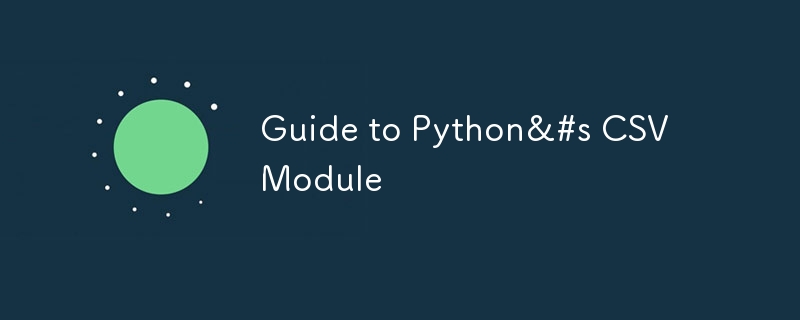
Working with data is an inevitable part of programming, and as someone who often finds themselves knee-deep in various file formats, I’ve always appreciated how Python simplifies the whole process.
One such file format that comes up regularly, particularly in data analysis, is the CSV file.
The CSV, or Comma-Separated Values, is a popular data exchange format due to its simplicity.
Luckily, Python comes with a built-in module called csv, which makes working with these files remarkably efficient.
In this article, I’ll break down how the csv module works in Python, from basic usage to more advanced techniques that can save you tons of time when processing data.
What Is a CSV File?
Before diving into the csv module, let’s start with a basic understanding of what a CSV file is.
A CSV file is essentially a plain text file where each line represents a row of data, and each value is separated by a comma (or sometimes other delimiters like tabs).
Here's a quick example of what it might look like:
Name,Age,Occupation Alice,30,Engineer Bob,25,Data Scientist Charlie,35,Teacher
Why the csv Module?
You might wonder why you'd need the csv module when CSV files are just text files that could theoretically be read using Python's standard file handling methods.
While this is true, CSV files can have complexities—like embedded commas, line breaks within cells, and different delimiters—that are tricky to handle manually.
The csv module abstracts all of this, letting you focus on your data.
Reading CSV Files
Let’s jump into the code.
The most common operation you'll perform on a CSV file is reading its contents.
The csv.reader() function in the module is an easy-to-use tool for that.
Here's a step-by-step guide on how to do it.
Basic CSV Reading
import csv
# Open a CSV file
with open('example.csv', 'r') as file:
reader = csv.reader(file)
# Iterate over the rows
for row in reader:
print(row)
This is the simplest way to read a CSV file.
The csv.reader() returns an iterable, where each iteration gives you a list representing a row of the file.
Handling Headers
Most CSV files come with headers in the first row, like column names.
If you don’t need these headers, you can simply skip the first row when iterating:
import csv
with open('example.csv', 'r') as file:
reader = csv.reader(file)
# Skip header
next(reader)
for row in reader:
print(row)
Sometimes, I’m working with files that contain a mix of useful and irrelevant data, and I find myself skipping rows based on more than just the header.
You can do this easily within the for loop.
DictReader: A More Intuitive Way to Read CSV Files
If your CSV file has headers, the csv.DictReader() is another fantastic option that reads each row as a dictionary, with the keys being the column names:
import csv
with open('example.csv', 'r') as file:
reader = csv.DictReader(file)
for row in reader:
print(row)
This approach can make your code more readable and intuitive, especially when working with large datasets.
For example, accessing row['Name'] feels much clearer than dealing with index-based access like row[0].
Writing to CSV Files
Once you’ve read and processed your data, chances are you'll want to save or export it.
The csv.writer() function is your go-to tool for writing to CSV files.
Basic CSV Writing
import csv
# Data to be written
data = [
['Name', 'Age', 'Occupation'],
['Alice', 30, 'Engineer'],
['Bob', 25, 'Data Scientist'],
['Charlie', 35, 'Teacher']
]
# Open a file in write mode
with open('output.csv', 'w', newline='') as file:
writer = csv.writer(file)
# Write data to the file
writer.writerows(data)
The writer.writerows() function takes a list of lists and writes them to the CSV file, where each inner list represents a row of data.
DictWriter: A Cleaner Way to Write CSV Files
Just as we have DictReader for reading CSV files into dictionaries, we have DictWriter for writing dictionaries to a CSV.
This method can be particularly handy when you want to specify your column names explicitly.
import csv
# Data as list of dictionaries
data = [
{'Name': 'Alice', 'Age': 30, 'Occupation': 'Engineer'},
{'Name': 'Bob', 'Age': 25, 'Occupation': 'Data Scientist'},
{'Name': 'Charlie', 'Age': 35, 'Occupation': 'Teacher'}
]
# Open file for writing
with open('output.csv', 'w', newline='') as file:
fieldnames = ['Name', 'Age', 'Occupation']
writer = csv.DictWriter(file, fieldnames=fieldnames)
# Write the header
writer.writeheader()
# Write the data
writer.writerows(data)
Using DictWriter, you get a nice, clean interface to write dictionaries to CSV while keeping your code readable and concise.
Customizing Delimiters
By default, the CSV module uses commas to separate values, but sometimes you might be working with files that use other delimiters, such as tabs or semicolons.
The csv module provides an easy way to handle these cases by specifying the delimiter argument.
import csv
with open('example_tab.csv', 'r') as file:
reader = csv.reader(file, delimiter='\t')
for row in reader:
print(row)
I’ve come across CSV files that use semicolons instead of commas—usually from European sources—and it’s comforting to know that Python’s csv module handles this with ease.
Whether it's commas, tabs, or any other delimiter, the csv module has got you covered.
Handling Complex Data
What if your data contains commas within fields, quotes, or even line breaks?
The CSV module automatically handles such cases by using quoting mechanisms.
You can also control how quoting works using the quoting parameter.
import csv
data = [
['Name', 'Occupation', 'Description'],
['Alice', 'Engineer', 'Works on, "cutting-edge" technology'],
['Bob', 'Data Scientist', 'Loves analyzing data.']
]
with open('complex.csv', 'w', newline='') as file:
writer = csv.writer(file, quoting=csv.QUOTE_ALL)
writer.writerows(data)
In this example, QUOTE_ALL ensures that every field is wrapped in quotes.
Other quoting options include csv.QUOTE_MINIMAL, csv.QUOTE_NONNUMERIC, and csv.QUOTE_NONE, giving you full control over how your CSV data is formatted.
Conclusion
Over the years, I’ve come to rely on the CSV format as a lightweight, efficient way to move data around, and Python’s csv module has been a trusty companion in that journey.
Whether you’re dealing with simple spreadsheets or complex, multi-line data fields, this module makes the process feel intuitive and effortless.
While working with CSVs may seem like a mundane task at first, it’s a gateway to mastering data manipulation.
In my experience, once you’ve conquered CSVs, you'll find yourself confidently tackling larger, more complex formats like JSON or SQL databases. After all, everything starts with the basics.
-
 Do I Need to Explicitly Delete Heap Allocations in C++ Before Program Exit?Explicit Deletion in C Despite Program ExitWhen working with dynamic memory allocation in C , developers often wonder if it's necessary to manu...Programming Posted on 2025-04-29
Do I Need to Explicitly Delete Heap Allocations in C++ Before Program Exit?Explicit Deletion in C Despite Program ExitWhen working with dynamic memory allocation in C , developers often wonder if it's necessary to manu...Programming Posted on 2025-04-29 -
 How to add axes and tags to PNG files in Java?How to Annotate a PNG File with Axes and Labels in JavaAdding axes and labels to an existing PNG image can be challenging. Rather than attempting modi...Programming Posted on 2025-04-29
How to add axes and tags to PNG files in Java?How to Annotate a PNG File with Axes and Labels in JavaAdding axes and labels to an existing PNG image can be challenging. Rather than attempting modi...Programming Posted on 2025-04-29 -
 How to get the actual rendered font in JavaScript when the CSS font attribute is undefined?Accessing Actual Rendered Font when Undefined in CSSWhen accessing the font properties of an element, the JavaScript object.style.fontFamily and objec...Programming Posted on 2025-04-29
How to get the actual rendered font in JavaScript when the CSS font attribute is undefined?Accessing Actual Rendered Font when Undefined in CSSWhen accessing the font properties of an element, the JavaScript object.style.fontFamily and objec...Programming Posted on 2025-04-29 -
 How to Parse JSON Arrays in Go Using the `json` Package?Parsing JSON Arrays in Go with the JSON PackageProblem: How can you parse a JSON string representing an array in Go using the json package?Code Exampl...Programming Posted on 2025-04-29
How to Parse JSON Arrays in Go Using the `json` Package?Parsing JSON Arrays in Go with the JSON PackageProblem: How can you parse a JSON string representing an array in Go using the json package?Code Exampl...Programming Posted on 2025-04-29 -
 Ubuntu 12.04 MySQL Local Connection Error Fix GuideProgramming Posted on 2025-04-29
Ubuntu 12.04 MySQL Local Connection Error Fix GuideProgramming Posted on 2025-04-29 -
 How to create a case-insensitive string: constructor or static factory method?Java Strings: Finger Pointing at "String s = new String("silly")"While venturing into the world of Java programming, a query emerg...Programming Posted on 2025-04-29
How to create a case-insensitive string: constructor or static factory method?Java Strings: Finger Pointing at "String s = new String("silly")"While venturing into the world of Java programming, a query emerg...Programming Posted on 2025-04-29 -
 Master Python coroutines: Create a custom asynchronous tool for powerful concurrent applicationsCoroutines in Python are a powerful tool for writing asynchronous code. They've revolutionized how we handle concurrent operations, making it easi...Programming Posted on 2025-04-29
Master Python coroutines: Create a custom asynchronous tool for powerful concurrent applicationsCoroutines in Python are a powerful tool for writing asynchronous code. They've revolutionized how we handle concurrent operations, making it easi...Programming Posted on 2025-04-29 -
 How to effectively modify the CSS attribute of the ":after" pseudo-element using jQuery?Understanding the Limitations of Pseudo-Elements in jQuery: Accessing the ":after" SelectorIn web development, pseudo-elements like ":a...Programming Posted on 2025-04-29
How to effectively modify the CSS attribute of the ":after" pseudo-element using jQuery?Understanding the Limitations of Pseudo-Elements in jQuery: Accessing the ":after" SelectorIn web development, pseudo-elements like ":a...Programming Posted on 2025-04-29 -
 How Can I Efficiently Read a Large File in Reverse Order Using Python?Reading a File in Reverse Order in PythonIf you're working with a large file and need to read its contents from the last line to the first, Python...Programming Posted on 2025-04-29
How Can I Efficiently Read a Large File in Reverse Order Using Python?Reading a File in Reverse Order in PythonIf you're working with a large file and need to read its contents from the last line to the first, Python...Programming Posted on 2025-04-29 -
 How to find foreign key constraints before SQL Server deletes tables?Identifying Foreign Key Constraints Before Table Deletion in SQL Server Before removing a table with numerous dependencies, it's essential to ide...Programming Posted on 2025-04-29
How to find foreign key constraints before SQL Server deletes tables?Identifying Foreign Key Constraints Before Table Deletion in SQL Server Before removing a table with numerous dependencies, it's essential to ide...Programming Posted on 2025-04-29 -
 How to pass exclusive pointers as function or constructor parameters in C++?Managing Unique Pointers as Parameters in Constructors and FunctionsUnique pointers (unique_ptr) uphold the principle of unique ownership in C 11. Wh...Programming Posted on 2025-04-29
How to pass exclusive pointers as function or constructor parameters in C++?Managing Unique Pointers as Parameters in Constructors and FunctionsUnique pointers (unique_ptr) uphold the principle of unique ownership in C 11. Wh...Programming Posted on 2025-04-29 -
 Async Void vs. Async Task in ASP.NET: Why does the Async Void method sometimes throw exceptions?Understanding the Distinction Between Async Void and Async Task in ASP.NetIn ASP.Net applications, asynchronous programming plays a crucial role in en...Programming Posted on 2025-04-29
Async Void vs. Async Task in ASP.NET: Why does the Async Void method sometimes throw exceptions?Understanding the Distinction Between Async Void and Async Task in ASP.NetIn ASP.Net applications, asynchronous programming plays a crucial role in en...Programming Posted on 2025-04-29 -
 When does a Go web application close the database connection?Managing Database Connections in Go Web ApplicationsIn simple Go web applications that utilize databases like PostgreSQL, the timing of database conne...Programming Posted on 2025-04-29
When does a Go web application close the database connection?Managing Database Connections in Go Web ApplicationsIn simple Go web applications that utilize databases like PostgreSQL, the timing of database conne...Programming Posted on 2025-04-29 -
 How to insert elements after other elements in JavaScript?Inserting Elements After Others in JavaScriptInserting elements after existing nodes is a common operation in JavaScript. However, while there's t...Programming Posted on 2025-04-29
How to insert elements after other elements in JavaScript?Inserting Elements After Others in JavaScriptInserting elements after existing nodes is a common operation in JavaScript. However, while there's t...Programming Posted on 2025-04-29 -
 How to deal with sliced memory in Go language garbage collection?Garbage Collection in Go Slices: A Detailed AnalysisIn Go, a slice is a dynamic array that references an underlying array. When working with slices, i...Programming Posted on 2025-04-29
How to deal with sliced memory in Go language garbage collection?Garbage Collection in Go Slices: A Detailed AnalysisIn Go, a slice is a dynamic array that references an underlying array. When working with slices, i...Programming Posted on 2025-04-29
Study Chinese
- 1 How do you say "walk" in Chinese? 走路 Chinese pronunciation, 走路 Chinese learning
- 2 How do you say "take a plane" in Chinese? 坐飞机 Chinese pronunciation, 坐飞机 Chinese learning
- 3 How do you say "take a train" in Chinese? 坐火车 Chinese pronunciation, 坐火车 Chinese learning
- 4 How do you say "take a bus" in Chinese? 坐车 Chinese pronunciation, 坐车 Chinese learning
- 5 How to say drive in Chinese? 开车 Chinese pronunciation, 开车 Chinese learning
- 6 How do you say swimming in Chinese? 游泳 Chinese pronunciation, 游泳 Chinese learning
- 7 How do you say ride a bicycle in Chinese? 骑自行车 Chinese pronunciation, 骑自行车 Chinese learning
- 8 How do you say hello in Chinese? 你好Chinese pronunciation, 你好Chinese learning
- 9 How do you say thank you in Chinese? 谢谢Chinese pronunciation, 谢谢Chinese learning
- 10 How to say goodbye in Chinese? 再见Chinese pronunciation, 再见Chinese learning

























