Full Guide – How to Remove Altisik Service Virus Windows 10/11?
Altisik Service virus is one of the most prevalent threats in modern digital usage. In this post from MiniTool Solution, we will comb through the source of this threat and how to remove it from your computer. Without further delay, let’s dive right in.
What Is Altisik Service Virus/Trojan?
Altisik Service virus has been one of the most annoying threats in recent months. It falls into a Cine Miner virus that mines cryptocurrency secretly. Usually, this virus is bundled into third-party installers or stems from some unreputable site downloads. It can exploit the system resources including the CPU and RAM, to make your computer consistently run at maximum capacity, leading to frequent freezing and overheating.
When installed on your computer, Altisik Service virus might engage in malicious activities like:
- Hijacking the homepage of your browser.
- Injecting unwanted ads into the websites you visit.
- Redirecting your browser search queries.
- Pushing fake software updates and tech support scams.
After puzzling out what Altisik Service Trojan is and what it does, it’s time to follow the solutions below to remove this threat from your computer.
How to Remove Altisik Service Virus on Windows 10/11?
Move 1: Find the Strange Files Manually
At first, you can go to File Explorer to delete any unfamiliar or questionable folders and files. Follow these steps:
Step 1. Press Win E to open File Explorer.
Step 2. In the navigation bar, go to the View tab and tick Hidden items.
Step 3. Navigate to the following paths to explore for questionable files/folders and delete them:
- C:\Users\Username\AppData\Local
- C:\Users\Username\AppData\Roaming
- C:\Program Files (x86)
Move 2: Delete Problematic Files with Task Manager
As stated earlier, Altisik Service virus consumes valuable CPU and RAM, so another removal method is to identify the unfamiliar resource-hogging process in Task Manager and remove all the related files. To do so:
Step 1. Right-click on the taskbar and select Task Manager.
Step 2. In the Processes tab, find any unfamiliar process with a name like Altisik, Alrisit, Alruc, Altruistics, and more and right-click on it to choose Open file location.
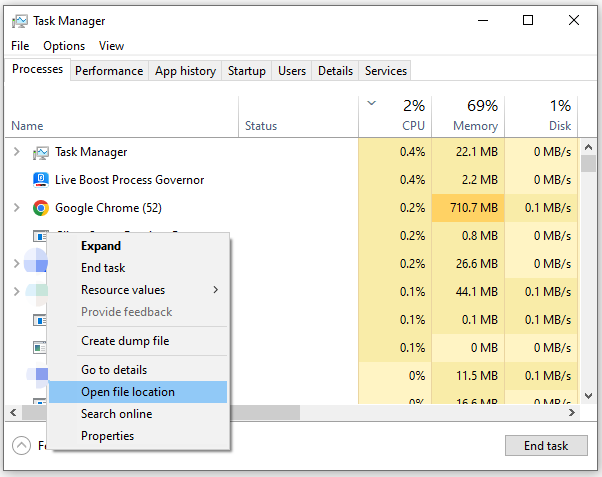
Step 3. Then, you can see its executable file and other files connected to it. Next, return to Task Manager and right-click the culprit to select End task.
Step 4. Delete the entire folder including all the files inside it in File Explorer.
Move 3: Uninstall Suspicious Programs
Also, you should look out for the most recently installed programs. If they are downloaded from unreputable sites, it’s better to uninstall them. Follow these steps:
Step 1. Press Win R to open the Run dialog.
Step 2. Type appwiz.cpl and hit Enter to launch Programs and Features.
Step 3. Scroll through the app list to find the suspicious program and right-click on it to choose Uninstall.
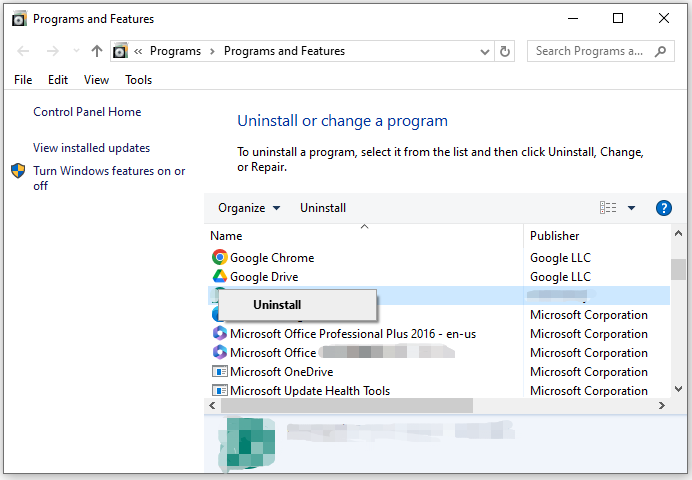
Step 4. Confirm this operation and follow the prompts to complete the process.
Also see: Unable to Uninstall Programs in Windows? Look Here
Move 4: Reset Your Browser to Default Settings
To cancel all these changes Altisik Service browser hijacker made to your browser, you can consider resetting your browser to default settings. In doing so, it will reset your startup page, new tab page, and pinned tabs and clear all the browsing cookies and cached files. Here’s how to reset Google Chrome:
Step 1. Launch your browser and open its settings.
Step 2. In the Reset settings tab, tap on Restore settings to their defaults.
Step 3. Click on Reset settings in the confirmation window and wait for its completion.
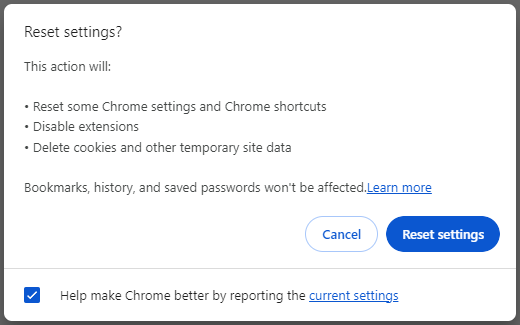
Move 5: Run a Malware Scan
If Altisik Service virus is still there, the last resort is to scan your computer with reliable antivirus software like Malwarebytes. To do so:
Step 1. Download Malwarebytes and then click on the MBSetup file to start the installation.
Step 2. Launch this program and hit Get started.
Step 3. Click on Scan to initiate this scanning. If Malwarebytes detects any threats like Altisik Service virus or Alrisit App virus, hit Quarantine.
More Tips to Keep Your Computer Malware-Free and Safe
- Choose the custom installation and deselect optional software.
- Avoid downloading files or programs from unknown sources.
- Keep your operating system up-to-date.
- Back up crucial data periodically with MiniTool ShadowMaker to prevent potential file loss.
Final Words
Through this post, you can arrive at a clearer sense of what Altisik Service virus is and how to eradicate it from your Windows device. If you are suffering from Altisik Service high CPU or memory usage at the moment, try them one by one until the problem is gone. Appreciate your time!
-
 How to delete your data from a person search siteThis article was last updated on February 24, 2025. Many people are unaware that a significant amount of their personal data is readily accessible on...Software tutorial Posted on 2025-04-21
How to delete your data from a person search siteThis article was last updated on February 24, 2025. Many people are unaware that a significant amount of their personal data is readily accessible on...Software tutorial Posted on 2025-04-21 -
 How to disguise an iPad as a laptopThis updated article (originally published October 31, 2019) explores how to transform your iPad into a laptop alternative using iPadOS 16 beta featur...Software tutorial Posted on 2025-04-21
How to disguise an iPad as a laptopThis updated article (originally published October 31, 2019) explores how to transform your iPad into a laptop alternative using iPadOS 16 beta featur...Software tutorial Posted on 2025-04-21 -
 How to clean Mac mailbox cache? How to delete it on Mac?This guide explains how to clear the Mail cache on your Mac, addressing common issues like slow performance and email loading problems. The macOS Mai...Software tutorial Posted on 2025-04-21
How to clean Mac mailbox cache? How to delete it on Mac?This guide explains how to clear the Mail cache on your Mac, addressing common issues like slow performance and email loading problems. The macOS Mai...Software tutorial Posted on 2025-04-21 -
 How to prioritize the allocation of WiFi to the most needed devicesModern homes usually have multiple devices connected to Wi-Fi access networks simultaneously, which often leads to bandwidth tightness, especially w...Software tutorial Posted on 2025-04-19
How to prioritize the allocation of WiFi to the most needed devicesModern homes usually have multiple devices connected to Wi-Fi access networks simultaneously, which often leads to bandwidth tightness, especially w...Software tutorial Posted on 2025-04-19 -
 McAfee antivirus software review: Is it enough? 【Function, Price】McAfee: A Veteran Antivirus, But Is It the Best for Macs? McAfee, a long-standing and reputable name in cybersecurity, offers a robust antivirus suite...Software tutorial Posted on 2025-04-19
McAfee antivirus software review: Is it enough? 【Function, Price】McAfee: A Veteran Antivirus, But Is It the Best for Macs? McAfee, a long-standing and reputable name in cybersecurity, offers a robust antivirus suite...Software tutorial Posted on 2025-04-19 -
 OnePlus Watch 3 is postponed to April due to funny issuesAfter the long-awaited OnePlus Watch 3 smartwatch is released, the purchase plan may require a slight adjustment. A ridiculous production problem has...Software tutorial Posted on 2025-04-19
OnePlus Watch 3 is postponed to April due to funny issuesAfter the long-awaited OnePlus Watch 3 smartwatch is released, the purchase plan may require a slight adjustment. A ridiculous production problem has...Software tutorial Posted on 2025-04-19 -
 Tips to make the most of the tap function on the back of your iPhoneOver the years, Apple has developed a large number of tools to make using iPhones more convenient. Although the "Tap Back" feature is dull,...Software tutorial Posted on 2025-04-18
Tips to make the most of the tap function on the back of your iPhoneOver the years, Apple has developed a large number of tools to make using iPhones more convenient. Although the "Tap Back" feature is dull,...Software tutorial Posted on 2025-04-18 -
 Quickly get Windows 11 24H2 updates, skip the waiting queueIn the comprehensive guide, MiniTool will walk you through how to bypass Windows 11 24H2 waiting line using Group Policy and Registry. Take action if ...Software tutorial Posted on 2025-04-18
Quickly get Windows 11 24H2 updates, skip the waiting queueIn the comprehensive guide, MiniTool will walk you through how to bypass Windows 11 24H2 waiting line using Group Policy and Registry. Take action if ...Software tutorial Posted on 2025-04-18 -
 Tips for using mobile phone hotspots: How to avoid the surge in data trafficUsing your phone as a hotspot for your laptop on the go is convenient, but laptops are data hogs. Unlike phones, which prioritize Wi-Fi for tasks like...Software tutorial Posted on 2025-04-18
Tips for using mobile phone hotspots: How to avoid the surge in data trafficUsing your phone as a hotspot for your laptop on the go is convenient, but laptops are data hogs. Unlike phones, which prioritize Wi-Fi for tasks like...Software tutorial Posted on 2025-04-18 -
 Which one is better compared to iPhone and Android?Choosing between iOS and Android: A Detailed Comparison The mobile phone market is dominated by two major players: iOS and Android. Both boast millio...Software tutorial Posted on 2025-04-17
Which one is better compared to iPhone and Android?Choosing between iOS and Android: A Detailed Comparison The mobile phone market is dominated by two major players: iOS and Android. Both boast millio...Software tutorial Posted on 2025-04-17 -
 Safari slows down on Mac? The secret to speeding up safari!Safari browser runs slowly? A must-see guide to acceleration for Mac users! Safari is one of the fastest browsers on Mac, but it is also not complete...Software tutorial Posted on 2025-04-17
Safari slows down on Mac? The secret to speeding up safari!Safari browser runs slowly? A must-see guide to acceleration for Mac users! Safari is one of the fastest browsers on Mac, but it is also not complete...Software tutorial Posted on 2025-04-17 -
 I thought I would never need a wallet until this happenedYou’re in a nice restaurant with your beloved; perhaps both of you are enjoying a lovely steak. After a while, you raise your hand and ask the waiter ...Software tutorial Posted on 2025-04-17
I thought I would never need a wallet until this happenedYou’re in a nice restaurant with your beloved; perhaps both of you are enjoying a lovely steak. After a while, you raise your hand and ask the waiter ...Software tutorial Posted on 2025-04-17 -
 Comparison between McAfee and MacKeeper: Which one is better? How to choose antivirus software?Choosing the right cybersecurity solution for your Mac can be tricky. This comparison of McAfee and MacKeeper helps you decide between a well-establi...Software tutorial Posted on 2025-04-17
Comparison between McAfee and MacKeeper: Which one is better? How to choose antivirus software?Choosing the right cybersecurity solution for your Mac can be tricky. This comparison of McAfee and MacKeeper helps you decide between a well-establi...Software tutorial Posted on 2025-04-17 -
 7 security communication apps you should useChoosing a messaging app often boils down to what your contacts use, overlooking a crucial factor: security. We share incredibly sensitive informatio...Software tutorial Posted on 2025-04-17
7 security communication apps you should useChoosing a messaging app often boils down to what your contacts use, overlooking a crucial factor: security. We share incredibly sensitive informatio...Software tutorial Posted on 2025-04-17 -
 The ultimate guide to how to label any websiteBeyond Static: Annotating Web Pages with Ease The web shouldn't be a static experience. With the right tools, you can actively engage with websit...Software tutorial Posted on 2025-04-17
The ultimate guide to how to label any websiteBeyond Static: Annotating Web Pages with Ease The web shouldn't be a static experience. With the right tools, you can actively engage with websit...Software tutorial Posted on 2025-04-17
Study Chinese
- 1 How do you say "walk" in Chinese? 走路 Chinese pronunciation, 走路 Chinese learning
- 2 How do you say "take a plane" in Chinese? 坐飞机 Chinese pronunciation, 坐飞机 Chinese learning
- 3 How do you say "take a train" in Chinese? 坐火车 Chinese pronunciation, 坐火车 Chinese learning
- 4 How do you say "take a bus" in Chinese? 坐车 Chinese pronunciation, 坐车 Chinese learning
- 5 How to say drive in Chinese? 开车 Chinese pronunciation, 开车 Chinese learning
- 6 How do you say swimming in Chinese? 游泳 Chinese pronunciation, 游泳 Chinese learning
- 7 How do you say ride a bicycle in Chinese? 骑自行车 Chinese pronunciation, 骑自行车 Chinese learning
- 8 How do you say hello in Chinese? 你好Chinese pronunciation, 你好Chinese learning
- 9 How do you say thank you in Chinese? 谢谢Chinese pronunciation, 谢谢Chinese learning
- 10 How to say goodbye in Chinese? 再见Chinese pronunciation, 再见Chinese learning

























