Fix God of War Ragnarok Not Launching/Crashing/Black Screen
Are you into the magnificent game God of War Ragnarok? Can you play it without receiving any errors that prevent it from running? Here this post on MiniTool aims to show you what should you do if you suffer from the matter of “God of War Ragnarok not launching”.
Is God of War Ragnarok Not Launching/Crashing on PC?
God of War Ragnarok is a popular action-adventure game developed by Santa Monica Studio and published by Sony Interactive Entertainment. Some users reported that they were unable to launch this game at all with or without error messages. Various reasons can be responsible for the God of War Ragnarok not launching issue.
If you are one of the users who are suffering from the God of War Ragnarok crashing issue, you can try the approaches below to fix it.
How to Fix if God of War Ragnarok Won’t Launch
Basic Troubleshooting Methods
Before attempting advanced solutions, here are some basic workarounds you can try.
- Restart Steam and your computer.
- Run the game as administrator: Go to the installation folder of the game, right-click the executable file, and choose Properties. Under Compatibility, tick Run this program as an administrator. Finally, hit Apply > OK.
- Update the Windows system to the latest version.
- Disable or uninstall third-party antivirus software temporarily.
If you are still unable to start the game successfully, you can try the following workarounds.
Fix 1. Check Your Computer’s Specifications
One of the most common factors for game crashes is that your system does not meet the game minimum system requirements.
You can go to this page and scroll down to get the minimum and recommended system requirements of God of War Ragnarok. If your system falls short of those requirements, you should try to upgrade your hardware.
Fix 2. Run Specific Game Files
Running certain game files is also an effective way to resolve the God of War Ragnarok black screen/crash issue. Here are the steps.
Step 1. Open Steam and go to the Library section.
Step 2. Right-click God of War Ragnarok and choose Manage > Browse local files.
Step 3. In the new window, find and right-click on install_pspc_sdk_runtime, and then choose Run as administrator.
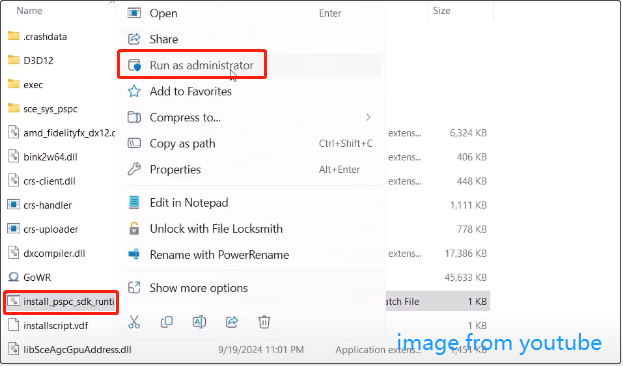
Step 4. Duplicate this process to run PsPcSdkRuntimeInstaller and PsPcSdkRuntimeManager as administrator.
Step 5. Launch God of War Ragnarok and verify if the problem has been resolved.
Fix 3. Delete the Sony Interactive Entertainment Inc Folder
According to user experience, deleting the Sony Interactive Entertainment Inc folder can also help eliminate the game crash issue.
Step 1. Press the Windows E key combination to open File Explorer. Go to the View tab and tick the Hidden items option.
Step 2. Go to this location C:\ProgramData\Sony Interactive Entertainment Inc and then delete the Sony Interactive Entertainment Inc folder.
Fix 4. Update the Graphics Card Driver
An outdated or corrupted graphics card driver is also considered to be a common reason for game crashes. To rule out this cause, you need to update the graphics card driver to the latest version.
- Right-click the Start button and choose Device Manager.
- Expand the Display adapters category.
- Right-click your graphics card and choose Update driver. Next, follow the prompts on your screen to complete the update process.
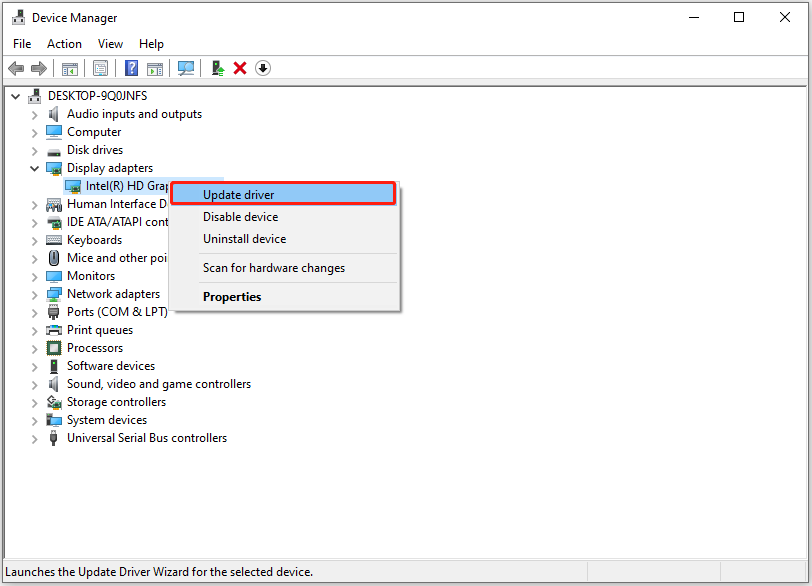
Fix 5. Verify the Integrity of the Game Files
If God of War Ragnarok crashes at startup due to damaged or missing game files, you can repair or replace these files by verifying the file integrity from Steam.
Step 1. In the Library section of Steam, right-click God of War Ragnarok and choose Properties.
Step 2. In the Installed Files tab, hit the Verify integrity of game files option.
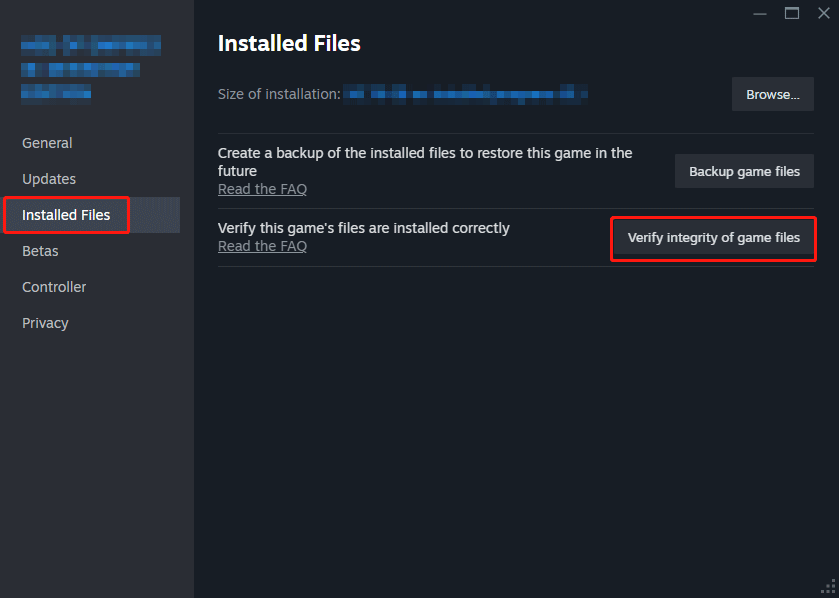
Step 3. Wait until the repair process is completed. Afterward, run the game and check if it runs normally.
Fix 6. Disable Fullscreen Optimizations
Disabling the fullscreen optimizations can also be helpful for the God of War Ragnarok not launching issue. You can follow the steps below to disable it.
Step 1. In the Library section in Steam, right-click God of War Ragnarok and choose Manage > Browse local files.
Step 2. Right-click the game executable file and choose Properties.
Step 3. Under the Compatibility tab, tick the Disable fullscreen optimizations option.
Step 4. Hit Apply > OK.
Fix 7. Install the Latest Microsoft Visual C Redistributable Version
If your game crash is related to Visual C , then updating the Visual C Redistributable to the latest version may resolve the issue. You can go to this website to download the appropriate version for each supported architecture: Microsoft Visual C Redistributable latest supported downloads.
Bottom Line
God of War Ragnarok won’t launch? How to fix it? We believe the methods mentioned above should be of great help.
-
 How to clone your voice on your iPhone or MacUnlock the Power of Personal Voice on Your Apple Devices: A Comprehensive Guide iOS 17 and macOS Sonoma introduced a groundbreaking accessibility feat...Software tutorial Posted on 2025-02-25
How to clone your voice on your iPhone or MacUnlock the Power of Personal Voice on Your Apple Devices: A Comprehensive Guide iOS 17 and macOS Sonoma introduced a groundbreaking accessibility feat...Software tutorial Posted on 2025-02-25 -
 Fixed - Final Fantasy VII Rebirth an Unreal Process Has CrashedSolve the Unreal engine process crash in Final Fantasy VII Rebirth After "Final Fantasy VII Rebirth" was launched on PC, some players encou...Software tutorial Posted on 2025-02-24
Fixed - Final Fantasy VII Rebirth an Unreal Process Has CrashedSolve the Unreal engine process crash in Final Fantasy VII Rebirth After "Final Fantasy VII Rebirth" was launched on PC, some players encou...Software tutorial Posted on 2025-02-24 -
 How to Change Monitor 1 and 2 in WindowsA common issue in a dual-monitor setup is when you need to move your mouse cursor to the wrong side of the screen to reach the second monitor. You ca...Software tutorial Posted on 2025-02-22
How to Change Monitor 1 and 2 in WindowsA common issue in a dual-monitor setup is when you need to move your mouse cursor to the wrong side of the screen to reach the second monitor. You ca...Software tutorial Posted on 2025-02-22 -
 Assetto Corsa EVO Crashing on Windows? Learn This Top GuideAssetto Corsa EVO crashes after starting or running? Don't worry, this is common in the newly released games! This article provides 4 reliable way...Software tutorial Posted on 2025-02-08
Assetto Corsa EVO Crashing on Windows? Learn This Top GuideAssetto Corsa EVO crashes after starting or running? Don't worry, this is common in the newly released games! This article provides 4 reliable way...Software tutorial Posted on 2025-02-08 -
 Encountering Valorant Friends List Not Working? Here’s GuideEncountering the Valorant friends list not working error can be quite frustrating, particularly when you’re eager to team up with your buddies. This i...Software tutorial Posted on 2025-02-07
Encountering Valorant Friends List Not Working? Here’s GuideEncountering the Valorant friends list not working error can be quite frustrating, particularly when you’re eager to team up with your buddies. This i...Software tutorial Posted on 2025-02-07 -
 Nokia Didn’t Think the iPhone’s Touch Keyboard Would Take OffIn an amazing piece of technology history, a Nokia internal presentation from after the iPhone's 2007 unveiling shows what the company was thinkin...Software tutorial Posted on 2025-02-07
Nokia Didn’t Think the iPhone’s Touch Keyboard Would Take OffIn an amazing piece of technology history, a Nokia internal presentation from after the iPhone's 2007 unveiling shows what the company was thinkin...Software tutorial Posted on 2025-02-07 -
 How to Fix SET_OF_INVALID_CONTEXT BSOD Windows 10/11It’s common to encounter blue screen of death errors like SET_OF_INVALID_CONTEXT BSOD on a Windows 10/11. How to get rid of it from your computer. If ...Software tutorial Posted on 2025-02-06
How to Fix SET_OF_INVALID_CONTEXT BSOD Windows 10/11It’s common to encounter blue screen of death errors like SET_OF_INVALID_CONTEXT BSOD on a Windows 10/11. How to get rid of it from your computer. If ...Software tutorial Posted on 2025-02-06 -
 How to Group and Ungroup Objects in PowerPointPowerPoint's grouping feature simplifies presentation design by allowing you to combine multiple objects into a single unit. This tutorial demonst...Software tutorial Posted on 2025-02-06
How to Group and Ungroup Objects in PowerPointPowerPoint's grouping feature simplifies presentation design by allowing you to combine multiple objects into a single unit. This tutorial demonst...Software tutorial Posted on 2025-02-06 -
 The Best iPhone 16 Cases of 2025Protecting your new iPhone 16 is crucial, even if you love its sleek design. A quality case ensures it stays pristine. Here are some top picks to sui...Software tutorial Posted on 2025-02-06
The Best iPhone 16 Cases of 2025Protecting your new iPhone 16 is crucial, even if you love its sleek design. A quality case ensures it stays pristine. Here are some top picks to sui...Software tutorial Posted on 2025-02-06 -
 Windows 11 KB5050094 Rolled out to 24H2, Learn New FeaturesWindows 11 Build 26100.3025 (KB5050094) is now logged into the Release Preview channel! This update brings many improvements to the Windows 11 24H2 ve...Software tutorial Posted on 2025-02-06
Windows 11 KB5050094 Rolled out to 24H2, Learn New FeaturesWindows 11 Build 26100.3025 (KB5050094) is now logged into the Release Preview channel! This update brings many improvements to the Windows 11 24H2 ve...Software tutorial Posted on 2025-02-06 -
 The Definitive Guide for Skyjem Virus & 5 Ways to Remove ItSkyjem is a browser hijacker that redirects search queries to other websites. To prevent further loss, you had better remove it as soon as possible. T...Software tutorial Published on 2025-01-26
The Definitive Guide for Skyjem Virus & 5 Ways to Remove ItSkyjem is a browser hijacker that redirects search queries to other websites. To prevent further loss, you had better remove it as soon as possible. T...Software tutorial Published on 2025-01-26 -
 5 Fixes for WhatsApp Desktop Not Downloading ImagesFix 1: Check Internal Storage If you can’t download images using WhatsApp Desktop, start by checking your internal storage on Mac or Windows PC. On Ma...Software tutorial Published on 2025-01-25
5 Fixes for WhatsApp Desktop Not Downloading ImagesFix 1: Check Internal Storage If you can’t download images using WhatsApp Desktop, start by checking your internal storage on Mac or Windows PC. On Ma...Software tutorial Published on 2025-01-25 -
 EOS-ERR-1603: 4 Useful Methods to Resolve This ErrorSuffering from the Epic Online Services failed to install issue on your device? If you get the EOS-ERR-1603 error while installing EOS, this post from...Software tutorial Published on 2025-01-15
EOS-ERR-1603: 4 Useful Methods to Resolve This ErrorSuffering from the Epic Online Services failed to install issue on your device? If you get the EOS-ERR-1603 error while installing EOS, this post from...Software tutorial Published on 2025-01-15 -
 External Hard Drive Slows Down PC? Fix It Easily Now!If your external hard drive slows down PC, your work efficiency or entertainment experience will be greatly affected. Here this tutorial on MiniTool S...Software tutorial Published on 2024-12-23
External Hard Drive Slows Down PC? Fix It Easily Now!If your external hard drive slows down PC, your work efficiency or entertainment experience will be greatly affected. Here this tutorial on MiniTool S...Software tutorial Published on 2024-12-23 -
 How to Fix Grounded Crashing on PC: Here’s a Full GuideGrounded is among the most well-known survival adventure games. Although the game provides a smooth gaming experience, PC players might face issues su...Software tutorial Published on 2024-12-22
How to Fix Grounded Crashing on PC: Here’s a Full GuideGrounded is among the most well-known survival adventure games. Although the game provides a smooth gaming experience, PC players might face issues su...Software tutorial Published on 2024-12-22
Study Chinese
- 1 How do you say "walk" in Chinese? 走路 Chinese pronunciation, 走路 Chinese learning
- 2 How do you say "take a plane" in Chinese? 坐飞机 Chinese pronunciation, 坐飞机 Chinese learning
- 3 How do you say "take a train" in Chinese? 坐火车 Chinese pronunciation, 坐火车 Chinese learning
- 4 How do you say "take a bus" in Chinese? 坐车 Chinese pronunciation, 坐车 Chinese learning
- 5 How to say drive in Chinese? 开车 Chinese pronunciation, 开车 Chinese learning
- 6 How do you say swimming in Chinese? 游泳 Chinese pronunciation, 游泳 Chinese learning
- 7 How do you say ride a bicycle in Chinese? 骑自行车 Chinese pronunciation, 骑自行车 Chinese learning
- 8 How do you say hello in Chinese? 你好Chinese pronunciation, 你好Chinese learning
- 9 How do you say thank you in Chinese? 谢谢Chinese pronunciation, 谢谢Chinese learning
- 10 How to say goodbye in Chinese? 再见Chinese pronunciation, 再见Chinese learning

























