This is an example of a PDF document generated using Laravel and DomPDF.
Generating PDF documents in Laravel
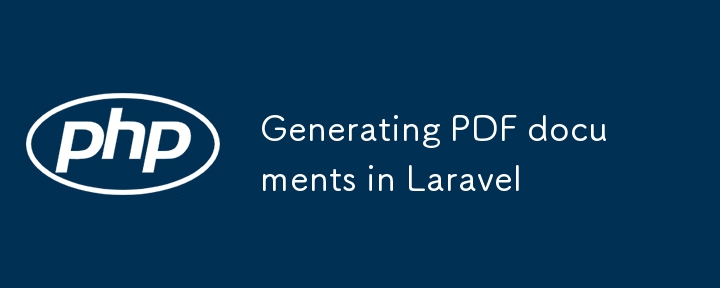
Laravel and DomPDF: Step by step guide to generating PDF Documents with Images and CSS
Creating PDF documents is a common requirement in web applications, especially for generating invoices, receipts, certificates, tickets, and various reports. In this comprehensive tutorial, we'll delve into using Laravel and DomPDF to generate PDF documents with images and CSS. We'll cover configuration options, design considerations, output size, performance, and database queries. Additionally, we'll discuss tips and tricks for handling page breaks, loading images using base64, and more.
Prerequisites
Before we start, ensure you have the following installed:
- PHP >=8.2
- Composer 2
- Laravel 10
Introduction
DomPDF is a popular PHP library that allows you to generate PDF documents from HTML content. It supports CSS styling, images, and various configuration options. By integrating DomPDF with Laravel, you can easily create sophisticated PDF documents using Blade templates and Laravel's powerful features.
Other popular PDF libraries include TCPDF, FPDF, and Snappy.
However, DomPDF is widely used due to its ease of integration and robust feature set.
In this tutorial, we'll walk through the process of setting up a Laravel project, configuring DomPDF, creating a controller to handle PDF generation, designing a Blade template for the PDF content, adding routes, and optimizing performance. We'll also discuss advanced configuration options and provide tips and tricks for generating high-quality PDF documents.
Assumptions
This tutorial assumes you have a basic understanding of Laravel and PHP. If you're new to Laravel, consider going through the official Laravel documentation to familiarize yourself with the framework. Other wise you can follow the Laravel Bootcamp to get started with Laravel.
Step 1: Setting Up Laravel Project
First, create a new Laravel project if you don't already have one, or use an existing project, Of course, you can skip this step if you already have a Laravel project.
composer create-project --prefer-dist laravel/laravel pdf-tutorial cd pdf-tutorial
Next, install DomPDF:
composer require barryvdh/laravel-dompdf
Publish the configuration file:
php artisan vendor:publish --provider="Barryvdh\DomPDF\ServiceProvider"
Step 2: Configuring DomPDF
Open the config/dompdf.php file. The configuration file contains various options for customizing the PDF output. Here you can set various options including the default paper size, orientation, font, and more.
- Paper size: You can set the default paper size.
'default_paper_size' => 'a4',
- Orientation: Set the default orientation (portrait or landscape).
'orientation' => 'portrait',
- Font: You can specify the default font and add custom fonts.
'default_font' => 'serif',
Step 3: Creating a Controller
Create a controller to handle PDF generation:
php artisan make:controller PDFController
In app/Http/Controllers/PDFController.php, add the following code:
'Laravel PDF Example',
'date' => date('m/d/Y'),
];
$pdf = PDF::loadView('myPDF', $data);
return $pdf->download('document.pdf');
}
}
Step 4: Creating a Blade Template
Create a Blade template for the PDF content:
touch resources/views/myPDF.blade.php
Add the following content to myPDF.blade.php:
Laravel PDF Example
{{ $title }}
Date: {{ $date }}
Step 5: Adding Routes
Add routes to handle PDF generation in routes/web.php:
use App\Http\Controllers\PDFController;
Route::get('generate-pdf', [PDFController::class, 'generatePDF']);
Step 6: Adding Images
You can add images to the PDF by embedding them as base64-encoded strings or using URLs.
Images can be embedded directly in the Blade template using base64 encoding. For example, to embed an image from the public/images this is how you can do it:
Or directly from a URL:
Step 7: Optimizing Performance
Database Queries
When dealing with large datasets (e.g., 1,000 records), use pagination or chunking to manage memory usage:
$data = DB::table('users')->paginate(50);
$pdf = PDF::loadView('myPDF', ['data' => $data]);
Output Size
To reduce the output size, minimize the use of heavy images and opt for vector graphics when possible. Also, use efficient CSS.
Page Breaks
Ensure content is well-structured for page breaks. Use CSS to handle page breaks:
.page-break {
page-break-after: always;
}
And in your Blade template:
Step 8: Advanced Configuration
For more advanced configurations, refer to the DomPDF documentation. You can customize almost everything, from margins to the way fonts are loaded.
Using Custom Fonts
To use custom fonts, first, add them to your project and configure DomPDF to use them:
'custom_font_dir' => base_path('resources/fonts/'),
'custom_font_data' => [
'custom-font' => [
'R' => 'CustomFont-Regular.ttf',
'B' => 'CustomFont-Bold.ttf',
]
],
In your Blade template:
Conclusion
By following this step-by-step guide, you can generate sophisticated PDF documents using Laravel and DomPDF, complete with images and CSS styling. This tutorial has covered essential configuration options, design considerations, performance optimization. You can expand this foundation to build a robust document generation system for your Laravel application.
Potential Series and Repository
This tutorial is part of a series on PDF generation with Laravel. A complete repository with various document templates (invoices, receipts, certificates, tickets, etc.) can be found here. Feel free to contribute and expand the collection.
Happy coding!
-
 Which Method is Faster for Counting Database Rows: PDO::rowCount or COUNT(*) and Why?PDO::rowCount vs. COUNT(*) PerformanceWhen counting rows in a database query, the choice between using PDO::rowCount and COUNT(*) can significantly im...Programming Published on 2024-11-06
Which Method is Faster for Counting Database Rows: PDO::rowCount or COUNT(*) and Why?PDO::rowCount vs. COUNT(*) PerformanceWhen counting rows in a database query, the choice between using PDO::rowCount and COUNT(*) can significantly im...Programming Published on 2024-11-06 -
 PART# Efficient File Transfer System Using HTTP for Large DatasetsLet's break down the provided HTML, PHP, JavaScript, and CSS code for a chunked file upload dashboard part by part. HTML Code: Str...Programming Published on 2024-11-06
PART# Efficient File Transfer System Using HTTP for Large DatasetsLet's break down the provided HTML, PHP, JavaScript, and CSS code for a chunked file upload dashboard part by part. HTML Code: Str...Programming Published on 2024-11-06 -
 Comparison: Lithe vs. Other PHP FrameworksIf you're exploring PHP frameworks for your next project, it's natural to come across options like Laravel, Symfony, and Slim. But what sets L...Programming Published on 2024-11-06
Comparison: Lithe vs. Other PHP FrameworksIf you're exploring PHP frameworks for your next project, it's natural to come across options like Laravel, Symfony, and Slim. But what sets L...Programming Published on 2024-11-06 -
 Coding Style Guide: A Practical Guide to Writing Clean CodeOver the last five years, I have been constantly attempting to improve my coding skills, and one of them was learning and following the most recommend...Programming Published on 2024-11-06
Coding Style Guide: A Practical Guide to Writing Clean CodeOver the last five years, I have been constantly attempting to improve my coding skills, and one of them was learning and following the most recommend...Programming Published on 2024-11-06 -
 Checking if a Type Satisfies an Interface in GoIn Go, developers often use interface to define expected behavior, making code flexible and robust. But how do you ensure a type truly implements an ...Programming Published on 2024-11-06
Checking if a Type Satisfies an Interface in GoIn Go, developers often use interface to define expected behavior, making code flexible and robust. But how do you ensure a type truly implements an ...Programming Published on 2024-11-06 -
 Mastering the &#this&# Keyword in JavaScriptThe this keyword in JavaScript can be quite tricky if not understood. It's one of those things that even experienced developers find hard to easil...Programming Published on 2024-11-06
Mastering the &#this&# Keyword in JavaScriptThe this keyword in JavaScript can be quite tricky if not understood. It's one of those things that even experienced developers find hard to easil...Programming Published on 2024-11-06 -
 Can User Browser Detection in PHP Be Reliable?Reliable User Browser Detection with PHPDetermining a user's browser can be crucial for tailoring web experiences. PHP provides two potential meth...Programming Published on 2024-11-06
Can User Browser Detection in PHP Be Reliable?Reliable User Browser Detection with PHPDetermining a user's browser can be crucial for tailoring web experiences. PHP provides two potential meth...Programming Published on 2024-11-06 -
 Supercharge Your Web Animations: Optimize requestAnimationFrame Like a ProSmooth and performant animations are essential in modern web applications. However, managing them improperly can overload the browser’s main thread, c...Programming Published on 2024-11-06
Supercharge Your Web Animations: Optimize requestAnimationFrame Like a ProSmooth and performant animations are essential in modern web applications. However, managing them improperly can overload the browser’s main thread, c...Programming Published on 2024-11-06 -
 Why Does MySQL Server Fade Away Precisely in 60 Seconds?MySQL Server has Gone Away - Exactly in 60 SecondsIn this scenario, a MySQL query that was previously running successfully is now experiencing a timeo...Programming Published on 2024-11-06
Why Does MySQL Server Fade Away Precisely in 60 Seconds?MySQL Server has Gone Away - Exactly in 60 SecondsIn this scenario, a MySQL query that was previously running successfully is now experiencing a timeo...Programming Published on 2024-11-06 -
 Why Does a Button with `display: block` and `width: auto` Not Stretch to Fill Its Container?Understanding the Behavior of Buttons with "display: block" and "width: auto"When you set "display: block" on a button, ...Programming Published on 2024-11-06
Why Does a Button with `display: block` and `width: auto` Not Stretch to Fill Its Container?Understanding the Behavior of Buttons with "display: block" and "width: auto"When you set "display: block" on a button, ...Programming Published on 2024-11-06 -
 Creating a Bot for Bluesky SocialHow the bot will work We will develop a bot for the social network Bluesky, we will use Golang for this, this bot will monitor some hashtags ...Programming Published on 2024-11-06
Creating a Bot for Bluesky SocialHow the bot will work We will develop a bot for the social network Bluesky, we will use Golang for this, this bot will monitor some hashtags ...Programming Published on 2024-11-06 -
 Why Does PHP\'s Floating-Point Arithmetic Produce Unexpected Results?Float Computation Accuracy in PHP: Why It's Tricky and How to Overcome ItWhen working with floating-point numbers in PHP, it's crucial to be a...Programming Published on 2024-11-06
Why Does PHP\'s Floating-Point Arithmetic Produce Unexpected Results?Float Computation Accuracy in PHP: Why It's Tricky and How to Overcome ItWhen working with floating-point numbers in PHP, it's crucial to be a...Programming Published on 2024-11-06 -
 Can Variable IDs Be Reversed to Obtain Objects in Python?Retrieving Object References from Variable IDs in PythonThe id() function in Python returns the unique identity of an object. It is tempting to wonder...Programming Published on 2024-11-06
Can Variable IDs Be Reversed to Obtain Objects in Python?Retrieving Object References from Variable IDs in PythonThe id() function in Python returns the unique identity of an object. It is tempting to wonder...Programming Published on 2024-11-06 -
 How Does Go\'s Defer Keyword Work in Function Execution Order?Understanding the Functionality of Go's Defer KeywordWhen working with Go, understanding the behavior of the defer keyword is crucial. This keywor...Programming Published on 2024-11-06
How Does Go\'s Defer Keyword Work in Function Execution Order?Understanding the Functionality of Go's Defer KeywordWhen working with Go, understanding the behavior of the defer keyword is crucial. This keywor...Programming Published on 2024-11-06 -
 A Beginner’s Guide to Global State Management in WordPress GutenbergWhen building complex WordPress block editor (Gutenberg) applications, managing state efficiently becomes crucial. This is where @wordpress/data comes...Programming Published on 2024-11-06
A Beginner’s Guide to Global State Management in WordPress GutenbergWhen building complex WordPress block editor (Gutenberg) applications, managing state efficiently becomes crucial. This is where @wordpress/data comes...Programming Published on 2024-11-06
Study Chinese
- 1 How do you say "walk" in Chinese? 走路 Chinese pronunciation, 走路 Chinese learning
- 2 How do you say "take a plane" in Chinese? 坐飞机 Chinese pronunciation, 坐飞机 Chinese learning
- 3 How do you say "take a train" in Chinese? 坐火车 Chinese pronunciation, 坐火车 Chinese learning
- 4 How do you say "take a bus" in Chinese? 坐车 Chinese pronunciation, 坐车 Chinese learning
- 5 How to say drive in Chinese? 开车 Chinese pronunciation, 开车 Chinese learning
- 6 How do you say swimming in Chinese? 游泳 Chinese pronunciation, 游泳 Chinese learning
- 7 How do you say ride a bicycle in Chinese? 骑自行车 Chinese pronunciation, 骑自行车 Chinese learning
- 8 How do you say hello in Chinese? 你好Chinese pronunciation, 你好Chinese learning
- 9 How do you say thank you in Chinese? 谢谢Chinese pronunciation, 谢谢Chinese learning
- 10 How to say goodbye in Chinese? 再见Chinese pronunciation, 再见Chinese learning

))%20%7D%7D)
%20%7D%7D)
























